pairing phone Citroen C4 RHD 2015 2.G Owner's Manual
[x] Cancel search | Manufacturer: CITROEN, Model Year: 2015, Model line: C4 RHD, Model: Citroen C4 RHD 2015 2.GPages: 328, PDF Size: 12.72 MB
Page 254 of 328
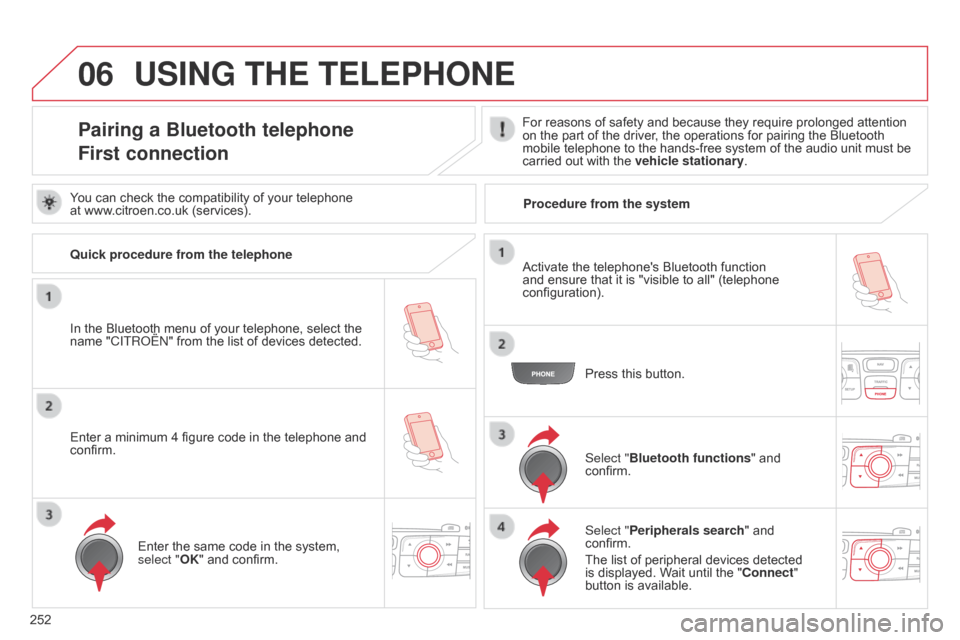
06
252
Pairing a Bluetooth telephone
First connectionFor reasons of safety and because they require prolonged attention on the part of the driver, the operations for pairing the Bluetooth
mobile
telephone to the hands-free system of the audio unit must be
carried
out with the
vehicle stationary
.
In
the
Bluetooth
menu
of
your
telephone,
select
the
name
"C
ITR
o
Ë
n"
from
the
list
of
devices
detected. Press
this button.
Select "Bluetooth functions "
and
confirm.
Select "
Peripherals search "
and
confirm.
The
list of peripheral devices detected
is
displayed. Wait until the "Connect"
button
is available.
USING THE TELEPHONE
You can check the compatibility of your telephone
at www.citroen.co.uk (services).
Activate
the telephone's Bluetooth function
and
ensure that it is "visible to all" (telephone
configuration).
q
uick procedure from the telephone
Enter
a minimum 4 figure code in the telephone and
confirm.Enter
the same code in the system,
select "
OK" and confirm. Procedure from the system
Page 255 of 328
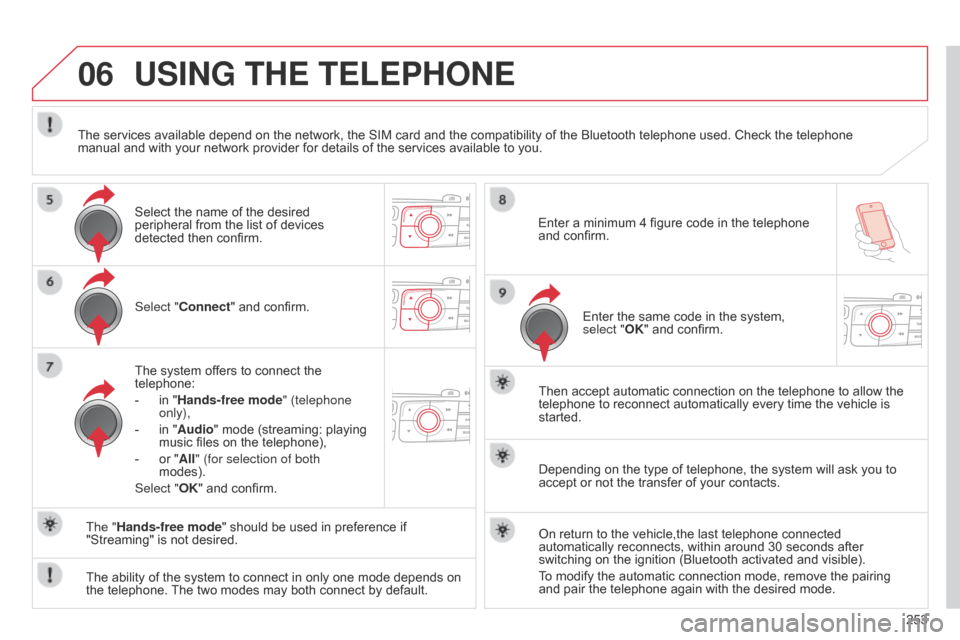
06
253
Select "Connect"
and
confirm.
The
system
offers
to
connect
the
telephone:
-
in
"Hands-free mode" (telephone
only),
-
in
"Audio"
mode
(streaming:
playing
music
files
on
the
telephone),
-
or
"All" (for selection of both
modes).
Select "OK"
and
confirm.
Then
accept
automatic
connection
on
the
telephone
to
allow
the
telephone
to
reconnect
automatically
every
time
the
vehicle
is
started.
The
ability
of
the
system
to
connect
in
only
one
mode
depends
on
the
telephone.
The
two
modes
may
both
connect
by
default.
USING THE TELEPHONE
The "Hands-free mode" should be used in preference if "Streaming"
is not desired.
The
services available depend on the network, the SIM card and the compatibility of the Bluetooth telephone used. Check the telephone
manual
and with your network provider for details of the services available to you.
Depending on the type of telephone, the system will ask you to
accept
or not the transfer of your contacts.
On return to the vehicle,the last telephone connected
automatically
reconnects, within around 30 seconds after
switching
on the ignition (Bluetooth activated and visible).
To
modify the automatic connection mode, remove the pairing
and
pair the telephone again with the desired mode.
Enter
a minimum 4 figure code in the telephone
and
confirm.
Enter the same code in the system,
select "
OK" and confirm.
Select the name of the desired
peripheral
from the list of devices
detected
then confirm.
Page 262 of 328
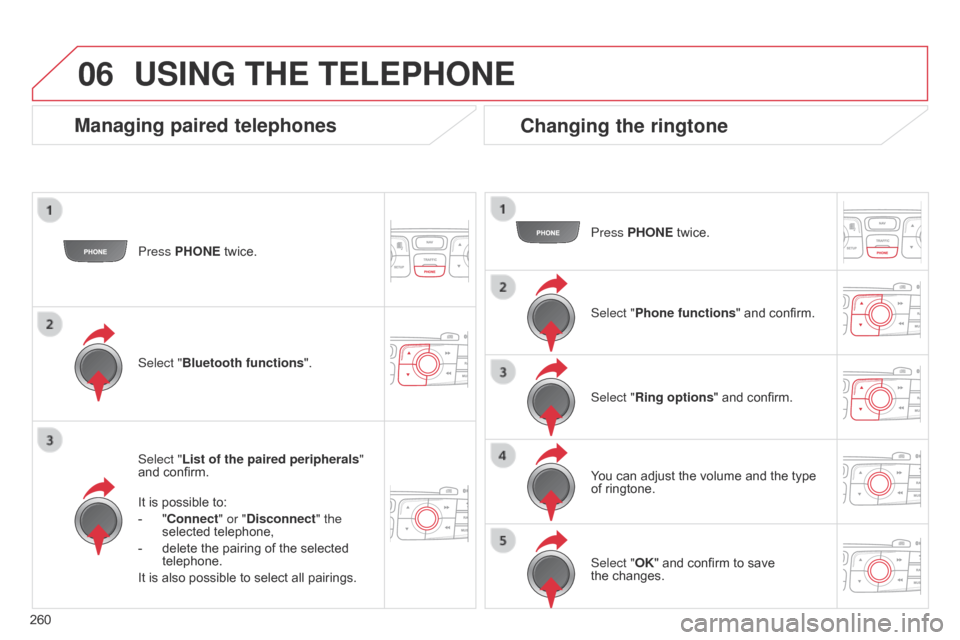
06
260Press PHONE twice.
Select "List of the paired peripherals "
and confirm.
It is possible to:
-
"
Connect" or "Disconnect" the
selected telephone,
-
delete
the pairing of the selected
telephone.
It
is also possible to select all pairings.
USING THE TELEPHONE
Managing paired telephones
Changing the ringtone
Press PHONE twice.
Select " Phone functions "
and confirm.
Select "Ring options "
and confirm.
You
can adjust the volume and the type
of
ringtone.
Select "Bluetooth functions
".
Select "OK"
and confirm to save
the changes.
Page 303 of 328
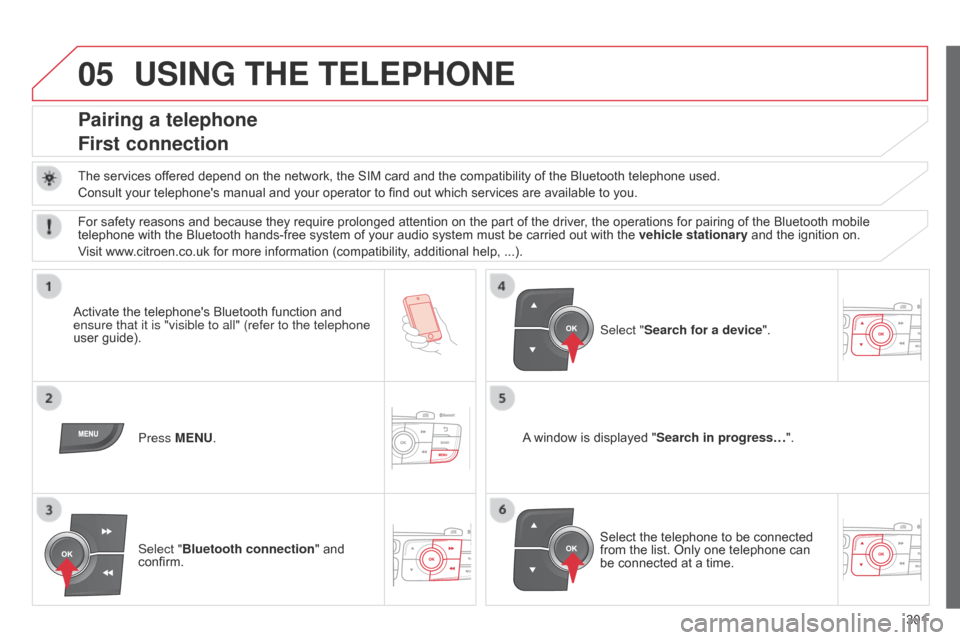
05
301
USING THE TELEPHONE
Pairing a telephone
First connection
The services offered depend on the network, the SIM card and the compatibility of the Bluetooth telephone used.
Consult your telephone's manual and your operator to find out which services are available to you.
Activate
the telephone's Bluetooth function and
ensure that
it is "visible to all" (refer to the telephone
user
guide). Press MENU. A
window is displayed "Search in progress…".
Select
the telephone to be connected
from
the list. Only one telephone can
be
connected at a time.
Select "Search for a device".
For
safety reasons and because they require prolonged attention on the part of the driver, the operations for pairing of the Bluetooth mobile
telephone
with the Bluetooth hands-free system of your audio system must be carried out with the
vehicle stationary
and the ignition on.
Visit
www.citroen.co.uk for more information (compatibility, additional help, ...).
Select "Bluetooth connection "
and
confirm.
Page 304 of 328
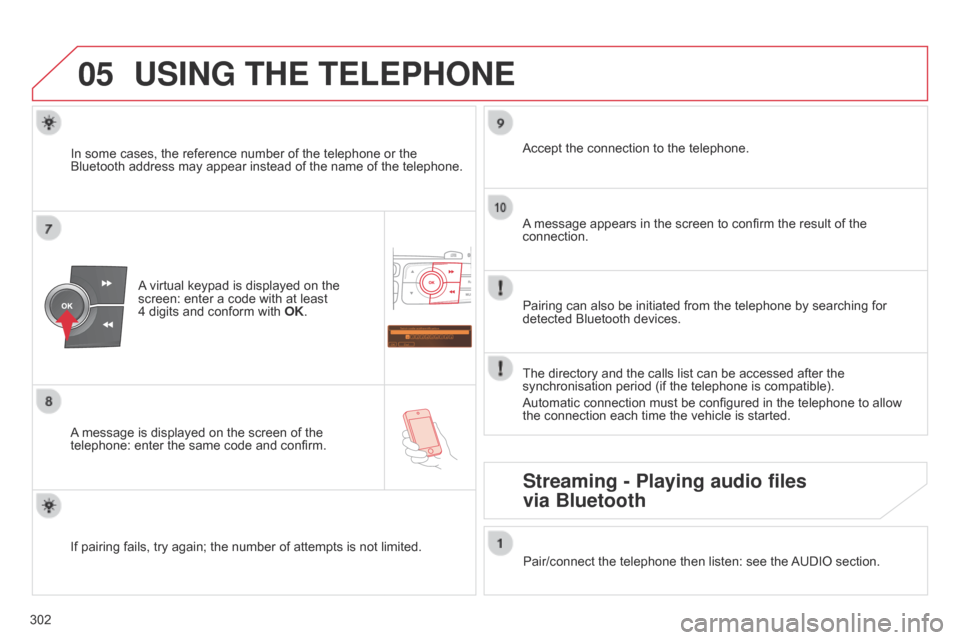
05
Saisir code authentification
01
OK Del 23456789
_
302
USING THE TELEPHONE
A
virtual keypad is displayed on the screen:
enter a code with at least
4 digits
and conform with
OK
.
A
message
is displayed on the screen of the
telephone:
enter the same code and confirm. A
message appears in the screen to confirm the result of the
connection.
Pairing
can also be initiated from the telephone by searching for
detected
Bluetooth devices.
Accept
the connection to the telephone.
If
pairing
fails, try again; the number of attempts is not limited.The
directory and the calls list can be accessed after the
synchronisation
period (if the telephone is compatible).
Automatic
connection must be configured in the telephone to allow
the
connection each time the vehicle is started.
In
some
cases, the reference number of the telephone or the
Bluetooth
address may appear instead of the name of the telephone.
Pair/connect the telephone then listen: see the
AUDIO
section.
Streaming - Playing audio files
via Bluetooth
Page 305 of 328

05
303
USING THE TELEPHONE
The telephone connection automatically includes hands free operation and audio streaming.
The
ability of the system to connect to just one profile depends on the
telephone.
Both profiles may connect by default.
Press MENU.
Select "Bluetooth connection "
and
confirm. Indicates
connection of the audio steaming profile.
Managing connections
Select "Connections management"
and confirm. The list of paired
telephones
is displayed. Select
a telephone and confirm.
Indicates connection of the hands-free profile.
Then select and confirm:
-
"
Connect telephone
" / "
Disconnect
telephone": to connect / disconnect
the
telephone or the hands-free
connection
only.
-
"
Connect media player" /
"
Disconnect media player": to
connect
/ disconnect only streaming.
- " Connect telephone + media
player" / "Disconnect telephone +
media player": to connect /
disconnect
the telephone (hands-free
and
streaming).
-
"
Delete connection": to delete the
pairing.
Indicates
that a device is connected.