USB port Citroen C4 RHD 2016 2.G Owner's Manual
[x] Cancel search | Manufacturer: CITROEN, Model Year: 2016, Model line: C4 RHD, Model: Citroen C4 RHD 2016 2.GPages: 472, PDF Size: 13.96 MB
Page 105 of 472
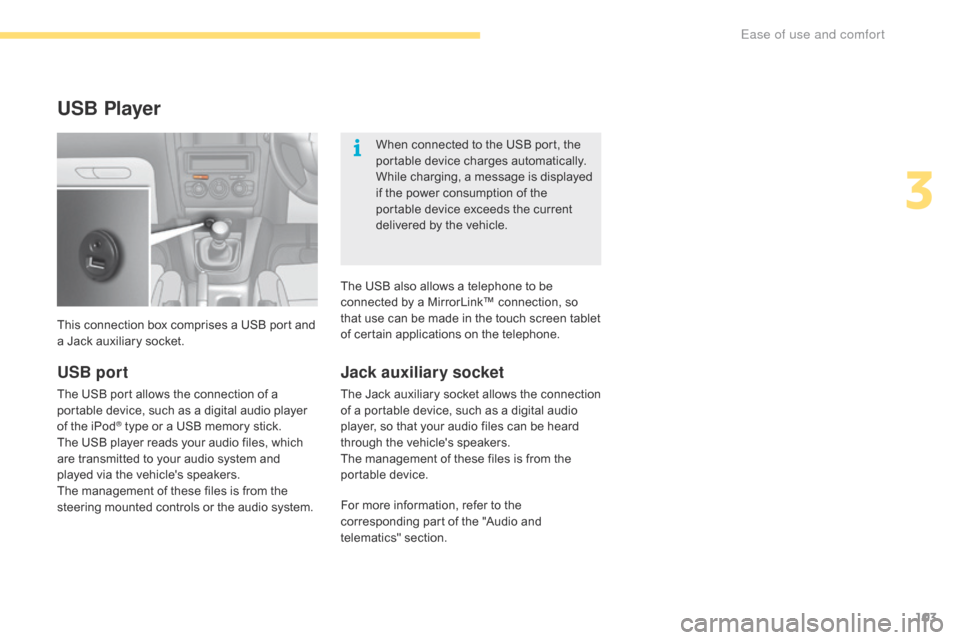
103
USB Player
This connection box comprises a USB port and a Jack a uxiliary s ocket. When
c
onnected
t
o
t
he
U
SB
p
ort,
t
he
po
rtable
d
evice
c
harges
a
utomatically.
While
c
harging,
a m
essage
i
s
d
isplayed
if t
he
p
ower
c
onsumption
o
f
t
he
po
rtable
d
evice
e
xceeds
t
he
c
urrent
de
livered
b
y
t
he
v
ehicle.
Jack auxiliary socket
The Jack auxiliary socket allows the connection of a p
ortable d evice, s uch a s a d igital a udio pl
ayer,
s
o
t
hat
y
our
a
udio
f
iles
c
an
b
e
h
eard
th
rough
t
he
v
ehicle's
s
peakers.
The
m
anagement
o
f
t
hese
f
iles
i
s
f
rom
t
he
po
rtable
de
vice.
USB port
The USB port allows the connection of a portable d evice, s uch a s a d igital a udio p layer of t
he
i
Pod
® type or a USB memory stick.
Th
e U
SB p
layer r eads y our a udio f iles, w hich ar
e
t
ransmitted
t
o
y
our
a
udio
s
ystem
a
nd
pl
ayed
v
ia
t
he
v
ehicle's
s
peakers.
The
m
anagement
o
f
t
hese
f
iles
i
s
f
rom
t
he
st
eering
m
ounted
c
ontrols
o
r
t
he
a
udio
s
ystem.For
m
ore
i
nformation,
r
efer
t
o
t
he
co
rresponding
p
art
o
f
t
he
"
Audio
a
nd
te
lematics"
sec
tion.
The
U
SB
a
lso
a
llows
a t
elephone
t
o
b
e
co
nnected
b
y
a M
irrorLink™
c
onnection,
s
o
th
at
u
se
c
an
b
e
m
ade
i
n
t
he
t
ouch
s
creen
t
ablet
of c
ertain
a
pplications
o
n
t
he
t
elephone.
3
Ease of use and comfort
Page 310 of 472
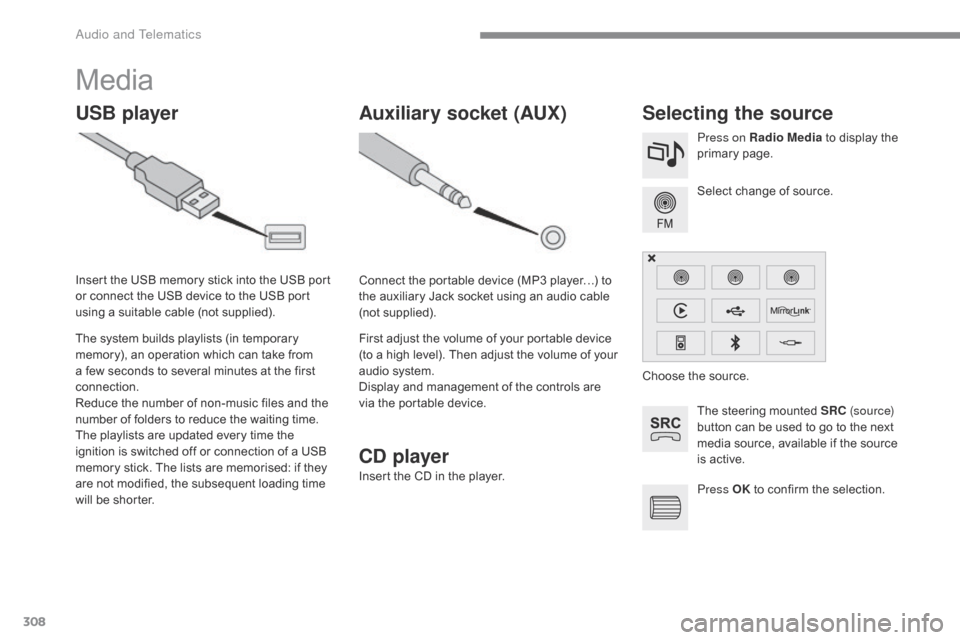
308
Media
USB playerSelecting the source
The steering mounted SRC (s o u r c e)
button c an b e u sed t o g o t o t he n ext me
dia
s
ource,
a
vailable
i
f
t
he
s
ource
is a
ctive.
Select
c
hange
o
f
s
ource.
Press on Radio Media
t
o
d
isplay
t
he
pr
imary
page
.
The
s
ystem
b
uilds
p
laylists
(
in
t
emporary
me
mory),
a
n
o
peration
w
hich
c
an
t
ake
f
rom
a f
ew
s
econds
t
o
s
everal
m
inutes
a
t
t
he
f
irst
con
nection.
Reduce t
he n
umber o
f n
on-music f
iles a
nd t
he nu
mber o
f f
olders t
o r
educe t
he w
aiting t
ime.
The
p
laylists
a
re
u
pdated
e
very
t
ime
t
he
ig
nition
i
s
s
witched
o
ff
o
r
c
onnection
o
f
a U
SB
me
mory
s
tick.
T
he
l
ists
a
re
m
emorised:
i
f
t
hey
ar
e
n
ot
m
odified,
t
he
s
ubsequent
l
oading
t
ime
wi
ll
b
e
s
horter.
Insert
t
he
U
SB
m
emory
s
tick
i
nto
t
he
U
SB
p
ort
or c
onnect
t
he
U
SB
d
evice
t
o
t
he
U
SB
p
ort
us
ing
a s
uitable
c
able
(
not
s
upplied).
Auxiliary socket (AUX)
Connect the portable device (MP3 player…) to th
e a uxiliary J ack s ocket u sing a n a udio c able (n
ot
supp
lied).
First
a
djust
t
he
v
olume
o
f
y
our
p
ortable
d
evice
(t
o
a h
igh
l
evel).
T
hen
a
djust
t
he
v
olume
o
f
y
our
au
dio
s
ystem.
Display
a
nd
m
anagement
o
f
t
he
c
ontrols
a
re
vi
a
t
he
p
ortable
d
evice. Choose
t
he
s
ource.
Press OK
t
o
c
onfirm
t
he
s
election.
CD player
Insert the CD in the player.
Audio and Telematics
Page 311 of 472
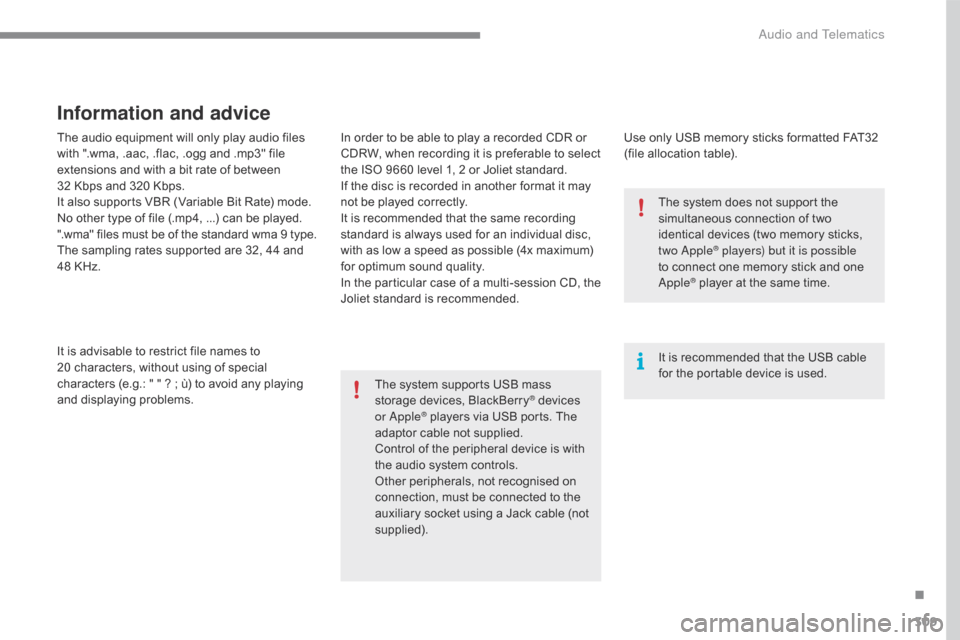
309
The audio equipment will only play audio files with " .wma, . aac, . flac, . ogg a nd . mp3" f ile ex
tensions
a
nd
w
ith
a b
it
r
ate
o
f
b
etween
3
2
K
bps
a
nd
3
20
K
bps.
It
a
lso
s
upports
V
BR
(
Variable
B
it
R
ate)
m
ode.
No
o
ther
t
ype
o
f
f
ile
(
.mp4, ...)
c
an
b
e
p
layed.
".wma"
f
iles
m
ust
b
e
o
f
t
he
s
tandard
w
ma
9 t
ype.
The
s
ampling
r
ates
s
upported
a
re
3
2,
4
4
a
nd
48 K
Hz.
It
i
s
a
dvisable
t
o
r
estrict
f
ile
n
ames
t
o
20 c
haracters,
w
ithout
u
sing
o
f
s
pecial
ch
aracters
(
e.g.:
" " ? ; ù
)
t
o
a
void
a
ny
p
laying
an
d
di
splaying
proble
ms.
Information and advice
Use only USB memory sticks formatted FAT32 (file a llocation t able).
The
s
ystem
s
upports
U
SB
m
ass
st
orage
d
evices,
B
lackBerry
® devices or
Apple® players via USB ports. The ad
aptor c
able n ot s upplied.
Control
o
f
t
he
p
eripheral
d
evice
i
s
w
ith
th
e
a
udio
s
ystem
c
ontrols.
Other
p
eripherals,
n
ot
r
ecognised
o
n
co
nnection,
m
ust
b
e
c
onnected
t
o
t
he
au
xiliary
s
ocket
u
sing
a J
ack
c
able
(
not
supp
lied). It
i
s
r
ecommended
t
hat
t
he
U
SB
c
able
fo
r
t
he
p
ortable
d
evice
i
s
u
sed.
The
s
ystem
d
oes
n
ot
s
upport
t
he
si
multaneous
c
onnection
o
f
t
wo
id
entical
d
evices
(
two
m
emory
s
ticks,
tw
o Apple
® players) but it is possible
to c
onnect o ne m emory s tick a nd o ne Apple® player at the same time.
In
o
rder
t
o
b
e
a
ble
t
o
p
lay
a r
ecorded
C
DR
o
r
CD
RW,
w
hen
r
ecording
i
t
i
s
p
referable
t
o
s
elect
th
e
I
SO
9
660
l
evel
1
,
2 o
r
J
oliet
s
tandard.
If
t
he
d
isc
i
s
r
ecorded
i
n
a
nother
f
ormat
i
t
m
ay
no
t
b
e
p
layed
c
orrectly.
It
i
s
r
ecommended
t
hat
t
he
s
ame
r
ecording
st
andard
i
s
a
lways
u
sed
f
or
a
n
i
ndividual
d
isc,
wi
th
a
s
l
ow
a s
peed
a
s
p
ossible
(
4x
m
aximum)
fo
r
o
ptimum
s
ound
q
uality.
In t
he p
articular c
ase o
f a m
ulti-session C
D, t
he Jo
liet s
tandard i
s r
ecommended.
.
Audio and Telematics
Page 312 of 472
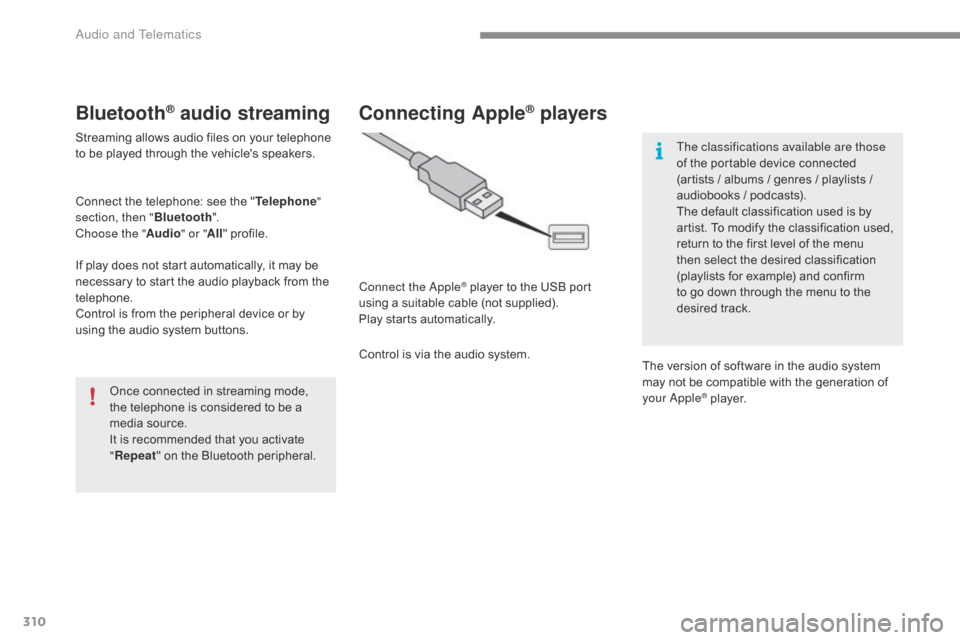
310
Bluetooth® audio streaming
Streaming allows audio files on your telephone to be p layed t hrough t he v ehicle's s peakers.
Connect
t
he
t
elephone:
s
ee
t
he
"T
elephone"
section, then " Bluetooth".
Choose the " Audio" or "All"
prof
ile.
If
p
lay
d
oes
n
ot
s
tart
a
utomatically,
i
t
m
ay
b
e
ne
cessary
t
o
s
tart
t
he
a
udio
p
layback
f
rom
t
he
te
lephone.
Control
i
s
f
rom
t
he
p
eripheral
d
evice
o
r
b
y
us
ing
t
he
a
udio
s
ystem
b
uttons.
Once
c
onnected
i
n
s
treaming
m
ode,
th
e
t
elephone
i
s
c
onsidered
t
o
b
e
a me
dia
s
ource.
It
i
s
r
ecommended
t
hat
y
ou
a
ctivate
"Rep
eat"
o
n
t
he
B
luetooth
p
eripheral.
Connecting Apple® players
Connect the Apple® player to the USB port us
ing a s
uitable c
able ( not s upplied).
Play
s
tarts
a
utomatically.
Control
i
s
v
ia
t
he
a
udio
s
ystem. The classifications available are those
of
t
he
p
ortable
d
evice
c
onnected
(a
rtists
/ a
lbums
/ g
enres
/ p
laylists
/ au
diobooks
/ p
odcasts).
The
d
efault
c
lassification
u
sed
i
s
b
y
ar
tist.
T
o
m
odify
t
he
c
lassification
u
sed,
re
turn
t
o
t
he
f
irst
l
evel
o
f
t
he
m
enu
th
en
s
elect
t
he
d
esired
c
lassification
(p
laylists f or e xample) a nd c onfirm to g
o d own t hrough t he m enu t o t he desi
red
tr
ack.
The
v
ersion
o
f
s
oftware
i
n
t
he
a
udio
s
ystem
ma
y
n
ot
b
e
c
ompatible
w
ith
t
he
g
eneration
o
f
yo
ur Apple
® player.
Audio and Telematics
Page 313 of 472
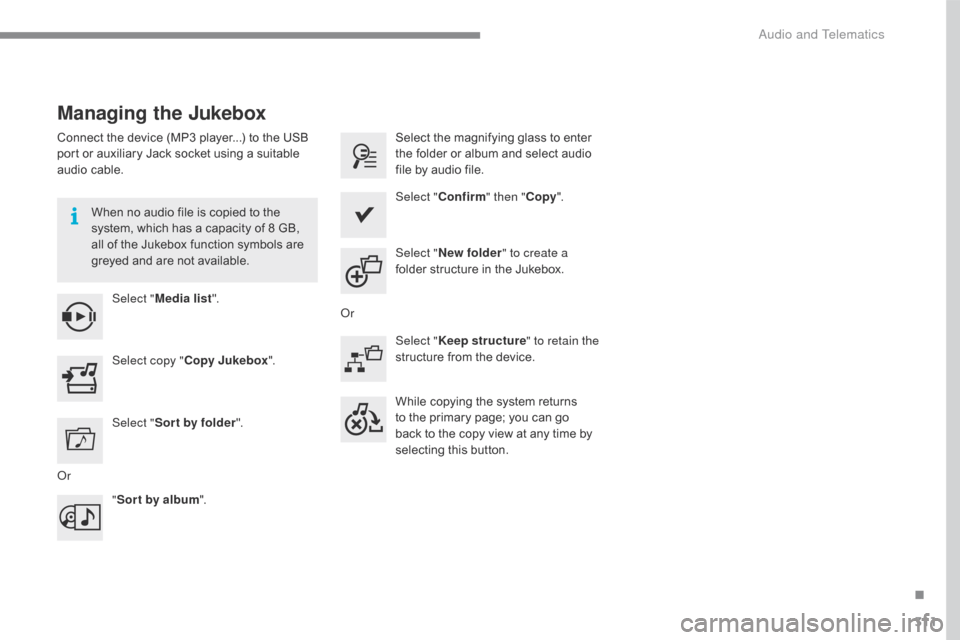
311
Managing the Jukebox
Connect the device (MP3 player...) to the USB port o r a uxiliary J ack s ocket u sing a s uitable au
dio
c
able.
When
n
o
a
udio
f
ile
i
s
c
opied
t
o
t
he
sy
stem,
w
hich
h
as
a c
apacity
o
f
8 G
B,
al
l
o
f
t
he
J
ukebox
f
unction
s
ymbols
a
re
gr
eyed
a
nd
a
re
n
ot
a
vailable.
Select " Media list ". Select t
he m agnifying g lass t o e nter th
e f older o r a lbum a nd s elect a udio fi
le
b
y
a
udio
f
ile.
Select copy " Copy Jukebox ". Select "
Confirm " then "Copy".
Select " Sor t by folder ". Select "
New folder " to create a
folder
s
tructure
i
n
t
he
J
ukebox.
" Sor t by album ". Select "
Keep structure " to retain the
structure
f
rom
t
he
d
evice.
While
c
opying
t
he
s
ystem
r
eturns
to t
he
p
rimary
p
age;
y
ou
c
an
g
o
ba
ck
t
o
t
he
c
opy
v
iew
a
t
a
ny
t
ime
b
y
se
lecting
t
his
b
utton.
Or Or
.
Audio and Telematics
Page 361 of 472
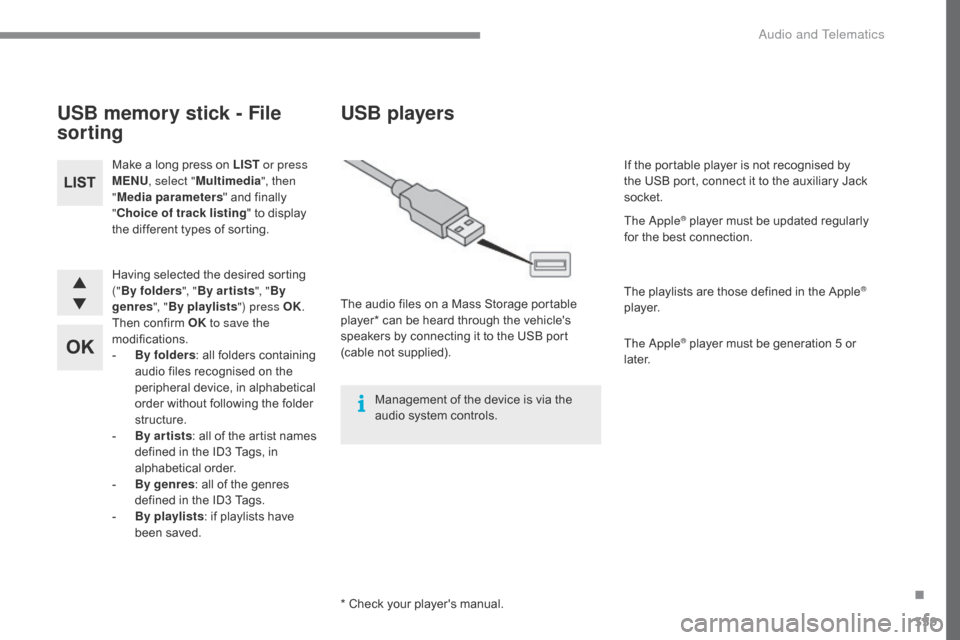
359
Having selected the desired sorting ("By f
olders ", "By ar tists ", "By
genres ", "By playlists ") press OK.
Then
c
onfirm
O
K to save the
modifications.
-
By f
olders:
a
ll
f
olders
c
ontaining
au
dio
f
iles
r
ecognised
o
n
t
he
pe
ripheral
d
evice,
i
n
a
lphabetical
or
der
w
ithout
f
ollowing
t
he
f
older
st
ructure.
-
By a
r tists:
a
ll
o
f
t
he
a
rtist
n
ames
de
fined
i
n
t
he
I
D3
T
ags,
i
n
alp
habetical
or
der.
-
By
genres :
a
ll
o
f
t
he
g
enres
de
fined
i
n
t
he
I
D3
T
ags.
-
By p
laylists:
i
f
p
laylists
h
ave
be
en
s
aved.
Make
a l
ong
p
ress
o
n
L
IST
or press
MENU , select " Multimedia ", then
" Media parameters "
a
nd
f
inally
"
Ch
oice of track listing
"
t
o
d
isplay
th
e
d
ifferent
t
ypes
o
f
s
orting.
USB memory stick - File
sorting
* Check your player's manual.
USB players
The audio files on a Mass Storage portable pl
ayer* c an b e h eard t hrough t he v ehicle's sp
eakers
b
y
c
onnecting
i
t
t
o
t
he
U
SB
p
ort
(c
able
not su
pplied).
Management
o
f
t
he
d
evice
i
s
v
ia
t
he
au
dio
s
ystem
c
ontrols. If
t
he
p
ortable
p
layer
i
s
n
ot
r
ecognised
b
y
th
e
U
SB
p
ort,
c
onnect
i
t
t
o
t
he
a
uxiliary
J
ack
soc
ket.
The Apple
® player must be updated regularly fo
r t
he b
est c onnection.
The
p
laylists
a
re
t
hose
d
efined
i
n
t
he
A
pple
®
p l aye r.
The Apple
® player must be generation 5 or lat
er.
.
Audio and Telematics
Page 438 of 472
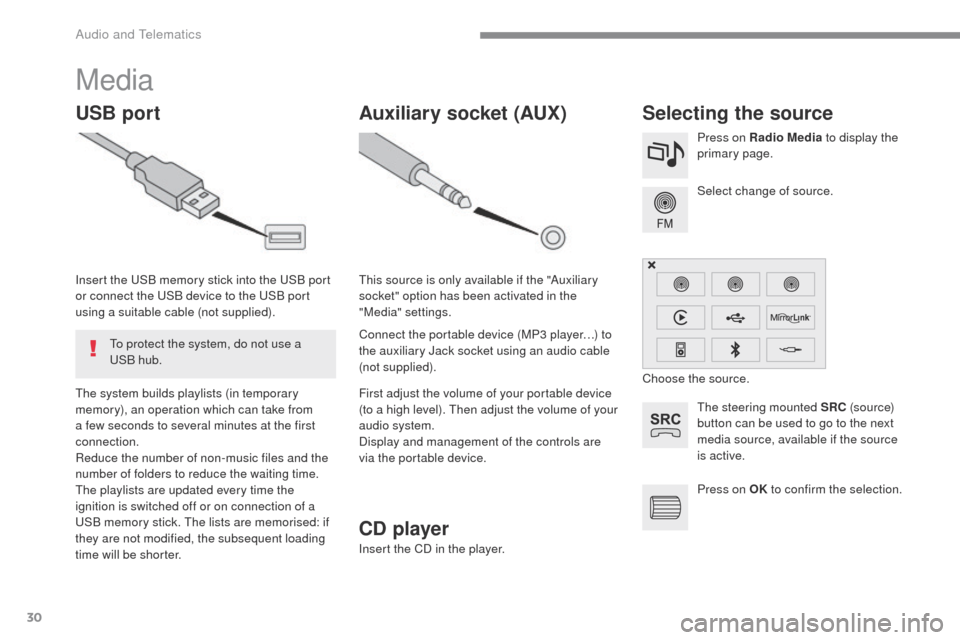
30
ADD_C42_EVO_EN
Media
USB portSelecting the source
The steering mounted SRC (s o u r c e)
button can be used to go to the next
media source, available if the source
is active. Select change of source. Press on Radio Media to display the
primary page.
The system builds playlists (in temporary
memory), an operation which can take from
a few seconds to several minutes at the first
connection.
Reduce the number of non-music files and the
number of folders to reduce the waiting time.
The playlists are updated every time the
ignition is switched off or on connection of a
USB memory stick. The lists are memorised: if
they are not modified, the subsequent loading
time will be shorter. Insert the USB memory stick into the USB port
or connect the USB device to the USB port
using a suitable cable (not supplied).
Auxiliary socket (AUX)
Connect the portable device (MP3 player…) to
the auxiliary Jack socket using an audio cable
(not supplied). This source is only available if the "Auxiliary
socket" option has been activated in the
"Media" settings.
First adjust the volume of your portable device
(to a high level). Then adjust the volume of your
audio system.
Display and management of the controls are
via the portable device. Choose the source.
To protect the system, do not use a
USB hub.
CD player
Insert the CD in the player. Press on OK
to confirm the selection.
Audio and Telematics
Page 439 of 472
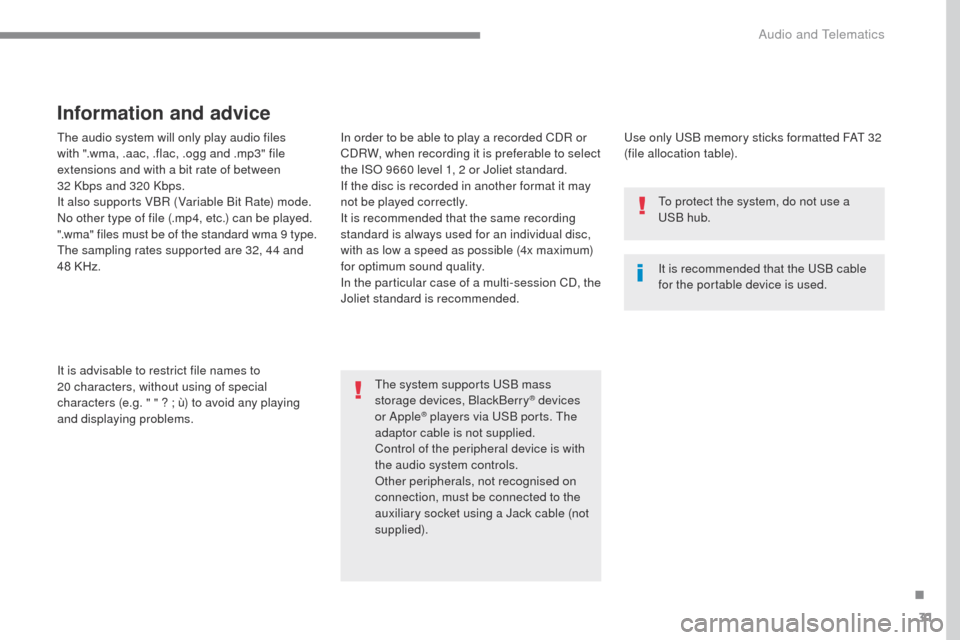
31
ADD_C42_EVO_EN
The audio system will only play audio files
with ".wma, .aac, .flac, .ogg and .mp3" file
extensions and with a bit rate of between
32 Kbps and 320 Kbps.
It also supports VBR (Variable Bit Rate) mode.
No other type of file (.mp4, etc.) can be played.
".wma" files must be of the standard wma 9 type.
The sampling rates supported are 32, 44 and
48
KHz.
It is advisable to restrict file names to
20
characters, without using of special
characters (e.g. " " ? ; ù) to avoid any playing
and displaying problems.
Information and advice
Use only USB memory sticks formatted FAT 32
(file allocation table).
The system supports USB mass
storage devices, BlackBerry
® devices
or Apple® players via USB ports. The
adaptor cable is not supplied.
Control of the peripheral device is with
the audio system controls.
Other peripherals, not recognised on
connection, must be connected to the
auxiliary socket using a Jack cable (not
supplied). It is recommended that the USB cable
for the portable device is used. To protect the system, do not use a
USB hub.
In order to be able to play a recorded CDR or
CDRW, when recording it is preferable to select
the ISO 9660 level 1, 2 or Joliet standard.
If the disc is recorded in another format it may
not be played correctly.
It is recommended that the same recording
standard is always used for an individual disc,
with as low a speed as possible (4x maximum)
for optimum sound quality.
In the particular case of a multi-session CD, the
Joliet standard is recommended.
.
Audio and Telematics
Page 441 of 472
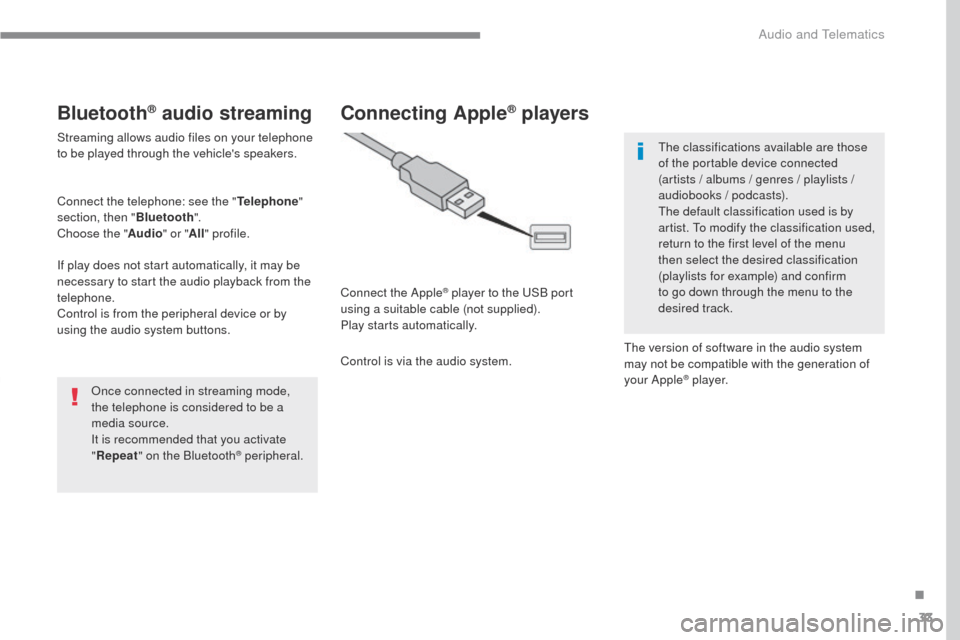
33
ADD_C42_EVO_EN
Bluetooth® audio streaming
Streaming allows audio files on your telephone
to be played through the vehicle's speakers.
Connect the telephone: see the "Telephone"
section, then " Bluetooth".
Choose the " Audio" or "All" profile.
If play does not start automatically, it may be
necessary to start the audio playback from the
telephone.
Control is from the peripheral device or by
using the audio system buttons.
Once connected in streaming mode,
the telephone is considered to be a
media source.
It is recommended that you activate
"Repeat " on the Bluetooth
® peripheral.
Connecting Apple® players
Connect the Apple® player to the USB port
using a suitable cable (not supplied).
Play starts automatically.
Control is via the audio system. The classifications available are those
of the portable device connected
(artists / albums / genres / playlists /
audiobooks / podcasts).
The default classification used is by
artist. To modify the classification used,
return to the first level of the menu
then select the desired classification
(playlists for example) and confirm
to go down through the menu to the
desired track.
The version of software in the audio system
may not be compatible with the generation of
your Apple
® p l aye r.
.
Audio and Telematics
Page 451 of 472
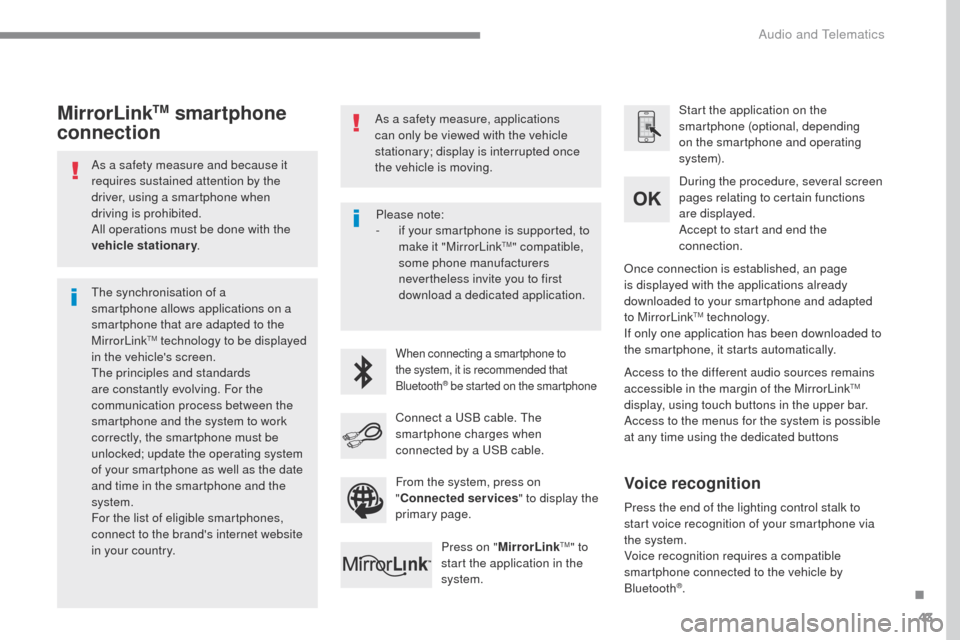
43
ADD_C42_EVO_EN
As a safety measure and because it
requires sustained attention by the
driver, using a smartphone when
driving is prohibited.
All operations must be done with the
vehicle stationary.
The synchronisation of a
smartphone allows applications on a
smartphone that are adapted to the
MirrorLink
TM technology to be displayed
i
n the vehicle's screen.
The principles and standards
are constantly evolving. For the
communication process between the
smartphone and the system to work
correctly, the smartphone must be
unlocked; update the operating system
of your smartphone as well as the date
and time in the smartphone and the
system.
For the list of eligible smartphones,
connect to the brand's internet website
in your country. As a safety measure, applications
can only be viewed with the vehicle
stationary; display is interrupted once
the vehicle is moving.When connecting a smartphone to
the system, it is recommended that
Bluetooth
® be started on the smartphone
Start the application on the
smartphone (optional, depending
on the smartphone and operating
syste m).
Access to the different audio sources remains
accessible in the margin of the MirrorLink
TM
display, using touch buttons in the upper bar.
Access to the menus for the system is possible
at any time using the dedicated buttons During the procedure, several screen
pages relating to certain functions
are displayed.
Accept to start and end the
connection.
Connect a USB cable. The
smartphone charges when
connected by a USB cable. Press on " MirrorLink
TM" to
start the application in the
system. Once connection is established, an page
is displayed with the applications already
downloaded to your smartphone and adapted
to MirrorLink
TM technology.
If only one application has been downloaded to
the smartphone, it starts automatically.
MirrorLinkTM smartphone
connection
Press the end of the lighting control stalk to
start voice recognition of your smartphone via
the system.
Voice recognition requires a compatible
smartphone connected to the vehicle by
Bluetooth
®.
Voice recognition
Please note:
-
i f your smartphone is supported, to
make it "MirrorLink
TM" compatible,
some phone manufacturers
nevertheless invite you to first
download a dedicated application.
From the system, press on
" Connected services " to display the
primary page.
.
Audio and Telematics