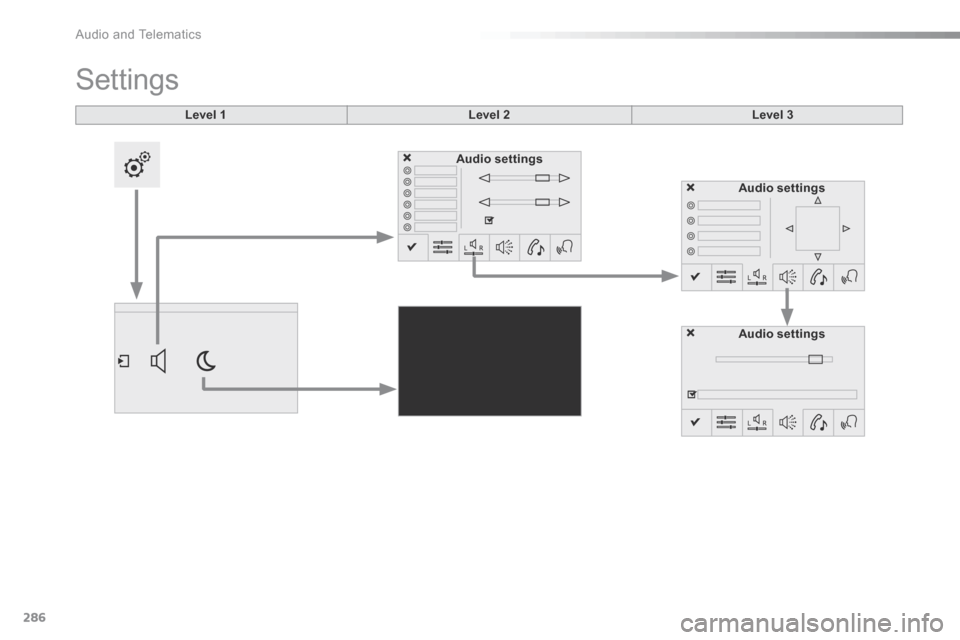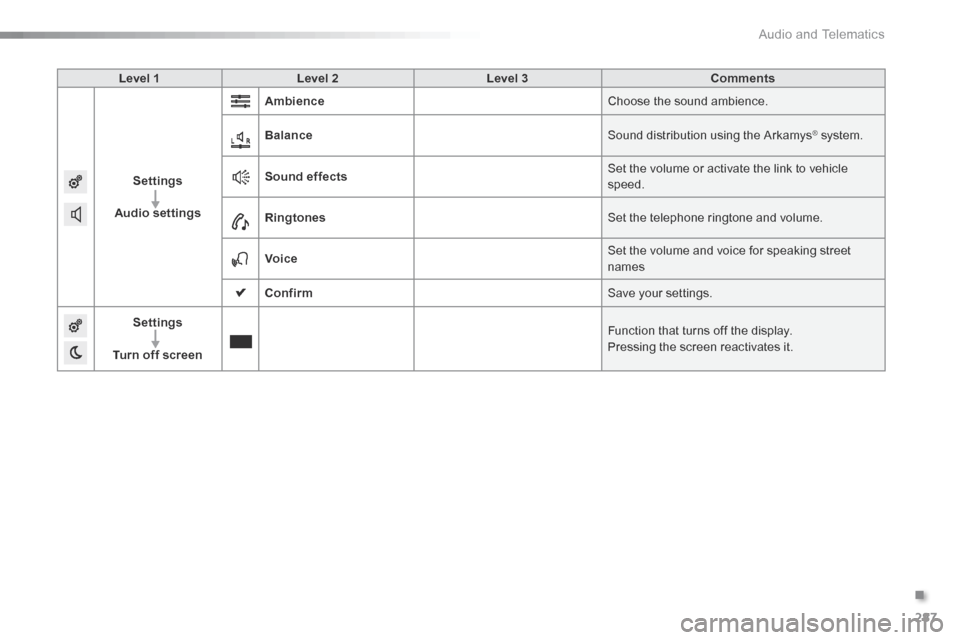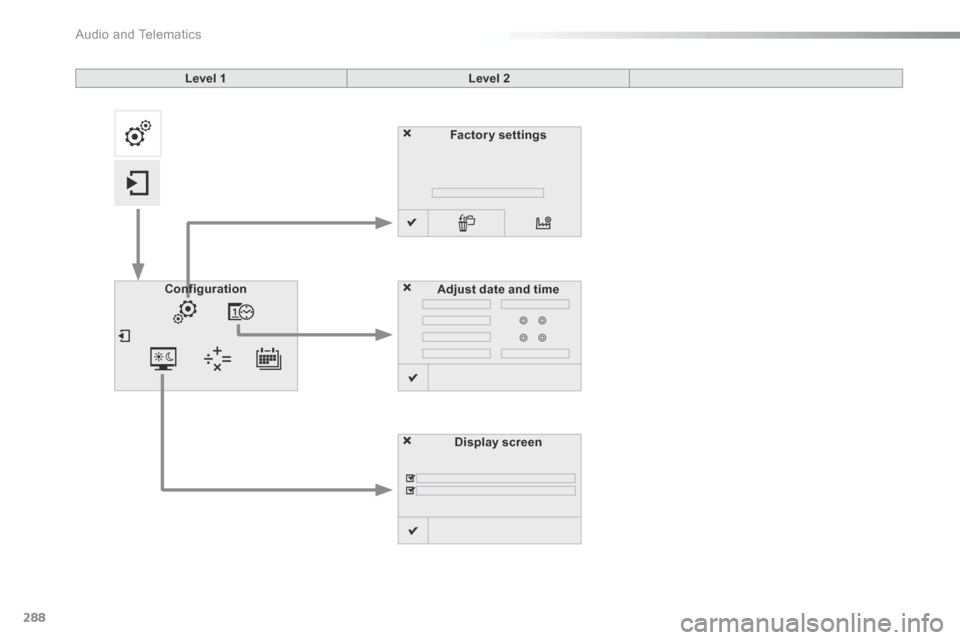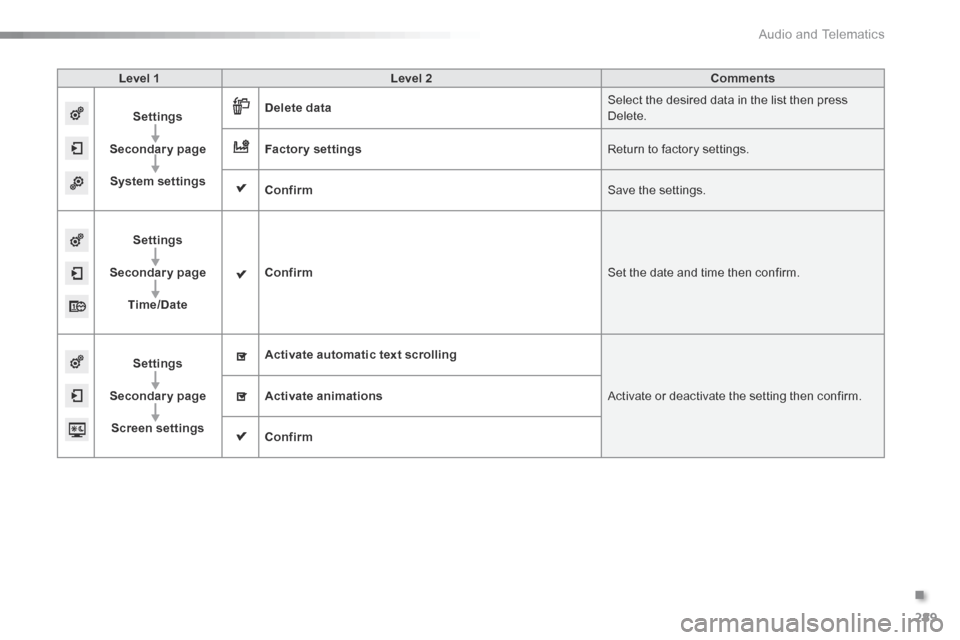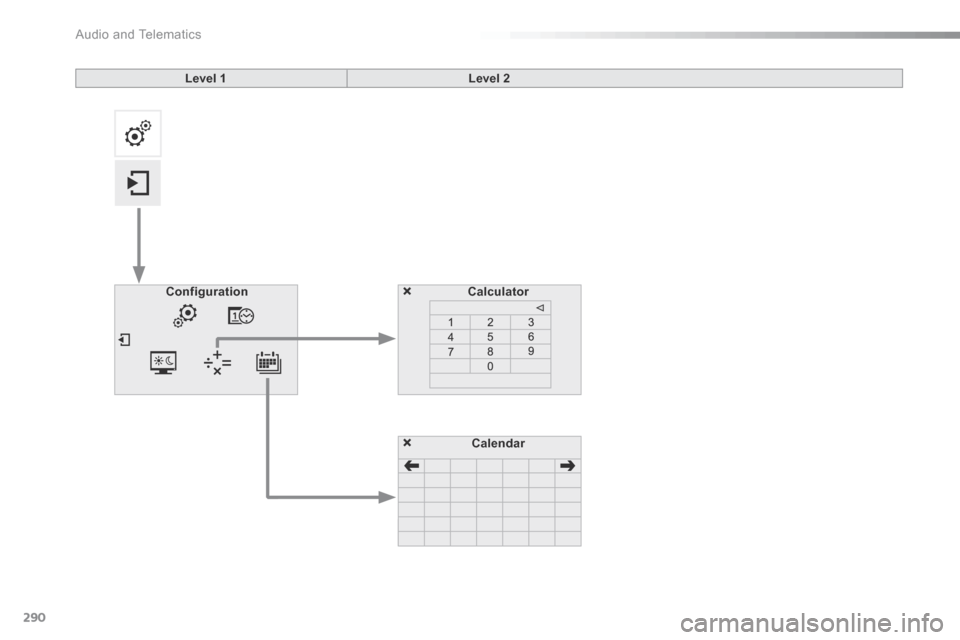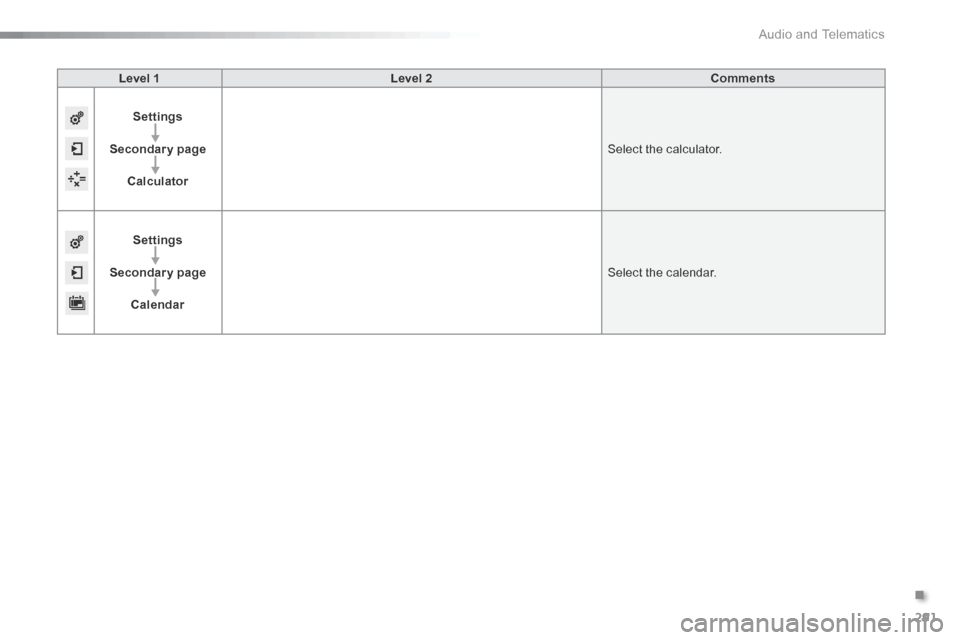Citroen C5 2016 (RD/TD) / 2.G Workshop Manual
C5 2016 (RD/TD) / 2.G
Citroen
Citroen
https://www.carmanualsonline.info/img/9/4447/w960_4447-0.png
Citroen C5 2016 (RD/TD) / 2.G Workshop Manual
Page 285 of 366

283
C5_en_Chap11b_SMEGplus_ed01-2015
The audio equipment will only play audio
files with ".wma, .aac, .flac, .ogg and. mp3"
file extensions and with a bit rate of between
32 Kbps and 320 Kbps.
It also supports VBR (Variable Bit Rate) mode.
No other type of file (.mp4, ...) can be played.
".wma" files must be of the standard wma
9 type.
The sampling rates supported are 11, 22, 44
and 48 KHz.
It is advisable to restrict file names to
20 characters, without using of special
characters (e.g.: " " ? ; ù) to avoid any playing
and displaying problems.
Information and advice
Use only USB memory sticks formatted FAT32
(file allocation table).
The system supports USB mass
storage portable players, BlackBerry
®
devices or a pple® players via US b
ports. The adaptor cable not supplied.
Control of the peripheral device is with
the audio system controls.
Other peripherals, not recognised on
connection, must be connected to the
auxiliary socket using a Jack cable (not
supplied).
It is recommended that the USB cable
for the portable device is used. The system does not support the
simultaneous connection of two
identical devices (two memory sticks
or two apple
® players) but it is possible
to connect one memory stick and one
a pple
® player at the same time.
.
audio and Telematics
Page 286 of 366

284
C5_en_Chap11b_SMEGplus_ed01-2015
Bluetooth® audio streaming
Streaming allows audio files on your telephone
to be played through the vehicle's speakers.
Connect the telephone: see the "Telephone"
section, then " Bluetooth".
Choose the " Audio" or "All" profile.
If play does not start automatically, it may be
necessary to start the audio playback from the
telephone.
Control is from the peripheral device or by
using the audio system buttons.
Once connected in streaming mode,
the telephone is considered to be a
media source.
It is recommended that you activate
"Repeat " on the Bluetooth peripheral.
Connecting Apple® players
Connect the a pple® player to the US b port
using a suitable cable (not supplied).
Play starts automatically.
Control is via the audio system. The classifications available are those
of the portable device connected
(artists / albums / genres / playlists /
audiobooks / podcasts).
The default classification used is by
artist. To modify the classification used,
return to the first level of the menu
then select the desired classification
(playlists for example) and confirm
to go down through the menu to the
desired track.
The version of software in the audio system
may not be compatible with the generation of
your a pple
® player.
audio and Telematics
Page 287 of 366
285
C5_en_Chap11b_SMEGplus_ed01-2015
Managing the Jukebox
Connect the device (MP3 player...) to the USB
port or auxiliary Jack socket using a suitable
audio cable.When no audio file is copied to the
system, which has a capacity of 8 GB,
all of the Jukebox function symbols are
greyed and are not available.Select " Media list ". Select the magnifying glass to enter
the folder or album and select audio
file by audio file.
Select copy " Copy Jukebox ". Select "
Confirm " then "Copy".
Select " Sor t by folder ". Select "
New folder " to create a
folder structure in the Jukebox.
" Sor t by album ". Select "
Keep structure " to retain the
structure from the device.
While copying the system returns
to the primary page; you can go
back to the copy view at any time by
selecting this button.
or or
.
audio and Telematics
Page 288 of 366
286
C5_en_Chap11b_SMEGplus_ed01-2015
Level 1
Settings
Level 2Level 3
Audio settings Audio settings
Audio settings
audio and Telematics
Page 289 of 366
287
C5_en_Chap11b_SMEGplus_ed01-2015
Level 1Level 2 Level 3 Comments
Settings
Audio settings Ambience
Choose the sound ambience.
Balance Sound distribution using the Arkamys
® system.
Sound effects Set the volume or activate the link to vehicle
speed.
Ringtones Set the telephone ringtone and volume.
Voice Set the volume and voice for speaking street
names
Confirm Save your settings.
Settings
Turn off screen Function that turns off the display.
Pressing the screen reactivates it.
.
audio and Telematics
Page 290 of 366
288
C5_en_Chap11b_SMEGplus_ed01-2015
Factory settingsDisplay screen
Configuration
Adjust date and time
Level 1
Level 2
audio and Telematics
Page 291 of 366
289
C5_en_Chap11b_SMEGplus_ed01-2015
Level 1Level 2 Comments
Settings
Secondary page System settings Delete data
Select the desired data in the list then press
Delete.
Factory settings Return to factory settings.
Confirm Save the settings.
Settings
Secondary page Time/Date Confirm
Set the date and time then confirm.
Settings
Secondary page Screen settings Activate automatic text scrolling
Activate or deactivate the setting then confirm.
Activate animations
Confirm
.
audio and Telematics
Page 292 of 366
290
C5_en_Chap11b_SMEGplus_ed01-2015
Calculator
Configuration
Calendar
Level 1
Level 2
audio and Telematics
Page 293 of 366
291
C5_en_Chap11b_SMEGplus_ed01-2015
Level 1Level 2 Comments
Settings
Secondary page Calculator Select the calculator.
Settings
Secondary page Calendar Select the calendar.
.
audio and Telematics
Page 294 of 366

292
C5_en_Chap11b_SMEGplus_ed01-2015
Audio settings
Press Settings to display the primary
page.
Select " Audio settings ".
Select " Ambience ".
or "Balance ".
or "Sound effects ".
or "Ringtones ".
or "Voice ". On-board audio: Arkamys© Sound
Staging optimises sound distribution in
the the passenger compartment.
The distribution (or spatialisation using
the Arkamys® system) of sound is an
audio process that allows the audio
quality to be adapted to the number of
passengers in the vehicle.
Available only with the 6 -speaker
configuration.
The audio settings ( Ambience, Bass,
Tr e b l e and Loudness ) are different
and independent for each sound
source.
The settings for F-R balance and L- R
balance are common to all sources.
- " Ambience " (choice of 6 musical
ambiences)
- " Bass "
- " Tr e b l e "
- " Loudness " (Activate/Deactivate)
- " Balance " ("Driver ", "All
passengers ", "Front only ")
- " Audible response from touch
screen "
- " Volume linked to vehicle
speed: " (Activate/Deactivate)
audio and Telematics