bluetooth Citroen C5 2016 (RD/TD) / 2.G Owner's Manual
[x] Cancel search | Manufacturer: CITROEN, Model Year: 2016, Model line: C5, Model: Citroen C5 2016 (RD/TD) / 2.GPages: 366, PDF Size: 30.93 MB
Page 12 of 366
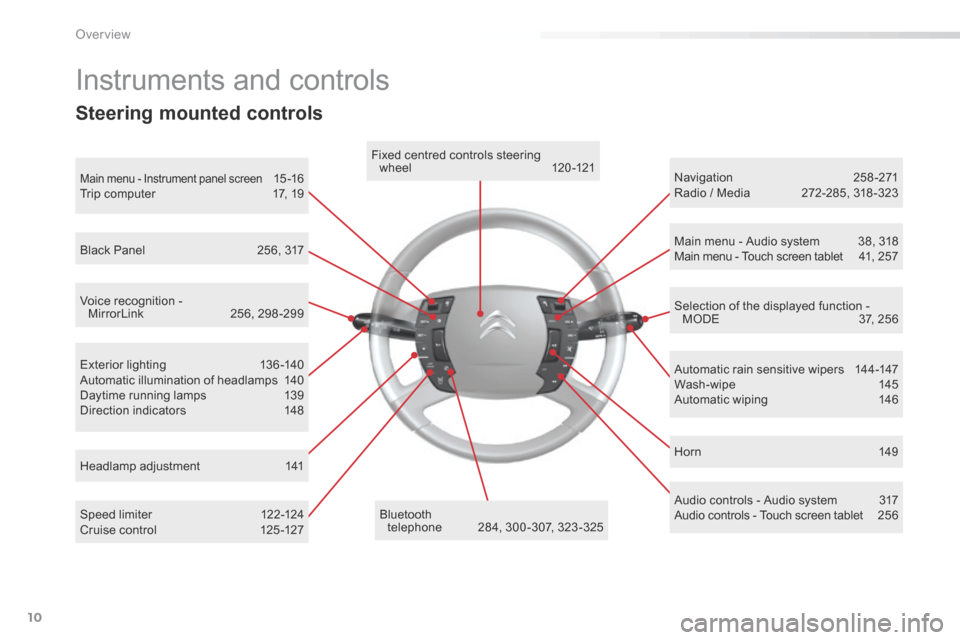
10
C5_en_Chap00b_vue-ensemble_ed01-2015
Exterior lighting 136-140
Automatic illumination of headlamps 140
Daytime running lamps 139
Direction indicators 148
Instruments and controls
Speed limiter 122-124
Cruise control 125 -127 Automatic rain sensitive wipers
144-147
Wash-wipe 145
Automatic wiping 146
Headlamp adjustment 141
Main menu - Instrument panel screen 15 -16
Trip computer 17, 19Fixed centred controls steering
wheel 120 -121
bluetooth telephone 284, 300 -307, 323 -325 Hor n
149
Navigation
258-271
Radio / Media 272-285, 318 -323
Selection of the displayed function - MODE 37, 256
Main menu - Audio system
38, 318
Main menu - Touch screen tablet 41, 257
Voice recognition - MirrorLink 256, 298 -299
Black Panel
256, 317
Audio controls - Audio system 317
Audio controls - Touch screen tablet 256
Steering mounted controls
over view
Page 40 of 366
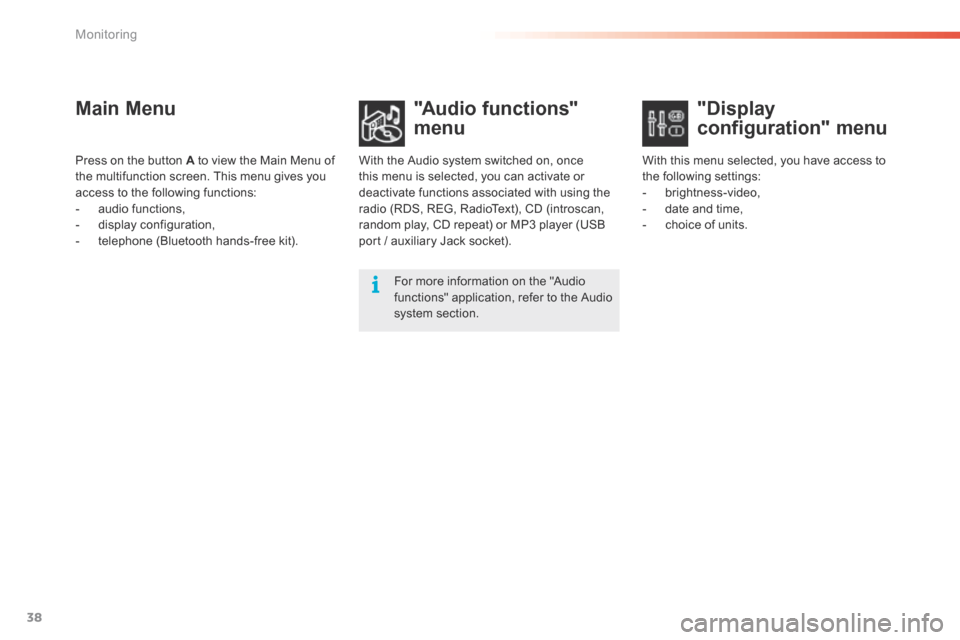
38
C5_en_Chap01_controle-de-marche_ed01-2015
Main Menu"Audio functions"
menu
With the Audio system switched on, once
this menu is selected, you can activate or
deactivate functions associated with using the
radio (RDS, REG, RadioText), CD (introscan,
random play, CD repeat) or MP3 player (USB
port / auxiliary Jack socket).
For more information on the "Audio
functions" application, refer to the a udio
system section.
Press on the button A to view the Main Menu of
the multifunction screen. This menu gives you
access to the following functions:
-
audio functions,
- display configuration,
- telephone (Bluetooth hands-free kit). With this menu selected, you have access to
the following settings:
-
brightness-video,
- date and time,
- choice of units.
"Display
configuration" menu
Monitoring
Page 41 of 366
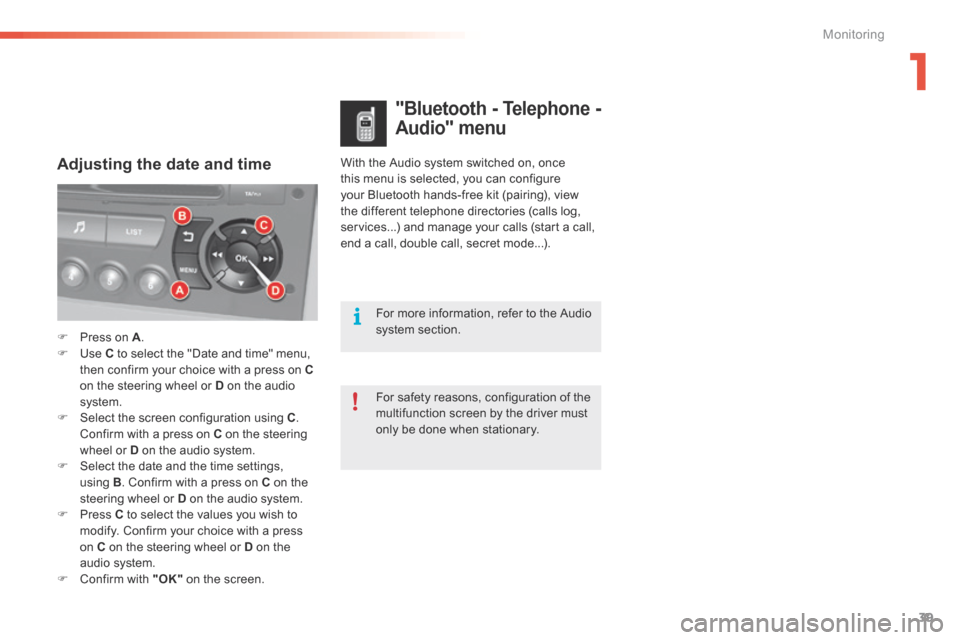
39
C5_en_Chap01_controle-de-marche_ed01-2015
With the Audio system switched on, once
this menu is selected, you can configure
your Bluetooth hands-free kit (pairing), view
the different telephone directories (calls log,
services...) and manage your calls (start a call,
end a call, double call, secret mode...).Adjusting the date and time
"Bluetooth - Telephone -
Audio" menu
For safety reasons, configuration of the
multifunction screen by the driver must
only be done when stationary. For more information, refer to the Audio
system section.
F Press on A .
F Use C to select the "Date and time" menu,
then confirm your choice with a press on C
on the steering wheel or D on the audio
system.
F Select the screen configuration using C .
Confirm with a press on C on the steering
wheel or D on the audio system.
F Select the date and the time settings,
using B. Confirm with a press on C on the
steering wheel or D on the audio system.
F Press C to select the values you wish to
modify. Confirm your choice with a press
on C on the steering wheel or D on the
audio system.
F Confirm with "OK" on the screen.
1
Monitoring
Page 43 of 366

41
C5_en_Chap01_controle-de-marche_ed01-2015
Menus
Press this button on the control
panel, then the menu button
concerned.
Navigation
Depending on trim level or country of
sale, navigation can be not available,
an option or standard.
See the "Audio and telematics"
section.
Radio Media
See the "Audio and telematics"
section.
Settings
Allows configuration of the display
and the system.
Internet
The connected services are
accessible using the Bluetooth, Wi-Fi
or MirrorLink™ connections.
See the "Audio and telematics"
section.Telephone
See the "Audio and telematics"
section.
Driving
Gives access to the trip computer.
Depending on version, allows
settings to be adjusted for certain
functions.
See the corresponding section.1.
Volume / mute.
See the "Audio and telematics" section.
1
Monitoring
Page 209 of 366
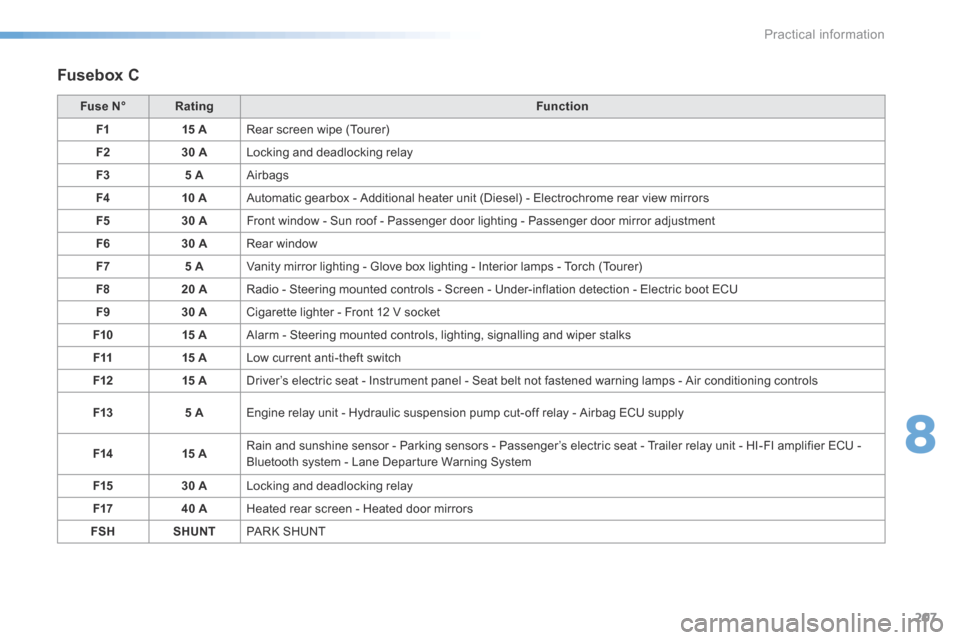
207
C5_en_Chap08_information_ed01-2015
Fusebox C
Fuse N°Rating Function
F1 15 ARear screen wipe (Tourer)
F2 30 ALocking and deadlocking relay
F3 5 AAirbags
F4 10 AAutomatic gearbox - Additional heater unit (Diesel) - Electrochrome rear view mirrors
F5 30 AFront window - Sun roof - Passenger door lighting - Passenger door mirror adjustment
F6 30 ARear window
F7 5 AVanity mirror lighting - Glove box lighting - Interior lamps - Torch (Tourer)
F8 20 ARadio - Steering mounted controls - Screen - Under-inflation detection - Electric boot ECU
F9 30 ACigarette lighter - Front 12 V socket
F10 15 AAlarm - Steering mounted controls, lighting, signalling and wiper stalks
F11 15 ALow current anti-theft switch
F12 15 ADriver’s electric seat - Instrument panel - Seat belt not fastened warning lamps - Air conditioning controls
F13 5 AEngine relay unit - Hydraulic suspension pump cut-off relay - Airbag ECU supply
F14 15 ARain and sunshine sensor - Parking sensors - Passenger’s electric seat - Trailer relay unit - HI-FI amplifier ECU -
Bluetooth system - Lane Departure Warning System
F15 30 ALocking and deadlocking relay
F17 40 AHeated rear screen - Heated door mirrors
FSH SHUNTPaRk S H U nT
8
Practical information
Page 215 of 366

213
C5_en_Chap08_information_ed01-2015
Energy economy mode
System which manages the duration of use of
certain functions to conserve a sufficient level
of charge in the battery.
After the engine has stopped, you can
still use functions such as the audio and
telematics system, windscreen wipers, dipped
beam headlamps, courtesy lamps, etc. for
a maximum combined duration of about
forty minutes.Switching to economy mode
A message then appears in the instrument
panel screen indicating that the vehicle has
switched to economy mode and the active
functions are put on standby.
If a telephone call is being made at this
time, it will be maintained for around
10 minutes with the Bluetooth hands-
free system of your audio system.
Exiting economy mode
These functions are reactivated automatically
next time the vehicle is driven.
In order to restore the use of these functions
immediately, start the engine and let it run:
- for less than ten minutes, to use the
equipment for approximately five minutes,
- for more than ten minutes, to use the
equipment for up to approximately
thirty minutes.
Let the engine run for the duration specified to
ensure that the battery charge is sufficient.
d o not repeatedly and continuously restart the
engine in order to charge the battery.
A flat battery prevents the engine from
starting (refer to the "Battery" section).
8
Practical information
Page 255 of 366
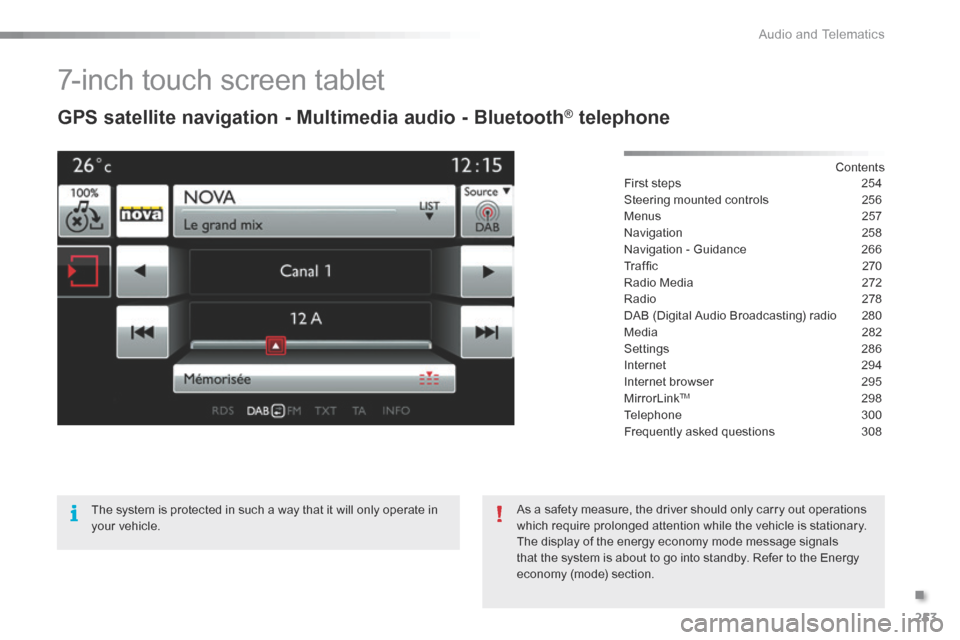
253
C5_en_Chap11b_SMEGplus_ed01-2015
7-inch touch screen tablet
GPS satellite navigation - Multimedia audio - Bluetooth® telephone
Contents
First steps 254
Steering mounted controls 256
Menus 257
Navigation 258
Navigation - Guidance 266
Tr a f fi c 2 7 0
Radio Media 272
Radio 278
DAB (Digital Audio Broadcasting) radio 280
Media 282
Settings 286
Internet 294
Internet browser 295
MirrorLink
TM 298
Telephone 300
Frequently asked questions 308
The system is protected in such a way that it will only operate in
your vehicle. As a safety measure, the driver should only carry out operations
which require prolonged attention while the vehicle is stationary.
The display of the energy economy mode message signals
that the system is about to go into standby. Refer to the Energy
economy (mode) section.
.
audio and Telematics
Page 257 of 366
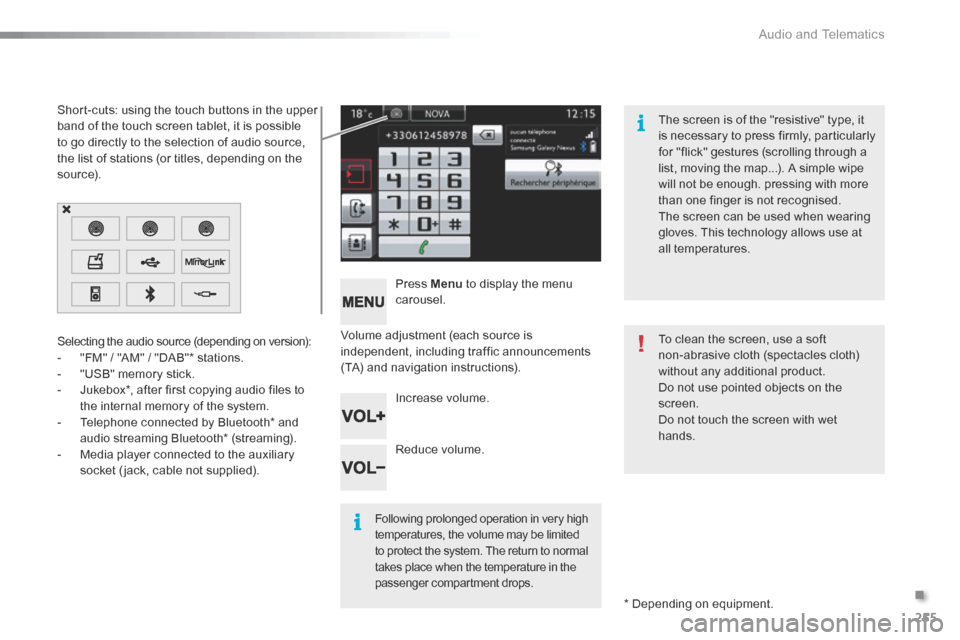
255
C5_en_Chap11b_SMEGplus_ed01-2015
Volume adjustment (each source is
independent, including traffic announcements
(TA) and navigation instructions).Press Menu
to display the menu
carousel.
Increase volume.
Reduce volume.
Selecting the audio source (depending on version):
-
"FM" / "AM" / "DAB"* stations.
- "USB" memory stick.
- Jukebox*, after first copying audio files to
the internal memory of the system.
- Telephone connected by b luetooth* and
audio streaming Bluetooth* (streaming).
- Media player connected to the auxiliary
socket ( jack, cable not supplied).
* Depending on equipment.
Short-cuts: using the touch buttons in the upper
band of the touch screen tablet, it is possible
to go directly to the selection of audio source,
the list of stations (or titles, depending on the
s o u r c e).
The screen is of the "resistive" type, it
is necessary to press firmly, particularly
for "flick" gestures (scrolling through a
list, moving the map...). A simple wipe
will not be enough. pressing with more
than one finger is not recognised.
The screen can be used when wearing
gloves. This technology allows use at
all temperatures.
Following prolonged operation in very high
temperatures, the volume may be limited
to protect the system. The return to normal
takes place when the temperature in the
passenger compartment drops.
To clean the screen, use a soft
non-abrasive cloth (spectacles cloth)
without any additional product.
Do not use pointed objects on the
screen.
d
o not touch the screen with wet
hands.
.
audio and Telematics
Page 275 of 366

273
C5_en_Chap11b_SMEGplus_ed01-2015
Level 1Level 2 Comments
Radio Media
List List of FM stations
Press on a radio station to select it.
Radio Media Source FM Radio
Select change of source
DAB Radio
AM Radio
Jukebox
USB
MirrorLink
iPod
Bluetooth
AUX
Radio Media
Preset Press an empty location to Preset it.
.
audio and Telematics
Page 286 of 366

284
C5_en_Chap11b_SMEGplus_ed01-2015
Bluetooth® audio streaming
Streaming allows audio files on your telephone
to be played through the vehicle's speakers.
Connect the telephone: see the "Telephone"
section, then " Bluetooth".
Choose the " Audio" or "All" profile.
If play does not start automatically, it may be
necessary to start the audio playback from the
telephone.
Control is from the peripheral device or by
using the audio system buttons.
Once connected in streaming mode,
the telephone is considered to be a
media source.
It is recommended that you activate
"Repeat " on the Bluetooth peripheral.
Connecting Apple® players
Connect the a pple® player to the US b port
using a suitable cable (not supplied).
Play starts automatically.
Control is via the audio system. The classifications available are those
of the portable device connected
(artists / albums / genres / playlists /
audiobooks / podcasts).
The default classification used is by
artist. To modify the classification used,
return to the first level of the menu
then select the desired classification
(playlists for example) and confirm
to go down through the menu to the
desired track.
The version of software in the audio system
may not be compatible with the generation of
your a pple
® player.
audio and Telematics