display CITROEN C5 2023 Owners Manual
[x] Cancel search | Manufacturer: CITROEN, Model Year: 2023, Model line: C5, Model: CITROEN C5 2023Pages: 228, PDF Size: 6.78 MB
Page 189 of 228
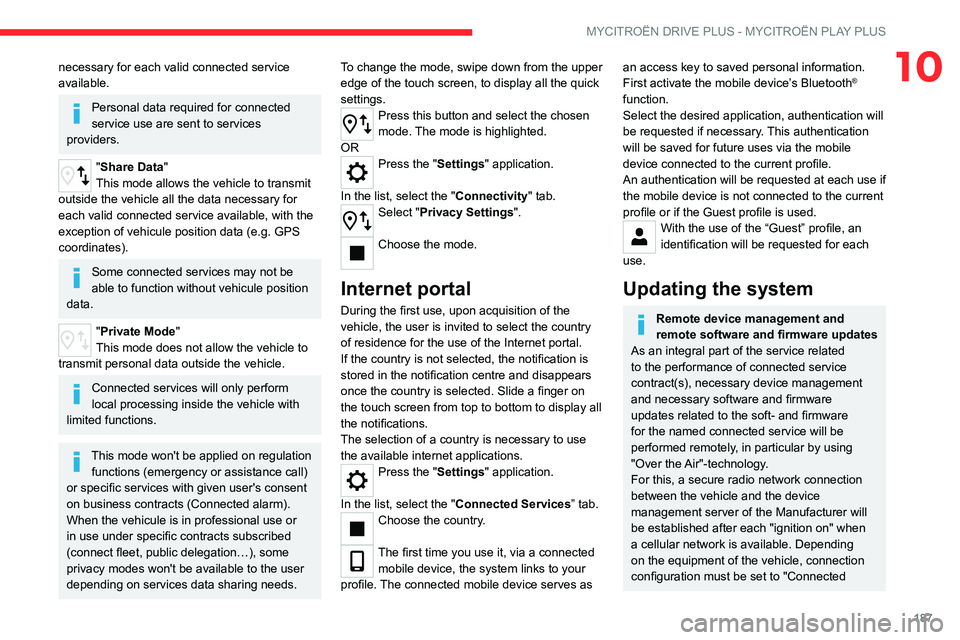
187
MYCITROËN DRIVE PLUS - MYCITROËN PLAY PLUS
10necessary for each valid connected service
available.
Personal data required for connected
service use are sent to services
providers.
"Share Data "
This mode allows the vehicle to transmit
outside the vehicle all the data necessary for
each valid connected service available, with the
exception of vehicule position data (e.g. GPS
coordinates).
Some connected services may not be
able to function without vehicule position
data.
"Private Mode"
This mode does not allow the vehicle to
transmit personal data outside the vehicle.
Connected services will only perform
local processing inside the vehicle with
limited functions.
This mode won't be applied on regulation functions (emergency or assistance call)
or specific services with given user's consent
on business contracts (Connected alarm).
When the vehicule is in professional use or
in use under specific contracts subscribed
(connect fleet, public delegation…), some
privacy modes won't be available to the user
depending on services data sharing needs. To change the mode, swipe down from the upper
edge of the touch screen, to display all the quick
settings.
Press this button and select the chosen
mode. The mode is highlighted.
OR
Press the "Settings" application.
In the list, select the "Connectivity" tab.
Select "Privacy Settings".
Choose the mode.
Internet portal
During the first use, upon acquisition of the
vehicle, the user is invited to select the country
of residence for the use of the Internet portal.
If the country is not selected, the notification is
stored in the notification centre and disappears
once the country is selected. Slide a finger on
the touch screen from top to bottom to display all
the notifications.
The selection of a country is necessary to use
the available internet applications.
Press the "Settings" application.
In the list, select the "Connected Services” tab.
Choose the country.
The first time you use it, via a connected mobile device, the system links to your
profile. The connected mobile device serves as
an access key to saved personal information.
First activate the mobile device’s Bluetooth®
function.
Select the desired application, authentication will
be requested if necessary. This authentication
will be saved for future uses via the mobile
device connected to the current profile.
An authentication will be requested at each use if
the mobile device is not connected to the current
profile or if the Guest profile is used.
With the use of the “Guest” profile, an
identification will be requested for each
use.
Updating the system
Remote device management and
remote software and firmware updates
As an integral part of the service related
to the performance of connected service
contract(s), necessary device management
and necessary software and firmware
updates related to the soft- and firmware
for the named connected service will be
performed remotely, in particular by using
"Over the Air"-technology.
For this, a secure radio network connection
between the vehicle and the device
management server of the Manufacturer will
be established after each "ignition on" when
a cellular network is available. Depending
on the equipment of the vehicle, connection
configuration must be set to "Connected
Page 190 of 228

188
MYCITROËN DRIVE PLUS - MYCITROËN PLAY PLUS
vehicle" to allow the establishment of the
radio network connection.
Irrespective of a valid connected service
subscription, remote product security or
product safety related device management
and software and firmware updates will
be performed when the processing is
necessary for the compliance with a legal
obligation to which the Manufacturer is
subject (e.g. applicable product liability law,
e-call regulation) or when the processing
is necessary in order to protect the vital
interests of the respective vehicle users and
passengers.
The establishment of a secure radio network
connection and the related remote updates
are not affected by privacy settings and will
be performed in principal after an initiation
by the vehicle user following a respective
notification.
The system is able to notify receipt of an update
as soon as it is connected to an exterior
Wi-Fi
network or a cellular network.
Large updates are downloaded only via the Wi-Fi
network.
The availability of an update is notified on the
screen at the end of the journey with an option
of immediate installation or postponement of
installation.
The installation time is variable and can take
several minutes with a maximum of about 30 minutes. A notification will give an estimate of the
duration and a description of the update.
Update information is available through the
“Settings” application.
Press the "Settings" application.
In the list, select the "Updates” tab.
This button allows you to change the authorisation for automatic downloading
of updates via an external Wi-Fi network.
For safety reasons and because it
requires sustained attention by the driver,
the installation must be carried out with the
ignition on without starting the engine.
The installation cannot be carried out in the
following cases:
–
engine running.
–
emergency call in progress.
–
insufficient battery level.
–
when charging for electric vehicles.
If an update has failed or has expired, contact a
dealer or a qualified workshop.
The use of this service is not charged by the Contractor.
On the other hand, the use of the WI-FI and/
or cellular networks of your smartphone can
generate additional fees if your data plan is
exceeded.
These possible costs are reflected in the bill
of your telephone operator.
Personalisation
Press and hold the screen from one of the
system's home pages.
Or
Press the “Settings” application.
In the list, select the "Customisation" tab.
Press the "Displays" field.
A page divided into 2 parts is displayed.
Press the "HOME" button at any time to leave
this page.
Personalising the screen
Press the pencil in the "Customise
Touchscreen" part.
A representation of the organisation of the
different home page ( HOME) Widgets is
displayed.
A Widget is a reduced window of an application or a service.
Adding a Widget
To add a Widget, press "Add Widget" on the left of the screen.
Or
Press one of these buttons on the screen.
Select the desired Widget.
Press the back arrow to return to the
previous page.
Page 191 of 228
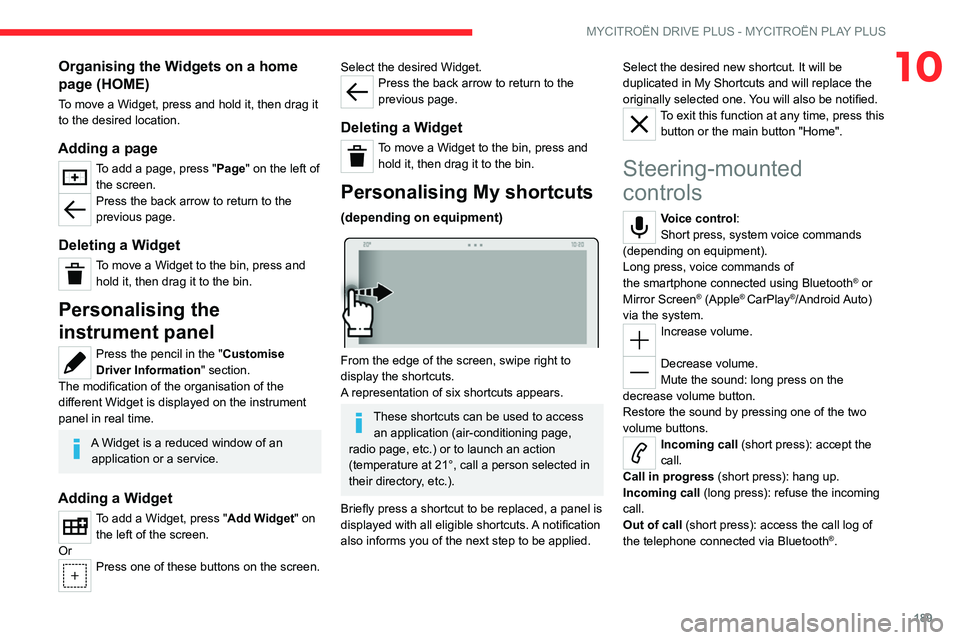
189
MYCITROËN DRIVE PLUS - MYCITROËN PLAY PLUS
10Organising the Widgets on a home
page (HOME)
To move a Widget, press and hold it, then drag it
to the desired location.
Adding a page
To add a page, press "Page" on the left of the screen.
Press the back arrow to return to the
previous page.
Deleting a Widget
To move a Widget to the bin, press and hold it, then drag it to the bin.
Personalising the
instrument panel
Press the pencil in the "Customise
Driver Information" section.
The modification of the organisation of the
different Widget is displayed on the instrument
panel in real time.
A Widget is a reduced window of an
application or a service.
Adding a Widget
To add a Widget, press "Add Widget" on the left of the screen.
Or
Press one of these buttons on the screen.
Select the desired Widget.Press the back arrow to return to the
previous page.
Deleting a Widget
To move a Widget to the bin, press and hold it, then drag it to the bin.
Personalising My shortcuts
(depending on equipment)
From the edge of the screen, swipe right to
display the shortcuts.
A representation of six shortcuts appears.
These shortcuts can be used to access an application (air-conditioning page,
radio page, etc.) or to launch an action
(temperature at 21°, call a person selected in
their directory, etc.).
Briefly press a shortcut to be replaced, a panel is
displayed with all eligible shortcuts. A notification
also informs you of the next step to be applied. Select the desired new shortcut. It will be
duplicated in My Shortcuts and will replace the
originally selected one. You will also be notified.
To exit this function at any time, press this
button or the main button "Home".
Steering-mounted
controls
Voice control:
Short press, system voice commands
(depending on equipment).
Long press, voice commands of
the
smartphone connected using Bluetooth
® or
Mirror Screen® (Apple® CarPlay®/Android Auto)
via the system.
Increase volume.
Decrease volume.
Mute the sound: long press on the
decrease volume button.
Restore the sound by pressing one of the two
volume buttons.
Incoming call (short press): accept the
call.
Call in progress (short press): hang up.
Incoming call (long press): refuse the incoming
call.
Out of call (short press): access the call log of
the telephone connected via
Bluetooth
®.
Page 192 of 228
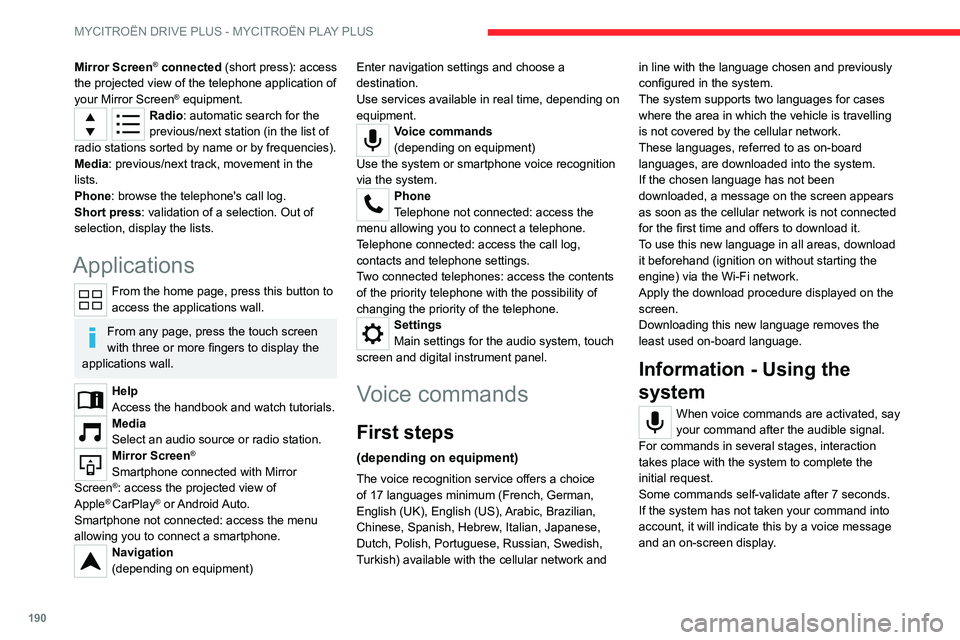
190
MYCITROËN DRIVE PLUS - MYCITROËN PLAY PLUS
Mirror Screen® connected (short press): access
the projected view of the telephone application of
your Mirror Screen
® equipment.Radio: automatic search for the
previous/next station (in the list of
radio stations sorted by name or by frequencies).
Media: previous/next track, movement in the
lists.
Phone: browse the telephone's call log.
Short press: validation of a selection. Out of
selection, display the lists.
Applications
From the home page, press this button to
access the applications wall.
From any page, press the touch screen
with three or more fingers to display the
applications wall.
Help
Access the handbook and watch tutorials.
Media
Select an audio source or radio station.
Mirror Screen®
Smartphone connected with Mirror
Screen®: access the projected view of
Apple® CarPlay® or Android Auto.
Smartphone not connected: access the menu
allowing you to connect a smartphone.
Navigation
(depending on equipment) Enter navigation settings and choose a
destination.
Use services available in real time, depending on
equipment.
Voice commands
(depending on equipment)
Use the system or smartphone voice recognition
via the system.
Phone
Telephone not connected: access the
menu allowing you to connect a telephone.
Telephone connected: access the call log,
contacts and telephone settings.
Two connected telephones: access the contents
of the priority telephone with the possibility of
changing the priority of the telephone.
Settings
Main settings for the audio system, touch
screen and digital instrument panel.
Voice commands
First steps
(depending on equipment)
The voice recognition service offers a choice
of 17 languages minimum (French, German,
English (UK), English (US),
Arabic, Brazilian,
Chinese, Spanish, Hebrew, Italian, Japanese,
Dutch, Polish, Portuguese, Russian, Swedish,
Turkish) available with the cellular network and in line with the language chosen and previously
configured in the system.
The system supports two languages
for cases
where the area in which the vehicle is travelling
is not covered by the cellular network.
These languages, referred to as on-board
languages,
are downloaded into the system.
If the chosen language has not been
downloaded, a message on the screen appears
as soon as the cellular network is not connected
for the first time and offers to download it.
T
o use this new language in all areas, download
it beforehand (ignition on without starting the
engine) via the Wi-Fi network.
Apply the download procedure displayed on the
screen.
Downloading this new language removes the
least used on-board language.
Information - Using the
system
When voice commands are activated, say
your command after the audible signal.
For
commands in several stages, interaction
takes place with the system to complete the
initial request.
Some commands self-validate after 7 seconds.
If the system has not taken your command into
account, it will indicate this by a voice message
and an on-screen display.
Page 193 of 228
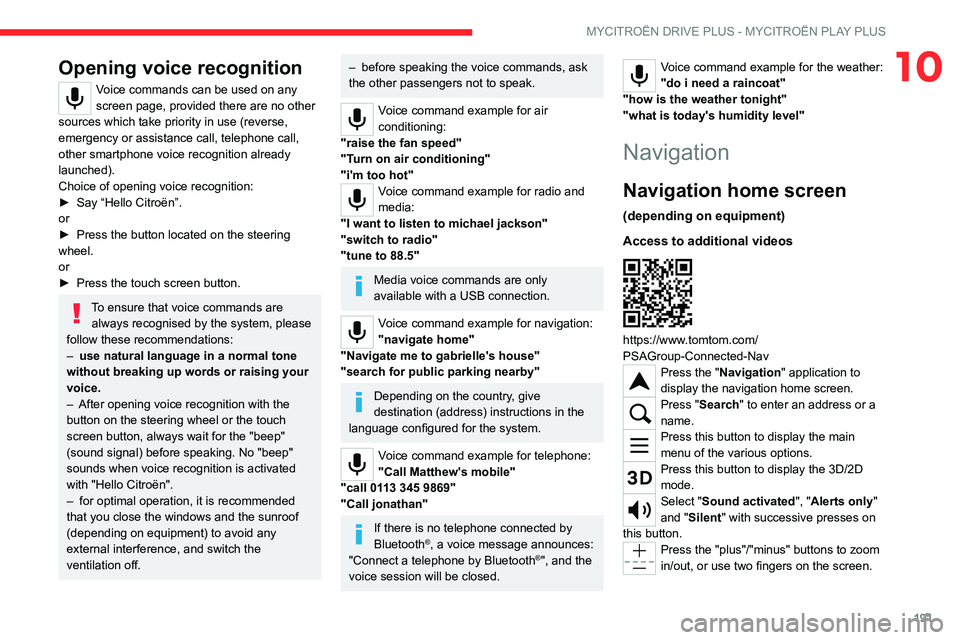
191
MYCITROËN DRIVE PLUS - MYCITROËN PLAY PLUS
10Opening voice recognition
Voice commands can be used on any
screen page, provided there are no other
sources which take priority in use (reverse,
emergency or assistance call, telephone call,
other smartphone voice recognition already
launched).
Choice of opening voice recognition:
►
Say “Hello Citroën”.
or
►
Press the button located on the steering
wheel.
or
►
Press the touch screen button.
To ensure that voice commands are always recognised by the system, please
follow these recommendations:
–
use natural language in a normal tone
without breaking up words or raising your
voice.
–
After opening voice recognition with the
button on the steering wheel or the touch
screen button, always wait for the "beep"
(sound signal) before speaking. No "beep"
sounds when voice recognition is activated
with "Hello Citroën".
–
for optimal operation, it is recommended
that you close the windows and the sunroof
(depending on equipment) to avoid any
external interference, and switch the
ventilation off.
– before speaking the voice commands, ask
the other passengers not to speak.
Voice command example for air
conditioning:
"raise the fan speed"
"Turn on air conditioning"
"i'm too hot"
Voice command example for radio and
media:
"I want to listen to michael jackson"
"switch to radio"
"tune to 88.5"
Media voice commands are only
available with a USB connection.
Voice command example for navigation:
"navigate home"
"Navigate me to gabrielle's house"
"search for public parking nearby"
Depending on the country, give
destination (address) instructions in the
language configured for the system.
Voice command example for telephone:
"Call Matthew's mobile"
"call 0113 345 9869"
"Call jonathan"
If there is no telephone connected by
Bluetooth®, a voice message announces:
"Connect a telephone by Bluetooth®", and the
voice session will be closed.
Voice command example for the weather:
"do i need a raincoat"
"how is the weather tonight"
"what is today's humidity level"
Navigation
Navigation home screen
(depending on equipment)
Access to additional videos
https://www.tomtom.com/
PSAGroup-Connected-Nav
Press the "Navigation" application to
display the navigation home screen.
Press "Search" to enter an address or a
name.
Press this button to display the main
menu of the various options.
Press this button to display the 3D/2D
mode.
Select "Sound activated", "Alerts only"
and "Silent" with successive presses on
this button.
Press the "plus"/"minus" buttons to zoom
in/out, or use two fingers on the screen.
Page 194 of 228
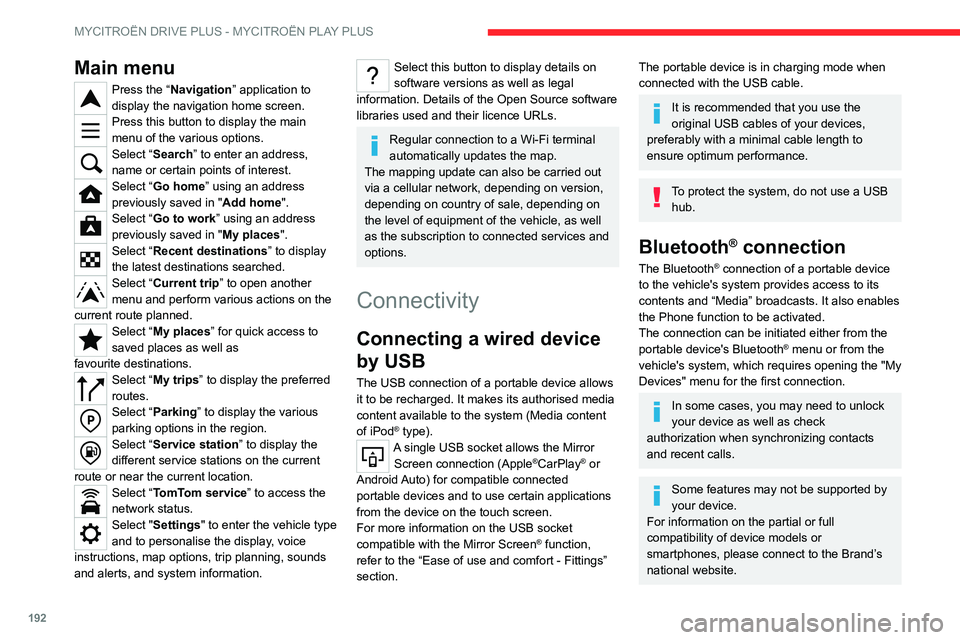
192
MYCITROËN DRIVE PLUS - MYCITROËN PLAY PLUS
Main menu
Press the “Navigation” application to
display the navigation home screen.
Press this button to display the main
menu of the various options.
Select “Search” to enter an address,
name or certain points of interest.
Select “Go home” using an address
previously saved in "Add home".
Select “Go to work” using an address
previously saved in " My places
".
Select “Recent destinations” to display
the latest destinations searched.
Select “Current trip” to open another
menu and perform various actions on the
current route planned.
Select “My places” for quick access to
saved places as well as
favourite
destinations.
Select “My trips” to display the preferred
routes.
Select “Parking” to display the various
parking options in the region.
Select “Service station” to display the
different service stations on the current
route or near the current location.
Select “TomTom service ” to access the
network status.
Select "Settings" to enter the vehicle type
and to personalise the display, voice
instructions, map options, trip planning, sounds
and alerts, and system information.
Select this button to display details on
software versions as well as legal
information. Details of the Open Source software
libraries used and their licence URLs.
Regular connection to a Wi-Fi terminal
automatically updates the map.
The mapping update can also be carried out
via a cellular network, depending on version,
depending on country of sale, depending on
the level of equipment of the vehicle, as well
as the subscription to connected services and
options.
Connectivity
Connecting a wired device
by USB
The USB connection of a portable device allows
it to be recharged. It makes its authorised media
content available to the system (Media content
of iPod
® type).A single USB socket allows the Mirror Screen connection (Apple®CarPlay® or
Android Auto) for compatible connected
portable
devices and to use certain applications
from the device
on the touch screen.
For more information on the USB socket
compatible with the Mirror Screen
® function,
refer to the “Ease of use and comfort - Fittings”
section.
The portable device is in charging mode when
connected with the USB cable.
It is recommended that you use the
original USB cables of your devices,
preferably with a minimal cable length to
ensure optimum performance.
To protect the system, do not use a USB hub.
Bluetooth® connection
The Bluetooth® connection of a portable device
to the vehicle's system provides access to its
contents and “Media” broadcasts. It also enables
the Phone function to be activated.
The connection can be initiated either from the
portable device's Bluetooth
® menu or from the
vehicle's system, which requires opening the "My
Devices" menu for the first connection.
In some cases, you may need to unlock
your device as well as check
authorization when synchronizing contacts
and recent calls.
Some features may not be supported by
your device.
For information on the partial or full
compatibility of device models or
smartphones, please connect to the Brand’s
national website.
Page 195 of 228
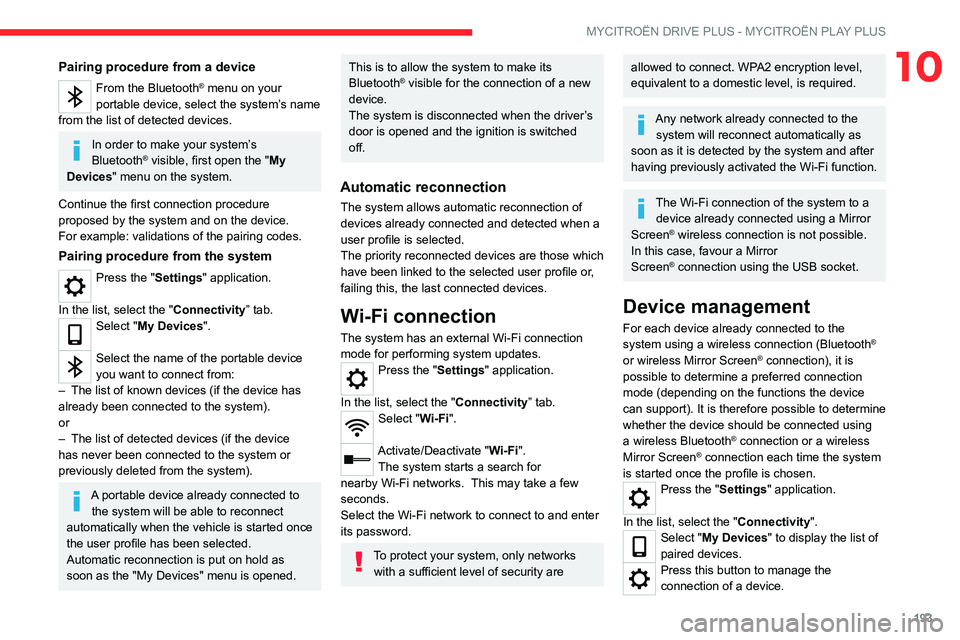
193
MYCITROËN DRIVE PLUS - MYCITROËN PLAY PLUS
10Pairing procedure from a device
From the Bluetooth® menu on your
portable device, select the system’s name
from the list of detected devices.
In order to make your system’s
Bluetooth® visible, first open the "My
Devices " menu on the system.
Continue the first connection procedure
proposed by the system and on the device.
For example: validations of the pairing codes.
Pairing procedure from the system
Press the "Settings" application.
In the list, select the "Connectivity” tab.
Select "My Devices ".
Select the name of the portable device
you want to connect from:
–
The list of known devices (if the device has
already been connected to the system).
or
–
The list of detected devices (if the device
has never been connected to the system or
previously deleted from the system).
A portable device already connected to the system will be able to reconnect
automatically when the vehicle is started once
the user profile has been selected.
Automatic reconnection is put on hold as
soon as the "My Devices" menu is opened.
This is to allow the system to make its
Bluetooth® visible for the connection of a new
device.
The system is disconnected when the driver’s
door is opened and the ignition is switched
off.
Automatic reconnection
The system allows automatic reconnection of
devices already connected and detected when a
user profile is selected.
The priority
reconnected devices are those which
have been linked to the selected user profile or,
failing this, the last connected devices.
Wi-Fi connection
The system has an external Wi-Fi connection
mode for performing system updates.
Press the "Settings" application.
In the list, select the "Connectivity” tab.
Select "Wi-Fi".
Activate/Deactivate "Wi-Fi". The system starts a search for
nearby
Wi-Fi networks. This may take a few
seconds.
Select the Wi-Fi network to connect to and enter
its password.
To protect your system, only networks with a sufficient level of security are
allowed to connect. WPA2 encryption level,
equivalent to a domestic level, is required.
Any network already connected to the system will reconnect automatically as
soon as it is detected by the system and after
having previously activated the Wi-Fi function.
The Wi-Fi connection of the system to a device already connected using a Mirror
Screen
® wireless connection is not possible.
In this case, favour a Mirror
Screen
® connection using the USB socket.
Device management
For each device already connected to the
system using a wireless connection (Bluetooth®
or wireless Mirror Screen® connection), it is
possible to determine a preferred connection
mode (depending on the functions the device
can support). It is therefore possible to determine
whether the device should be connected using
a wireless Bluetooth
® connection or a wireless
Mirror Screen® connection each time the system
is started once the profile is chosen.
Press the "Settings" application.
In the list, select the "Connectivity".
Select "My Devices " to display the list of
paired devices.
Press this button to manage the
connection of a device.
Page 196 of 228
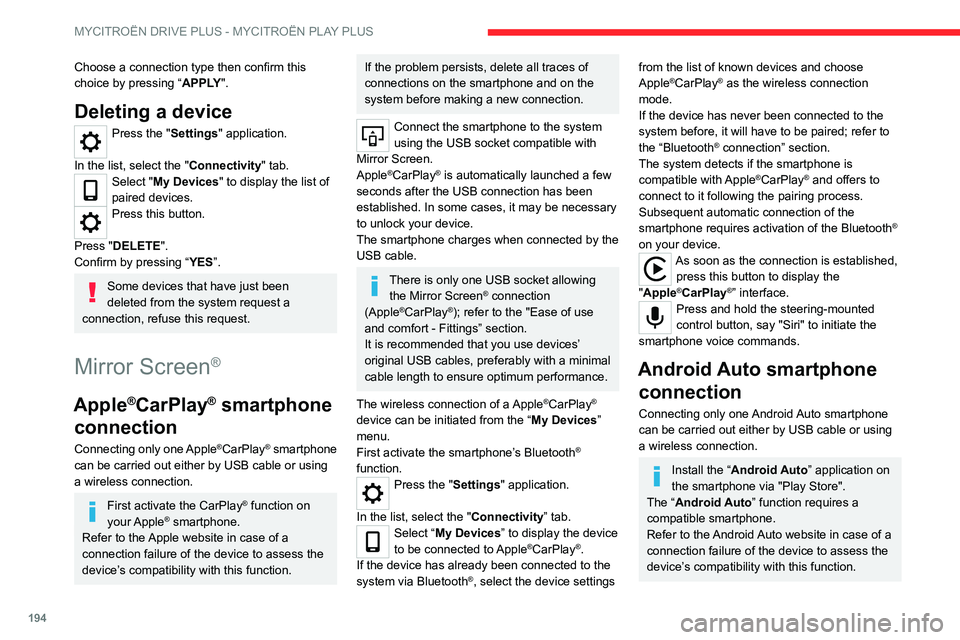
194
MYCITROËN DRIVE PLUS - MYCITROËN PLAY PLUS
Choose a connection type then confirm this
choice by pressing “APPLY".
Deleting a device
Press the "Settings" application.
In the list, select the "Connectivity" tab.
Select "My Devices " to display the list of
paired devices.
Press this button.
Press "DELETE".
Confirm by pressing “ YES”.
Some devices that have just been
deleted from the system request a
connection, refuse this request.
Mirror Screen®
Apple®CarPlay® smartphone
connection
Connecting only one Apple®CarPlay® smartphone
can be carried out either by USB cable or using
a wireless connection.
First activate the CarPlay® function on
your Apple® smartphone.
Refer to the Apple website in case of a
connection failure of the device to assess the
device’s compatibility with this function.
If the problem persists, delete all traces of
connections on the smartphone and on the
system before making a new connection.
Connect the smartphone to the system
using the USB socket compatible with
Mirror Screen.
Apple
®CarPlay® is automatically launched a few
seconds after the USB connection has been
established. In some cases, it may be necessary
to unlock your device.
The smartphone charges when connected by the
USB cable.
There is only one USB socket allowing the Mirror Screen® connection
(Apple®CarPlay®); refer to the "Ease of use
and comfort
- Fittings” section.
It is recommended that you use devices’
original USB cables, preferably with a minimal
cable length to ensure optimum performance.
The wireless connection of a Apple
®CarPlay®
device can be initiated from the “ My Devices”
menu.
First activate the smartphone’s Bluetooth
®
function.
Press the "Settings" application.
In the list, select the "Connectivity” tab.
Select “My Devices ” to display the device
to be connected to Apple®CarPlay®.
If the device has already been connected to the
system via
Bluetooth
®, select the device settings
from the list of known devices and choose
Apple®CarPlay® as the wireless connection
mode.
If the device has never been connected to the
system before, it will have to be paired; refer to
the “Bluetooth
® connection” section.
The system detects if the smartphone is
compatible with Apple
®CarPlay® and offers to
connect to it following the pairing process.
Subsequent automatic connection of the
smartphone requires activation of the Bluetooth
®
on your device.
As soon as the connection is established, press this button to display the
"Apple
®CarPlay®” interface.Press and hold the steering-mounted
control button, say "Siri" to initiate the
smartphone voice commands.
Android Auto smartphone connection
Connecting only one Android Auto smartphone
can be carried out either by USB cable or using
a wireless connection.
Install the “Android Auto” application on
the smartphone via "Play Store".
The “Android Auto” function requires a
compatible smartphone.
Refer to the Android Auto website in case of a
connection failure of the device to assess the
device’s compatibility with this function.
Page 197 of 228
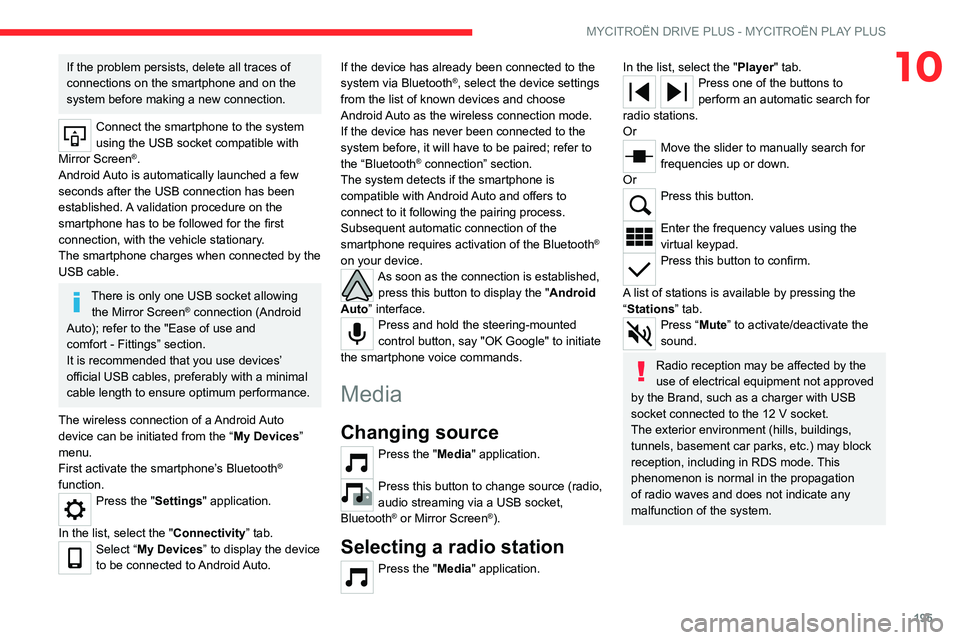
195
MYCITROËN DRIVE PLUS - MYCITROËN PLAY PLUS
10If the problem persists, delete all traces of
connections on the smartphone and on the
system before making a new connection.
Connect the smartphone to the system
using the USB socket compatible with
Mirror Screen
®.
Android Auto is automatically launched a few
seconds after the USB connection has been
established. A validation procedure on the
smartphone has to be followed for the first
connection, with the vehicle stationary.
The smartphone charges when connected by the
USB cable.
There is only one USB socket allowing the Mirror Screen® connection (Android
Auto); refer to the "Ease of use and
comfort
- Fittings” section.
It is recommended that you use devices’
official USB cables, preferably with a minimal
cable length to ensure optimum performance.
The wireless connection of a Android Auto
device can be initiated from the “ My Devices”
menu.
First activate the smartphone’s Bluetooth
®
function.
Press the "Settings" application.
In the list, select the "Connectivity” tab.
Select “My Devices ” to display the device
to be connected to Android Auto. If the device has already been connected to the
system via
Bluetooth
®, select the device settings
from the list of known devices and choose
Android Auto as the wireless connection mode.
If the device has never been connected to the
system before, it will have to be paired; refer to
the “Bluetooth
® connection” section.
The system detects if the smartphone is
compatible with Android Auto and offers to
connect to it following the pairing process.
Subsequent automatic connection of the
smartphone requires activation of the Bluetooth
®
on your device.
As soon as the connection is established, press this button to display the " Android
Auto” interface.
Press and hold the steering-mounted
control button, say "OK Google" to initiate
the smartphone voice commands.
Media
Changing source
Press the "Media" application.
Press this button to change source (radio,
audio streaming via a USB socket,
Bluetooth
® or Mirror Screen®).
Selecting a radio station
Press the "Media" application.
In the list, select the "Player" tab.Press one of the buttons to
perform an automatic search for
radio stations.
Or
Move the slider to manually search for
frequencies up or down.
Or
Press this button.
Enter the frequency values using the
virtual keypad.
Press this button to confirm.
A list of stations is available by pressing the
“Stations” tab.
Press “Mute” to activate/deactivate the
sound.
Radio reception may be affected by the
use of electrical equipment not approved
by the Brand, such as a charger with USB
socket connected to the 12
V socket.
The exterior environment (hills, buildings,
tunnels, basement car parks, etc.) may block
reception, including in RDS mode. This
phenomenon is normal in the propagation
of radio waves and does not indicate any
malfunction of the system.
Page 199 of 228
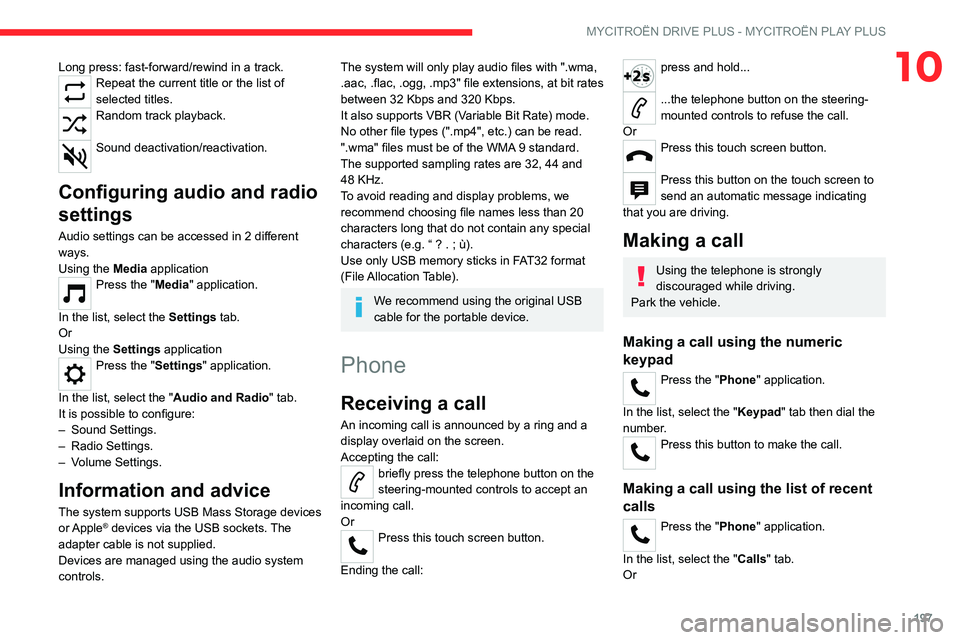
197
MYCITROËN DRIVE PLUS - MYCITROËN PLAY PLUS
10Long press: fast-forward/rewind in a track.Repeat the current title or the list of
selected titles.
Random track playback.
Sound deactivation/reactivation.
Configuring audio and radio
settings
Audio settings can be accessed in 2 different
ways.
Using the Media application
Press the "Media" application.
In the list, select the Settings tab.
Or
Using the Settings application
Press the "Settings" application.
In the list, select the "Audio and Radio "
tab.
It is possible to configure:
–
Sound Settings.
–
Radio Settings.
–
V
olume Settings.
Information and advice
The system supports USB Mass Storage devices
or Apple® devices via the USB sockets. The
adapter cable is not supplied.
Devices are managed using the audio system
controls.
The system will only play audio files with ".wma,
.aac, .flac, .ogg, .mp3" file extensions, at bit rates
between 32 Kbps and 320 Kbps.
It also supports VBR (Variable Bit Rate) mode.
No other file types (".mp4", etc.) can be read.
".wma" files must be of the WMA 9 standard.
The supported sampling rates are 32, 44 and
48 KHz.
To avoid reading and display problems, we
recommend choosing file names less than 20
characters long that do not contain any special
characters (e.g. “ ? .
; ù).
Use only USB memory sticks in FAT32 format
(File Allocation Table).
We recommend using the original USB
cable for the portable device.
Phone
Receiving a call
An incoming call is announced by a ring and a
display overlaid on the screen.
Accepting the call:
briefly press the telephone button on the
steering-mounted controls to accept an
incoming call.
Or
Press this touch screen button.
Ending the call:
press and hold...
...the telephone button on the steering-
mounted controls to refuse the call.
Or
Press this touch screen button.
Press this button on the touch screen to
send an automatic message indicating
that you are driving.
Making a call
Using the telephone is strongly
discouraged while driving.
Park the vehicle.
Making a call using the numeric
keypad
Press the "Phone" application.
In the list, select the "Keypad" tab then dial the
number.
Press this button to make the call.
Making a call using the list of recent
calls
Press the "Phone" application.
In the list, select the "Calls" tab.
Or