Check Citroen C5 RHD 2011.5 (RD/TD) / 2.G Repair Manual
[x] Cancel search | Manufacturer: CITROEN, Model Year: 2011.5, Model line: C5 RHD, Model: Citroen C5 RHD 2011.5 (RD/TD) / 2.GPages: 340, PDF Size: 39.33 MB
Page 225 of 340
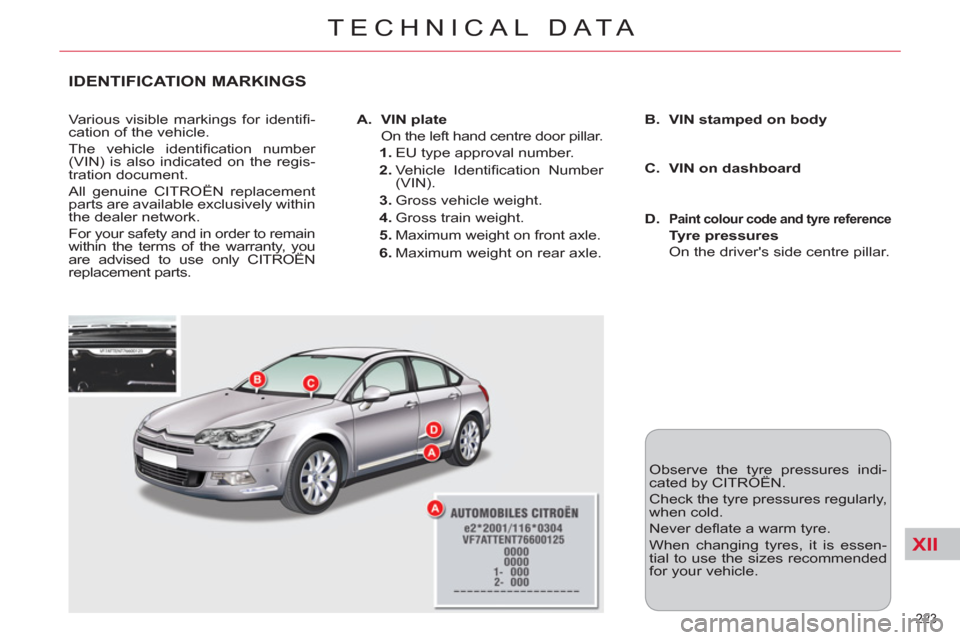
XII
223
TECHNICAL DATA
IDENTIFICATION MARKINGS
Various visible markings for identifi -
cation of the vehicle.
The vehicle identifi cation number
(VIN) is also indicated on the regis-
tration document.
All genuine CITROËN replacement
parts are available exclusively within
the dealer network.
For your safety and in order to remain
within the terms of the warranty, you
are advised to use only CITROËN
replacement parts.
A.
VIN plate
On the left hand centre door pillar.
1.
EU type approval number.
2.
Vehicle Identifi cation Number
(VIN).
3.
Gross vehicle weight.
4.
Gross train weight.
5.
Maximum weight on front axle.
6.
Maximum weight on rear axle.
B.
VIN stamped on body
D.
Paint colour code and tyre reference
Tyre pressures
On the driver's side centre pillar.
Observe the tyre pressures indi-
cated by CITROËN.
Check the tyre pressures regularly,
when cold.
Never defl ate a warm tyre.
When changing tyres, it is essen-
tial to use the sizes recommended
for your vehicle.
C.
VIN on dashboard
Page 228 of 340
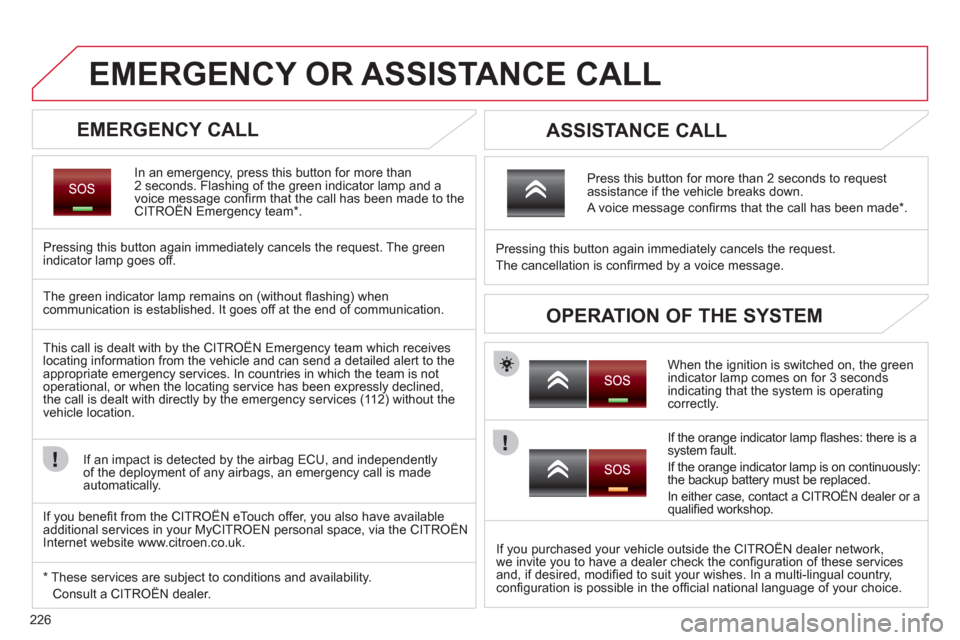
226
EMERGENCY OR ASSISTANCE CALL
EMERGENCY CALL
In an emergency, press this button for more than
2 seconds. Flashing of the green indicator lamp and a
voice message confi rm that the call has been made to the
CITROËN Emergency team * .
Pressing this button again immediately cancels the request. The green
indicator lamp goes off.
ASSISTANCE CALL
When the ignition is switched on, the green
indicator lamp comes on for 3 seconds
indicating that the system is operating
correctly.
If the orange indicator lamp fl ashes: there is a
system fault.
If the orange indicator lamp is on continuously:
the backup battery must be replaced.
In either case, contact a CITROËN dealer or a
qualifi ed workshop.
Pressing this button again immediately cancels the request.
The cancellation is confi rmed by a voice message.
Press this button for more than 2 seconds to request
assistance if the vehicle breaks down.
A voice message confi rms that the call has been made * .
OPERATION OF THE SYSTEM
The green indicator lamp remains on (without fl ashing) when
communication is established. It goes off at the end of communication.
This call is dealt with by the CITROËN Emergency team which receives
locating information from the vehicle and can send a detailed alert to the
appropriate emergency services. In countries in which the team is not
operational, or when the locating service has been expressly declined,
the call is dealt with directly by the emergency services (112) without the
vehicle location.
If an impact is detected by the airbag ECU, and independently
of the deployment of any airbags, an emergency call is made
automatically.
* These services are subject to conditions and availability.
Consult a CITROËN dealer.
If you purchased your vehicle outside the CITROËN dealer network,
we invite you to have a dealer check the confi guration of these services
and, if desired, modifi ed to suit your wishes. In a multi-lingual country,
confi guration is possible in the offi cial national language of your choice.
If you benefi t from the CITROËN eTouch offer, you also have available
additional services in your MyCITROEN personal space, via the CITROËN
Internet website www.citroen.co.uk.
Page 229 of 340
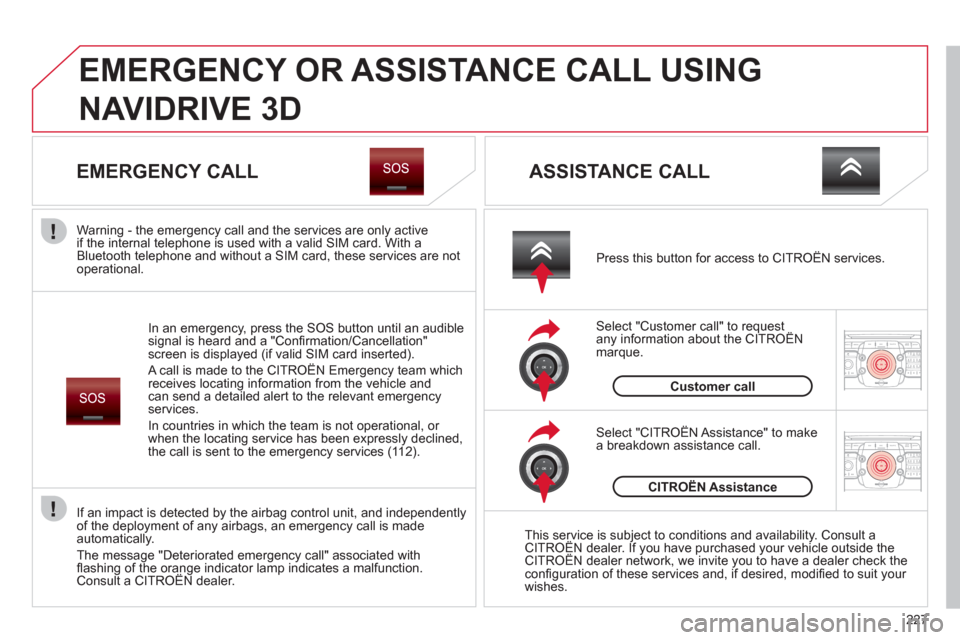
227
2ABC3DEF5JKL4GHI6MNO8TUV7PQRS9WXYZ0*#
1RADIO MEDIANAV ESC TRAFFIC
SETUPADDR
BOOK
2ABC3DEF5JKL4GHI6MNO8TUV7PQRS9WXYZ0*#
1RADIO MEDIANAV ESC TRAFFIC
SETUPADDR
BOOK
EMERGENCY OR ASSISTANCE CALL USING
NAVIDRIVE 3D
EMERGENCY CALL
In an emergency, press the SOS button until an audible
signal is heard and a "Confi rmation/Cancellation"
screen is displayed (if valid SIM card inserted).
A call is made to the CITROËN Emergency team which
receives locating information from the vehicle and
can send a detailed alert to the relevant emergency
services.
In countries in which the team is not operational, or
when the locating service has been expressly declined,
the call is sent to the emergency services (112).
Warning - the emergency call and the services are only active
if the internal telephone is used with a valid SIM card. With a
Bluetooth telephone and without a SIM card, these services are not
operational.
Press this button for access to CITROËN services.
Customer call
If an impact is detected by the airbag control unit, and independently
of the deployment of any airbags, an emergency call is made
automatically.
The message "Deteriorated emergency call" associated with
fl ashing of the orange indicator lamp indicates a malfunction.
Consult a CITROËN dealer.
ASSISTANCE CALL
Select "Customer call" to request
any information about the CITROËN
marque.
Select "CITROËN Assistance" to make
a breakdown assistance call.
CITROËN Assistance
This service is subject to conditions and availability. Consult a
CITROËN dealer. If you have purchased your vehicle outside the
CITROËN dealer network, we invite you to have a dealer check the
confi guration of these services and, if desired, modifi ed to suit your
wishes.
Page 256 of 340
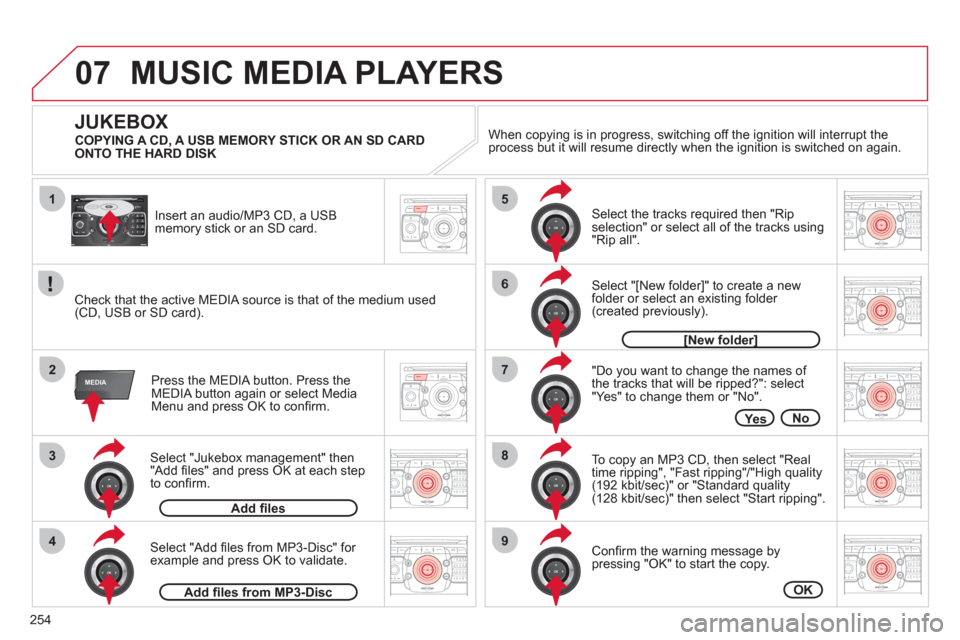
254
07
1
3
42ABC3DEF5JKL4GHI6MNO8TUV7PQRS9WXYZ0*#
1RADIO MEDIANAV ESC TRAFFIC
SETUPADDR
BOOK
2ABC3DEF5JKL4GHI6MNO8TUV7PQRS9WXYZ0*#
1RADIO MEDIANAV ESC TRAFFIC
SETUPADDR
BOOK
2ABC3DEF5JKL4GHI6MNO8TUV7PQRS9WXYZ0*#
1RADIO MEDIANAV ESC TRAFFIC
SETUPADDR
BOOK
2ABC3DEF5JKL4GHI6MNO8TUV7PQRS9WXYZ0*#
1RADIO MEDIANAV ESC TRAFFIC
SETUPADDR
BOOK2
2ABC3DEF5JKL4GHI6MNO8TUV7PQRS9WXYZ0*#
1RADIO MEDIANAV ESC TRAFFIC
SETUPADDR
BOOK
5
7
8
6
9
RADIONAV ESC TRAFFICRADIO
MEDIAMEDIAMEDIA
2 ABC 3 DEF 5 JKL 4 GHI 6 MNO 8 TUV 7 PQRS 9 WXYZ 0 * #
1 RADIO MEDIA NAV ESC TRAFFIC
SETUP ADDR BOOK RADIONAV ESC TRAFFICRADIO
MEDIAMEDIA
2ABC3DEF5JKL4GHI6MNO8TUV7PQRS9WXYZ0*#
1RADIO MEDIANAV ESC TRAFFIC
SETUPADDR
BOOK
2ABC3DEF5JKL4GHI6MNO8TUV7PQRS9WXYZ0*#
1RADIO MEDIANAV ESC TRAFFIC
SETUPADDR
BOOK
Select "Jukebox management" then
"Add fi les" and press OK at each step
to confi rm.
Press the MEDIA button. Press the
MEDIA button again or select Media
Menu and press OK to confi rm.
Insert an audio/MP3 CD, a USB
memory stick or an SD card.
JUKEBOX
Add fi les
Check that the active MEDIA source is that of the medium used
(CD, USB or SD card).
Select "Add fi les from MP3-Disc" for
example and press OK to validate.
Select the tracks required then "Rip
selection" or select all of the tracks using
"Rip all".
Select "[New folder]" to create a new
folder or select an existing folder
(created previously).
Add fi les from MP3-Disc
[New folder]
"Do you want to change the names of
the tracks that will be ripped?": select
"Yes" to change them or "No".
To copy an MP3 CD, then select "Real
time ripping", "Fast ripping"/"High quality
(192 kbit/sec)" or "Standard quality
(128 kbit/sec)" then select "Start ripping".
Confi rm the warning message by
pressing "OK" to start the copy.
OK
Ye sNo
When copying is in progress, switching off the ignition will interrupt the
process but it will resume directly when the ignition is switched on again.
MUSIC MEDIA PLAYERS
COPYING A CD, A USB MEMORY STICK OR AN SD CARD
ONTO THE HARD DISK
Page 257 of 340
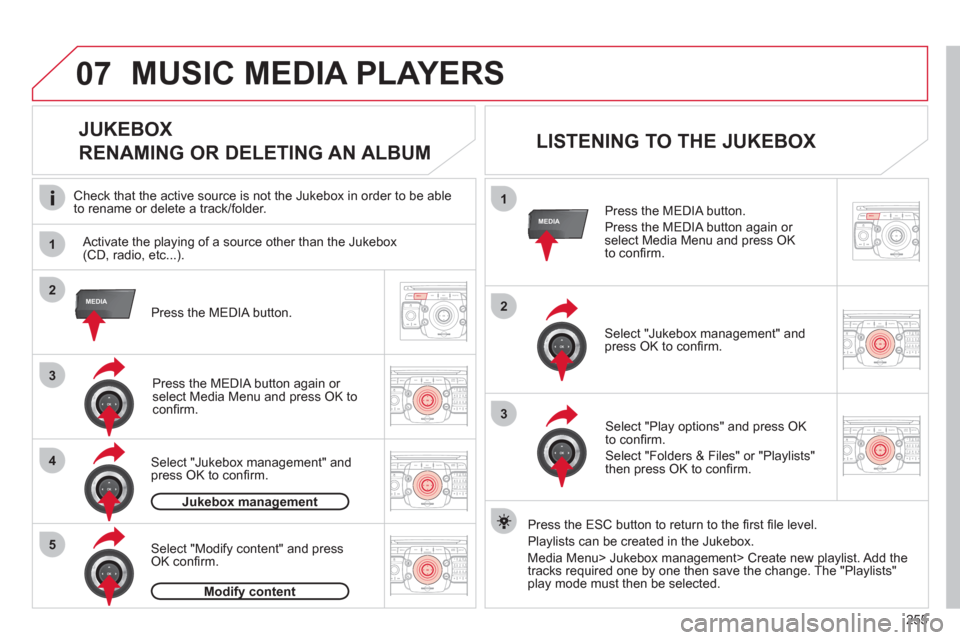
255
07
1
4
1
2
2ABC3DEF5JKL4GHI6MNO8TUV7PQRS9WXYZ0*#
1RADIO MEDIANAV ESC TRAFFIC
SETUPADDR
BOOK
3
2ABC3DEF5JKL4GHI6MNO8TUV7PQRS9WXYZ0*#
1RADIO MEDIANAV ESC TRAFFIC
SETUPADDR
BOOK
RADIONAV ESC TRAFFICRADIO
MEDIAMEDIAMEDIA
2ABC3DEF5JKL4GHI6MNO8TUV7PQRS9WXYZ0*#
1RADIO MEDIANAV ESC TRAFFIC
SETUPADDR
BOOK
2
3
5
2ABC3DEF5JKL4GHI6MNO8TUV7PQRS9WXYZ0*#
1RADIO MEDIANAV ESC TRAFFIC
SETUPADDR
BOOK
2ABC3DEF5JKL4GHI6MNO8TUV7PQRS9WXYZ0*#
1RADIO MEDIANAV ESC TRAFFIC
SETUPADDR
BOOK
RADIONAV ESC TRAFFICRADIO
MEDIAMEDIAMEDIA
Press the MEDIA button.
Press the MEDIA button again or
select Media Menu and press OK
to confi rm.
Select "Jukebox management" and
press OK to confi rm.
Select "Play options" and press OK
to confi rm.
Select "Folders & Files" or "Playlists"
then press OK to confi rm.
LISTENING TO THE JUKEBOX
Jukebox management
Press the MEDIA button.
Press the MEDIA button again or
select Media Menu and press OK to
confi rm.
Select "Jukebox management" and
press OK to confi rm.
JUKEBOX
RENAMING OR DELETING AN ALBUM
Activate the playing of a source other than the Jukebox
(CD, radio, etc...).
Check that the active source is not the Jukebox in order to be able
to rename or delete a track/folder.
MUSIC MEDIA PLAYERS
Select "Modify content" and press
OK confi rm.
Press the ESC button to return to the fi rst fi le level.
Playlists can be created in the Jukebox.
Media Menu> Jukebox management> Create new playlist. Add the
tracks required one by one then save the change. The "Playlists"
play mode must then be selected.
Modify content
Page 260 of 340
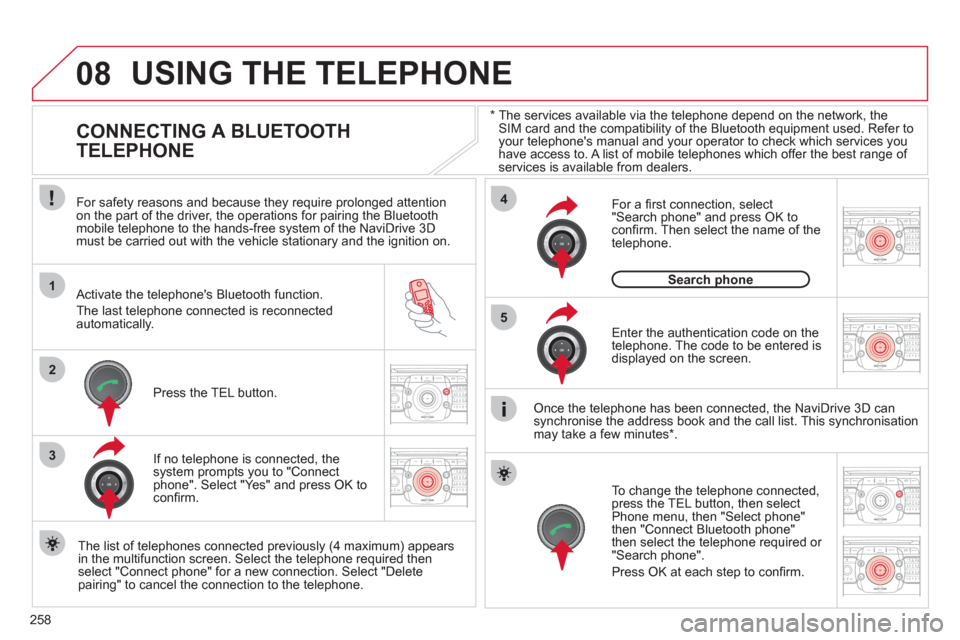
258
08
1
4
5
2ABC3DEF5JKL4GHI6MNO8TUV7PQRS9WXYZ0*#
1RADIO MEDIANAV ESC TRAFFIC
SETUPADDR
BOOK
2ABC3DEF5JKL4GHI6MNO8TUV7PQRS9WXYZ0*#
1RADIO MEDIANAV ESC TRAFFIC
SETUPADDR
BOOK
32ABC3DEF5JKL4GHI6MNO8TUV7PQRS9WXYZ0*#
1RADIO MEDIANAV ESC TRAFFIC
SETUPADDR
BOOK
22ABC3DEF5JKL4GHI6MNO8TUV7PQRS9WXYZ0*#
1RADIO MEDIANAV ESC TRAFFIC
SETUPADDR
BOOK
2ABC3DEF5JKL4GHI6MNO8TUV7PQRS9WXYZ0*#
1RADIO MEDIANAV ESC TRAFFIC
SETUPADDR
BOOK
2ABC3DEF5JKL4GHI6MNO8TUV7PQRS9WXYZ0*#
1RADIO MEDIANAV ESC TRAFFIC
SETUPADDR
BOOK
*
The services available via the telephone depend on the network, the
SIM card and the compatibility of the Bluetooth equipment used. Refer to
your telephone's manual and your operator to check which services you
have access to. A list of mobile telephones which offer the best range of
services is available from dealers.
USING THE TELEPHONE
CONNECTING A BLUETOOTH
TELEPHONE
For safety reasons and because they require prolonged attention
on the part of the driver, the operations for pairing the Bluetooth
mobile telephone to the hands-free system of the NaviDrive 3D
must be carried out with the vehicle stationary and the ignition on.
Activate the telephone's Bluetooth function.
The last telephone connected is reconnected
automatically.
If no telephone is connected, the
system prompts you to "Connect
phone". Select "Yes" and press OK to
confi rm.
Enter the authentication code on the
telephone. The code to be entered is
displayed on the screen.
To change the telephone connected,
press the TEL button, then select
Phone menu, then "Select phone"
then "Connect Bluetooth phone"
then select the telephone required or
"Search phone".
Press OK at each step to confi rm.
Once the telephone has been connected, the NaviDrive 3D can
synchronise the address book and the call list. This synchronisation
may take a few minutes * .
The list of telephones connected previously (4 maximum) appears
in the multifunction screen. Select the telephone required then
select "Connect phone" for a new connection. Select "Delete
pairing" to cancel the connection to the telephone.
Press the TEL button.
For a fi rst connection, select
"Search phone" and press OK to
confi rm. Then select the name of the
telephone.
Search phone
Page 269 of 340
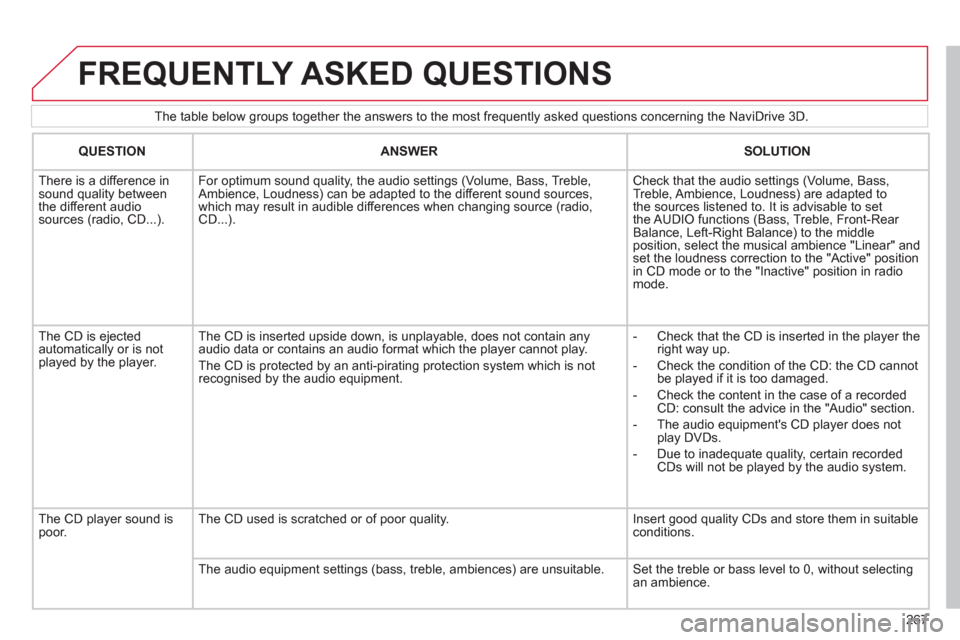
267
The table below groups together the answers to the most frequently asked questions concerning the NaviDrive 3D.
FREQUENTLY ASKED QUESTIONS
QUESTION
ANSWER
SOLUTION
There is a difference in
sound quality between
the different audio
sources (radio, CD...).
For optimum sound quality, the audio settings (Volume, Bass, Treble,
Ambience, Loudness) can be adapted to the different sound sources,
which may result in audible differences when changing source (radio,
CD...).
Check that the audio settings (Volume, Bass,
Treble, Ambience, Loudness) are adapted to
the sources listened to. It is advisable to set
the AUDIO functions (Bass, Treble, Front-Rear
Balance, Left-Right Balance) to the middle
position, select the musical ambience "Linear" and
set the loudness correction to the "Active" position
in CD mode or to the "Inactive" position in radio
mode.
The CD is ejected
automatically or is not
played by the player. The CD is inserted upside down, is unplayable, does not contain any
audio data or contains an audio format which the player cannot play.
The CD is protected by an anti-pirating protection system which is not
recognised by the audio equipment.
- Check that the CD is inserted in the player the
right way up.
- Check the condition of the CD: the CD cannot
be played if it is too damaged.
- Check the content in the case of a recorded
CD: consult the advice in the "Audio" section.
- The audio equipment's CD player does not
play DVDs.
- Due to inadequate quality, certain recorded
CDs will not be played by the audio system.
The CD player sound is
poor. The CD used is scratched or of poor quality. Insert good quality CDs and store them in suitable
conditions.
The audio equipment settings (bass, treble, ambiences) are unsuitable. Set the treble or bass level to 0, without selecting
an ambience.
Page 270 of 340
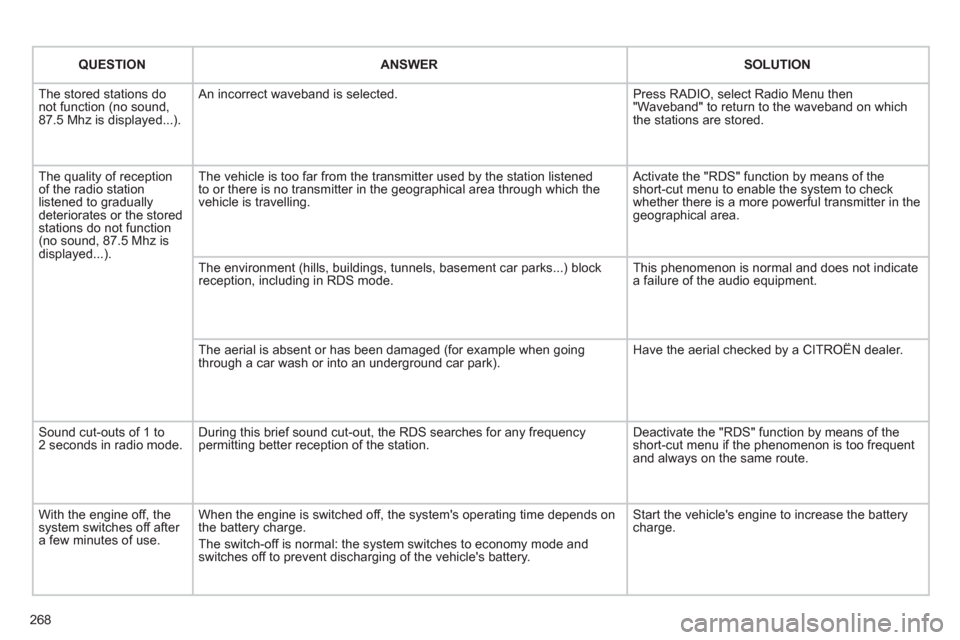
268
QUESTION
ANSWER
SOLUTION
The stored stations do
not function (no sound,
87.5 Mhz is displayed...). An incorrect waveband is selected. Press RADIO, select Radio Menu then
"Waveband" to return to the waveband on which
the stations are stored.
The quality of reception
of the radio station
listened to gradually
deteriorates or the stored
stations do not function
(no sound, 87.5 Mhz is
displayed...). The vehicle is too far from the transmitter used by the station listened
to or there is no transmitter in the geographical area through which the
vehicle is travelling. Activate the "RDS" function by means of the
short-cut menu to enable the system to check
whether there is a more powerful transmitter in the
geographical area.
The environment (hills, buildings, tunnels, basement car parks...) block
reception, including in RDS mode. This phenomenon is normal and does not indicate
a failure of the audio equipment.
The aerial is absent or has been damaged (for example when going
through a car wash or into an underground car park). Have the aerial checked by a CITROËN dealer.
Sound cut-outs of 1 to
2 seconds in radio mode. During this brief sound cut-out, the RDS searches for any frequency
permitting better reception of the station. Deactivate the "RDS" function by means of the
short-cut menu if the phenomenon is too frequent
and always on the same route.
With the engine off, the
system switches off after
a few minutes of use. When the engine is switched off, the system's operating time depends on
the battery charge.
The switch-off is normal: the system switches to economy mode and
switches off to prevent discharging of the vehicle's battery. Start the vehicle's engine to increase the battery
charge.
Page 271 of 340
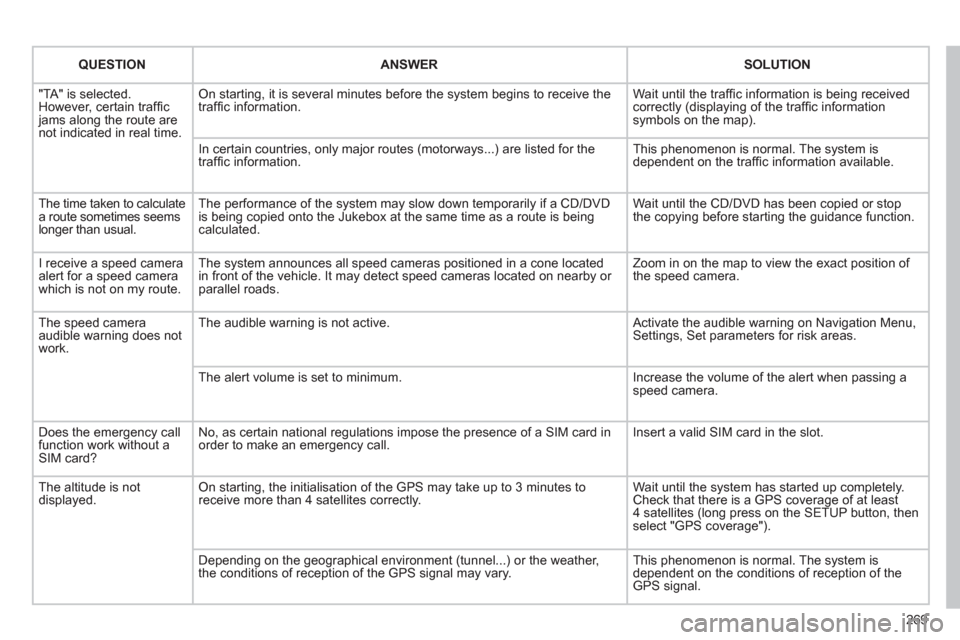
269
QUESTION
ANSWER
SOLUTION
"TA" is selected.
However, certain traffi c
jams along the route are
not indicated in real time. On starting, it is several minutes before the system begins to receive the
traffi c information. Wait until the traffi c information is being received
correctly (displaying of the traffi c information
symbols on the map).
In certain countries, only major routes (motorways...) are listed for the
traffi c information. This phenomenon is normal. The system is
dependent on the traffi c information available.
The time taken to calculate
a route sometimes seems
longer than usual. The performance of the system may slow down temporarily if a CD/DVD
is being copied onto the Jukebox at the same time as a route is being
calculated. Wait until the CD/DVD has been copied or stop
the copying before starting the guidance function.
I receive a speed camera
alert for a speed camera
which is not on my route. The system announces all speed cameras positioned in a cone located
in front of the vehicle. It may detect speed cameras located on nearby or
parallel roads. Zoom in on the map to view the exact position of
the speed camera.
The speed camera
audible warning does not
work. The audible warning is not active. Activate the audible warning on Navigation Menu,
Settings, Set parameters for risk areas.
The alert volume is set to minimum. Increase the volume of the alert when passing a
speed camera.
Does the emergency call
function work without a
SIM card? No, as certain national regulations impose the presence of a SIM card in
order to make an emergency call. Insert a valid SIM card in the slot.
The altitude is not
displayed. On starting, the initialisation of the GPS may take up to 3 minutes to
receive more than 4 satellites correctly. Wait until the system has started up completely.
Check that there is a GPS coverage of at least
4 satellites (long press on the SETUP button, then
select "GPS coverage").
Depending on the geographical environment (tunnel...) or the weather,
the conditions of reception of the GPS signal may vary. This phenomenon is normal. The system is
dependent on the conditions of reception of the
GPS signal.
Page 272 of 340

270
QUESTION
ANSWER
SOLUTION
The route calculation is
not successful. The exclusion criteria may confl ict with the current location (exclusion of
toll roads on a toll motorway). Check the exclusion criteria on the Navigation
Menu ("Route options" - "Avoidance criteria").
There is a long waiting
period following the
insertion of a CD. When a new medium is inserted, the system reads a certain amount of
data (directory, title, artist, etc.). This may take a few seconds. This phenomenon is normal.
I cannot connect my
Bluetooth telephone. The telephone's Bluetooth function may be switched off or the equipment
may not be visible.
- Check that your telephone's Bluetooth
function is switched on.
- Check that your telephone is visible.
The Bluetooth telephone is not compatible with the system. A list of compatible Bluetooth mobile telephones is
available from the dealer network.
The volume of the
telephone connected
in Bluetooth mode is
inaudible. The volume depends both on the system and on the telephone. Increase the volume of the MyWay, to maximum
if required, and increase the volume of the
telephone if necessary.
The system does not play
the DVD. The region protection may not be compatible. Insert DVDs which have compatible region
protection.
I cannot copy the CD to
the Jukebox. The wrong source is selected. Change the active source to CD.
The CD is copy-protected. It is normal that a protected CD cannot be copied.