navigation system Citroen C5 RHD 2012 (RD/TD) / 2.G User Guide
[x] Cancel search | Manufacturer: CITROEN, Model Year: 2012, Model line: C5 RHD, Model: Citroen C5 RHD 2012 (RD/TD) / 2.GPages: 340, PDF Size: 39.41 MB
Page 251 of 340
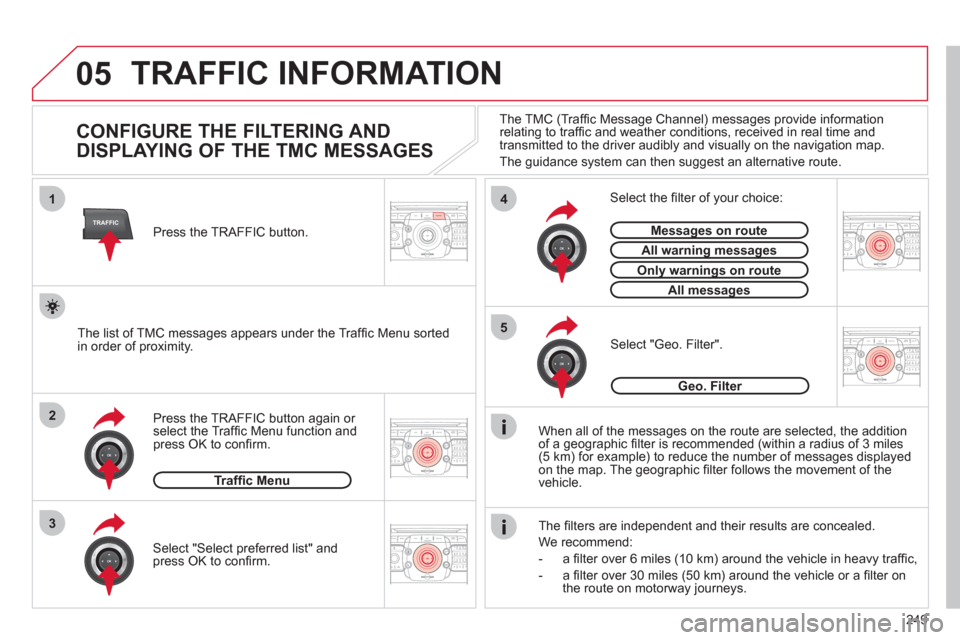
249
05
2ABC3DEF5JKL4GHI6MNO8TUV7PQRS9WXYZ0*#
1RADIO MEDIANAV ESCTRAFFIC
SETUPADDR
BOOK
2ABC3DEF5JKL4GHI6MNO8TUV7PQRS9WXYZ0*#
1RADIO MEDIANAV ESC TRAFFIC
SETUPADDR
BOOK
TRAFFIC
1
3
4
5
2ABC3DEF5JKL4GHI6MNO8TUV7PQRS9WXYZ0*#
1RADIO MEDIANAV ESC TRAFFIC
SETUPADDR
BOOK
2ABC3DEF5JKL4GHI6MNO8TUV7PQRS9WXYZ0*#
1RADIO MEDIANAV ESC TRAFFIC
SETUPADDR
BOOK
2ABC3DEF5JKL4GHI6MNO8TUV7PQRS9WXYZ0*#
1RADIO MEDIANAV ESC TRAFFIC
SETUPADDR
BOOK
2
TRAFFIC INFORMATION
CONFIGURE THE FILTERING AND
DISPLAYING OF THE TMC MESSAGES
When all of the messages on the route are selected, the addition
of a geographic fi lter is recommended (within a radius of 3 miles
(5 km) for example) to reduce the number of messages displayed
on the map. The geographic fi lter follows the movement of the
vehicle.
The fi lters are independent and their results are concealed.
We recommend:
- a fi lter over 6 miles (10 km) around the vehicle in heavy traffi c,
- a fi lter over 30 miles (50 km) around the vehicle or a fi lter on
the route on motorway journeys.
Press the TRAFFIC button again or
select the Traffi c Menu function and
press OK to confi rm.
Select "Geo. Filter".
The list of TMC messages appears under the Traffi c Menu sorted
in order of proximity.
Select the fi lter of your choice:
Messages on route
All warning messages
Only warnings on route
All messages
Traffi c Menu
Select "Select preferred list" and
press OK to confi rm.
The TMC (Traffi c Message Channel) messages provide information
relating to traffi c and weather conditions, received in real time and
transmitted to the driver audibly and visually on the navigation map.
The guidance system can then suggest an alternative route.
Press the TRAFFIC button.
Geo. Filter
Page 271 of 340
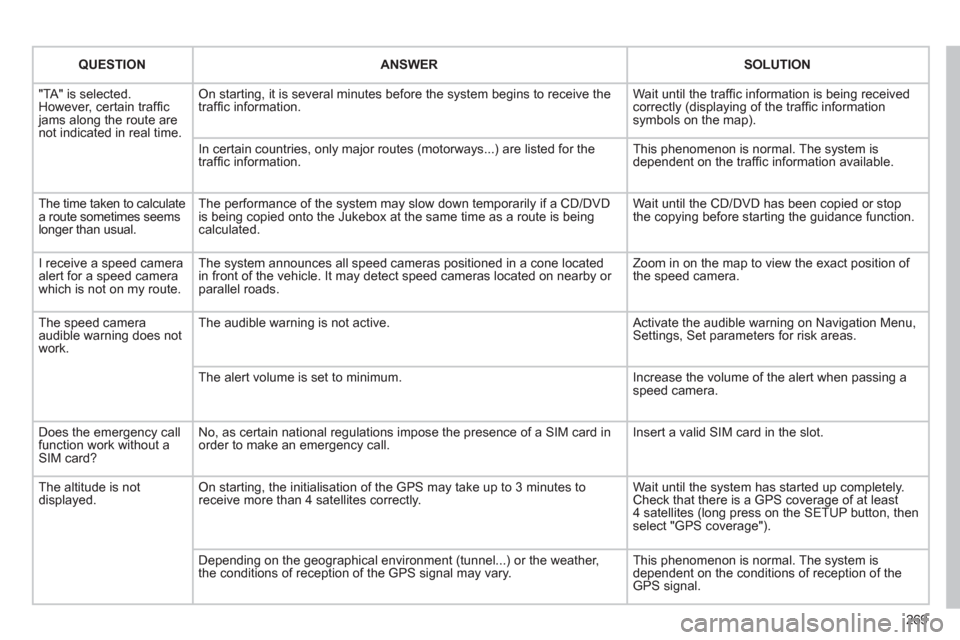
269
QUESTION
ANSWER
SOLUTION
"TA" is selected.
However, certain traffi c
jams along the route are
not indicated in real time. On starting, it is several minutes before the system begins to receive the
traffi c information. Wait until the traffi c information is being received
correctly (displaying of the traffi c information
symbols on the map).
In certain countries, only major routes (motorways...) are listed for the
traffi c information. This phenomenon is normal. The system is
dependent on the traffi c information available.
The time taken to calculate
a route sometimes seems
longer than usual. The performance of the system may slow down temporarily if a CD/DVD
is being copied onto the Jukebox at the same time as a route is being
calculated. Wait until the CD/DVD has been copied or stop
the copying before starting the guidance function.
I receive a speed camera
alert for a speed camera
which is not on my route. The system announces all speed cameras positioned in a cone located
in front of the vehicle. It may detect speed cameras located on nearby or
parallel roads. Zoom in on the map to view the exact position of
the speed camera.
The speed camera
audible warning does not
work. The audible warning is not active. Activate the audible warning on Navigation Menu,
Settings, Set parameters for risk areas.
The alert volume is set to minimum. Increase the volume of the alert when passing a
speed camera.
Does the emergency call
function work without a
SIM card? No, as certain national regulations impose the presence of a SIM card in
order to make an emergency call. Insert a valid SIM card in the slot.
The altitude is not
displayed. On starting, the initialisation of the GPS may take up to 3 minutes to
receive more than 4 satellites correctly. Wait until the system has started up completely.
Check that there is a GPS coverage of at least
4 satellites (long press on the SETUP button, then
select "GPS coverage").
Depending on the geographical environment (tunnel...) or the weather,
the conditions of reception of the GPS signal may vary. This phenomenon is normal. The system is
dependent on the conditions of reception of the
GPS signal.
Page 272 of 340
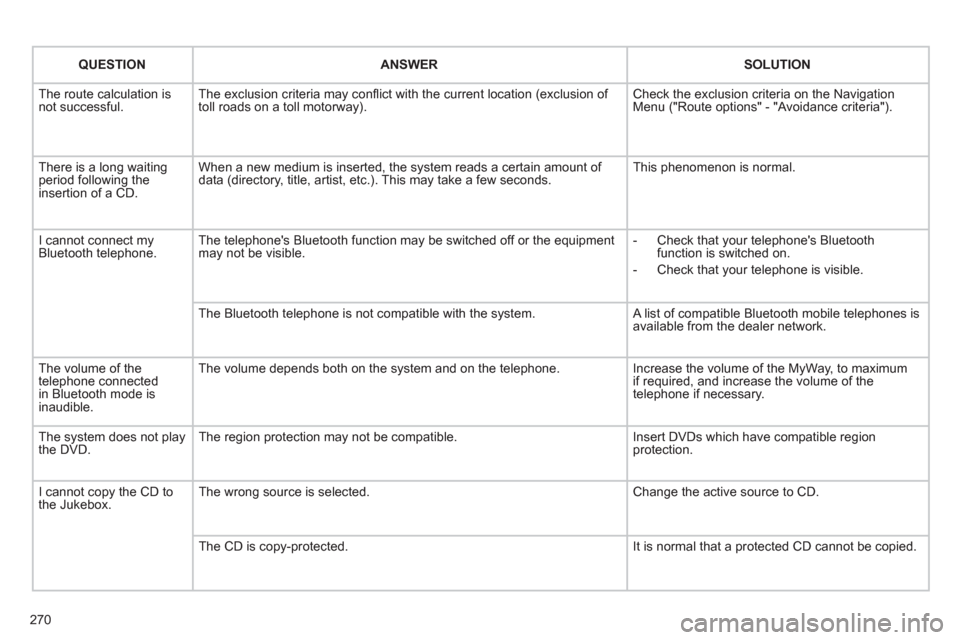
270
QUESTION
ANSWER
SOLUTION
The route calculation is
not successful. The exclusion criteria may confl ict with the current location (exclusion of
toll roads on a toll motorway). Check the exclusion criteria on the Navigation
Menu ("Route options" - "Avoidance criteria").
There is a long waiting
period following the
insertion of a CD. When a new medium is inserted, the system reads a certain amount of
data (directory, title, artist, etc.). This may take a few seconds. This phenomenon is normal.
I cannot connect my
Bluetooth telephone. The telephone's Bluetooth function may be switched off or the equipment
may not be visible.
- Check that your telephone's Bluetooth
function is switched on.
- Check that your telephone is visible.
The Bluetooth telephone is not compatible with the system. A list of compatible Bluetooth mobile telephones is
available from the dealer network.
The volume of the
telephone connected
in Bluetooth mode is
inaudible. The volume depends both on the system and on the telephone. Increase the volume of the MyWay, to maximum
if required, and increase the volume of the
telephone if necessary.
The system does not play
the DVD. The region protection may not be compatible. Insert DVDs which have compatible region
protection.
I cannot copy the CD to
the Jukebox. The wrong source is selected. Change the active source to CD.
The CD is copy-protected. It is normal that a protected CD cannot be copied.
Page 273 of 340
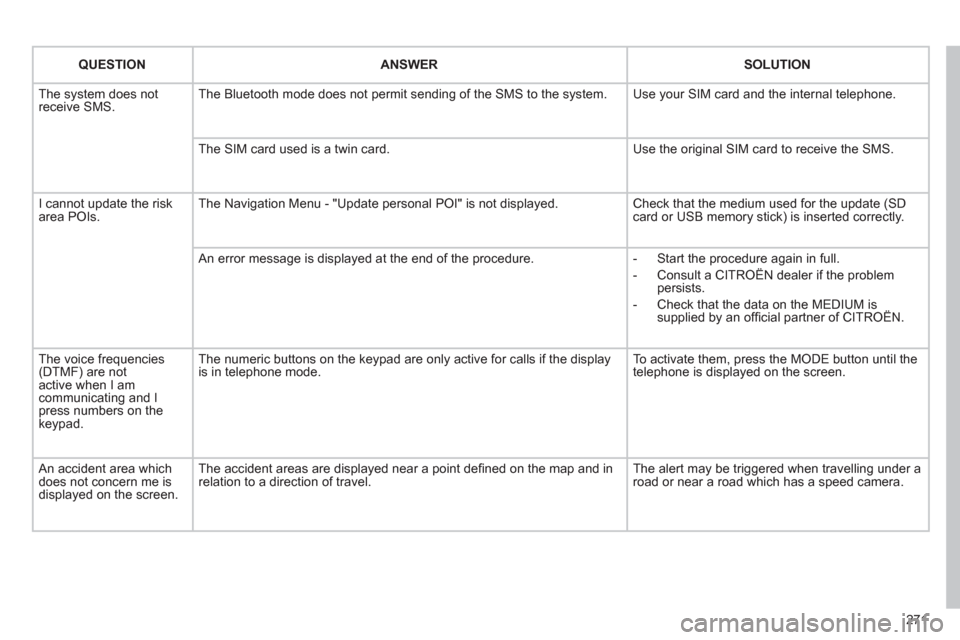
271
QUESTION
ANSWER
SOLUTION
The system does not
receive SMS. The Bluetooth mode does not permit sending of the SMS to the system. Use your SIM card and the internal telephone.
The SIM card used is a twin card. Use the original SIM card to receive the SMS.
I cannot update the risk
area POIs. The Navigation Menu - "Update personal POI" is not displayed. Check that the medium used for the update (SD
card or USB memory stick) is inserted correctly.
An error message is displayed at the end of the procedure.
- Start the procedure again in full.
- Consult a CITROËN dealer if the problem
persists.
- Check that the data on the MEDIUM is
supplied by an offi cial partner of CITROËN.
The voice frequencies
(DTMF) are not
active when I am
communicating and I
press numbers on the
keypad. The numeric buttons on the keypad are only active for calls if the display
is in telephone mode. To activate them, press the MODE button until the
telephone is displayed on the screen.
An accident area which
does not concern me is
displayed on the screen. The accident areas are displayed near a point defi ned on the map and in
relation to a direction of travel. The alert may be triggered when travelling under a
road or near a road which has a speed camera.
Page 275 of 340
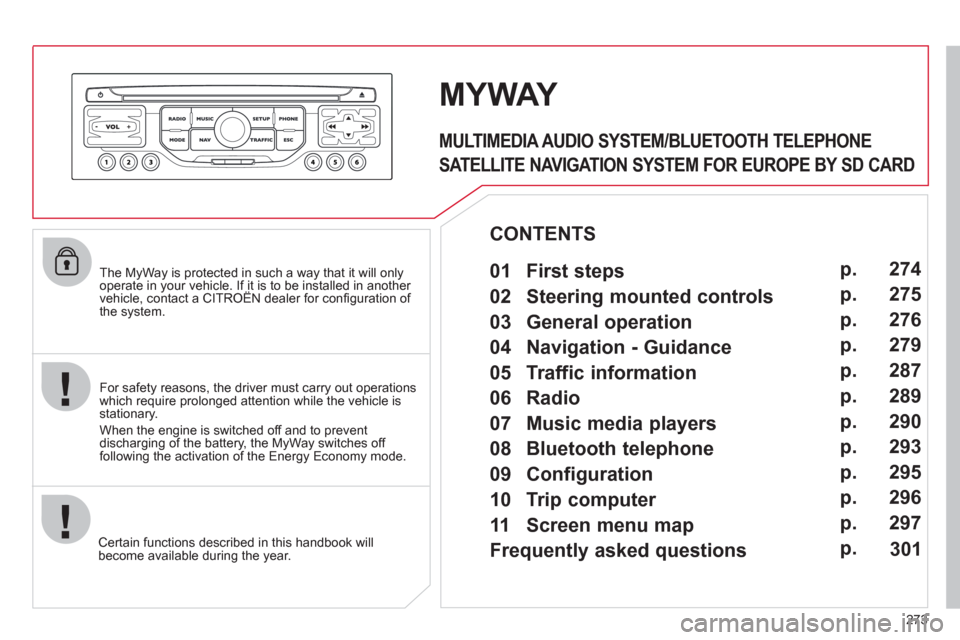
273
The MyWay is protected in such a way that it will only
operate in your vehicle. If it is to be installed in another
vehicle, contact a CITROËN dealer for confi guration of
the system.
Certain functions described in this handbook will
become available during the year.
MYWAY
For safety reasons, the driver must carry out operations
which require prolonged attention while the vehicle is
stationary.
When the engine is switched off and to prevent
discharging of the battery, the MyWay switches off
following the activation of the Energy Economy mode.
MULTIMEDIA AUDIO SYSTEM/BLUETOOTH TELEPHONE
SATELLITE NAVIGATION SYSTEM FOR EUROPE BY SD CARD
01 First steps
CONTENTS
02 Steering mounted controls
03 General operation
04 Navigation - Guidance
05 Traffic information
06 Radio
07 Music media players
08 Bluetooth telephone
09 Configuration
10 Trip computer p.
p.
p.
p.
p.
p.
p.
p.
p.
p.
11 Screen menu map
Frequently asked questions p.
p. 274
275
276
279
287
289
290
293
295
296
297
301
Page 276 of 340
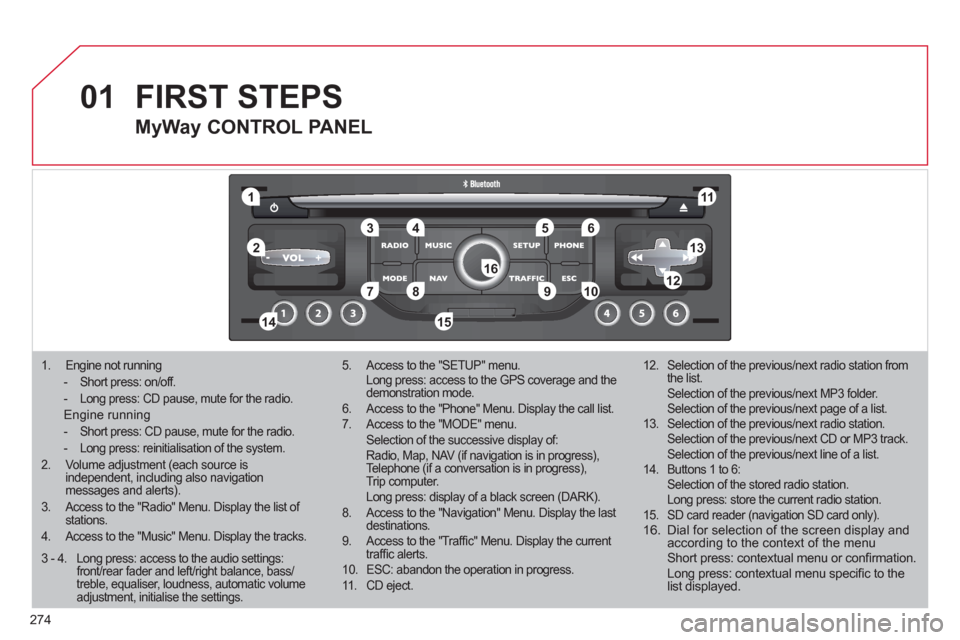
01
1
5
10 234 6
1311
9
14 157812 16
274
1. Engine not running
- Short press: on/off.
- Long press: CD pause, mute for the radio.
Engine running
- Short press: CD pause, mute for the radio.
- Long press: reinitialisation of the system.
2.
Volume adjustment (each source is
independent, including also navigation
messages and alerts).
3. Access to the "Radio" Menu. Display the list of
stations.
4. Access to the "Music" Menu. Display the tracks.
5. Access to the "SETUP" menu.
Long press: access to the GPS coverage and the
demonstration mode.
6. Access to the "Phone" Menu. Display the call list.
7. Access to the "MODE" menu.
Selection of the successive display of:
Radio, Map, NAV (if navigation is in progress),
Telephone (if a conversation is in progress),
Trip computer.
Long press: display of a black screen (DARK).
8. Access to the "Navigation" Menu. Display the last
destinations.
9. Access to the "Traffi c" Menu. Display the current
traffi c alerts.
10. ESC: abandon the operation in progress.
11 . CD eject.
12. Selection of the previous/next radio station from
the list.
Selection of the previous/next MP3 folder.
Selection of the previous/next page of a list.
13. Selection of the previous/next radio station.
Selection of the previous/next CD or MP3 track.
Selection of the previous/next line of a list.
14. Buttons 1 to 6:
Selection of the stored radio station.
Long press: store the current radio station.
15. SD card reader (navigation SD card only).
16. Dial for selection of the screen display and
according to the context of the menu
Short press: contextual menu or confi rmation.
Long press: contextual menu specifi c to the
list displayed.
FIRST STEPS
MyWay CONTROL PANEL
3 - 4. Long press: access to the audio settings:
front/rear fader and left/right balance, bass/
treble, equaliser, loudness, automatic volume
adjustment, initialise the settings.
Page 278 of 340
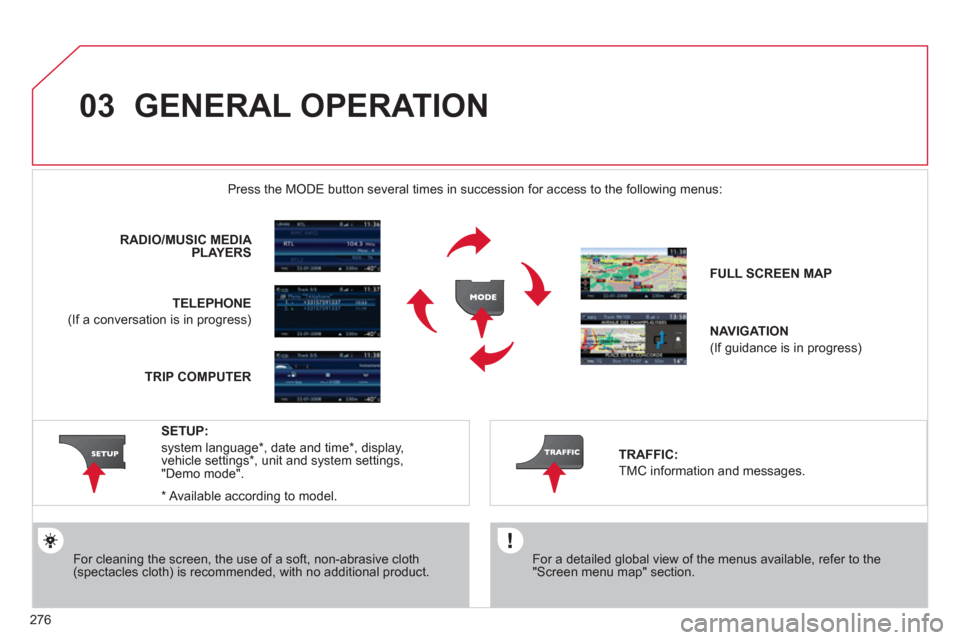
03
276
GENERAL OPERATION
For a detailed global view of the menus available, refer to the
"Screen menu map" section.
Press the MODE button several times in succession for access to the following menus:
For cleaning the screen, the use of a soft, non-abrasive cloth
(spectacles cloth) is recommended, with no additional product.
RADIO /
MUSIC MEDIA
PLAYERS
TELEPHONE
(If a conversation is in progress)
FULL SCREEN MAP
NAVIGATION
(If guidance is in progress)
SETUP:
system language * , date and time * , display,
vehicle settings * , unit and system settings,
"Demo mode".
TRAFFIC:
TMC information and messages.
*
Available according to model.
TRIP COMPUTER
Page 284 of 340
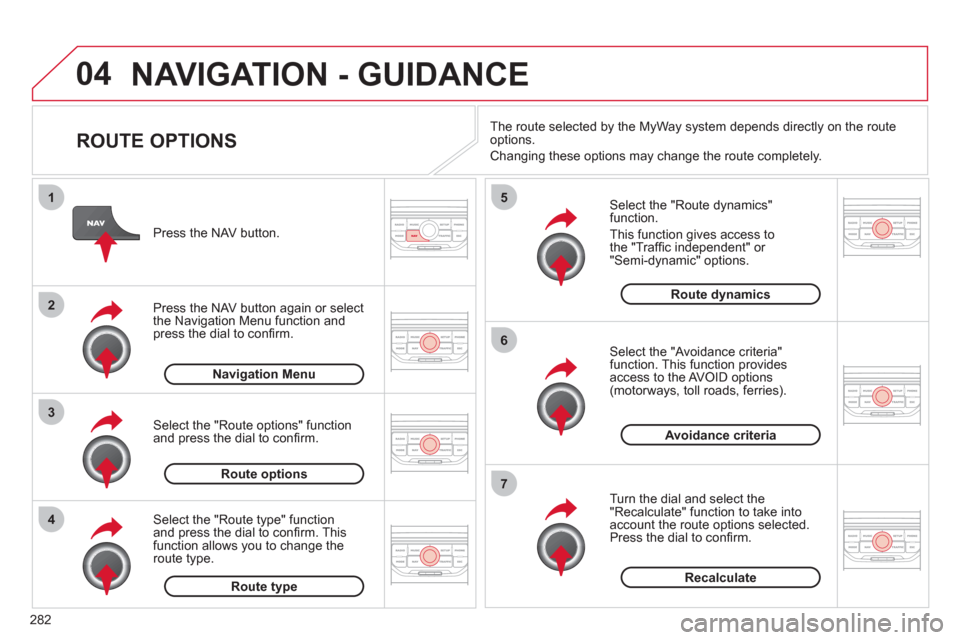
04
4
3
2
1
7
6
5
282
NAVIGATION - GUIDANCE
ROUTE OPTIONS
Select the "Route dynamics"
function.
This function gives access to
the "Traffi c independent" or
"Semi-dynamic" options.
Select the "Avoidance criteria"
function. This function provides
access to the AVOID options
(motorways, toll roads, ferries).
Turn the dial and select the
"Recalculate" function to take into
account the route options selected.
Press the dial to confi rm.
Press the NAV button.
Press the NAV button again or select
the Navigation Menu function and
press the dial to confi rm.
Select the "Route type" function
and press the dial to confi rm. This
function allows you to change the
route type.
Select the "Route options" function
and press the dial to confi rm.
Recalculate
Avoidance criteria
Route dynamics
Route type
Route options
Navigation Menu
The route selected by the MyWay system depends directly on the route
options.
Changing these options may change the route completely.
Page 289 of 340
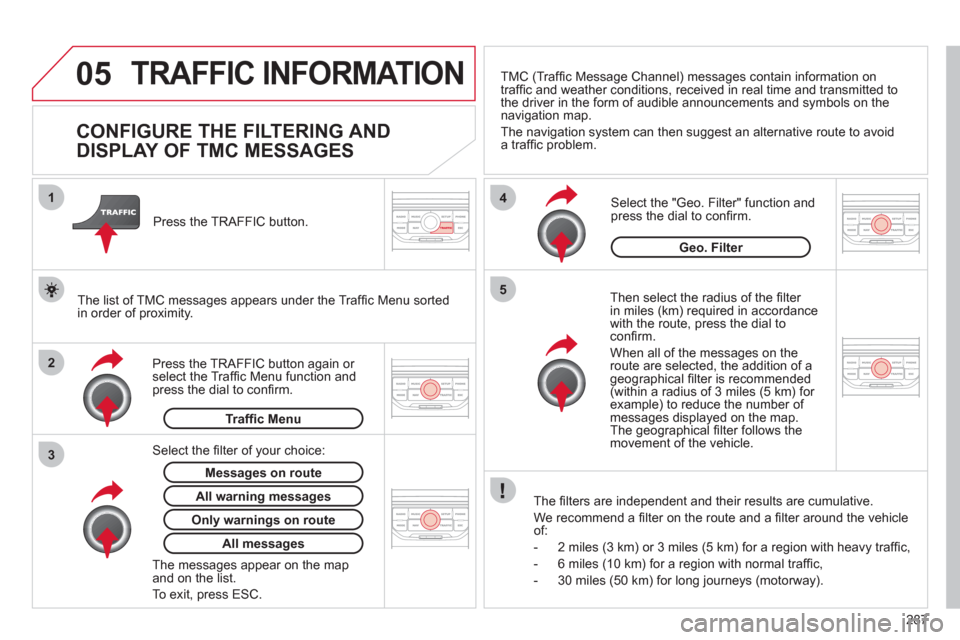
05
2 1
3
4
5
287
TRAFFIC INFORMATION
CONFIGURE THE FILTERING AND
DISPLAY OF TMC MESSAGES
Then select the radius of the fi lter
in miles (km) required in accordance
with the route, press the dial to
confi rm.
When all of the messages on the
route are selected, the addition of a
geographical fi lter is recommended
(within a radius of 3 miles (5 km) for
example) to reduce the number of
messages displayed on the map.
The geographical fi lter follows the
movement of the vehicle.
The fi lters are independent and their results are cumulative.
We recommend a fi lter on the route and a fi lter around the vehicle
of:
- 2 miles (3 km) or 3 miles (5 km) for a region with heavy traffi c,
- 6 miles (10 km) for a region with normal traffi c,
- 30 miles (50 km) for long journeys (motorway).
Press the TRAFFIC button again or
select the Traffi c Menu function and
press the dial to confi rm.
Press the TRAFFIC button.
TMC (Traffi c Message Channel) messages contain information on
traffi c and weather conditions, received in real time and transmitted to
the driver in the form of audible announcements and symbols on the
navigation map.
The navigation system can then suggest an alternative route to avoid
a traffi c problem.
Select the "Geo. Filter" function and
press the dial to confi rm.
Messages on route
The list of TMC messages appears under the Traffi c Menu sorted
in order of proximity.
All warning messages
Traffi c Menu
Select the fi lter of your choice:
Only warnings on route
All messages
The messages appear on the map
and on the list.
To exit, press ESC.
Geo. Filter
Page 298 of 340
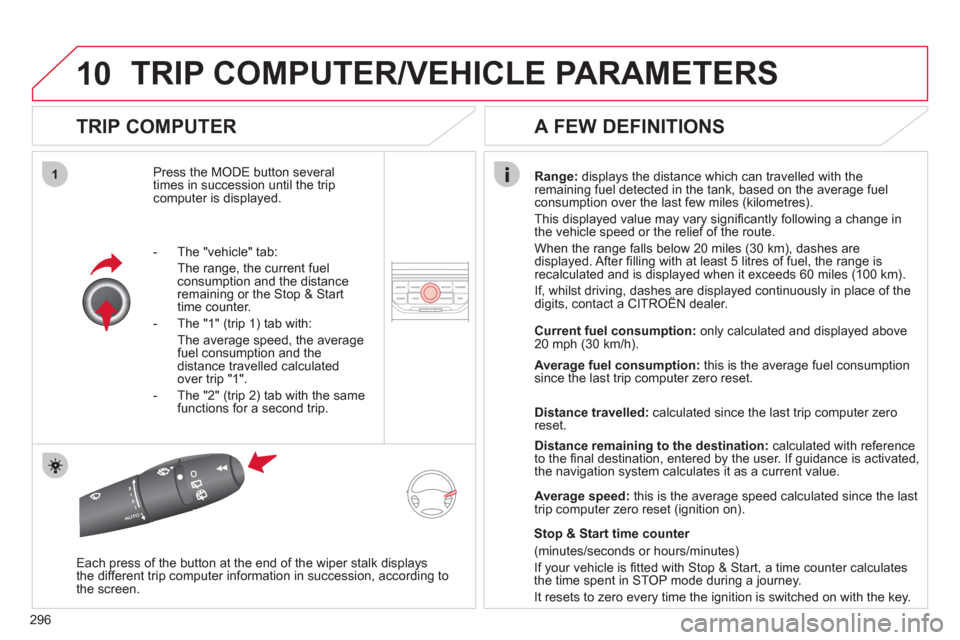
10
1
296
TRIP COMPUTER/VEHICLE PARAMETERS
TRIP COMPUTER
Press the MODE button several
times in succession until the trip
computer is displayed.
Range:
displays the distance which can travelled with the
remaining fuel detected in the tank, based on the average fuel
consumption over the last few miles (kilometres).
This displayed value may vary signifi cantly following a change in
the vehicle speed or the relief of the route.
When the range falls below 20 miles (30 km), dashes are
displayed. After fi lling with at least 5 litres of fuel, the range is
recalculated and is displayed when it exceeds 60 miles (100 km).
If, whilst driving, dashes are displayed continuously in place of the
digits, contact a CITROËN dealer.
Each press of the button at the end of the wiper stalk displays
the different trip computer information in succession, according to
the screen.
A FEW DEFINITIONS
- The "vehicle" tab:
The range, the current fuel
consumption and the distance
remaining or the Stop & Start
time counter.
- The "1" (trip 1) tab with:
The average speed, the average
fuel consumption and the
distance travelled calculated
over trip "1".
- The "2" (trip 2) tab with the same
functions for a second trip.
Current fuel consumption:
only calculated and displayed above
20 mph (30 km/h).
Average fuel consumption:
this is the average fuel consumption
since the last trip computer zero reset.
Distance travelled:
calculated since the last trip computer zero
reset.
Distance remaining to the destination:
calculated with reference
to the fi nal destination, entered by the user. If guidance is activated,
the navigation system calculates it as a current value.
Average speed:
this is the average speed calculated since the last
trip computer zero reset (ignition on).
Stop & Start time counter
(minutes/seconds or hours/minutes)
If your vehicle is fi tted with Stop & Start, a time counter calculates
the time spent in STOP mode during a journey.
It resets to zero every time the ignition is switched on with the key.