USB Citroen C5 RHD 2014.5 (RD/TD) / 2.G Owner's Manual
[x] Cancel search | Manufacturer: CITROEN, Model Year: 2014.5, Model line: C5 RHD, Model: Citroen C5 RHD 2014.5 (RD/TD) / 2.GPages: 344, PDF Size: 12.9 MB
Page 37 of 344
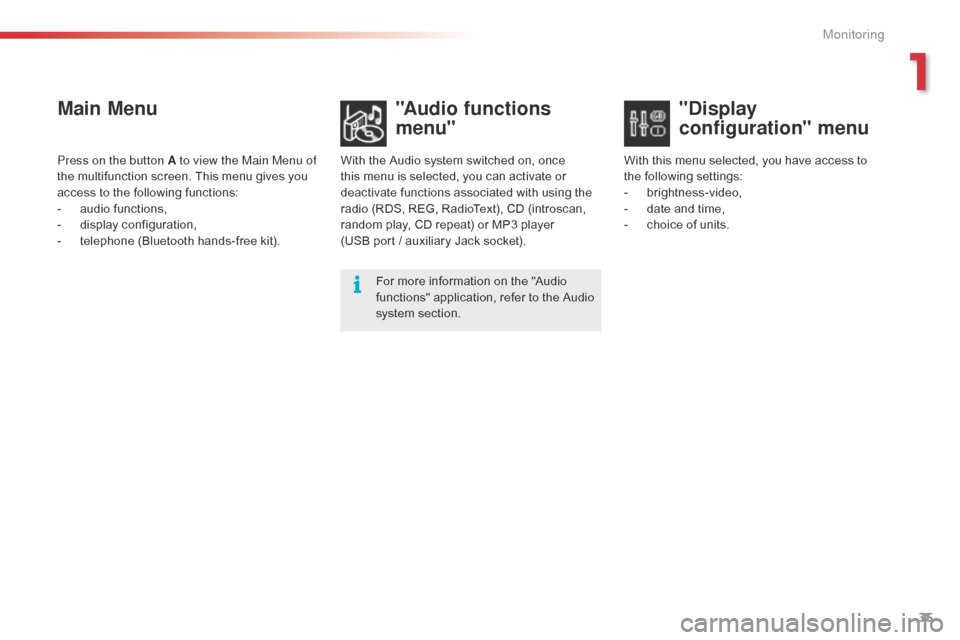
35
Main Menu"Audio functions
menu"
With the Audio system switched on, once
this menu is selected, you can activate or
deactivate functions associated with using the
radio (RDS, REG, RadioText), CD (introscan,
random play, CD repeat) or MP3 player
(USB
port / auxiliary Jack socket).For more information on the "Audio
functions" application, refer to the Audio
system section.
Press on the button A to view the Main Menu of
the multifunction screen. This menu gives you
access to the following functions:
-
a
udio functions,
-
d
isplay configuration,
-
t
elephone (Bluetooth hands-free kit). With this menu selected, you have access to
the following settings:
-
b
rightness-video,
-
d
ate and time,
-
c
hoice of units.
"Display
configuration" menu
1
Monitoring
Page 90 of 344
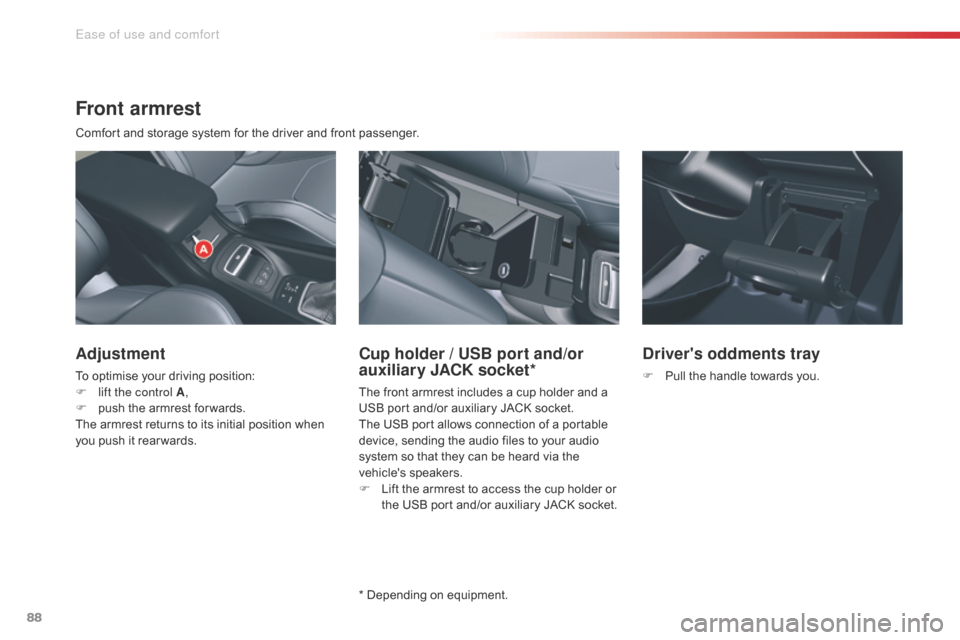
88
Front armrest
Comfort and storage system for the driver and front passenger.
Adjustment
To optimise your driving position:
F l ift the control A ,
F
p
ush the armrest for wards.
The armrest returns to its initial position when
you push it rear wards.
Driver's oddments tray
F Pull the handle towards you.
Cup holder / USB port and/or
auxiliary JACK socket*
The front armrest includes a cup holder and a
USB port and/or auxiliary JACK socket.
The USB port allows connection of a portable
device, sending the audio files to your audio
system so that they can be heard via the
vehicle's speakers.
F
L
ift the armrest to access the cup holder or
the USB port and/or auxiliary JACK socket.
* Depending on equipment.
Ease of use and comfort
Page 231 of 344
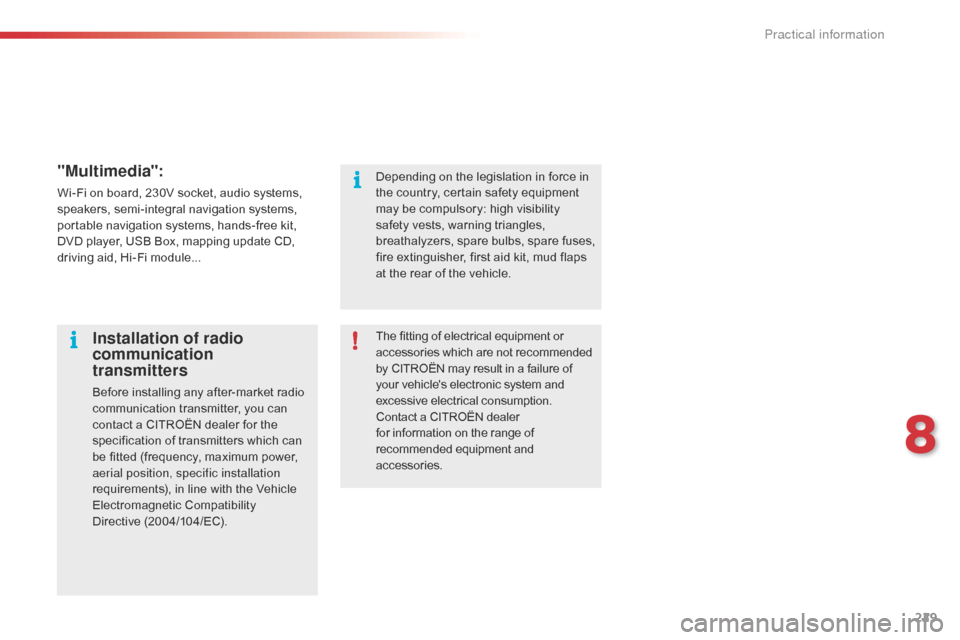
229
"Multimedia":
Wi-Fi on board, 230V socket, audio systems,
speakers, semi-integral navigation systems,
portable navigation systems, hands-free kit,
DVD player, USB Box, mapping update CD,
driving aid, Hi-Fi module...The fitting of electrical equipment or
accessories which are not recommended
by CITROËN may result in a failure of
your vehicle's electronic system and
excessive electrical consumption.
Contact a CITROËN dealer
for information on the range of
recommended equipment and
accessories.
Installation of radio
communication
transmitters
Before installing any after-market radio
communication transmitter, you can
contact a CITROËN dealer for the
specification of transmitters which can
be fitted (frequency, maximum power,
aerial position, specific installation
requirements), in line with the Vehicle
Electromagnetic Compatibility
Directive (2004/104/EC). Depending on the legislation in force in
the country, certain safety equipment
may be compulsory: high visibility
safety vests, warning triangles,
breathalyzers, spare bulbs, spare fuses,
fire extinguisher, first aid kit, mud flaps
at the rear of the vehicle.
8
Practical information
Page 263 of 344

01
261
Continuous press:
reinitialisation of the system.
o
pen the "Telephone" menu
and display the list of recent
calls or accept an incoming call.
FIRST STEPS
Short press: select pre-set radio station.
Long press: pre-set the current station.
a
ccess to the "MUSIC" menu, and display of the CD/MP3/
a
pple
® tracks and folders.
Long press: display the audio settings screen for the
"MEDIA" (CD/USB/iPod/Streaming/AUX) sources.a
ccess to the "RADIO" menu and
display the list of stations received.
Long press: display the audio settings
screen for the radio tuner source.
Page 266 of 344
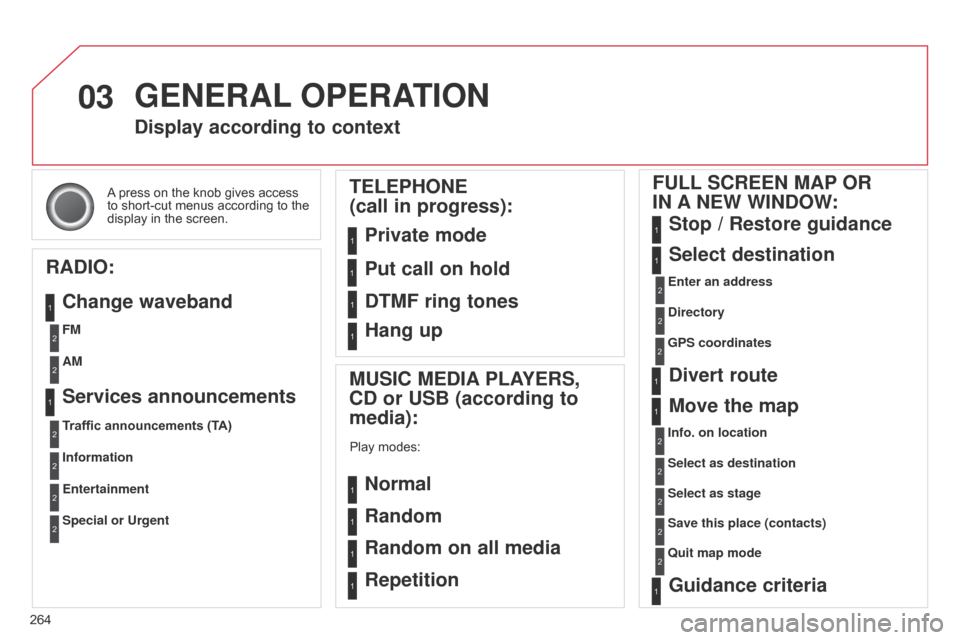
03
264A press on the knob gives access
to short-cut menus according to the
display in the screen.
Display according to context
RADIO: Change waveband
MUSIC MEDIA PLAYERS,
CD or USB (according to
media):
Play modes:
Normal
Random
Random on all media
Repetition
TELEPHONE
(call in progress):
Private mode FULL SCREEN MAP OR
IN A NEW WINDOW:
Stop
/ Restore guidance
Select destination
Enter an address
Directory
GPS coordinates
Divert route
Move the map
Info. on location
Select as destination Select as stage
Save this place (contacts)
Quit map mode
Guidance criteria
Put call on hold
DTMF ring tones
Hang up
1
1
1
1
1
1
1
2
2
2
2
2
1
2
2
2
1
1
1
1
1
1FM
Traffic announcements (TA) AM
Information
Entertainment
Special or Urgent2
2
2
2
2
2
Services announcements1
GENERAL OPERATION
Page 282 of 344
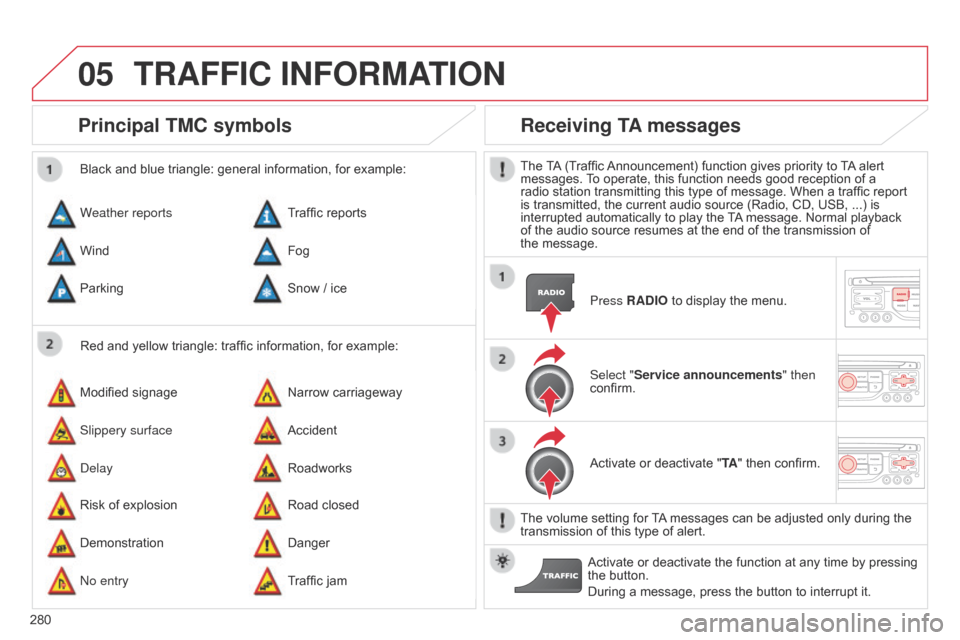
05
280
Principal TMC symbols
Red and yellow triangle: traffic information, for example:
Black and blue triangle: general information, for example:
Weather reports
Modified signage
Risk of explosion Traffic reports
Narrow carriageway
Road closed
Wind
Slippery surface
Demonstration Fog
Accident
Danger
Parking
d
elay
n
o entry Snow
/ ice
Roadworks
Traffic jam
Receiving TA messages
The TA (Traffic Announcement) function gives priority to TA alert
messages. To operate, this function needs good reception of a
radio station transmitting this type of message. When a traffic report
is transmitted, the current audio source (Radio, CD, USB, ...) is
interrupted automatically to play the TA message. Normal playback
of the audio source resumes at the end of the transmission of
the message. Press RADIO to display the menu.
Select "Service announcements" then
confirm.
Activate or deactivate "TA " then confirm.
The volume setting for TA messages can be adjusted only during the
transmission of this type of alert. Activate or deactivate the function at any time by pressing
the button.
During a message, press the button to interrupt it.
TRAFFIC INFORMATION
Page 296 of 344
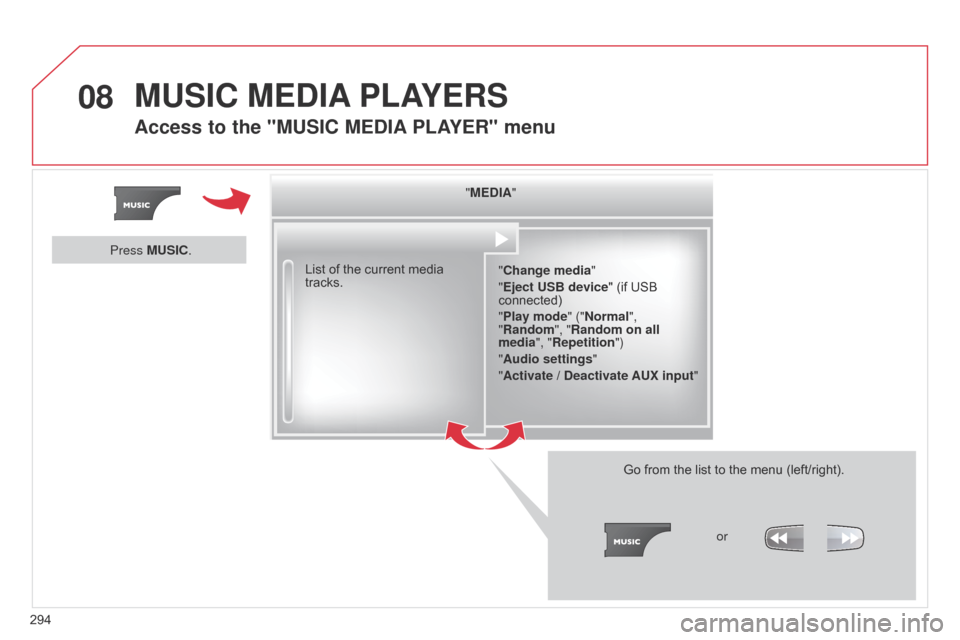
08
294"MEDIA"
"Change media"
"Eject USB device" (if USB
connected)
"Play mode" ("Normal",
"Random", "Random on all
media", "Repetition")
"Audio settings "
"Activate / Deactivate AUX input "
List of the current media
tracks.
Go from the list to the menu (left/right).or
Press MUSIC.
MUSIC MEDIA
PLAYERS
Access to the "MUSIC MEDIA PLAYER " menu
Page 297 of 344
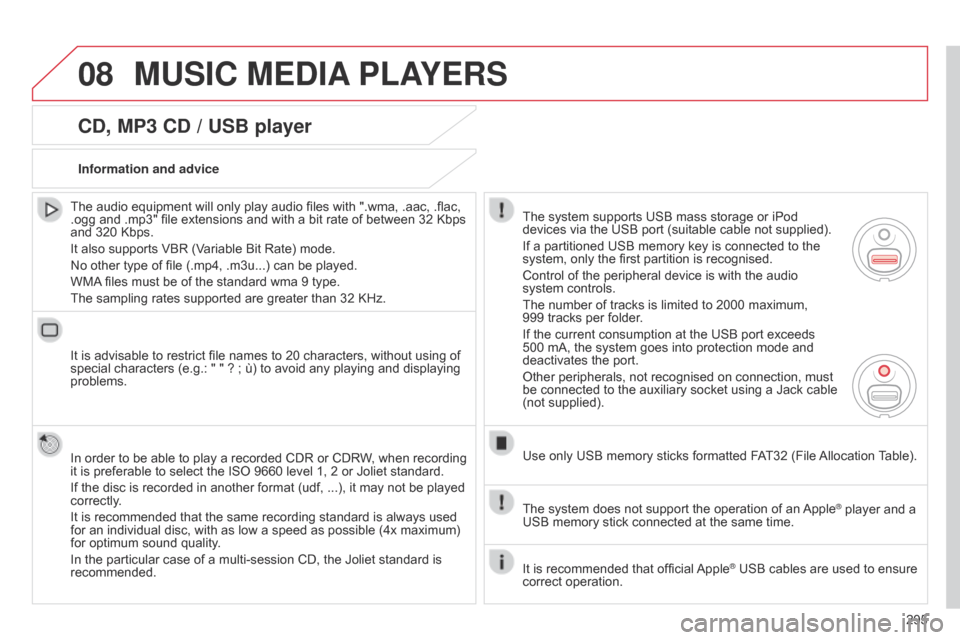
08
295
CD, MP3 CD / USB player
The audio equipment will only play audio files with ".wma, .aac, .flac,
.ogg and .mp3" file extensions and with a bit rate of between 32 Kbps
and 320 Kbps.
It also supports VBR (Variable Bit Rate) mode.
No other type of file (.mp4, .m3u...) can be played.
WMA files must be of the standard wma 9 type.
The sampling rates supported are greater than 32 KHz.
It is advisable to restrict file names to 20 characters, without using of
special characters (e.g.: " " ? ; ù) to avoid any playing and displaying
problems.
In order to be able to play a recorded CDR or CDRW, when recording
it is preferable to select the ISO 9660 level 1, 2 or Joliet standard.
If the disc is recorded in another format (udf, ...), it may not be played
correctly.
It is recommended that the same recording standard is always used
for an individual disc, with as low a speed as possible (4x maximum)
for optimum sound quality.
In the particular case of a multi-session CD, the Joliet standard is
recommended. Information and advice
The system supports USB mass storage or iPod
devices via the USB port (suitable cable not supplied).
If a partitioned USB memory key is connected to the
system, only the first partition is recognised.
Control of the peripheral device is with the audio
system controls.
The number of tracks is limited to 2000 maximum,
999
tracks per folder.
If the current consumption at the USB port exceeds
500 mA, the system goes into protection mode and
deactivates the port.
Other peripherals, not recognised on connection, must
be connected to the auxiliary socket using a Jack cable
(not supplied).
Use only USB memory sticks formatted FAT32 (File Allocation Table).
The system does not support the operation of an Apple
® player and a
USB memory stick connected at the same time.
It is recommended that official Apple
® USB cables are used to ensure
correct operation.
MUSIC MEDIA PLAYERS
Page 298 of 344
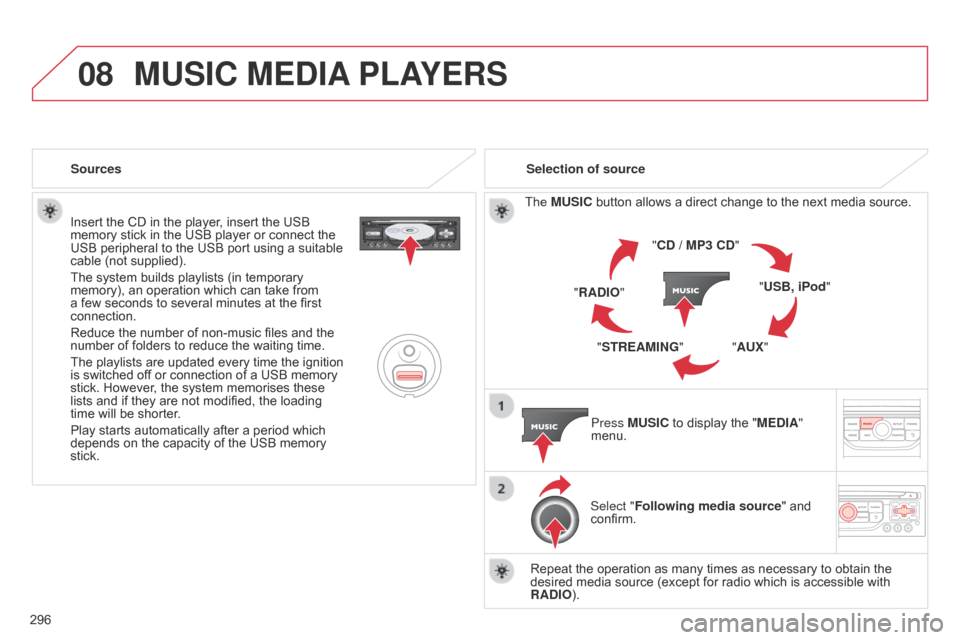
08
296Insert the CD in the player, insert the USB
memory stick in the USB player or connect the
USB peripheral to the USB port using a suitable
cable (not supplied).
The system builds playlists (in temporary
memory), an operation which can take from
a few seconds to several minutes at the first
connection.
Reduce the number of non-music files and the
number of folders to reduce the waiting time.
The playlists are updated every time the ignition
is switched off or connection of a USB memory
stick. However, the system memorises these
lists and if they are not modified, the loading
time will be shorter.
Play starts automatically after a period which
depends on the capacity of the USB memory
stick.
Selection of source
The MUSIC button allows a direct change to the next media source.
"CD / MP3 CD"
"USB, iPod"
"AUX"
"STREAMING"
"RADIO"
Press MUSIC to display the "MEDIA"
menu.
Select "Following media source " and
confirm.
Repeat the operation as many times as necessary to obtain the
desired media source (except for radio which is accessible with
RADIO).
Sources
MUSIC MEDIA
PLAYERS
Page 299 of 344
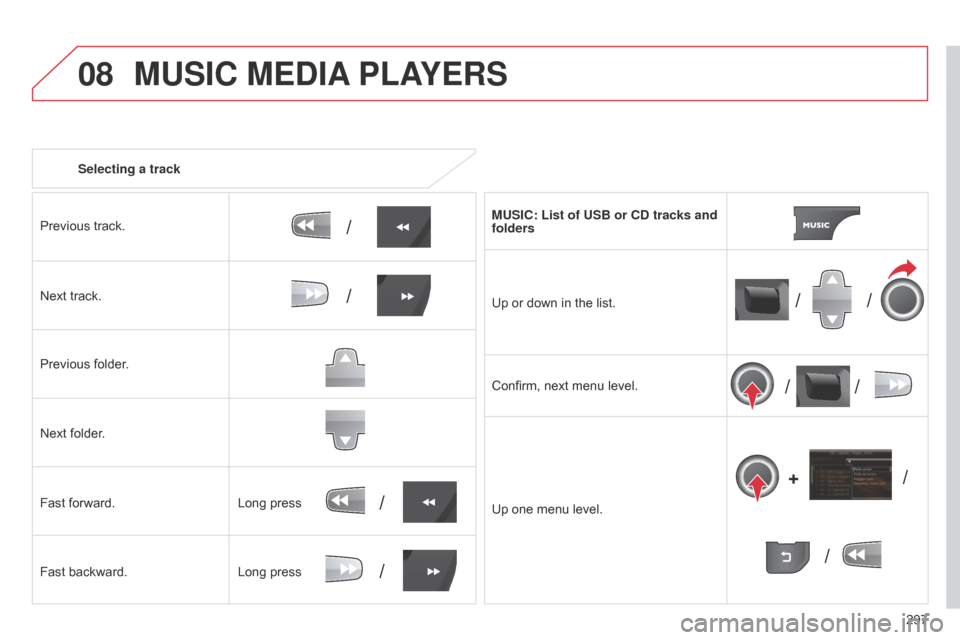
08
/
// /
/ /
/
+
/
/
/
297
Selecting a track
Previous track.
Next track.
Previous folder.
Next folder.
Fast forward.
Fast backward. MUSIC: List of USB or CD tracks and
folders
Up or down in the list.
Confirm, next menu level.
Up one menu level.
Long press
Long press
MUSIC MEDIA
PLAYERS