radio Citroen C5 RHD 2014.5 (RD/TD) / 2.G Owner's Manual
[x] Cancel search | Manufacturer: CITROEN, Model Year: 2014.5, Model line: C5 RHD, Model: Citroen C5 RHD 2014.5 (RD/TD) / 2.GPages: 344, PDF Size: 12.9 MB
Page 36 of 344
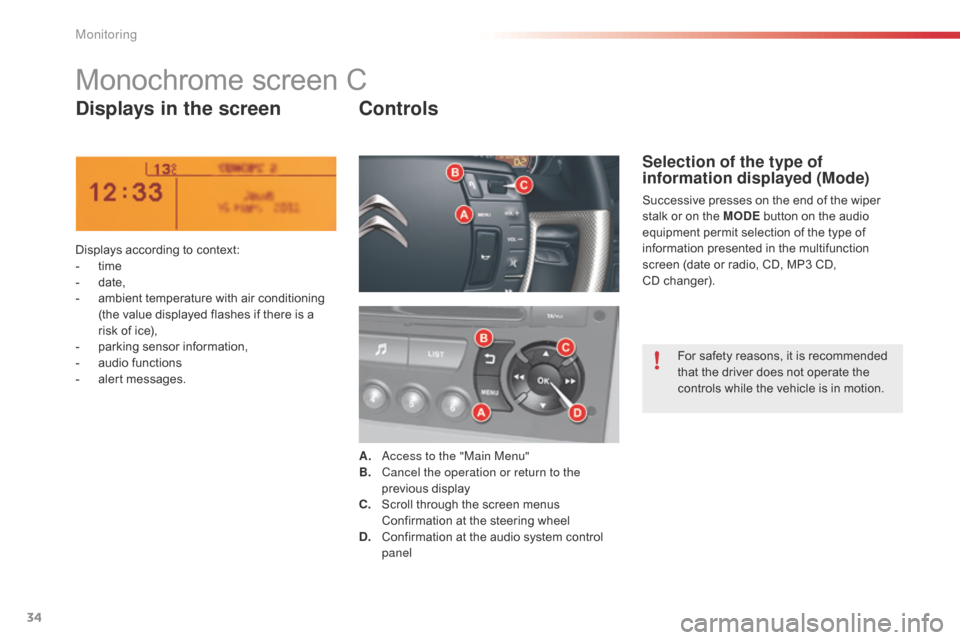
34
Monochrome screen C
Displays in the screenControls
Displays according to context:
-
t ime
-
d
ate,
-
a
mbient temperature with air conditioning
(the value displayed flashes if there is a
risk of ice),
-
p
arking sensor information,
-
a
udio functions
-
a
lert messages. A.
a
c
cess to the "Main Menu"
B.
C
ancel the operation or return to the
previous display
C.
S
croll through the screen menus
C
onfirmation at the steering wheel
D.
C
onfirmation at the audio system control
panel
Selection of the type of
information displayed (Mode)
Successive presses on the end of the wiper
stalk or on the MODE button on the audio
equipment permit selection of the type of
information presented in the multifunction
screen (date or radio, CD, MP3 CD,
CD
changer).For safety reasons, it is recommended
that the driver does not operate the
controls while the vehicle is in motion.
Monitoring
Page 37 of 344
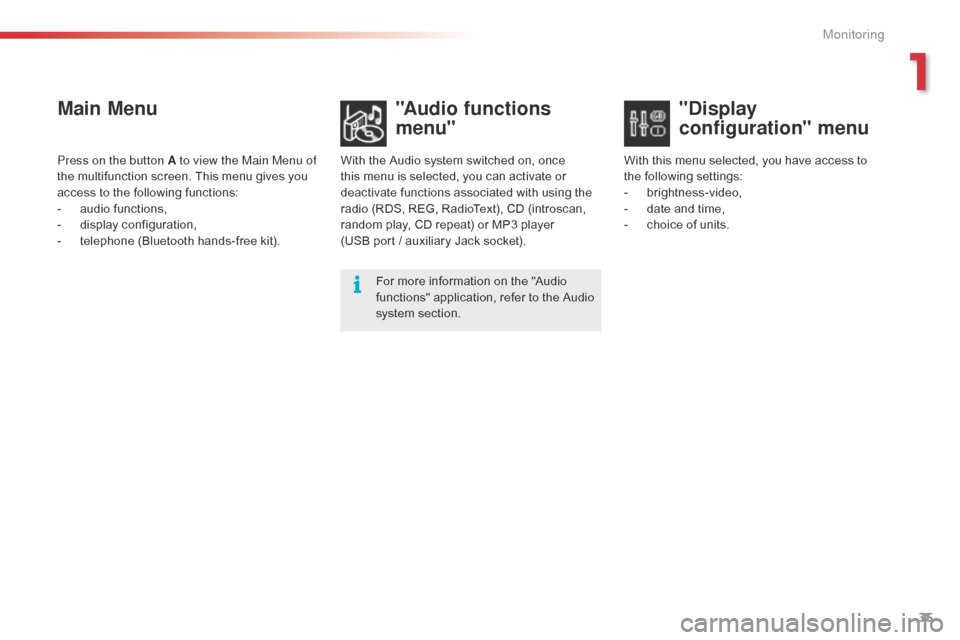
35
Main Menu"Audio functions
menu"
With the Audio system switched on, once
this menu is selected, you can activate or
deactivate functions associated with using the
radio (RDS, REG, RadioText), CD (introscan,
random play, CD repeat) or MP3 player
(USB
port / auxiliary Jack socket).For more information on the "Audio
functions" application, refer to the Audio
system section.
Press on the button A to view the Main Menu of
the multifunction screen. This menu gives you
access to the following functions:
-
a
udio functions,
-
d
isplay configuration,
-
t
elephone (Bluetooth hands-free kit). With this menu selected, you have access to
the following settings:
-
b
rightness-video,
-
d
ate and time,
-
c
hoice of units.
"Display
configuration" menu
1
Monitoring
Page 39 of 344

37
Colour screen (with eMyWay)
Depending on the context, it displays:
- t ime,
-
d
ate,
-
al
titude,
-
a
mbient temperature (the value displayed
flashes if there is a risk of ice),
-
p
arking sensor information,
-
a
udio functions,
-
t
elephone information and contacts,
-
s
atellite navigation system information.
-
a
lert messages,
-
s
ettings menus for the screen and the
navigation system.
Controls
From the eMyWay control panel, to select one
of the applications:
F
p
ress the dedicated "RADIO" , "MUSIC",
" N AV " , "TR AFFIC" , "SETUP" or
"PHONE" button for access to the
corresponding menu,
F
t
urn dial A to select a function, an item in
a
list,
F
p
ress button B to confirm the selection,
or
F
p
ress the "Back" button to abandon the
current operation and return to the previous
display.
"SETUP" menu
F Press the "SETUP" button to gain access
to the configuration menu. It allows you to
choose from the following functions:
-
"
Display configuration",
-
"
Speech synthesis setting",
-
"
Select language",
-
"
Trip computer".
Displays in the screen
For more information on these
applications, refer to the "eMyWay"
section.
1
Monitoring
Page 129 of 344
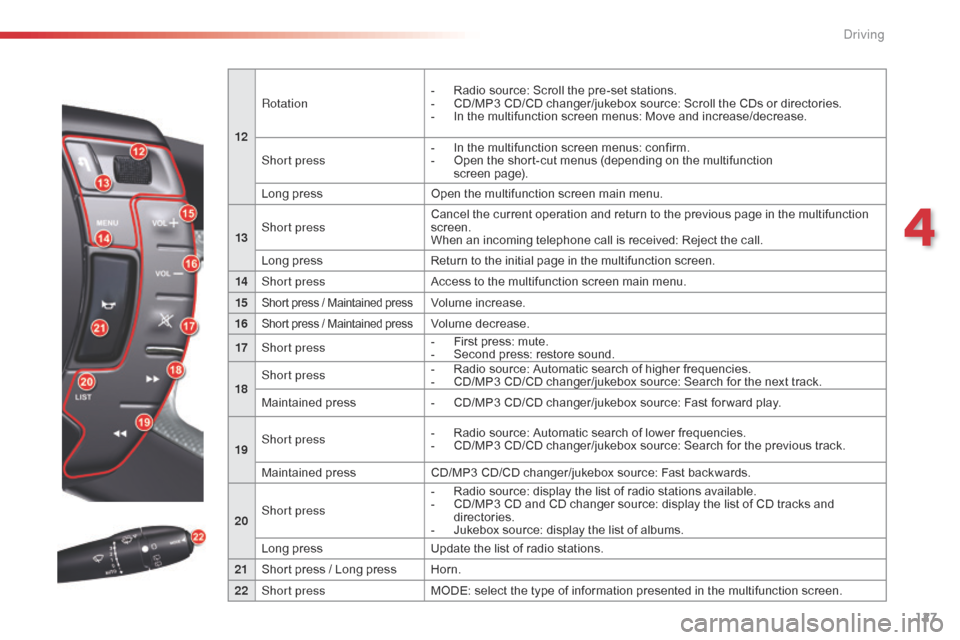
127
12Rotation
-
R
adio source: Scroll the pre-set stations.
-
C
D/MP3 CD/CD changer/jukebox source: Scroll the CDs or directories.
-
I
n the multifunction screen menus: Move and increase/decrease.
Short press -
I n the multifunction screen menus: confirm.
-
O
pen the short-cut menus (depending on the multifunction
screen page).
Long press Open the multifunction screen main menu.
13 Short press Cancel the current operation and return to the previous page in the multifunction
screen.
When an incoming telephone call is received: Reject the call.
Long press Return to the initial page in the multifunction screen.
14 Short press Access to the multifunction screen main menu.
15
Short press / Maintained pressVolume increase.
16
Short press / Maintained pressVolume decrease.
17 Short press -
F
irst press: mute.
-
S
econd press: restore sound.
18 Short press
-
R
adio source: Automatic search of higher frequencies.
-
C
D/MP3 CD/CD changer/jukebox source: Search for the next track.
Maintained press -
C
D/MP3 CD/CD changer/jukebox source: Fast for ward play.
19 Short press
-
R
adio source: Automatic search of lower frequencies.
-
C
D/MP3 CD/CD changer/jukebox source: Search for the previous track.
Maintained press CD/MP3 CD/CD changer/jukebox source: Fast backwards.
20 Short press -
R
adio source: display the list of radio stations available.
-
C
D/MP3 CD and CD changer source: display the list of CD tracks and
directories.
-
J
ukebox source: display the list of albums.
Long press Update the list of radio stations.
21 Short press / Long press Horn.
22 Short press MODE: select the type of information presented in the multifunction screen.
4
Driving
Page 215 of 344

213
Fusebox C
Fuse N°Rating Function
F1 15 ARear screen wipe (Tourer)
F2 30 ALocking and deadlocking relay
F3 5 AAirbags
F4 10 AAutomatic gearbox - additional heater unit (Diesel) - electrochrome rear view mirror
F5 30 AFront window - sunroof - passenger door lighting - passenger door mirror adjustment
F6 30 ARear window
F7 5 AVanity mirror lighting - Glove box lighting - interior lamps - torch (tourer)
F8 20 ARadio - CD changer - Steering mounted controls - Screen - Under-inflation detection - Electric boot ECU
F9 30 ACigarette lighter - front 12 V socket
F10 15 AAlarm - Steering mounted controls, signalling and wiper controls
F11 15 ALow current ignition switch
F12 15 ADriver’s electric seat - instrument panel - seat belt not fastened warning lamps - air conditioning controls
F13 5 AEngine relay unit - Hydraulic suspension pump cut-off relay - airbag ECU supply
F14 15 ARain and sunshine sensor - parking sensors - passenger’s electric seat - trailer relay unit - HIFI amplifier ECU -
Bluetooth system - Lane Departure Warning System
F15 30 ALocking and deadlocking relay
F17 40 AHeated rear screen - Heated door mirrors
FSH SHUNTPARK SHUNT
8
Practical information
Page 231 of 344
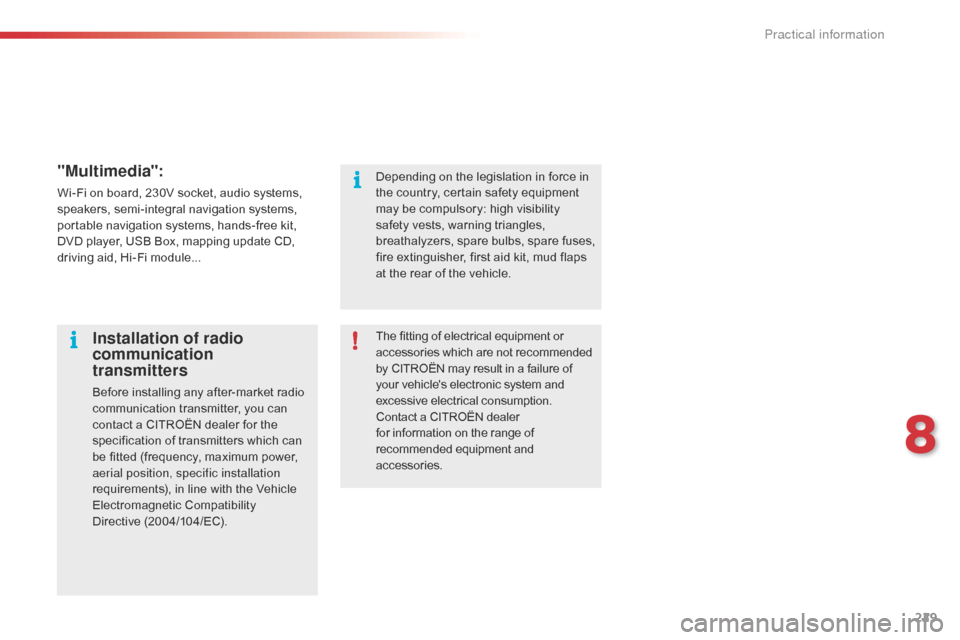
229
"Multimedia":
Wi-Fi on board, 230V socket, audio systems,
speakers, semi-integral navigation systems,
portable navigation systems, hands-free kit,
DVD player, USB Box, mapping update CD,
driving aid, Hi-Fi module...The fitting of electrical equipment or
accessories which are not recommended
by CITROËN may result in a failure of
your vehicle's electronic system and
excessive electrical consumption.
Contact a CITROËN dealer
for information on the range of
recommended equipment and
accessories.
Installation of radio
communication
transmitters
Before installing any after-market radio
communication transmitter, you can
contact a CITROËN dealer for the
specification of transmitters which can
be fitted (frequency, maximum power,
aerial position, specific installation
requirements), in line with the Vehicle
Electromagnetic Compatibility
Directive (2004/104/EC). Depending on the legislation in force in
the country, certain safety equipment
may be compulsory: high visibility
safety vests, warning triangles,
breathalyzers, spare bulbs, spare fuses,
fire extinguisher, first aid kit, mud flaps
at the rear of the vehicle.
8
Practical information
Page 261 of 344
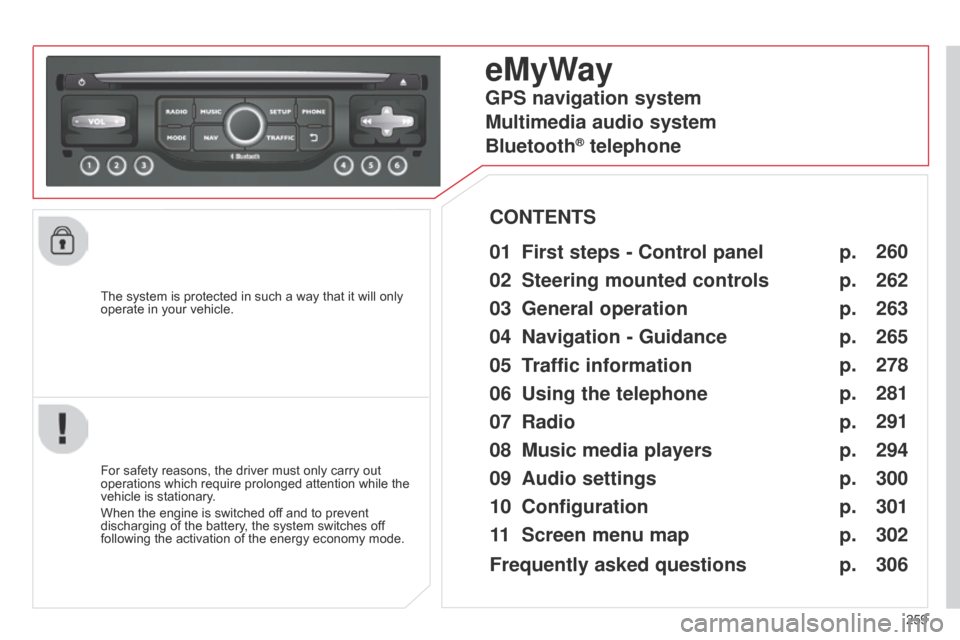
259
The system is protected in such a way that it will only
operate in your vehicle.
eMyWay
01 First steps - Control
panel
For safety reasons, the driver must only carry out
operations which require prolonged attention while the
vehicle is stationary.
When the engine is switched off and to prevent
discharging of the battery, the system switches off
following the activation of the energy economy mode.
CONTENTS
02
Steering mounted
controls
03
General operation
04
Navigation
- Guidance
05
T
raffic information
06
Using
the telephone
07
Radio
08
Music media players
09
Audio
settings
10
Configuration
11
Screen menu
map p.
p.
p.
p.
p.
p.
p.
p.
p.
p.
p. 260
262
263
265
278
281
291
294
300
301
302
GPS navigation system
Multimedia audio system
Bluetooth
® telephone
Frequently asked questions p. 306
Page 262 of 344
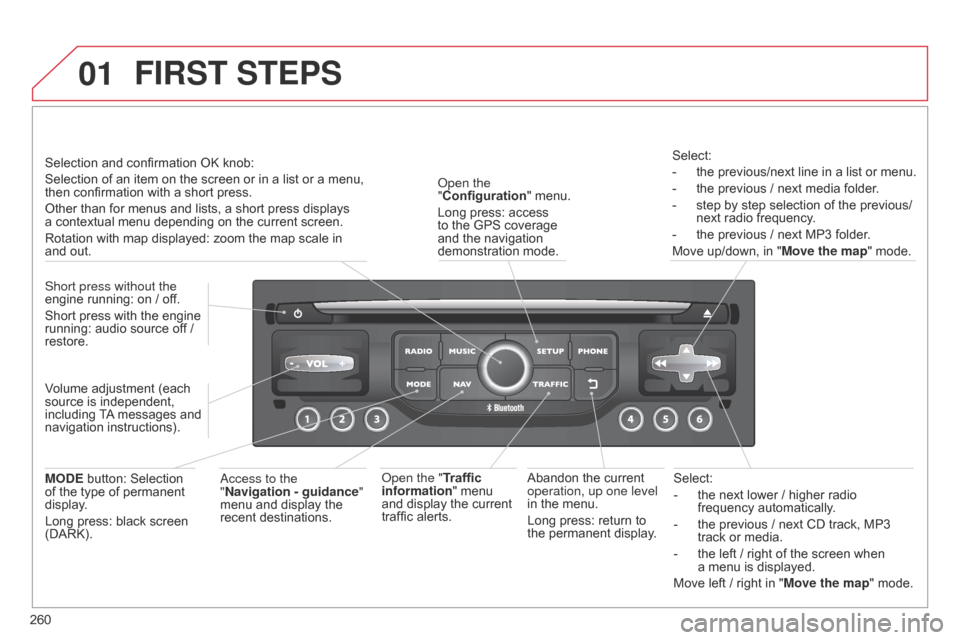
01
260Select:
-
the next lower
/ higher radio
frequency automatically.
-
the previous
/ next CD track, MP3
track or media.
-
the left
/ right of the screen when
a menu is displayed.
Move left / right in "Move the map" mode.
Abandon the current
operation, up one level
in the menu.
Long press: return to
the permanent display.
o
pen the
"Configuration " menu.
Long press: access
to the GPS coverage
and the navigation
demonstration mode.
o
pen the "Traffic
information" menu
and display the current
traffic alerts. Select:
-
the previous/next line in a list or menu.
-
the previous
/ next media folder.
-
step by step selection of the previous/
next radio frequency
.
-
the previous
/ next MP3 folder.
Move up/down, in " Move the map" mode.
FIRST STEPS
access to the
" Navigation - guidance "
menu and display the
recent destinations.
Short press without the
engine running: on
/ off.
Short press with the engine
running: audio source off
/
restore.
MODE button: Selection
of the type of permanent
display.
Long press: black screen
(DARK). Selection and confirmation OK knob:
Selection of an item on the screen or in a list or a menu,
then confirmation with a short press.
Other than for menus and lists, a short press displays
a
contextual menu depending on the current screen.
Rotation with map displayed: zoom the map scale in
and
out.
Volume adjustment (each
source is independent,
including TA messages and
navigation instructions).
Page 263 of 344

01
261
Continuous press:
reinitialisation of the system.
o
pen the "Telephone" menu
and display the list of recent
calls or accept an incoming call.
FIRST STEPS
Short press: select pre-set radio station.
Long press: pre-set the current station.
a
ccess to the "MUSIC" menu, and display of the CD/MP3/
a
pple
® tracks and folders.
Long press: display the audio settings screen for the
"MEDIA" (CD/USB/iPod/Streaming/AUX) sources.a
ccess to the "RADIO" menu and
display the list of stations received.
Long press: display the audio settings
screen for the radio tuner source.
Page 264 of 344
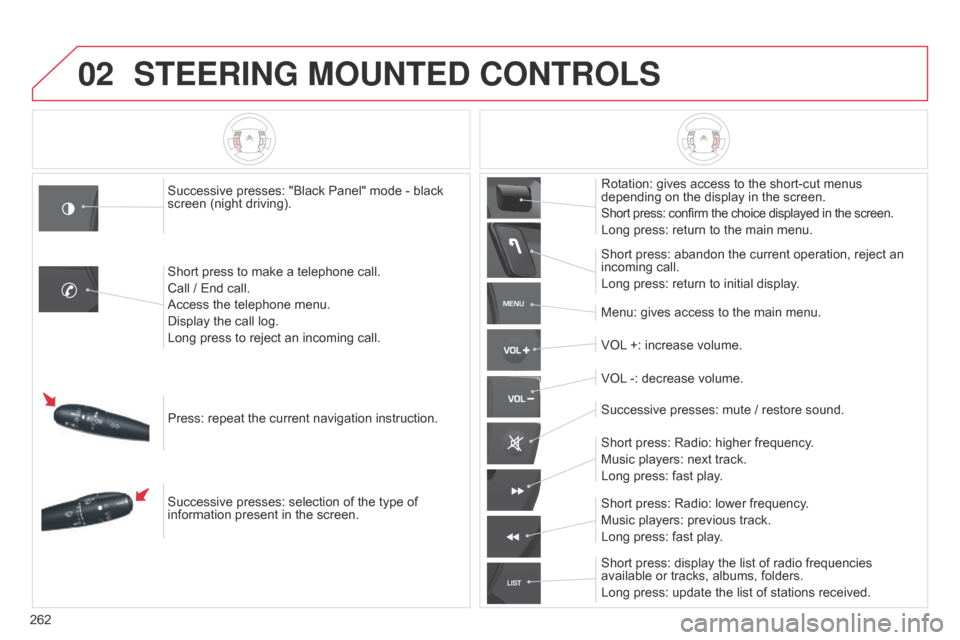
02
MENU
LIST
262
STEERING MOUNTED CONTROLS
Successive presses: "Black Panel" mode - black
screen (night driving).
Short press to make a telephone call.
Call / End call.
Access the telephone menu.
Display the call log.
Long press to reject an incoming call.
Press: repeat the current navigation instruction.
Successive presses: selection of the type of
information present in the screen. Rotation: gives access to the short-cut menus
depending on the display in the screen.
Short press: confirm the choice displayed in the screen.
Long press: return to the main menu.
Short press: abandon the current operation, reject an
incoming call.
Long press: return to initial display.
Menu: gives access to the main menu.
VOL +: increase volume.
VOL -: decrease volume.
Successive presses: mute
/ restore sound.
Short press: Radio: higher frequency.
Music players: next track.
Long press: fast play.
Short press: display the list of radio frequencies
available or tracks, albums, folders.
Long press: update the list of stations received. Short press: Radio: lower frequency.
Music players: previous track.
Long press: fast play.