buttons Citroen C5 RHD 2016 (RD/TD) / 2.G Owner's Manual
[x] Cancel search | Manufacturer: CITROEN, Model Year: 2016, Model line: C5 RHD, Model: Citroen C5 RHD 2016 (RD/TD) / 2.GPages: 362, PDF Size: 32.49 MB
Page 4 of 362
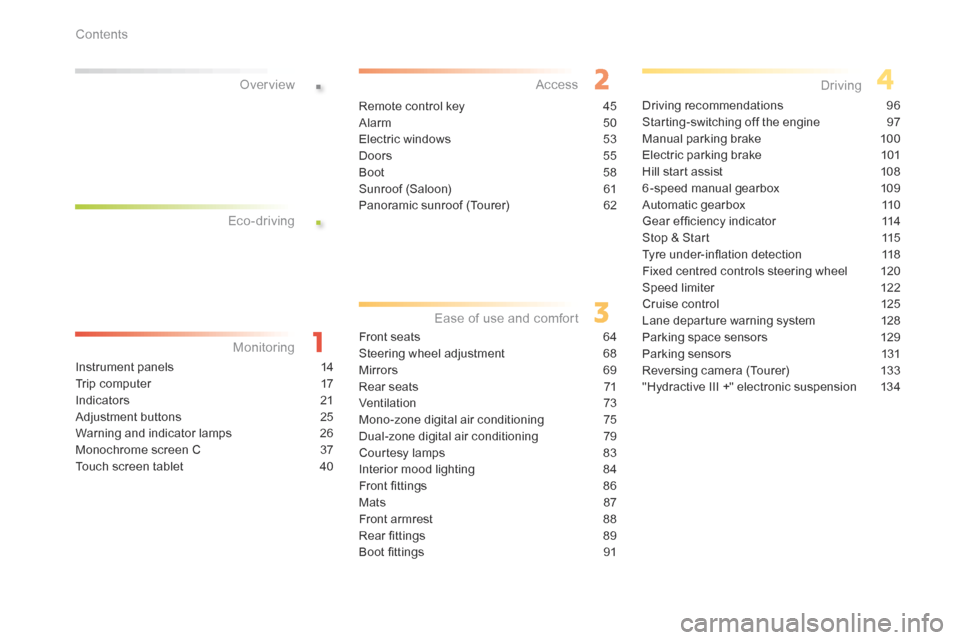
.
.
Instrument panels 14
Trip computer 17
Indicators 21
Adjustment buttons 25
Warning and indicator lamps 26
Monochrome screen C 37
Touch screen tablet 40
over view
Front seats 64
Steering wheel adjustment 68
Mirrors 69
Rear seats 71
Ventilation 73
Mono-zone digital air conditioning 75
Dual-zone digital air conditioning 79
Courtesy lamps 83
Interior mood lighting 84
Front fittings 86
Mats 87
Front armrest 88
Rear fittings 89
Boot fittings 91Driving recommendations
96
Starting-switching off the engine 97
Manual parking brake 100
Electric parking brake 101
Hill start assist 108
6 -speed manual gearbox 109
Automatic gearbox 110
Gear ef ficiency indicator 114
Stop & Start 115
Tyre under-inflation detection 118
Fixed centred controls steering wheel 120
Speed limiter 122
Cruise control 125
Lane departure warning system 128
Parking space sensors 129
Parking sensors 131
Reversing camera (Tourer) 133
"Hydractive III +" electronic suspension 134
Eco-driving
Monitoring access
Ease of use and comfort Driving
Remote control key
45
Alarm 50
Electric windows 53
Doors 55
Boot 58
Sunroof (Saloon) 61
Panoramic sunroof (Tourer) 62
Contents
Page 9 of 362
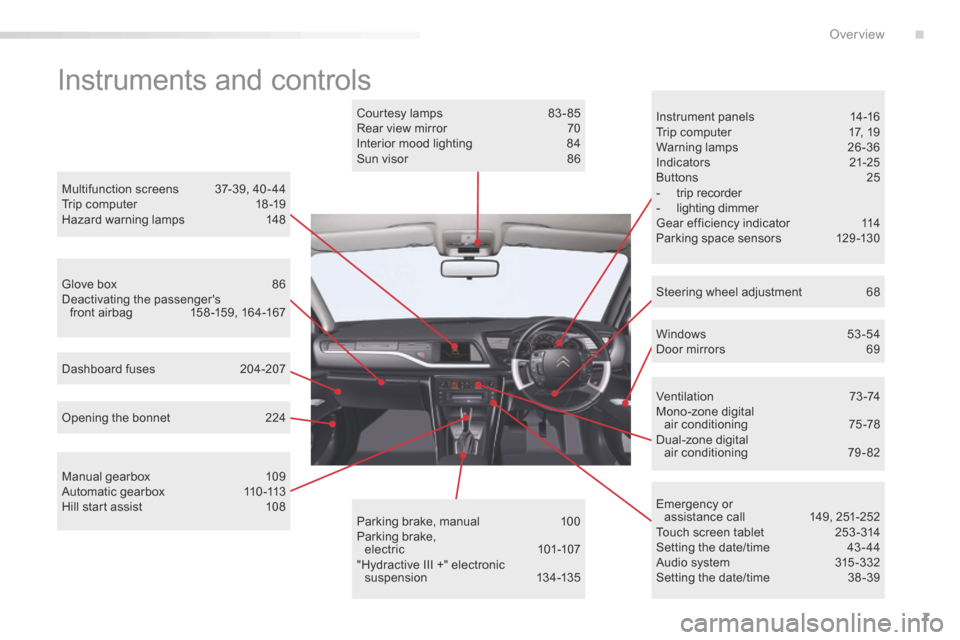
7
Instruments and controls
Instrument panels 14-16
Trip computer 17, 19
Warning lamps 26-36
Indicators 21-25
Buttons 25
- trip recorder
- lighting dimmer
Gear efficiency indicator 114
Parking space sensors 129 -130
Windows 53-54
Door mirrors 69
Opening the bonnet 224
Dashboard fuses
204-207
Manual gearbox 109
Automatic gearbox 110 -113
Hill start assist 108Courtesy lamps
83 - 85
Rear view mirror 70
Interior mood lighting 84
Sun visor 86
Parking brake, manual 100
Parking brake, electric 101-107
"Hydractive III +" electronic suspension 13 4 -13 5
Multifunction screens
37-39, 40 - 44
Trip computer 18 -19
Hazard warning lamps 148
Ventilation 73-74
Mono-zone digital air conditioning 75 -78
Dual-zone digital
air conditioning 79 - 82
Emergency or assistance call 149, 251-252
Touch screen tablet 253 -314
Setting the date/time 43 - 44
Audio system 315 -332
Setting the date/time 38 -39
Steering wheel adjustment
68
Glove box
86
Deactivating the passenger's
front airbag 158 -159, 164-167
.
over view
Page 27 of 362
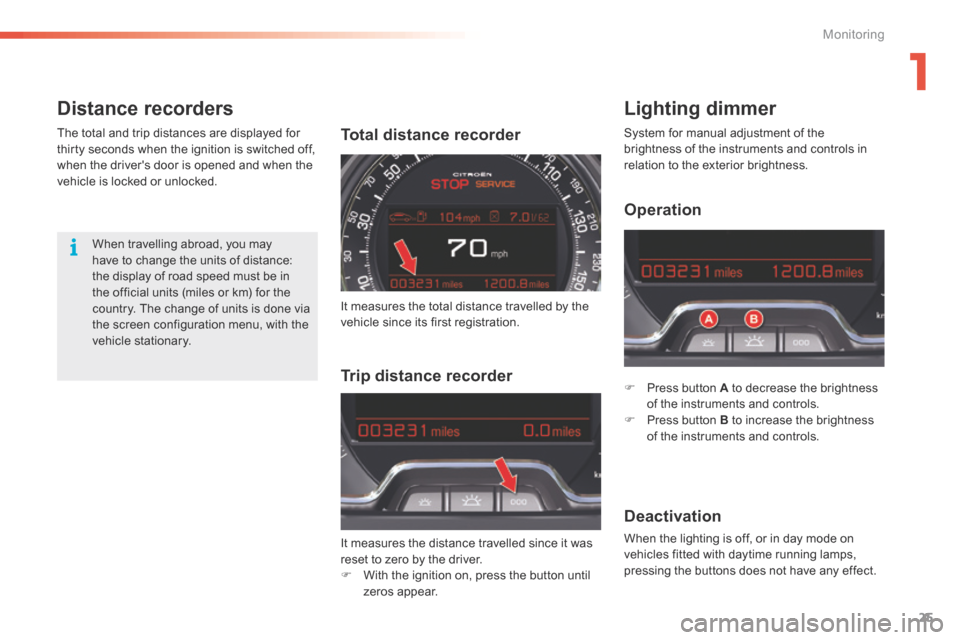
25
Distance recordersLighting dimmer
F Press button A to decrease the brightness
of the instruments and controls.
F Press button B to increase the brightness
of the instruments and controls.
Deactivation
When the lighting is off, or in day mode on
vehicles fitted with daytime running lamps,
pressing the buttons does not have any effect.
Total distance recorder
When travelling abroad, you may
have to change the units of distance:
the display of road speed must be in
the official units (miles or km) for the
country. The change of units is done via
the screen configuration menu, with the
vehicle stationary.
The total and trip distances are displayed for
thirty seconds when the ignition is switched off,
when the driver's door is opened and when the
vehicle is locked or unlocked.
System for manual adjustment of the
brightness of the instruments and controls in
relation to the exterior brightness.
Trip distance recorder
It measures the total distance travelled by the
vehicle since its first registration.
Operation
It measures the distance travelled since it was
reset to zero by the driver.
F
With the ignition on, press the button until
zeros appear.
1
Monitoring
Page 42 of 362
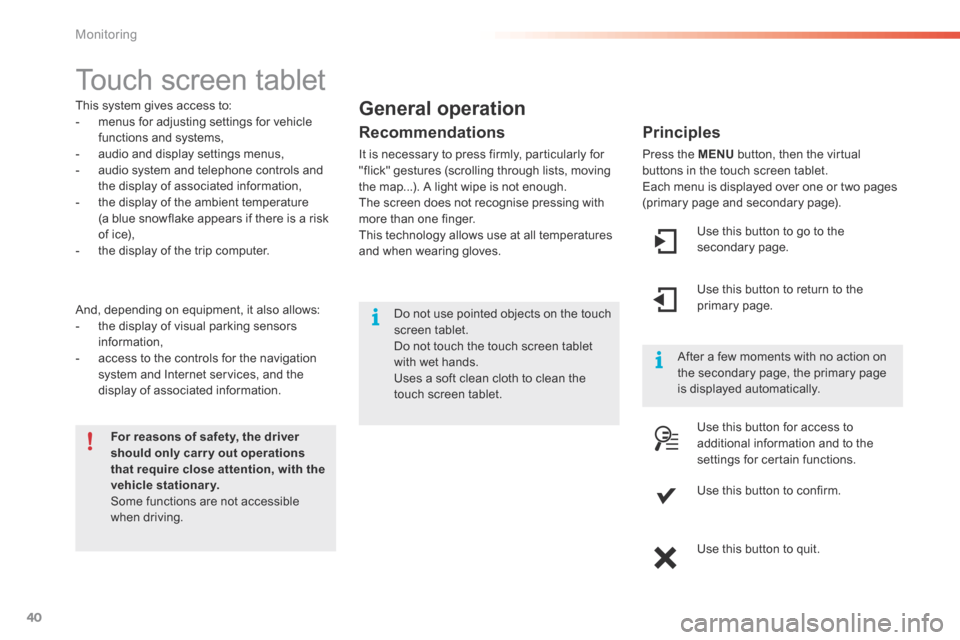
40
Touch screen tablet
This system gives access to:
- menus for adjusting settings for vehicle
functions and systems,
- audio and display settings menus,
- audio system and telephone controls and
the display of associated information,
- the display of the ambient temperature
(a blue snowflake appears if there is a risk
of ice),
- the display of the trip computer.
And, depending on equipment, it also allows:
- the display of visual parking sensors
information,
- access to the controls for the navigation
system and Internet services, and the
display of associated information.
For reasons of safety, the driver
should only carr y out operations
that require close attention, with the
vehicle stationary.
Some functions are not accessible
when driving. After a few moments with no action on
the secondary page, the primary page
is displayed automatically.General operation
Recommendations
It is necessary to press firmly, particularly for
"flick" gestures (scrolling through lists, moving
the map...). A light wipe is not enough.
The screen does not recognise pressing with
more than one finger.
This technology allows use at all temperatures
and when wearing gloves.
Principles
Press the MENU
button, then the virtual
buttons in the touch screen tablet.
Each menu is displayed over one or two pages
(primary page and secondary page).
Use this button to go to the
secondary page.
Use this button to return to the
primary page.
Use this button for access to
additional information and to the
settings for certain functions.
Use this button to confirm.
Use this button to quit.
Do not use pointed objects on the touch
screen tablet.
d
o not touch the touch screen tablet
with wet hands.
Uses a soft clean cloth to clean the
touch screen tablet.
Monitoring
Page 51 of 362
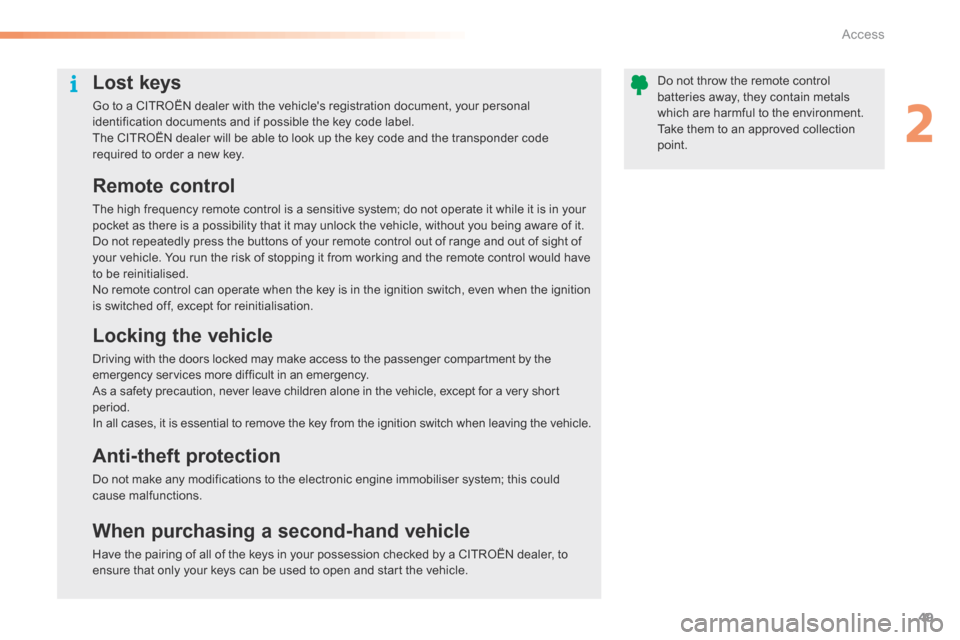
49
Lost keys
Go to a CITROËN dealer with the vehicle's registration document, your personal
identification documents and if possible the key code label.
The CITROËN dealer will be able to look up the key code and the transponder code
required to order a new key.
Remote control
The high frequency remote control is a sensitive system; do not operate it while it is in your
pocket as there is a possibility that it may unlock the vehicle, without you being aware of it.
Do not repeatedly press the buttons of your remote control out of range and out of sight of
your vehicle. You run the risk of stopping it from working and the remote control would have
to be reinitialised.
No remote control can operate when the key is in the ignition switch, even when the ignition
is switched off, except for reinitialisation.
Locking the vehicle
Driving with the doors locked may make access to the passenger compartment by the
emergency services more difficult in an emergency.
As a safety precaution, never leave children alone in the vehicle, except for a very short
period.
In all cases, it is essential to remove the key from the ignition switch when leaving the vehicle.
Anti-theft protection
Do not make any modifications to the electronic engine immobiliser system; this could
cause malfunctions.
When purchasing a second-hand vehicle
Have the pairing of all of the keys in your possession checked by a CITROËN dealer, to
ensure that only your keys can be used to open and start the vehicle.Do not throw the remote control
batteries away, they contain metals
which are harmful to the environment.
Take them to an approved collection
point.
2
Access
Page 69 of 362
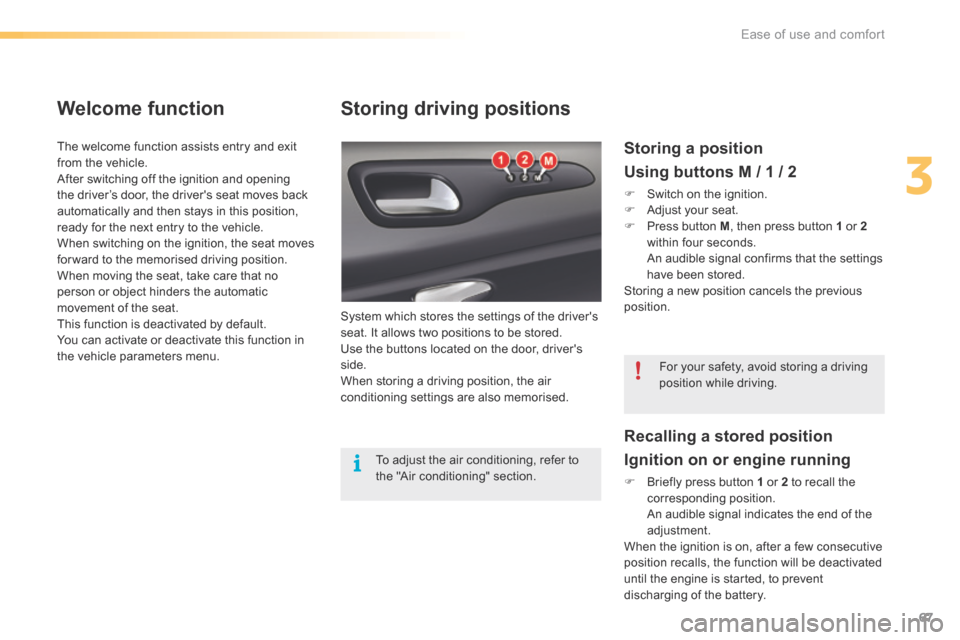
67
Storing driving positions
System which stores the settings of the driver's
seat. It allows two positions to be stored.
Use the buttons located on the door, driver's
side.
When storing a driving position, the air
conditioning settings are also memorised.
Storing a position
Using buttons M / 1 / 2
F Switch on the ignition.
F Adjust your seat.
F Press button M , then press button 1 or 2
within four seconds.
An audible signal confirms that the settings
have been stored.
Storing a new position cancels the previous
position.
Welcome function
The welcome function assists entry and exit
from the vehicle.
After switching off the ignition and opening
the driver’s door, the driver's seat moves back
automatically and then stays in this position,
ready for the next entry to the vehicle.
When switching on the ignition, the seat moves
for ward to the memorised driving position.
When moving the seat, take care that no
person or object hinders the automatic
movement of the seat.
This function is deactivated by default.
You can activate or deactivate this function in
the vehicle parameters menu.
To adjust the air conditioning, refer to
the "Air conditioning" section.For your safety, avoid storing a driving
position while driving.
Recalling a stored position
Ignition on or engine running
F b
riefly press button 1 or 2 to recall the
corresponding position.
An audible signal indicates the end of the
adjustment.
When the ignition is on, after a few consecutive
position recalls, the function will be deactivated
until the engine is started, to prevent
discharging of the battery.
3
Ease of use and comfort
Page 86 of 362
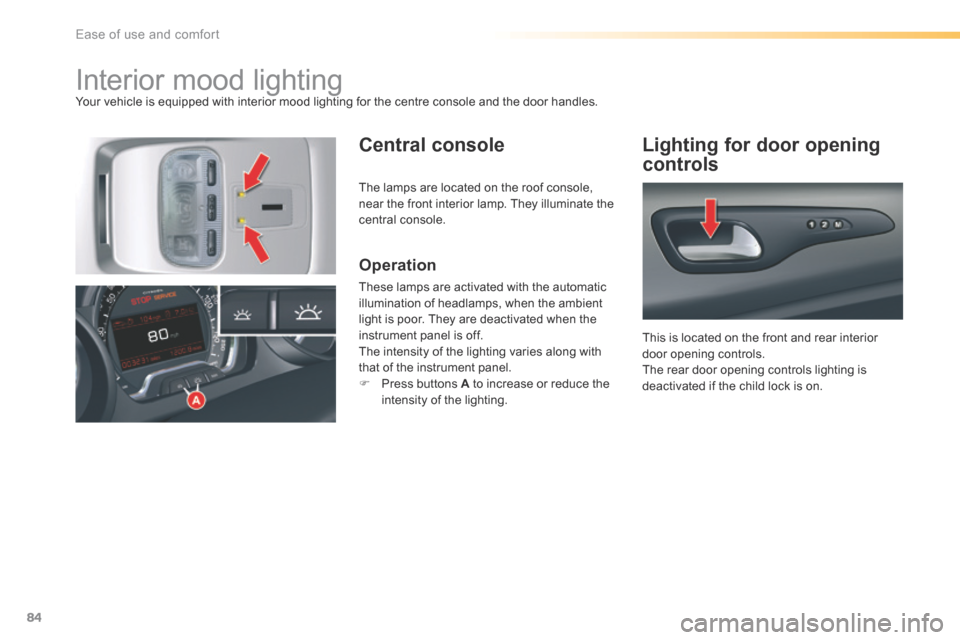
84
Interior mood lightingYour vehicle is equipped with interior mood lighting for the centre console and the door handles.
Central consoleLighting for door opening
controls
Operation
These lamps are activated with the automatic
illumination of headlamps, when the ambient
light is poor. They are deactivated when the
instrument panel is off.
The intensity of the lighting varies along with
that of the instrument panel.
F Press buttons A to increase or reduce the
intensity of the lighting. This is located on the front and rear interior
door opening controls.
The rear door opening controls lighting is
deactivated if the child lock is on.
The lamps are located on the roof console,
near the front interior lamp. They illuminate the
central console.
Ease of use and comfort
Page 256 of 362
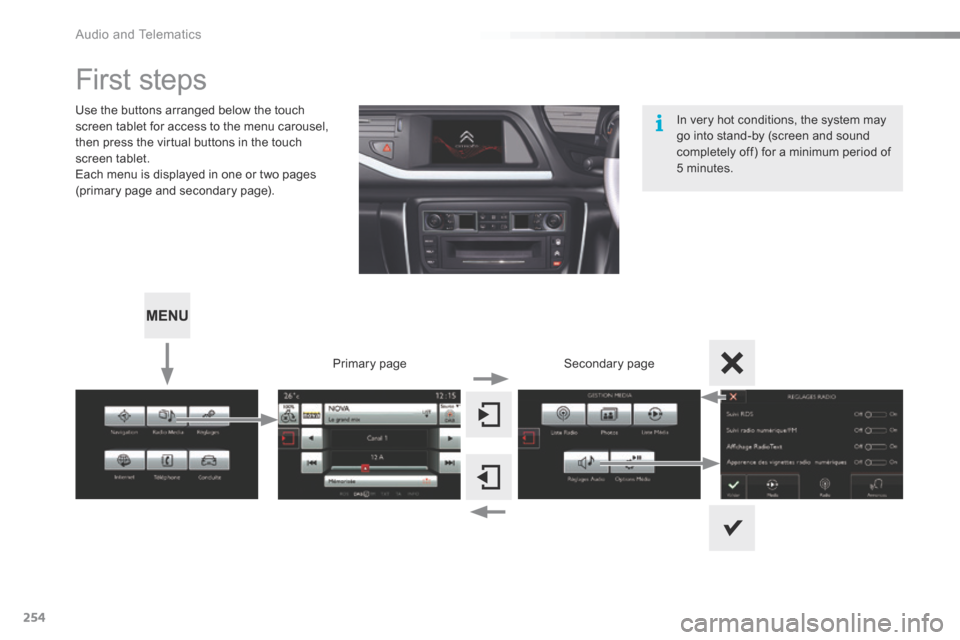
254
First steps
Use the buttons arranged below the touch
screen tablet for access to the menu carousel,
then press the virtual buttons in the touch
screen tablet.
Each menu is displayed in one or two pages
(primary page and secondary page).Secondary page
Primary page In very hot conditions, the system may
go into stand-by (screen and sound
completely off) for a minimum period of
5 minutes.
audio and Telematics
Page 257 of 362
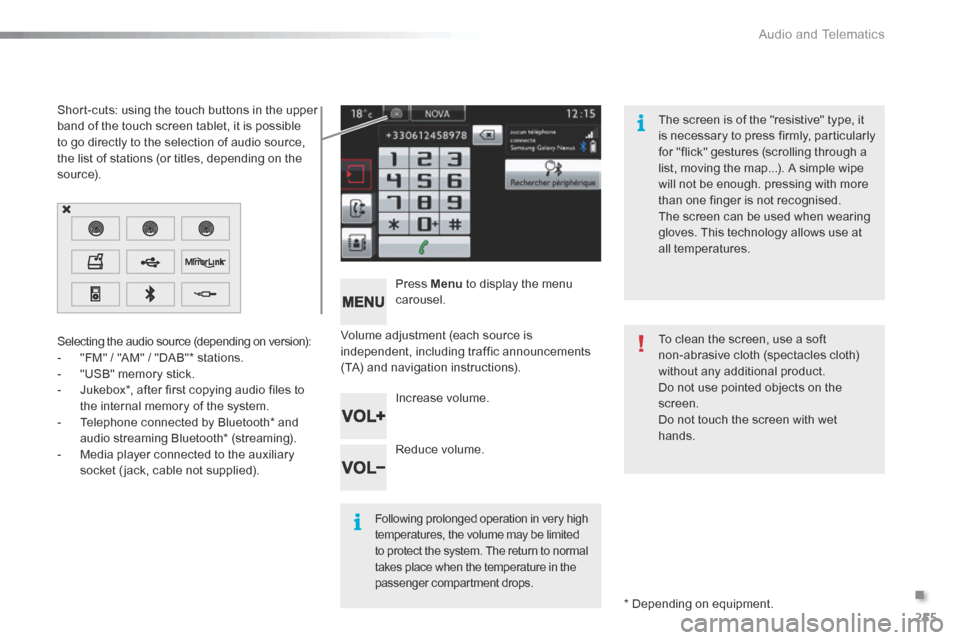
255
Volume adjustment (each source is
independent, including traffic announcements
(TA) and navigation instructions).Press Menu
to display the menu
carousel.
Increase volume.
Reduce volume.
Selecting the audio source (depending on version):
-
"FM" / "AM" / "DAB"* stations.
- "USB" memory stick.
- Jukebox*, after first copying audio files to
the internal memory of the system.
- Telephone connected by Bluetooth* and
audio streaming Bluetooth* (streaming).
- Media player connected to the auxiliary
socket ( jack, cable not supplied).
* Depending on equipment.
Short-cuts: using the touch buttons in the upper
band of the touch screen tablet, it is possible
to go directly to the selection of audio source,
the list of stations (or titles, depending on the
s o u r c e).
The screen is of the "resistive" type, it
is necessary to press firmly, particularly
for "flick" gestures (scrolling through a
list, moving the map...). A simple wipe
will not be enough. pressing with more
than one finger is not recognised.
The screen can be used when wearing
gloves. This technology allows use at
all temperatures.
Following prolonged operation in very high
temperatures, the volume may be limited
to protect the system. The return to normal
takes place when the temperature in the
passenger compartment drops.
To clean the screen, use a soft
non-abrasive cloth (spectacles cloth)
without any additional product.
Do not use pointed objects on the
screen.
d
o not touch the screen with wet
hands.
.
audio and Telematics
Page 282 of 362

280
Display of options:
if active but not available, the display will be greyed out,
if active and available, the display will be blank.Display of "Radiotext" for
the current station.
Manage the Jukebox.
Display current action. Select the audio source.
Display the "DAB" band.
Display of the name of the
current station.
Short-cut: access to the choice of audio
source and the list of stations (or titles,
depending on the source).
Select the radio station.
Any thumbnail broadcast by
the station.
Preset stations,
buttons 1 to 15.
Short press: select the
preset radio station.
Long press: preset a radio
station. Next "Multiplex".
Next radio station.
Secondary page.
Display the name and
number of the multiplex
service being used. Previous "Multiplex".
Previous radio station.
DAB (Digital Audio Broadcasting) radio
If the "DAB" radio station being listened to is not
available on "FM", the "DAB FM" option is greyed out.
Journaline® is a text-based information service designed for digital radio systems.
It provides text-based information structured around topics and sub-topics.
This service is available from the "LIST OF DAB STATIONS" page.
audio and Telematics