navigation CITROEN C6 DAG 2012 Handbook (in English)
[x] Cancel search | Manufacturer: CITROEN, Model Year: 2012, Model line: C6 DAG, Model: CITROEN C6 DAG 2012Pages: 216, PDF Size: 10.27 MB
Page 40 of 216
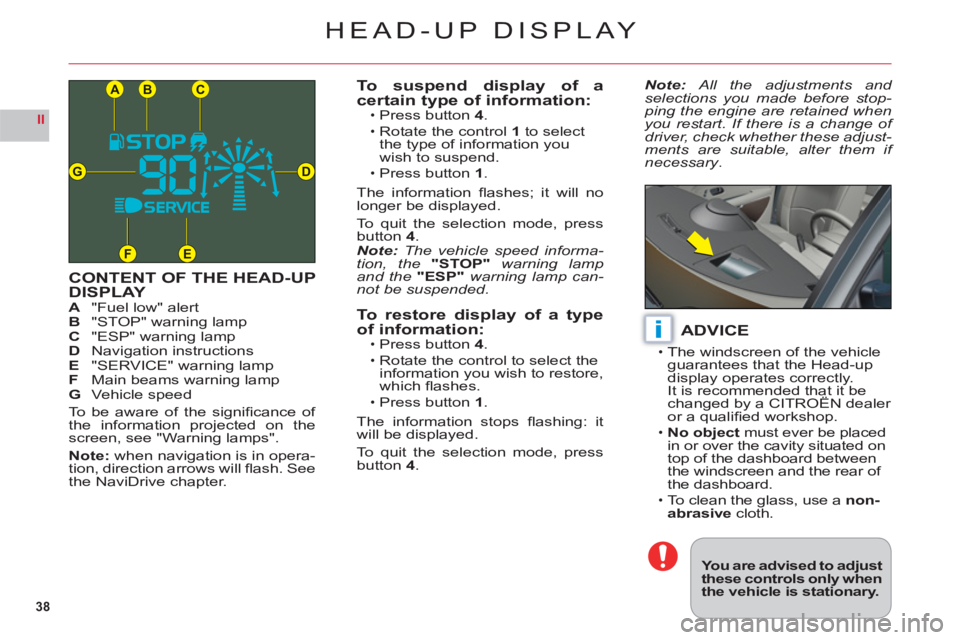
38
II
CB
DG
FE
A
i
HEAD-UP DISPLAY
CONTENT OF THE HEAD-UPDISPLAYA"Fuel low" alertB"STOP" warning lampC "ESP" warning lampDNavigation instructionsE "SERVICE" warning lampFMain beams warning lampG Vehicle speed
To be aware of the signifi cance of
the information projected on thescreen, see "Warning lamps".
Note: when navigation is in opera-
tion, direction arrows will
fl ash. See
the NaviDrive chapter.
To suspend display of a certain type of information:Press button 4.
Rotate the control1 to select
the type of information you
wish to suspend.
Press button 1.
The information fl ashes; it will no longer be displayed.
To
quit the selection mode, press button4.Note: The vehicle speed informa-tion, the "STOP" warning lamp and the "ESP" warning lamp can-not be suspended.
To restore display of a type of information:Press button 4.
Rotate the control to select theinformation you wish to restore,
which fl ashes.
Press button 1.
The information stops fl ashing: it
will be displayed.
To quit the selection mode, press
button4.
•
•
•
•
•
•
ADVICE
The windscreen of the vehicle guarantees that the Head-up
display operates correctly. It is recommended that it be changed by a CITROËN dealer
or a qualifi ed workshop.
No ob
ject must ever be placed
in or over the cavity situated on
top of the dashboard between
th
e windscreen and the rear of
the dashboard.To clean the glass, use anon-abrasivecloth.
•
•
•
Note: All the adjustments and selections you made before stop-ping the engine are retained whenyou restart. If there is a change of
driver, check whether these adjust-ments are suitable, alter them if necessary.
You are advised to adjustthese controls only whenthe vehicle is stationary.
Page 45 of 216

43
II
124 35
MULTIFUNCTION DISPLAYS
NAVIDRIVE COLOUR DISPLAY
1Outside temperature.2Folder.3Date.4Telephone.5Time.
When the outside temperature is
between +3 °C and -3 °C, the tem-perature display fl ashes (risk of
ice).
Note:The outside temperature
displayed may be higher than the
actual temperature if the vehicle is stationary in bright sunlight.
The driver is advised not to oper-
ate the controls described below
while the vehicle is moving.
CONTROLSA Access to the "Main menu" of
the display.BScroll through display menus.CSelection in the menus of the function chosen or value to
modify.Scroll through display menus.
DCancellation of the operation or return to the previous display.
Air conditioning
Refer to the explanations given in the section "Auto-
matic air conditioning".
Traffi c information
See chapter "NaviDrive".
Navigation - Traffi c
information
See chapter "NaviDrive".
Audio
See chapter "NaviDrive".
Main Menu
Press on buttonAto bring up the "Main menu" of the multifunc-
tion display. This menu gives you
access to the following functions:
Telephone andtelematic services
See chapter "NaviDrive".
Confi guration, to activate/deactivate the guide-me-home lighting, automatic lighting of headlamps etc. as well as to adjust the
various parameters (time, date etc.). See chapter "NaviDrive".
Map
See chapter "NaviDrive".
Video
See chapter "NaviDrive".
Vehicle diagnosis
See chapter "NaviDrive".
Page 153 of 216
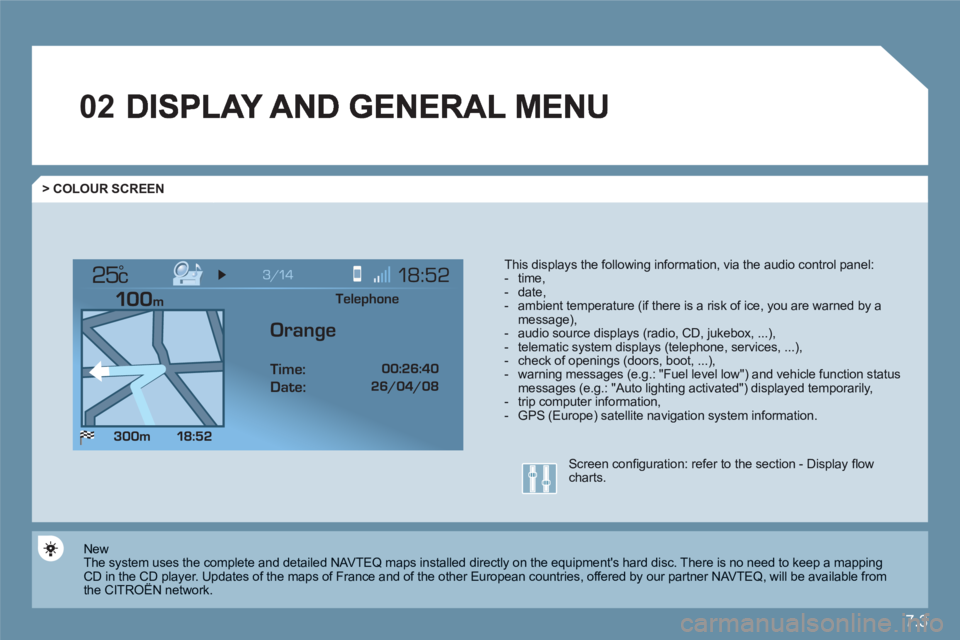
7.3
02
°
> COLOUR SCREEN
This displays the following information, via the audio control panel: - time,- date, - ambient temperature (if there is a risk of ice, you are warned by amessage),- audio source displays (radio, CD, jukebox, ...), - telematic system displays (telephone, services, ...),- check of openings (doors, boot, ...),- warning messages (e.g.: "Fuel level low") and vehicle function statusmessages (e.g.: "Auto lighting activated") displayed temporarily,- trip computer information,- GPS (Europe) satellite navigation system information.
New
The system uses the complete and detailed NAVTEQ maps installed directly on the equipment's hard disc. There is no need to keep a mapping CD in the CD player. Updates of the maps of France and of the other European countries, offered by our partner NAVTEQ, will be available from the CITROËN network. y
Screen confi guration: refer to the section - Display fl owcharts.
Telephone
Orange
Time:
Date:
Page 155 of 216
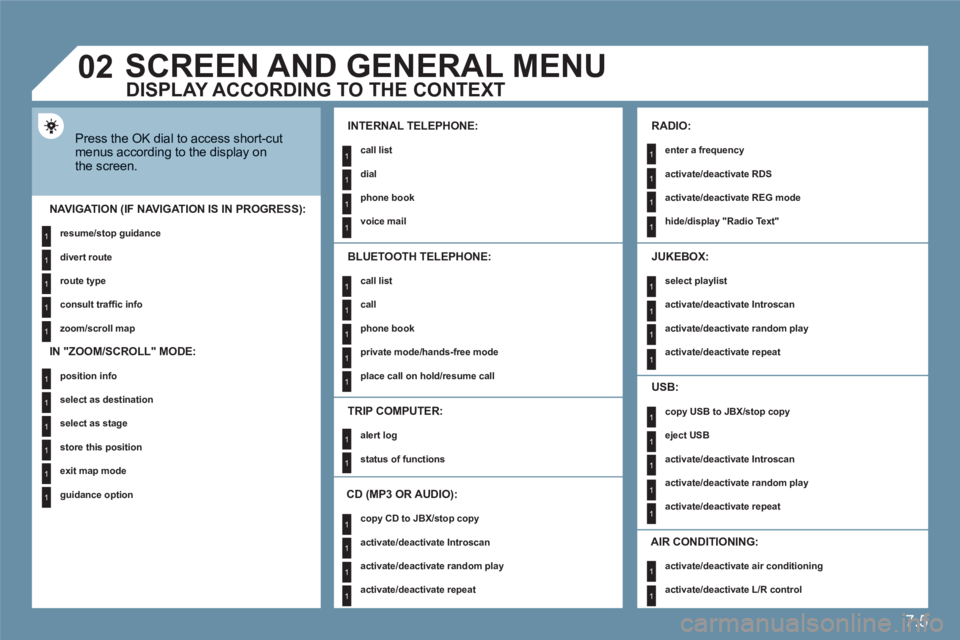
7.5
1
1
1
1
1
1
1
1
1
1
1
1
1
1
1
1
1
1
1
1
1
1
1
1
1
1
1
1
1
1
1
1
1
1
1
1
1
1
1
02
1
1
SCREEN AND GENERAL MENU
Press the OK dial to access short-cutmenus according to the display onthe screen.
INTERNAL TELEPHONE:
call list
dial
phone book
voice mail
NAVIGATION (IF NAVIGATION IS IN PROGRESS):
resume/stop guidance
divert route
route type
consult traffi c info
zoom/scroll map
TRIP COMPUTER:
alert log
status of functions
BLUETOOTH TELEPHONE:
call list
call
phone book
private mode/hands-free mode
place call on hold/resume call
CD (MP3 OR AUDIO):
copy CD to JBX/stop copy
activate/deactivate Introscan
activate/deactivate random play
activate/deactivate repeat
RADIO:
enter a frequency
activate/deactivate RDS
activate/deactivate REG mode
hide/display "Radio Text"
JUKEBOX:
select playlist
activate/deactivate Introscan
activate/deactivate random play
activate/deactivate repeat
USB:
copy USB to JBX/stop copy
eject USB
activate/deactivate Introscan
activate/deactivate random play
activate/deactivate repeat
DISPLAY ACCORDING TO THE CONTEXT
IN "ZOOM/SCROLL" MODE:
position info
select as destination
select as stage
store this position
exit map mode
guidance option
AIR CONDITIONING:
activate/deactivate air conditioning
activate/deactivate L/R control
Page 180 of 216
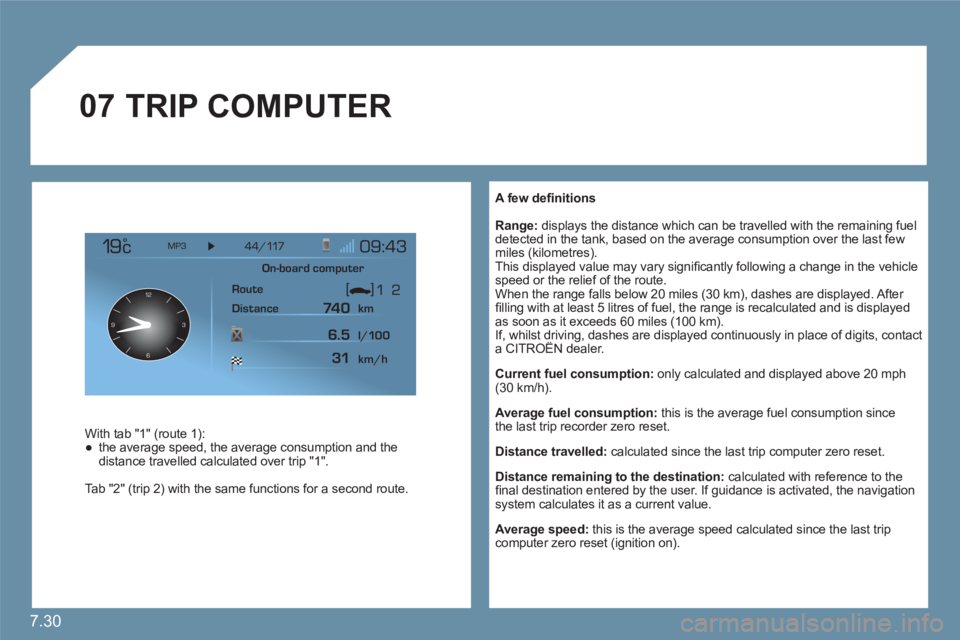
7.30
07
12
63 9
A few defi nitions
Range:displays the distance which can be travelled with the remaining fueldetected in the tank, based on the average consumption over the last fewmiles (kilometres).
This displayed value may vary signifi cantly following a change in the vehicle speed or the relief of the route.
When the range falls below 20 miles (30 km), dashes are displayed. After fi lling with at least 5 litres of fuel, the range is recalculated and is displayed as soon as it exceeds 60 miles (100 km).
If, whilst driving, dashes are displayed continuously in place of digits, contact a CITROÀN dealer.g
Current fuel consumption:
only calculated and displayed above 20 mph(30 km/h).
Average fuel consumption:
this is the average fuel consumption sincethe last trip recorder zero reset.
Distance travelled: calculated since the last trip computer zero reset.
Distance remaining to the destination: calculated with reference to the fi nal destination entered by the user. If guidance is activated, the navigation system calculates it as a current value.
Average speed: this is the average speed calculated since the last tripcomputer zero reset (ignition on).
TRIP COMPUTER
With tab "1" (route 1):●
the average speed, the average consumption and thedistance travelled calculated over trip "1" .
Tab "2" (trip 2) with the same functions for a second route.
On-board computer
Route
Distance km
km/h l/100
74 0
6.5
31
Page 182 of 216
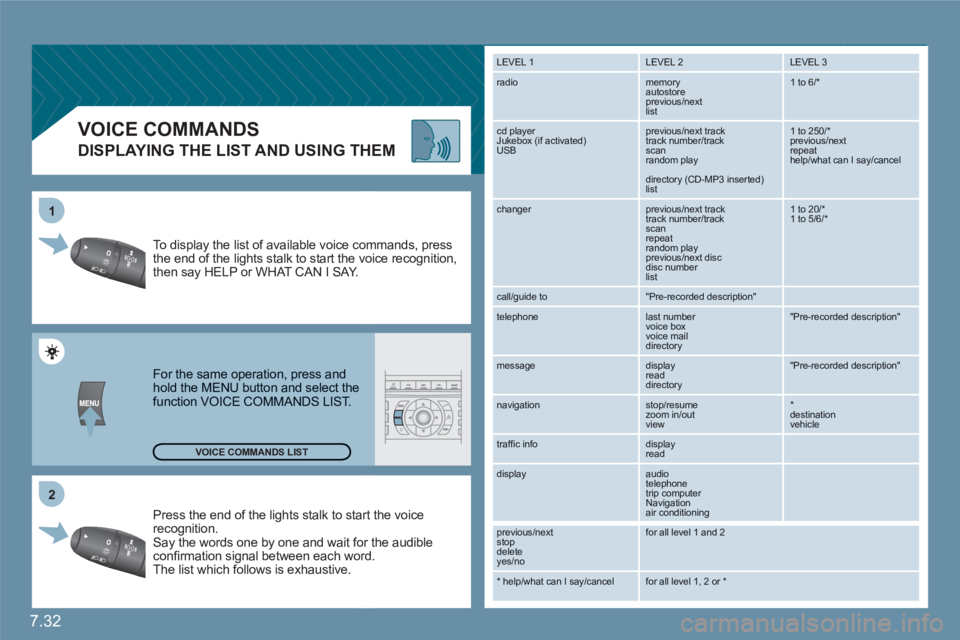
7.32
2 1
VOICE COMMANDS
DISPLAYING THE LIST AND USING THEM
Press the end of the lights stalk to staart the voicerecognition. Say the words one by one and wait foor the audibleconfi rmation signal between each woord.
The list which follows is exhaustive.
To display the list of available voice coommands, press the end of the lights stalk to start the vvoice recognition,then say HELP or WHAT CAN I SAY.
For the same operation, press and hold the MENU button and select the function VOICE COMMANDS LIST.
LEVEL 1
LEVEL 2 LEVEL 3
radio memory autostore
previous/next list
1 to 6/*
cd player
Jukebox (if activated) USB
previous/next track
track number/track scan
random play
directory (CD-MP3 inserted) list
1 to 250/* previous/next repeat help/what can I say/cancel
changer
previous/next track
track number/track scan
repeat
random play previous/next disc disc number list
1 to 20/* 1 to 5/6/*
call/guide to
"Pre-recorded description"
telephone
last number
voice box
voice mail
directory
"Pre-recorded description"
message
display
read directory
"Pre-recorded description"
navigation
stop/resume
zoom in/out
view
*destination vehicle
traffi c info display
read
display audio
telephone
trip computer
Navigation
air conditioning
previous/next
stop delete
yes/no
for all level 1 and 2
* help/what can I say/cancel for all level 1, 2 or * VOICE COMMANDS LIST
Page 184 of 216
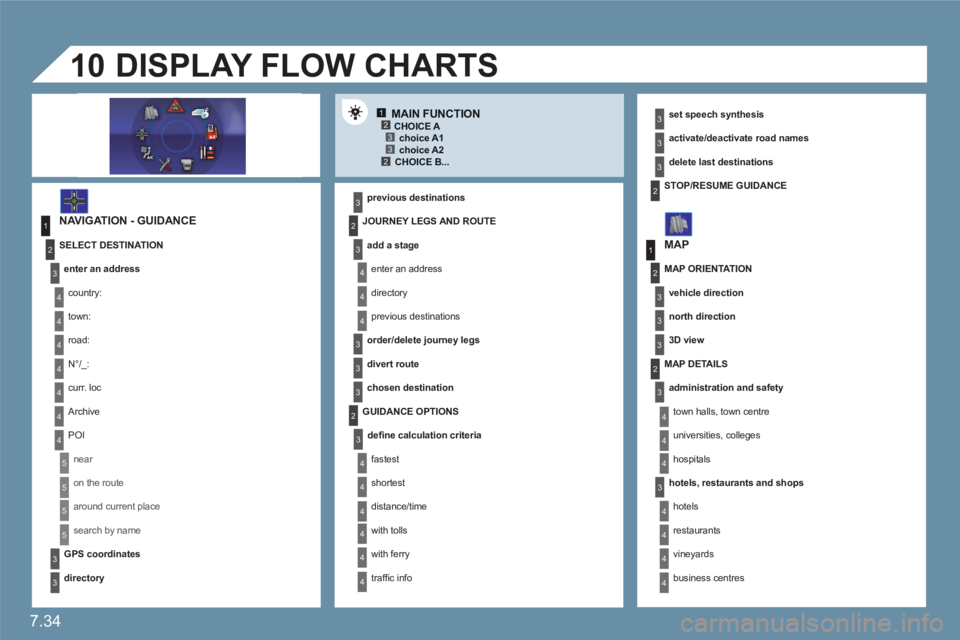
7.34
12332
1
4
4
2
3
4
3
1
2
3
3
3
4
4
4
4
4
4
4
5
5
5
5
3
4
4
4
3
3
3
2
3
4
4
4
4
4
4
2
2
3
3
3
3
2
3
3
3
4
4
4
4
10
MAIN FUNCTION
NAVIGATION - GUIDANCE
previous destinations
DISPLAY FLOW CHARTS
set speech synthesis
activate/deactivate road names
delete last destinations
MAP
CHOICE A
choice A1
choice A2 CHOICE B...
SELECT DESTINATION
enter an address
country:
town:
road:
N°/_:
curr. loc
Archive
POI
near
on the route
around current place
search by name
GPS coordinates
directory
JOURNEY LEGS AND ROUTE
add a stage
enter an address
directory
previous destinations
order/delete journey legs
divert route
chosen destination
GUIDANCE OPTIONS
defi ne calculation criteria
fastest
shortest
distance/time
with tolls
with ferry
traffi c info
STOP/RESUME GUIDANCE
MAP ORIENTATION
vehicle direction
north direction
3D view
MAP DETAILS
administration and safety
town halls, town centre
universities, colleges
hospitals
hotels, restaurants and shops
hotels
restaurants
vineyards
business centres
Page 187 of 216
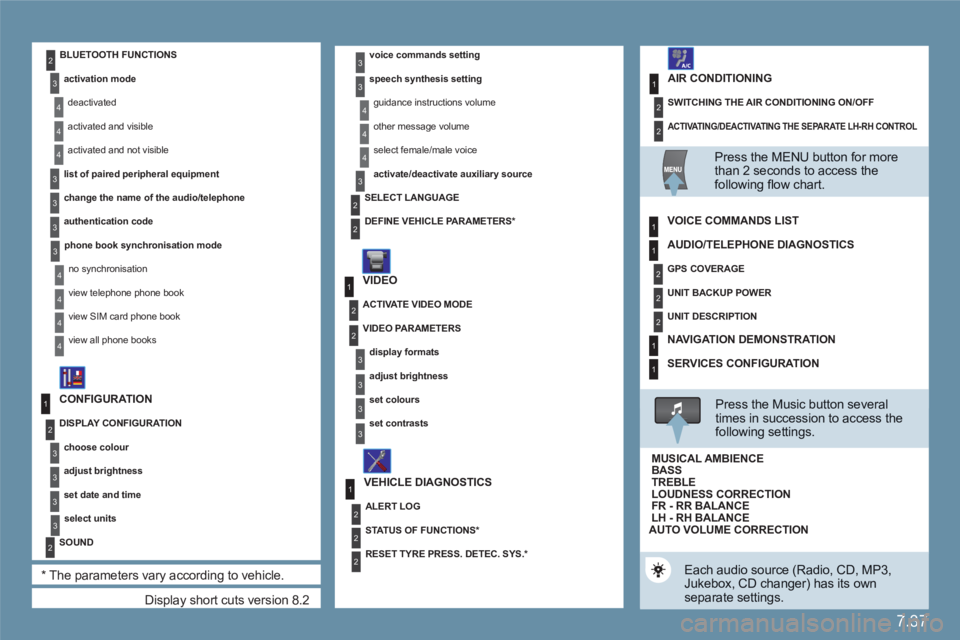
7.37
1
2
2
1
2
1
2
2
2
3
3
4
4
4
3
2
2
2
3
4
4
4
3
3
3
3
4
4
4
4
1
2
2
1
2
2
2
1
1
1
3
3
3
3
3
3
3
3
2
Display short cuts version 8.2
CONFIGURATION
DISPLAY CONFIGURATION
choose colour
adjust brightness
set date and time
select units
SOUND
*
The parameters vary according to vehicle.
voice commands setting
speech synthesis setting
guidance instructions volume
other message volume
select female/male voice
activate/deactivate auxiliary source
VIDEO
VEHICLE DIAGNOSTICS
SELECT LANGUAGE
DEFINE VEHICLE PARAMETERS
*
ACTIVATE VIDEO MODE
VIDEO PARAMETERS
display formats
adjust brightness
set colours
set contrasts
ALERT LOG
STATUS OF FUNCTIONS *
RESET TYRE PRESS. DETEC. SYS. *
BLUETOOTH FUNCTIONS
activation mode
deactivated
activated and visible
activated and not visible
list of paired peripheral equipment
change the name of the audio/telephone
authentication code
phone book synchronisation mode
no synchronisation
view telephone phone book
view SIM card phone book
view all phone books
ACTIVATING/DEACTIVATING THE SEPARATE LH-RH CONTROL
SWITCHING THE AIR CONDITIONING ON/OFF
AIR CONDITIONING
Press the MENU button for more than 2 seconds to access thefollowing fl ow chart.
VOICE COMMANDS LIST
Press the Music button severaltimes in succession to access the following settings.
AUTO VOLUME CORRECTION
Each audio source (Radio, CD, MP3,Jukebox, CD changer) has its own separate settings.
AUDIO/TELEPHONE DIAGNOSTICS
GPS COVERAGE
UNIT BACKUP POWER
UNIT DESCRIPTION
NAVIGATION DEMONSTRATION
SERVICES CONFIGURATION
LOUDNESS CORRECTION TREBLEBASS MUSICAL AMBIENCE
FR - RR BALANCE LH - RH BALANCE
Page 199 of 216
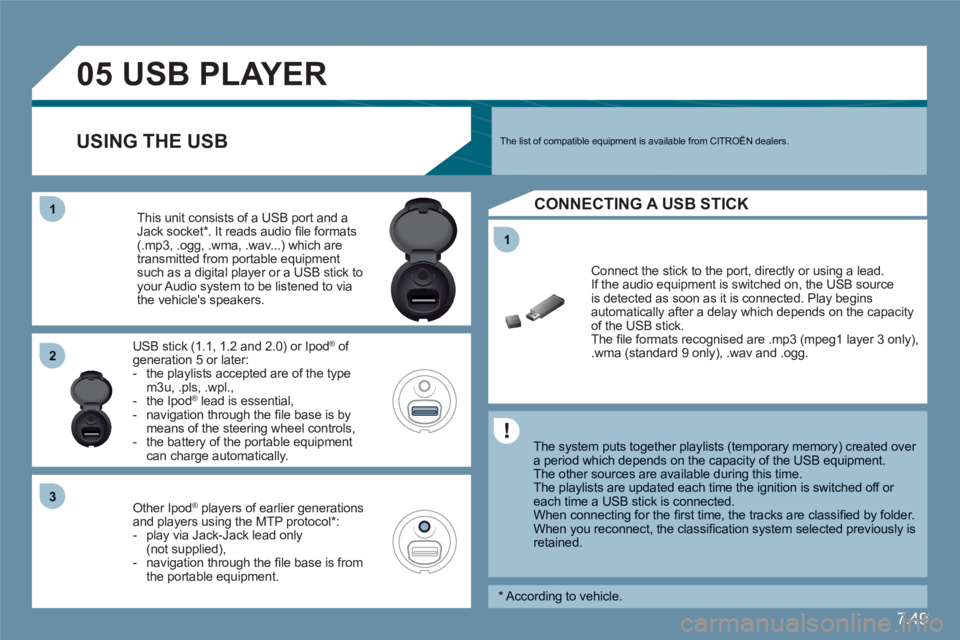
7.49
11
05
11
22
33
USBPLAYER
The system puts together playlists (temporary memory) created over a period which depends on the capacity of the USB equipment.
The other sources are available during this time.
The playlists are updated each time the ignition is switched off or each time a USB stick is connected.
When connecting for the fi rst time, the tracks are classifi ed by folder.When you reconnect, the classifi cation system selected previously is retained.
Connect the stick to the port, directly or using a lead. If the audio equipment is switched on, the USB source is detected as soon as it is connected. Play begins automatically after a delay which depends on the capacityof the USB stick. The fi le formats recognised are .mp3 (mpeg1 layer 3 only),.wma (standard 9 only), .wav and .ogg.
This unit consists of a USB port and aJack socket *
. It reads audio fi le formats (.mp3, .ogg, .wma, .wav...) which aretransmitted from portable equipmentsuch as a digital player or a USB stick to your Audio system to be listened to via the vehicle's speakers.
USB stick (1.1, 1.2 and 2.0) or Ipod Æ
of Æ
generation 5 or later: - the playlists accepted are of the typem3u, .pls, .wpl.,- the Ipod
Æ
lead is essential, Æ
- navigation through the fi le base is by means of the steering wheel controls, - the battery of the portable equipment can charge automatically.
Other Ipod®players of earlier generations®
and players using the MTP protocol *
:- play via Jack-Jack lead only(not supplied),- navigation through the fi le base is fromthe portable equipment.
The list of compatible equipment is available from CITROÀN dealers. USING THE USB
CONNECTING A USB STICK
*
According to vehicle.
Page 200 of 216
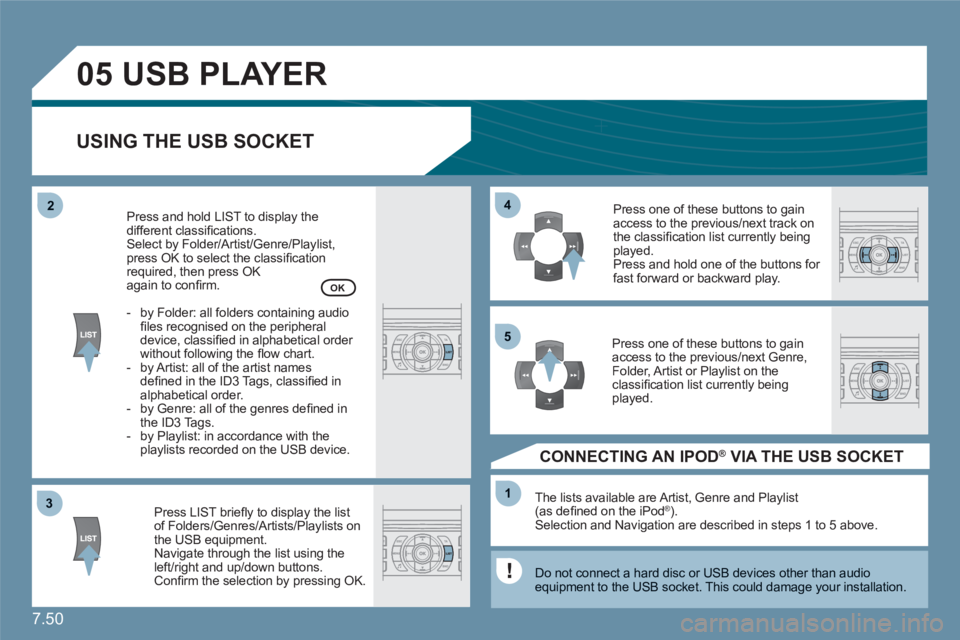
7.50
33
05
44
11
55
22
USBPLAYER
USING THE USB SOCKET
Press LIST briefl y to display the listof Folders/Genres/Artists/Playlists on the USB equipment.Navigate through the list using theleft/right and up/down buttons. Confi rm the selection by pressing OK.
The lists available are Artist, Genre and Playlist(as defi ned on the iPodÆ ). Selection and Navigation are described in steps 1 to 5 above.
Do not connect a hard disc or USB devices other than audio equipment to the USB socket. This could damage your installation.
CONNECTING AN IPOD ® VIA THE USB SOCKET ®
Press one of these buttons to gainaccess to the previous/next track on the classifi cation list currently beingplayed.
Press and hold one of the buttons for fast forward or backward play.
Press one of these buttons to gainaccess to the previous/next Genre,Folder, Artist or Playlist on the classifi cation list currently beingplayed.
Press and hold LIST to display thedifferent classifi cations.
Select by Folder/Artist/Genre/Playlist, press OK to select the classifi cation required, then press OK again to confi rm.
- by Folder: all folders containing audiofi les recognised on the peripheraldevice, classifi ed in alphabetical order without following the fl ow chart.
- by Artist: all of the artist namesdefi ned in the ID3 Tags, classifi ed in alphabetical order.
- by Genre: all of the genres defi ned inthe ID3 Tags.
- by Playlist: in accordance with the playlists recorded on the USB device.
OK