audio CITROEN DISPATCH SPACETOURER 2017 Handbook (in English)
[x] Cancel search | Manufacturer: CITROEN, Model Year: 2017, Model line: DISPATCH SPACETOURER, Model: CITROEN DISPATCH SPACETOURER 2017Pages: 774, PDF Size: 48.25 MB
Page 602 of 774
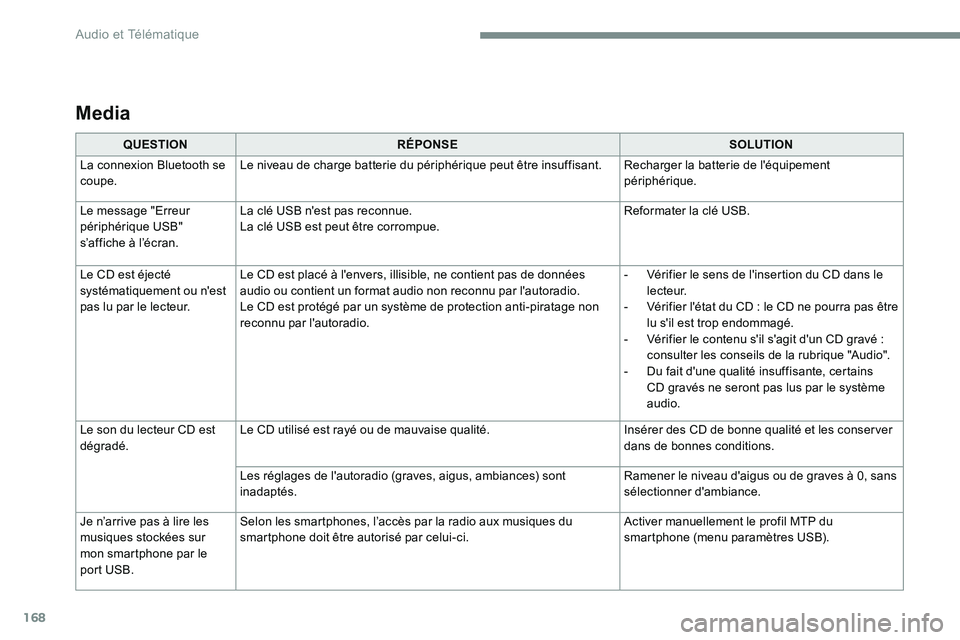
168
Media
QUESTIONRÉPONSE SOLUTION
La connexion Bluetooth se
coupe. Le niveau de charge batterie du périphérique peut être insuffisant.
Recharger la batterie de l'équipement
périphérique.
Le message "Erreur
périphérique USB"
s’affiche à l’écran. La clé USB n'est pas reconnue.
La clé USB est peut être corrompue.
Reformater la clé USB.
Le CD est éjecté
systématiquement ou n'est
pas lu par le lecteur. Le CD est placé à l'envers, illisible, ne contient pas de données
audio ou contient un format audio non reconnu par l'autoradio.
Le CD est protégé par un système de protection anti-piratage non
reconnu par l'autoradio. -
Vérifier le sens de l'insertion du CD dans le
l e c t e u r.
- Vérifier l'état du CD : le CD ne pourra pas être
lu s'il est trop endommagé.
- Vérifier le contenu s'il s'agit d'un CD gravé :
consulter les conseils de la rubrique "Audio".
- Du fait d'une qualité insuffisante, certains
CD gravés ne seront pas lus par le système
audio.
Le son du lecteur CD est
dégradé. Le CD utilisé est rayé ou de mauvaise qualité.
Insérer des CD de bonne qualité et les conserver
dans de bonnes conditions.
Les réglages de l'autoradio (graves, aigus, ambiances) sont
inadaptés. Ramener le niveau d'aigus ou de graves à 0, sans
sélectionner d'ambiance.
Je n’arrive pas à lire les
musiques stockées sur
mon smartphone par le
port USB. Selon les smartphones, l’accès par la radio aux musiques du
smartphone doit être autorisé par celui-ci.
Activer manuellement le profil MTP du
smartphone (menu paramètres USB).
Audio et Télématique
Page 603 of 774
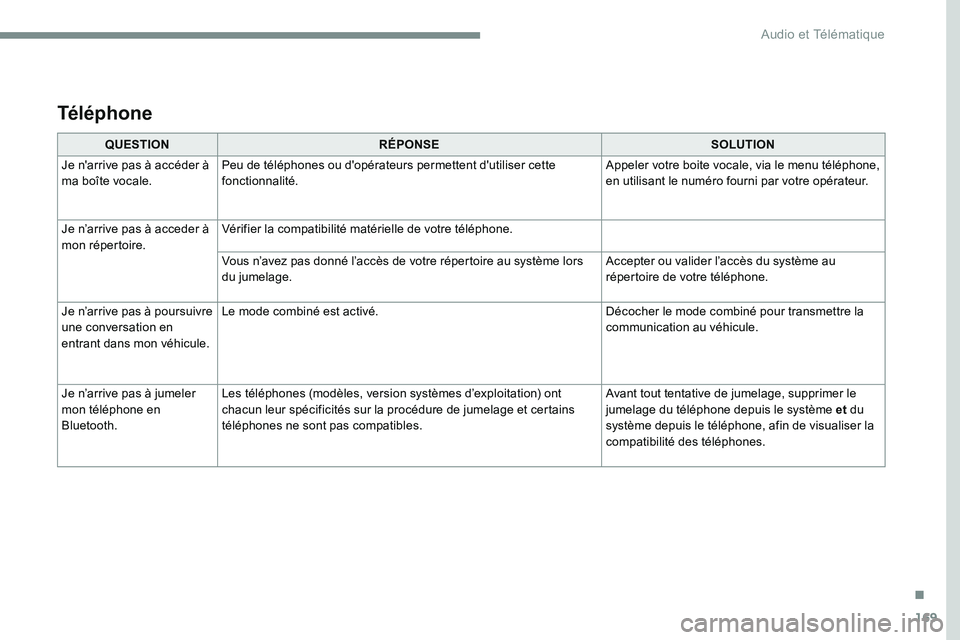
169
QUESTIONRÉPONSE SOLUTION
Je n'arrive pas à accéder à
ma boîte vocale. Peu de téléphones ou d'opérateurs permettent d'utiliser cette
fonctionnalité. Appeler votre boite vocale, via le menu téléphone,
en utilisant le numéro fourni par votre opérateur.
Je n’arrive pas à acceder à
mon répertoire. Vérifier la compatibilité matérielle de votre téléphone.
Vous n’avez pas donné l’accès de votre répertoire au système lors
du jumelage. Accepter ou valider l’accès du système au
répertoire de votre téléphone.
Je n’arrive pas à poursuivre
une conversation en
entrant dans mon véhicule. Le mode combiné est activé.
Décocher le mode combiné pour transmettre la
communication au véhicule.
Je n’arrive pas à jumeler
mon téléphone en
Bluetooth. Les téléphones (modèles, version systèmes d’exploitation) ont
chacun leur spécificités sur la procédure de jumelage et certains
téléphones ne sont pas compatibles. Avant tout tentative de jumelage, supprimer le
jumelage du téléphone depuis le système et
du
système depuis le téléphone, afin de visualiser la
compatibilité des téléphones.
Téléphone
.
Audio et Télématique
Page 621 of 774
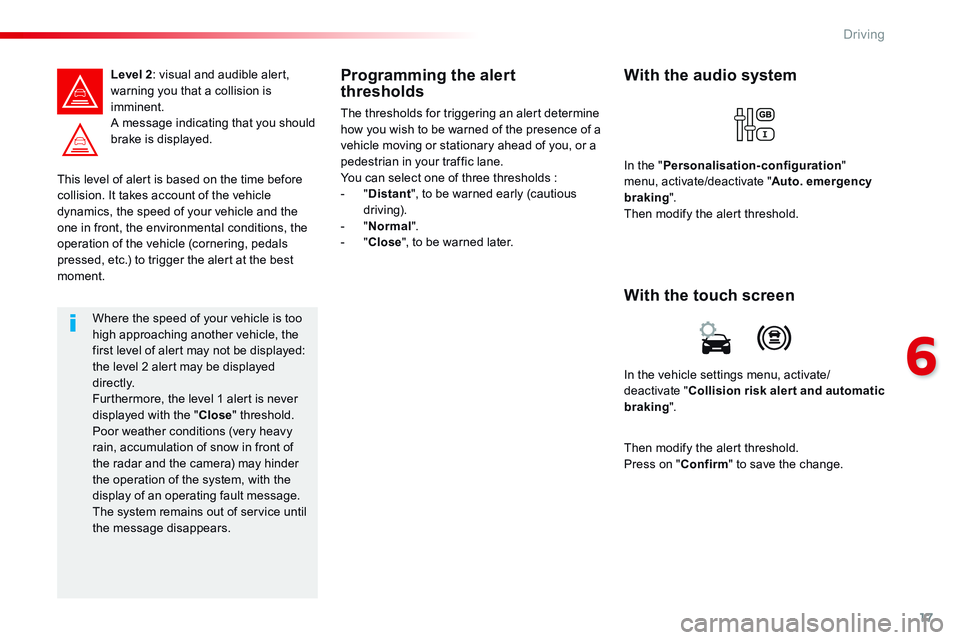
17
6
Driving
Comp _Spacetourer_01_16_EN
This level of alert is based on the time before collision. It takes account of the vehicle dynamics, the speed of your vehicle and the
one in front, the environmental conditions, the operation of the vehicle (cornering, pedals pressed, etc.) to trigger the alert at the best moment.
Level 2 : visual and audible alert, warning you that a collision is imminent. A message indicating that you should brake is displayed.
Where the speed of your vehicle is too high approaching another vehicle, the first level of alert may not be displayed: the level 2 alert may be displayed di r e c t l y. Furthermore, the level 1 alert is never displayed with the " Close " threshold. Poor weather conditions (very heavy rain, accumulation of snow in front of the radar and the camera) may hinder the operation of the system, with the display of an operating fault message. The system remains out of service until the message disappears.
Programming the alert thresholds
The thresholds for triggering an alert determine how you wish to be warned of the presence of a vehicle moving or stationary ahead of you, or a pedestrian in your traffic lane. You can select one of three thresholds : - " Distant ", to be warned early (cautious driving). - " Normal ". - " Close ", to be warned later.
In the vehicle settings menu, activate/deactivate " Collision risk alert and automatic braking ".
With the touch screen
With the audio system
In the " Personalisation-configuration " menu, activate/deactivate " Auto. emergency braking ". Then modify the alert threshold.
Then modify the alert threshold. Press on " Confirm " to save the change.
Page 623 of 774
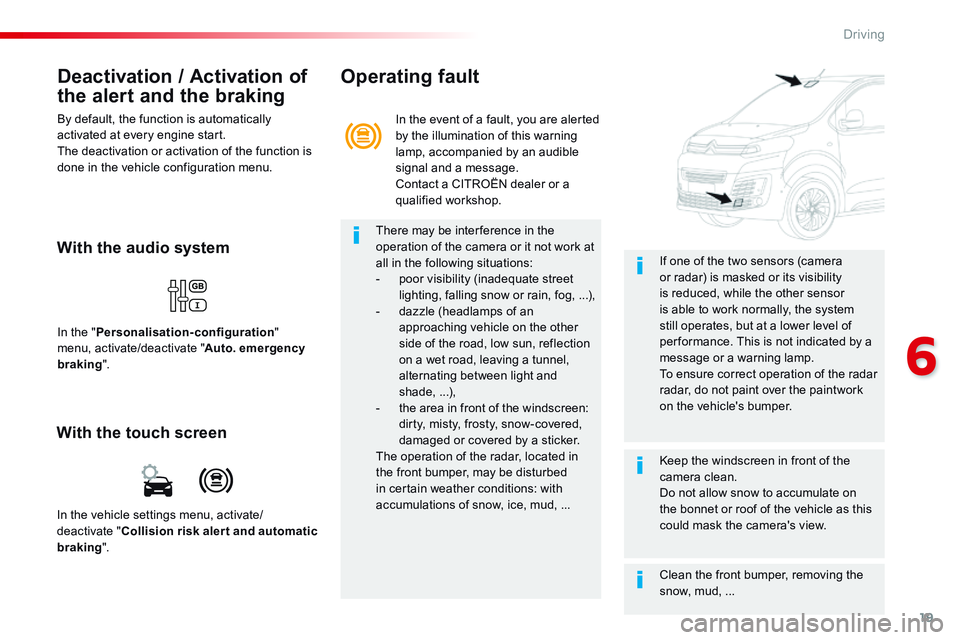
19
6
Driving
Comp _Spacetourer_01_16_EN
Deactivation / Activation of
the alert and the braking
By default, the function is automatically activated at every engine start. The deactivation or activation of the function is done in the vehicle configuration menu.
With the audio system
In the " Personalisation-configuration " menu, activate/deactivate " Auto. emergency braking ".
With the touch screen
In the vehicle settings menu, activate/deactivate " Collision risk alert and automatic
braking ".
In the event of a fault, you are alerted by the illumination of this warning lamp, accompanied by an audible signal and a message. Contact a CITROËN dealer or a qualified workshop.
Operating fault
There may be interference in the operation of the camera or it not work at all in the following situations: - poor visibility (inadequate street lighting, falling snow or rain, fog, ...), - dazzle (headlamps of an approaching vehicle on the other side of the road, low sun, reflection on a wet road, leaving a tunnel, alternating between light and shade, ...), - the area in front of the windscreen: dirty, misty, frosty, snow-covered,
damaged or covered by a sticker. The operation of the radar, located in the front bumper, may be disturbed in certain weather conditions: with accumulations of snow, ice, mud, ...
Clean the front bumper, removing the snow, mud, ...
If one of the two sensors (camera or radar) is masked or its visibility is reduced, while the other sensor is able to work normally, the system still operates, but at a lower level of per formance. This is not indicated by a message or a warning lamp. To ensure correct operation of the radar radar, do not paint over the paintwork on the vehicle's bumper.
Keep the windscreen in front of the camera clean. Do not allow snow to accumulate on the bonnet or roof of the vehicle as this could mask the camera's view.
Page 626 of 774
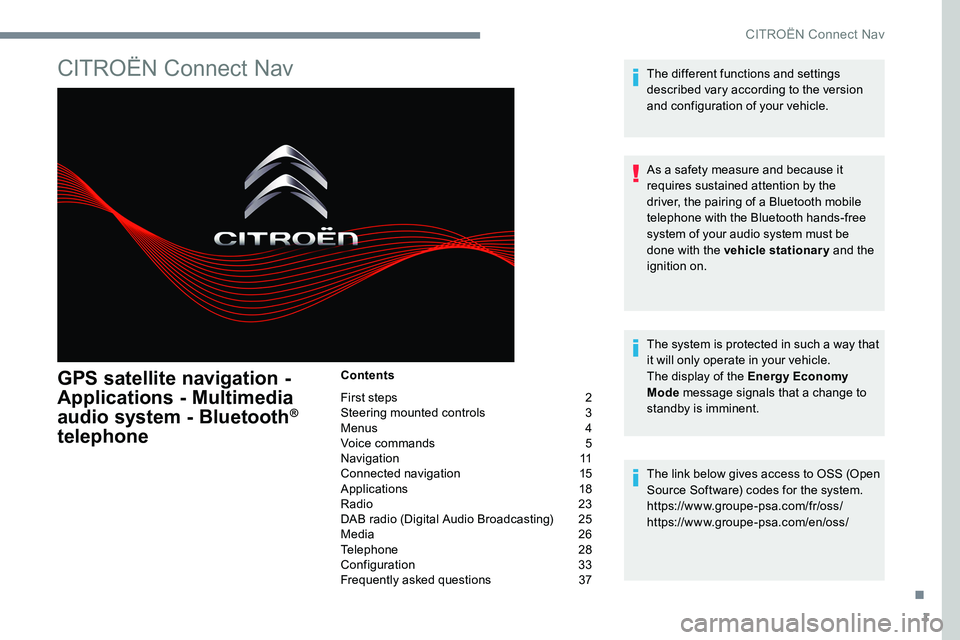
1
CITROËN Connect Nav
GPS satellite navigation -
Applications - Multimedia
audio system - Bluetooth
®
telephone
Contents
First steps 2
Steering mounted controls 3
Menus 4
Voice commands 5
Navigation 11
Connected navigation 15
Applications 18
Radio 23
DAB radio (Digital Audio Broadcasting) 25
Media 26
Telephone 28
Configuration 33
Frequently asked questions 37The different functions and settings
described vary according to the version
and configuration of your vehicle.
As a safety measure and because it
requires sustained attention by the
driver, the pairing of a Bluetooth mobile
telephone with the Bluetooth hands-free
system of your audio system must be
done with the vehicle stationary
and the
ignition on.
The system is protected in such a way that
it will only operate in your vehicle.
The display of the Energy Economy
Mode message signals that a change to
standby is imminent.
The link below gives access to OSS (Open
Source Software) codes for the system.
https://www.groupe-psa.com/fr/oss/
https://www.groupe-psa.com/en/oss/
.
CITROËN Connect Nav
Page 627 of 774
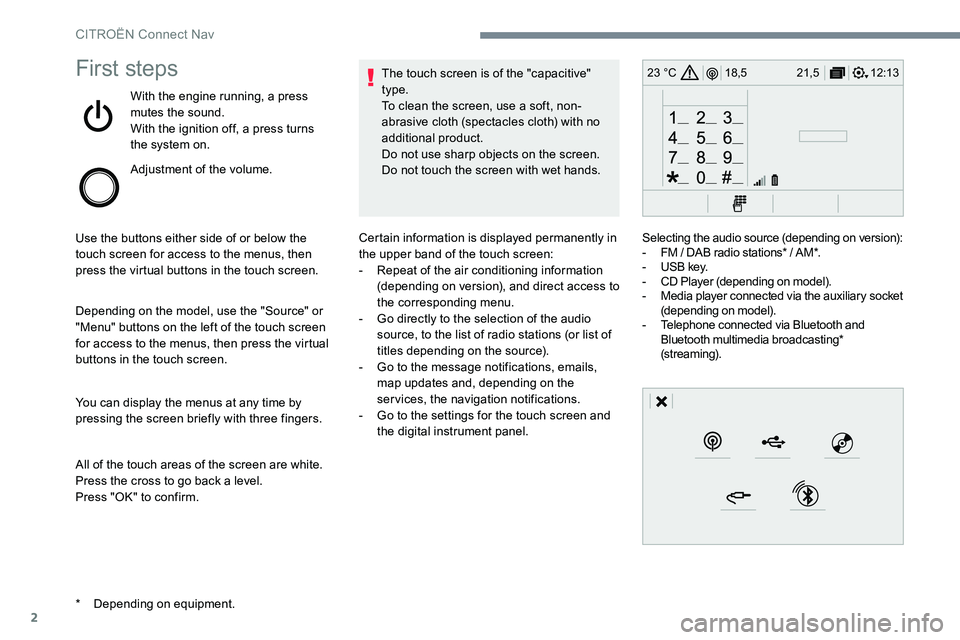
2
12:13
18,5 21,5
23 °CFirst steps
With the engine running, a press
mutes the sound.
With the ignition off, a press turns
the system on.
Adjustment of the volume.
Use the buttons either side of or below the
touch screen for access to the menus, then
press the virtual buttons in the touch screen.
Depending on the model, use the "Source" or
"Menu" buttons on the left of the touch screen
for access to the menus, then press the virtual
buttons in the touch screen.
You can display the menus at any time by
pressing the screen briefly with three fingers.
All of the touch areas of the screen are white.
Press the cross to go back a level.
Press "OK" to confirm. The touch screen is of the "capacitive"
type.
To clean the screen, use a soft, non-
abrasive cloth (spectacles cloth) with no
additional product.
Do not use sharp objects on the screen.
Do not touch the screen with wet hands.
* Depending on equipment. Certain information is displayed permanently in
the upper band of the touch screen:
-
Repeat of the air conditioning information
(depending on version), and direct access to
the corresponding menu.
- Go directly to the selection of the audio
source, to the list of radio stations (or list of
titles depending on the source).
- Go to the message notifications, emails,
map updates and, depending on the
services, the navigation notifications.
- Go to the settings for the touch screen and
the digital instrument panel. Selecting the audio source (depending on version):
-
FM / DAB radio stations* / AM*.
- USB key.
- CD Player (depending on model).
- Media player connected via the auxiliary socket
(depending on model).
- Telephone connected via Bluetooth and
Bluetooth multimedia broadcasting*
(streaming).
CITROËN Connect Nav
Page 628 of 774
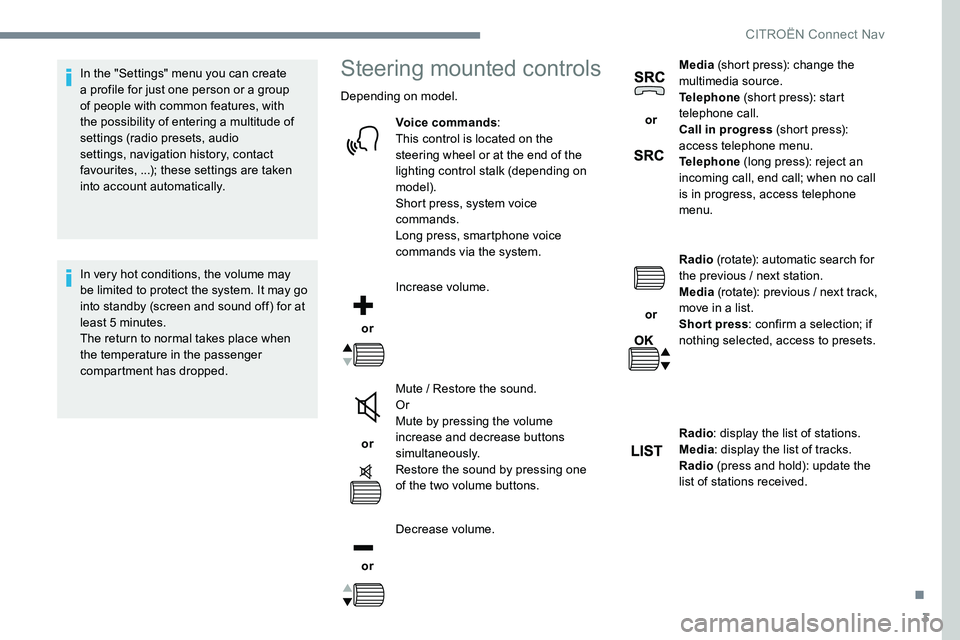
3
In the "Settings" menu you can create
a profile for just one person or a group
of people with common features, with
the possibility of entering a multitude of
settings (radio presets, audio
settings, navigation history, contact
favourites, ...); these settings are taken
into account automatically.
In very hot conditions, the volume may
be limited to protect the system. It may go
into standby (screen and sound off) for at
least 5 minutes.
The return to normal takes place when
the temperature in the passenger
compartment has dropped.Steering mounted controls
Depending on model.Voice commands :
This control is located on the
steering wheel or at the end of the
lighting control stalk (depending on
model).
Short press, system voice
commands.
Long press, smartphone voice
commands via the system.
or Increase volume.
or Mute / Restore the sound.
Or
Mute by pressing the volume
increase and decrease buttons
simultaneously.
Restore the sound by pressing one
of the two volume buttons.
or Decrease volume. or
Media
(short press): change the
multimedia source.
Telephone (short press): start
telephone call.
Call in progress (short press):
access telephone menu.
Telephone (long press): reject an
incoming call, end call; when no call
is in progress, access telephone
menu.
or Radio
(rotate): automatic search for
the previous / next station.
Media (rotate): previous / next track,
move in a list.
Short press : confirm a selection; if
nothing selected, access to presets.
Radio : display the list of stations.
Media : display the list of tracks.
Radio (press and hold): update the
list of stations received.
.
CITROËN Connect Nav
Page 629 of 774
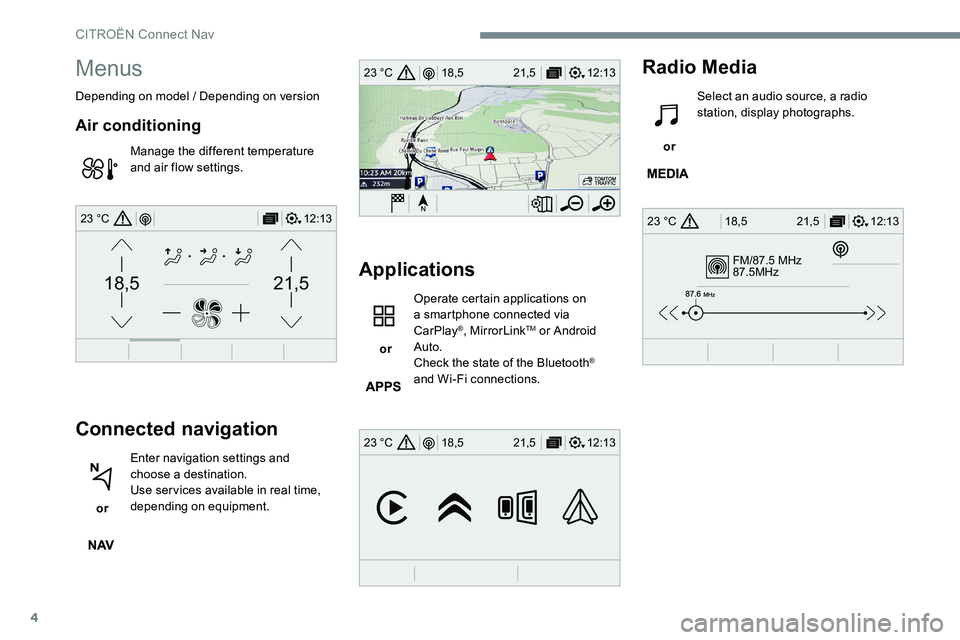
4
FM/87.5 MHz
87.5MHz
12:13
18,5 21,5
23 °C
12:13
18,5 21,5
23 °C
12:13
18,5 21,5
23 °C
21,518,5
12:1323 °C
Menus
Depending on model / Depending on version
Air conditioning
Manage the different temperature
and air flow settings.
Connected navigation
or Enter navigation settings and
choose a destination.
Use ser vices available in real time,
depending on equipment.
Applications
or Operate certain applications on
a smartphone connected via
CarPlay
®, MirrorLinkTM or Android
Auto.
Check the state of the Bluetooth
®
and Wi-Fi connections.
Radio Media
or Select an audio source, a radio
station, display photographs.
CITROËN Connect Nav
Page 641 of 774
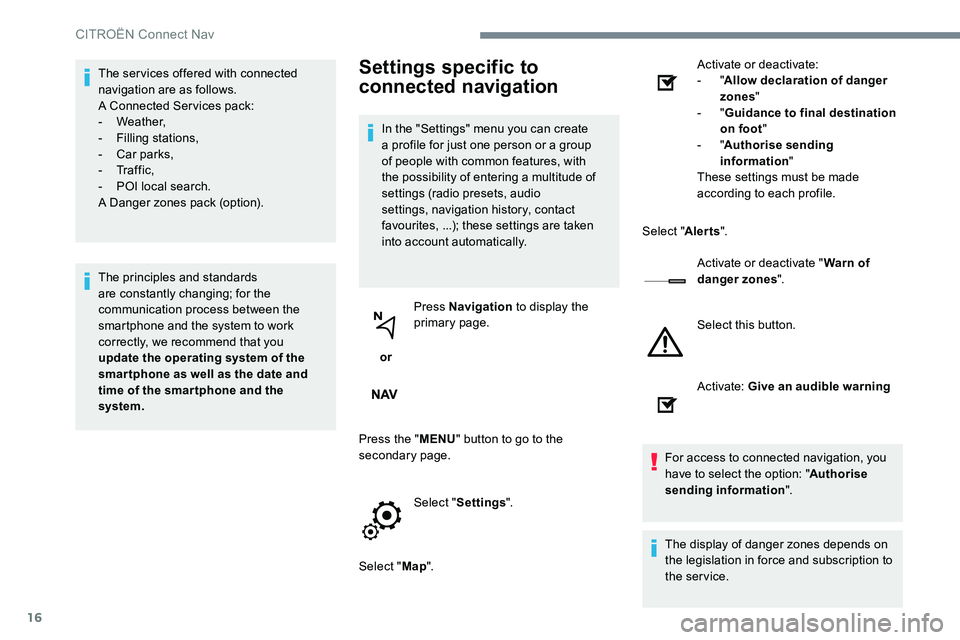
16
The ser vices offered with connected
navigation are as follows.
A Connected Services pack:
- Weather,
- Filling stations,
- Car parks,
- Tr a f f i c ,
- POI local search.
A Danger zones pack (option).
The principles and standards
are constantly changing; for the
communication process between the
smartphone and the system to work
correctly, we recommend that you
update the operating system of the
smar tphone as well as the date and
time of the smar tphone and the
system.Settings specific to
connected navigation
In the "Settings" menu you can create
a profile for just one person or a group
of people with common features, with
the possibility of entering a multitude of
settings (radio presets, audio
settings, navigation history, contact
favourites, ...); these settings are taken
into account automatically.
or Press Navigation
to display the
primary page.
Press the " MENU" button to go to the
secondary page.
Select "Settings ".
Select " Map". Activate or deactivate:
- "
Allow declaration of danger
zones "
- " Guidance to final destination
on foot "
- " Authorise sending
information "
These settings must be made
according to each profile.
Select " Alerts".
Activate or deactivate " Warn of
danger zones ".
Select this button.
Activate: Give an audible warning
For access to connected navigation, you
have to select the option: " Authorise
sending information ".
The display of danger zones depends on
the legislation in force and subscription to
the service.
CITROËN Connect Nav
Page 645 of 774
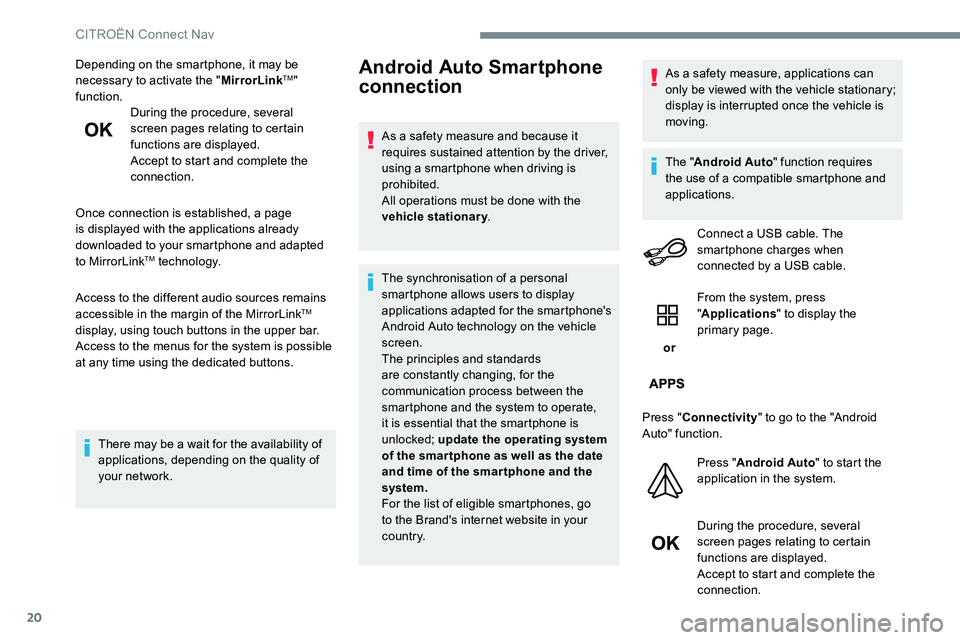
20
Depending on the smartphone, it may be
necessary to activate the "MirrorLinkTM"
function. During the procedure, several
screen pages relating to certain
functions are displayed.
Accept to start and complete the
connection.
Once connection is established, a page
is displayed with the applications already
downloaded to your smartphone and adapted
to MirrorLink
TM technology.
Access to the different audio sources remains
accessible in the margin of the MirrorLink
TM
display, using touch buttons in the upper bar.
Access to the menus for the system is possible
at any time using the dedicated buttons.
There may be a wait for the availability of
applications, depending on the quality of
your network.
Android Auto Smartphone
connection
As a safety measure and because it
requires sustained attention by the driver,
using a smartphone when driving is
prohibited.
All operations must be done with the
vehicle stationary .
The synchronisation of a personal
smartphone allows users to display
applications adapted for the smartphone's
Android Auto technology on the vehicle
screen.
The principles and standards
are constantly changing, for the
communication process between the
smartphone and the system to operate,
it is essential that the smartphone is
unlocked; update the operating system
of the smar tphone as well as the date
and time of the smar tphone and the
system.
For the list of eligible smartphones, go
to the Brand's internet website in your
c o u nt r y. As a safety measure, applications can
only be viewed with the vehicle stationary;
display is interrupted once the vehicle is
moving.
The "
Android Auto " function requires
the use of a compatible smartphone and
applications.
Connect a USB cable. The
smartphone charges when
connected by a USB cable.
or From the system, press
"
Applications " to display the
primary page.
Press " Connectivity " to go to the "Android
Auto" function.
Press "Android Auto " to start the
application in the system.
During the procedure, several
screen pages relating to certain
functions are displayed.
Accept to start and complete the
connection.
CITROËN Connect Nav