instrument panel CITROEN DISPATCH SPACETOURER 2017 Handbook (in English)
[x] Cancel search | Manufacturer: CITROEN, Model Year: 2017, Model line: DISPATCH SPACETOURER, Model: CITROEN DISPATCH SPACETOURER 2017Pages: 774, PDF Size: 48.25 MB
Page 714 of 774
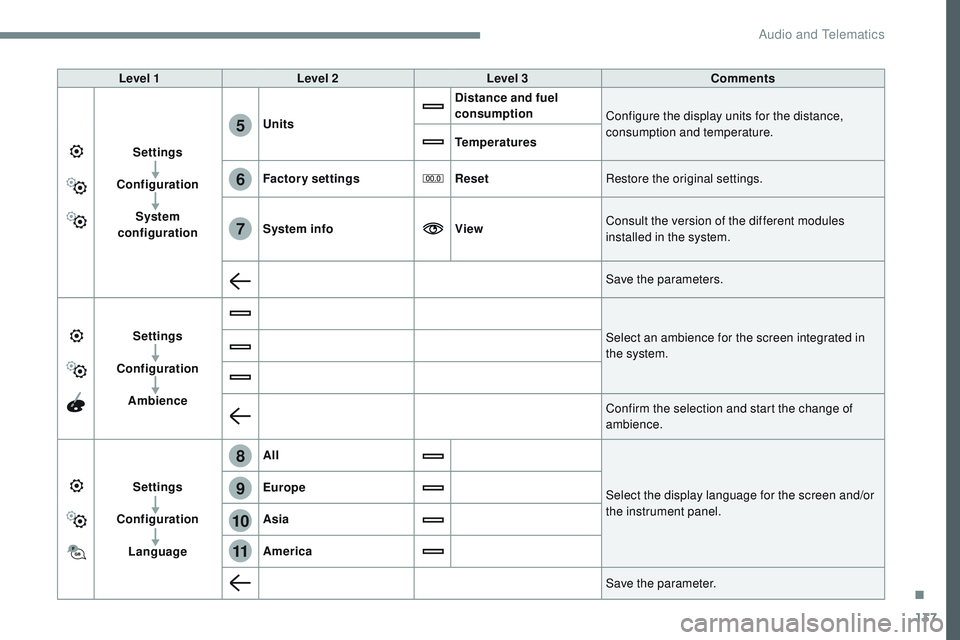
137
6
5
7
8
9
10
11
Transversal-Citroen_en_Chap02_RCC-2-2-0_ed01-2016
Level 1Level 2 Level 3 Comments
Settings
Configuration System
configuration Units
Distance and fuel
consumption
Configure the display units for the distance,
consumption and temperature.
Temperatures
Factory settings ResetRestore the original settings.
System info ViewConsult the version of the different modules
installed in the system.
Save the parameters.
Settings
Configuration Ambience Select an ambience for the screen integrated in
the system.
Confirm the selection and start the change of
ambience.
Settings
Configuration Language All
Select the display language for the screen and/or
the instrument panel.
Europe
Asia
America
Save the parameter.
.
Audio and Telematics
Page 717 of 774

140
1
Transversal-Citroen_en_Chap02_RCC-2-2-0_ed01-2016
Press Settings to display the primary
page.
Profile settings Adjust the brightness
Press "OK" to save.
Select "
Profile 1 " or "Profile 2 " or
" Profile 3 " or "Common profile ".
Press "
Profiles ".
Press this button to enter a name for
the profile using the virtual keypad
As a safety measure and because it
requires the sustained attention of the
driver, changes to settings must only be
done with the vehicle stationary
.Press this button to activate the
profile.
Press this button to initialise the
profile selected. Press Settings
to display the primary
page.
Move the cursor to adjust the brightness
of the screen and/or of the instrument
panel (according to version).
Press Brightness .
Press in the grey zone to confirm.
Press the back arrow to confirm. Press the back arrow again to
confirm.
Audio and Telematics
Page 718 of 774

141
5
6
7
12
13
Transversal-Citroen_en_Chap02_RCC-2-2-0_ed01-2016
Press Settings to display the primary
page. Press Settings
to display the primary
page.
Press Settings
to display the primary
page.
Press " Configuration " to go to the
secondary page. Press "
Configuration " to go to the
secondary page.
Press "
Configuration " to go to the
secondary page.
Press " System configuration ".Press "
Screen configuration ".
Press " Units" to change the units
for distance, fuel consumption and
temperature. Select "
Language " to change the
language.
Activate or deactivate: " Automatic
scrolling ".
Select " Animated transitions ".
Move the cursor to set the brightness
of the screen and/or instrument panel
(according to version).
Press "
Factory settings " to return to
the initial settings.
Press " System info " to display the
versions of the different modules
installed in the system.
Modifying system settings
Returning the system to factory settings
activates the English language by
default (according to version). Press "
Animation ".
Press "
Brightness ".
Select the language
Press the back arrow to confirm. Press the back arrow to confirm.Press the back arrow to confirm.
.
Audio and Telematics
Page 725 of 774
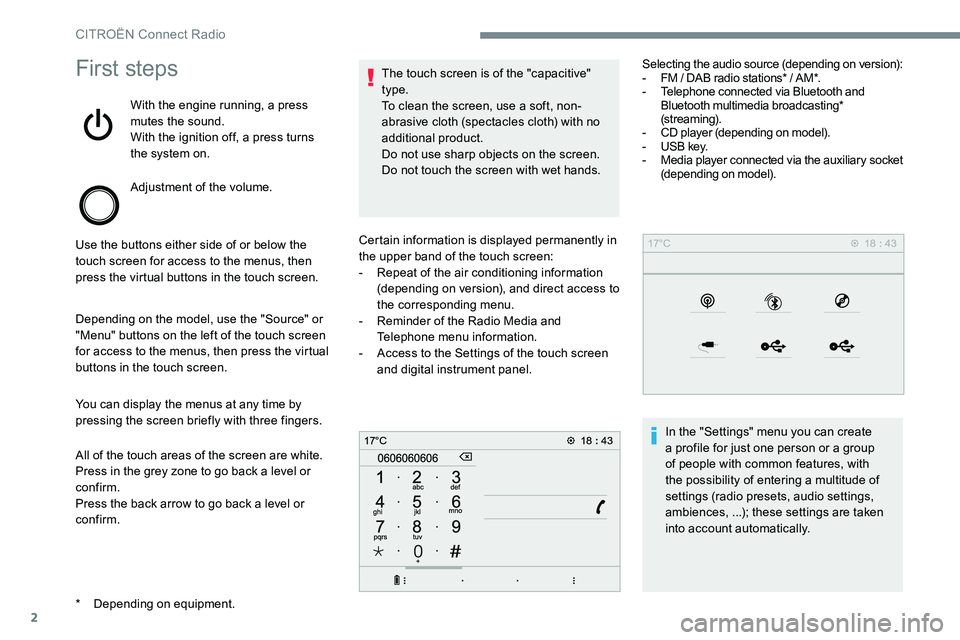
2
First steps
With the engine running, a press
mutes the sound.
With the ignition off, a press turns
the system on.
Adjustment of the volume.
Use the buttons either side of or below the
touch screen for access to the menus, then
press the virtual buttons in the touch screen.
Depending on the model, use the "Source" or
"Menu" buttons on the left of the touch screen
for access to the menus, then press the virtual
buttons in the touch screen.
You can display the menus at any time by
pressing the screen briefly with three fingers.
All of the touch areas of the screen are white.
Press in the grey zone to go back a level or
confirm.
Press the back arrow to go back a level or
confirm. The touch screen is of the "capacitive"
type.
To clean the screen, use a soft, non-
abrasive cloth (spectacles cloth) with no
additional product.
Do not use sharp objects on the screen.
Do not touch the screen with wet hands.
* Depending on equipment. Certain information is displayed permanently in
the upper band of the touch screen:
-
Repeat of the air conditioning information
(depending on version), and direct access to
the corresponding menu.
- Reminder of the Radio Media and
Telephone menu information.
- Access to the Settings of the touch screen
and digital instrument panel. Selecting the audio source (depending on version):
-
FM / DAB radio stations* / AM*.
- Telephone connected via Bluetooth and
Bluetooth multimedia broadcasting*
(streaming).
- CD player (depending on model).
- USB key.
- Media player connected via the auxiliary socket
(depending on model).
In the "Settings" menu you can create
a profile for just one person or a group
of people with common features, with
the possibility of entering a multitude of
settings (radio presets, audio settings,
ambiences, ...); these settings are taken
into account automatically.
CITROËN Connect Radio
Page 742 of 774

19
Press the back arrow to confirm.
Press this button to activate the
profile.
Press the back arrow again to
confirm.
Press this button to initialise the
profile selected.
Adjusting brightness
Press Settings to display the
primary page.
Press Brightness .
Move the cursor to adjust the brightness of
the screen and/or of the instrument panel
(depending on version).
Press in the grey zone to confirm.
Modifying system settings
Press Settings to display the
primary page.
Press " Configuration " to go to the
secondary page.
Press " System configuration ".
Select " Units" to change the units of distance,
fuel consumption and temperature.
Press " Factory settings " to return to the initial
settings.
Returning the system to factory settings
activates the English language by default
(depending on version).
Select " System info " to display the versions of
the different modules installed in the system. Press the back arrow to confirm.
Press Settings
to display the
primary page.
Press " Configuration " to go to the
secondary page.
Press " Screen configuration ".
Press " Brightness ".
Move the cursor to adjust the
brightness of the screen and/or of
the instrument panel (depending on
ve r s i o n).
Press " Animation ".
Activate or deactivate: " Automatic
scrolling ".
Select " Animated transitions ".
Press the back arrow to confirm.
.
CITROËN Connect Radio