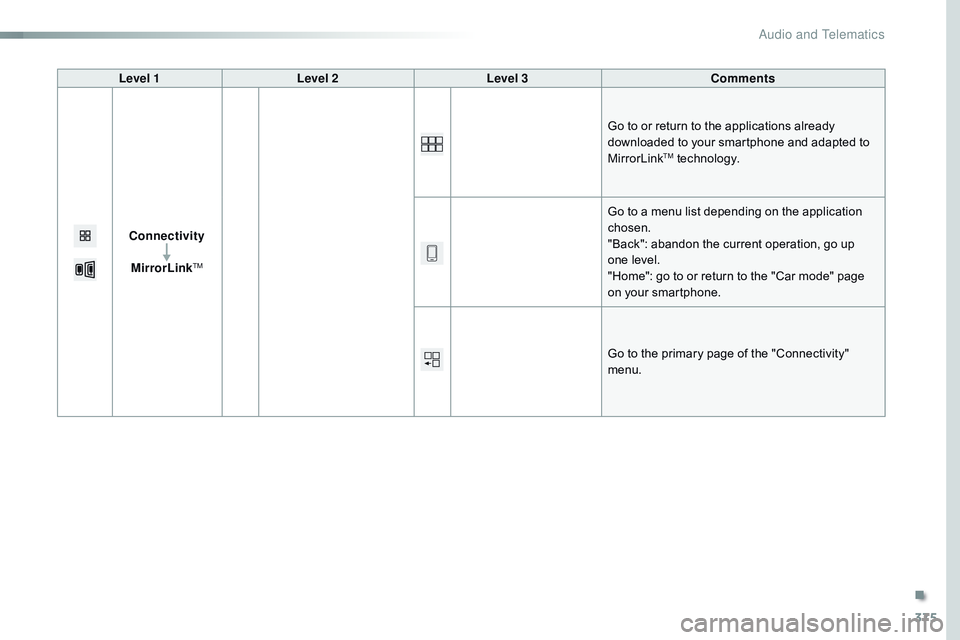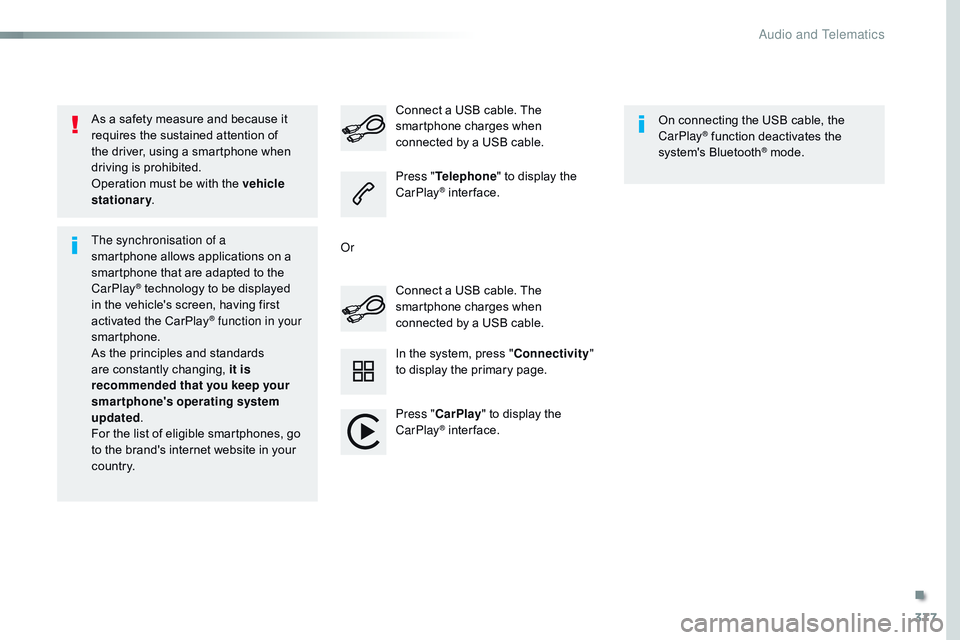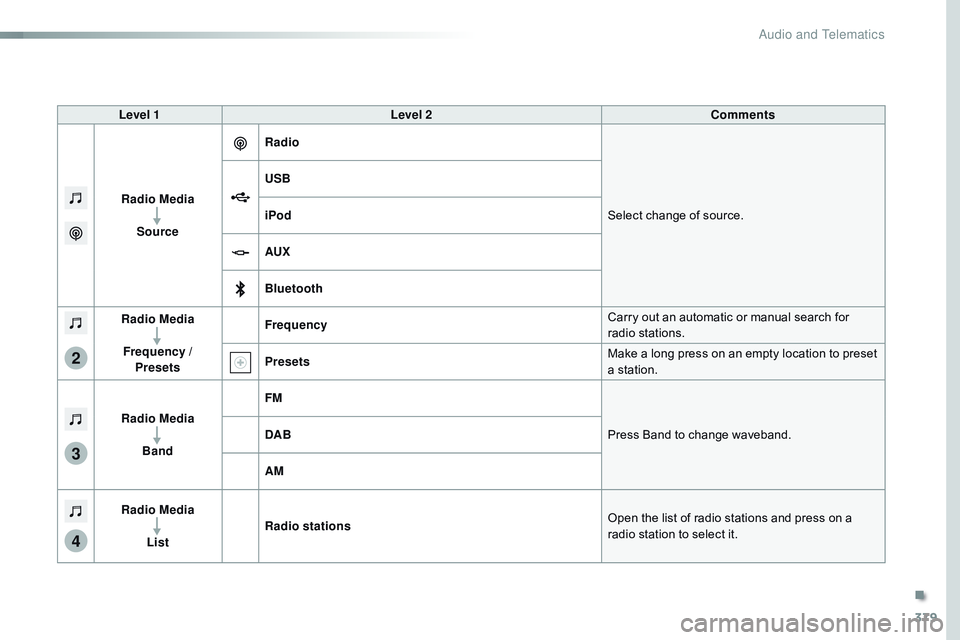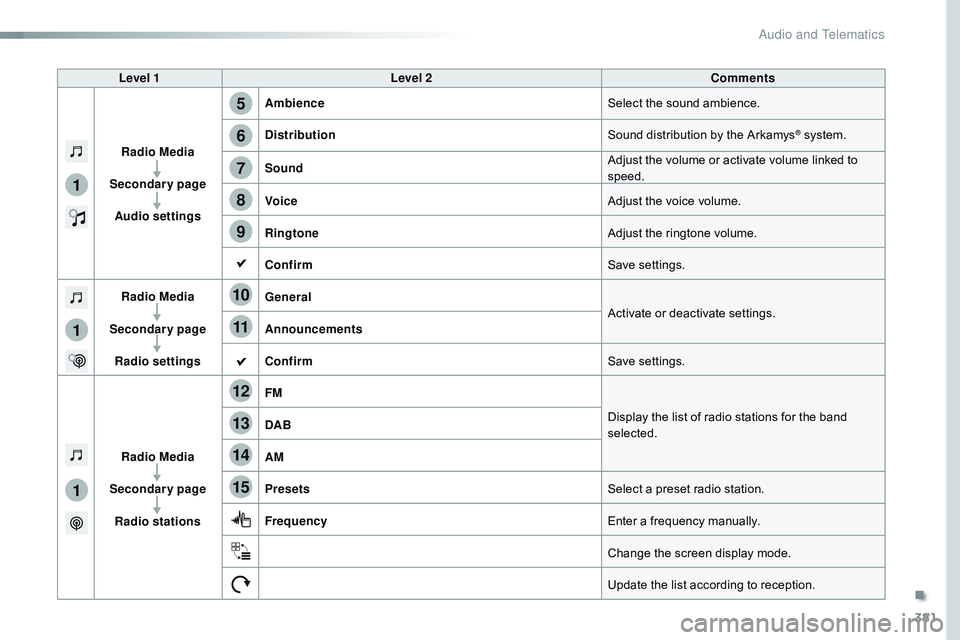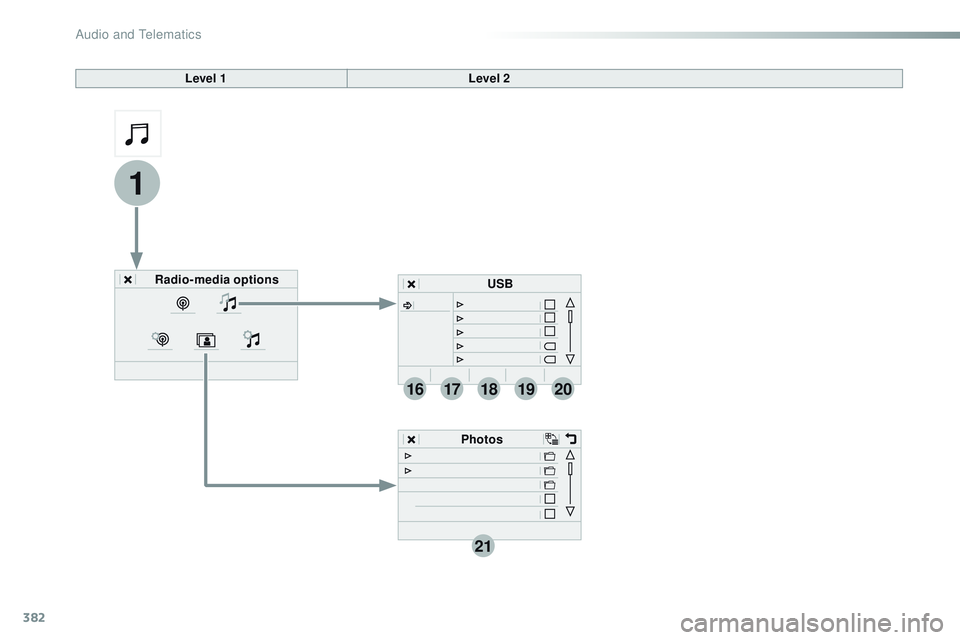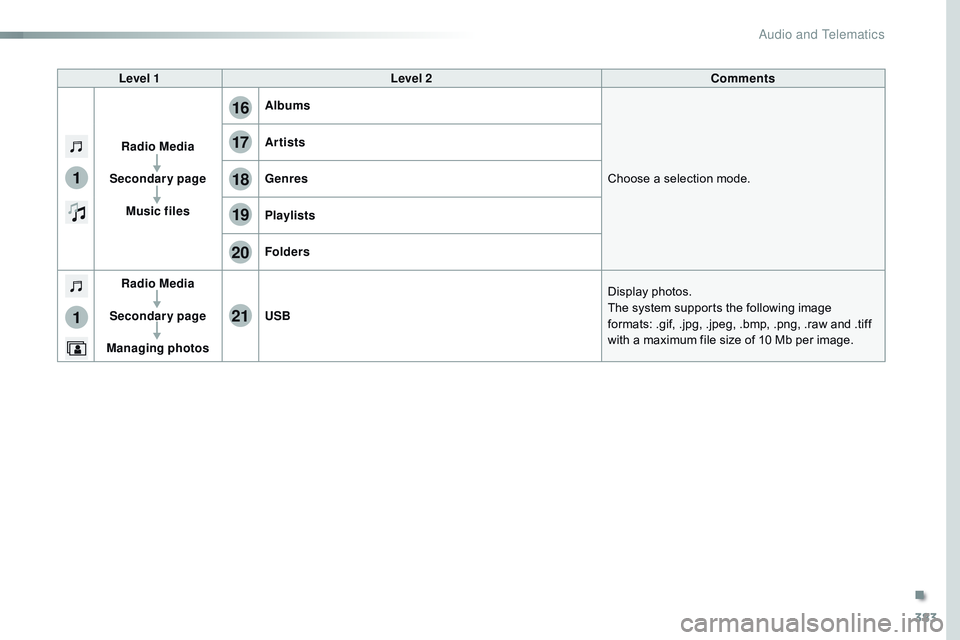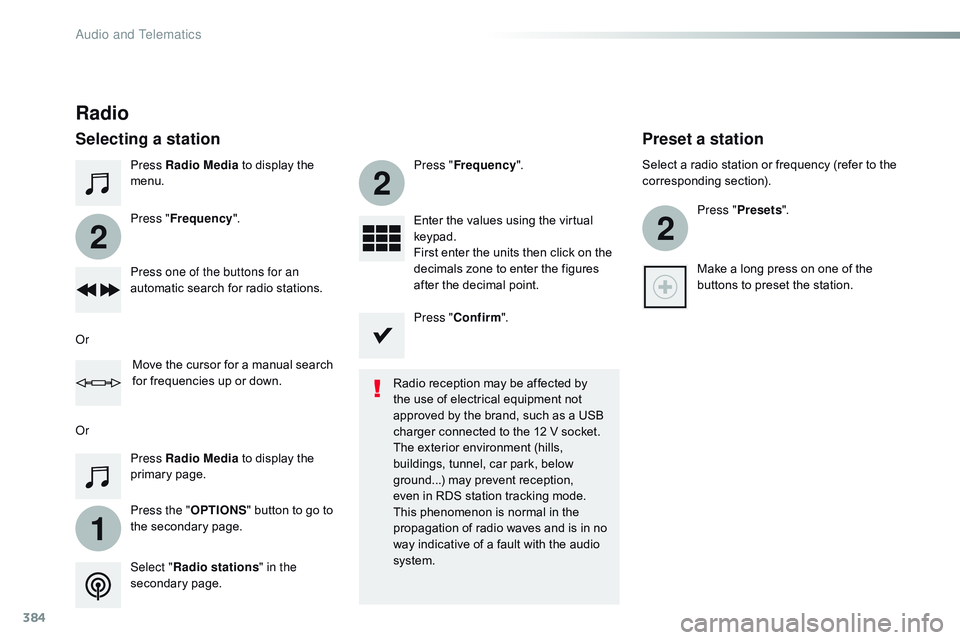CITROEN DISPATCH SPACETOURER 2017 Handbook (in English)
DISPATCH SPACETOURER 2017
CITROEN
CITROEN
https://www.carmanualsonline.info/img/9/43535/w960_43535-0.png
CITROEN DISPATCH SPACETOURER 2017 Handbook (in English)
Page 377 of 774
375
Level 1Level 2 Level 3 Comments
Connectivity MirrorLink
TM
Go to or return to the applications already
downloaded to your smartphone and adapted to
MirrorLink
TM technology.
Go to a menu list depending on the application
chosen.
"Back": abandon the current operation, go up
one level.
"Home": go to or return to the "Car mode" page
on your smartphone.
Go to the primary page of the "Connectivity"
menu.
.
Audio and Telematics
Page 378 of 774
376
12:13
23 °C531 kHz
CarPlay® smartphone connection
Audio and Telematics
Page 379 of 774
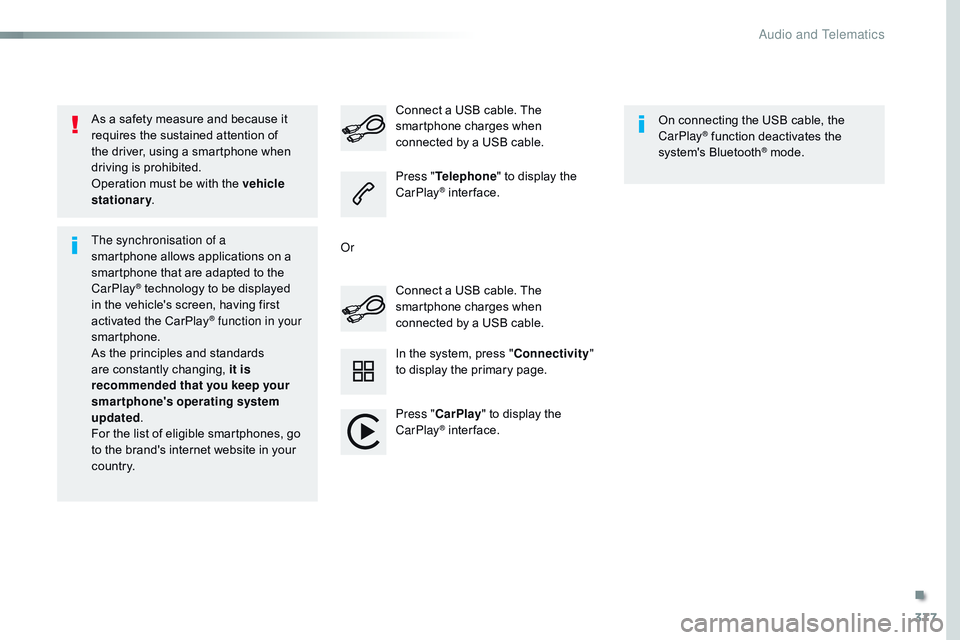
377
As a safety measure and because it
requires the sustained attention of
the driver, using a smartphone when
driving is prohibited.
Operation must be with the vehicle
stationary.
The synchronisation of a
smartphone allows applications on a
smartphone that are adapted to the
CarPlay
® technology to be displayed
i
n the vehicle's screen, having first
activated the CarPlay
® function in your
smartphone.
As the principles and standards
are constantly changing, it is
recommended that you keep your
smartphone's operating system
updated .
For the list of eligible smartphones, go
to the brand's internet website in your
c o unt r y. Connect a USB cable. The
smartphone charges when
connected by a USB cable. Connect a USB cable. The
smartphone charges when
connected by a USB cable.
Press "
Telephone " to display the
CarPlay
® inter face.
Press " CarPlay " to display the
CarPlay
® inter face. On connecting the USB cable, the
CarPlay
® function deactivates the
system's Bluetooth® mode.
In the system, press " Connectivity"
to display the primary page.
Or
.
Audio and Telematics
Page 380 of 774
378
FM/87.5 MHz
87.5MHz12:13
23 °C 87.5 MHz
2143
FM/87.5 MHz
87.5MHz 12:13
87.5 MHz
23 °C
AM/531 kHz
PO
kHz 12:13
23 °C 531 kHz
2134
Radio Media
Level 1 Level 2
Radio stations
Audio and Telematics
Page 381 of 774
379
3
2
4
Level 1Level 2 Comments
Radio Media Source Radio
Select change of source.
USB
iPod
AUX
Bluetooth
Radio Media
Frequency / Presets Frequency
Carry out an automatic or manual search for
radio stations.
Presets Make a long press on an empty location to preset
a station.
Radio Media Band FM
Press Band to change waveband.
DAB
AM
Radio Media List Radio stations
Open the list of radio stations and press on a
radio station to select it.
.
Audio and Telematics
Page 382 of 774
380
1
96785
1011
13141512
9
9
6
6
7
7
8
8
5
5
Level 1Level 2
Radio-media options Audio settings
Audio settings
Audio settings
Radio settings
Radio stations
Audio and Telematics
Page 383 of 774
381
5
12
8
6
13
14
15
9
7
10
11
1
1
1
Level 1Level 2 Comments
Radio Media
Secondary page Audio settings Ambience
Select the sound ambience.
Distribution Sound distribution by the Arkamys
® system.
Sound Adjust the volume or activate volume linked to
speed.
Voice Adjust the voice volume.
Ringtone Adjust the ringtone volume.
Confirm Save settings.
Radio Media
Secondary page Radio settings General
Activate or deactivate settings.
Announcements
Confirm Save settings.
Radio Media
Secondary page Radio stations FM
Display the list of radio stations for the band
selected.
DAB
AM
Presets
Select a preset radio station.
Frequency Enter a frequency manually.
Change the screen display mode.
Update the list according to reception.
.
Audio and Telematics
Page 384 of 774
382
21
1
1718192016
Level 1Level 2
Radio-media options PhotosUSB
Audio and Telematics
Page 385 of 774
383
17
20
18
21
19
1
1
16
Level 1Level 2 Comments
Radio Media
Secondary page Music files Albums
Choose a selection mode.
Artists
Genres
Playlists
Folders
Radio Media
Secondary page
Managing photos USB
Display photos.
The system supports the following image
formats: .gif, .jpg, .jpeg, .bmp, .png, .raw and .tiff
with a maximum file size of 10
Mb per image.
.
Audio and Telematics
Page 386 of 774
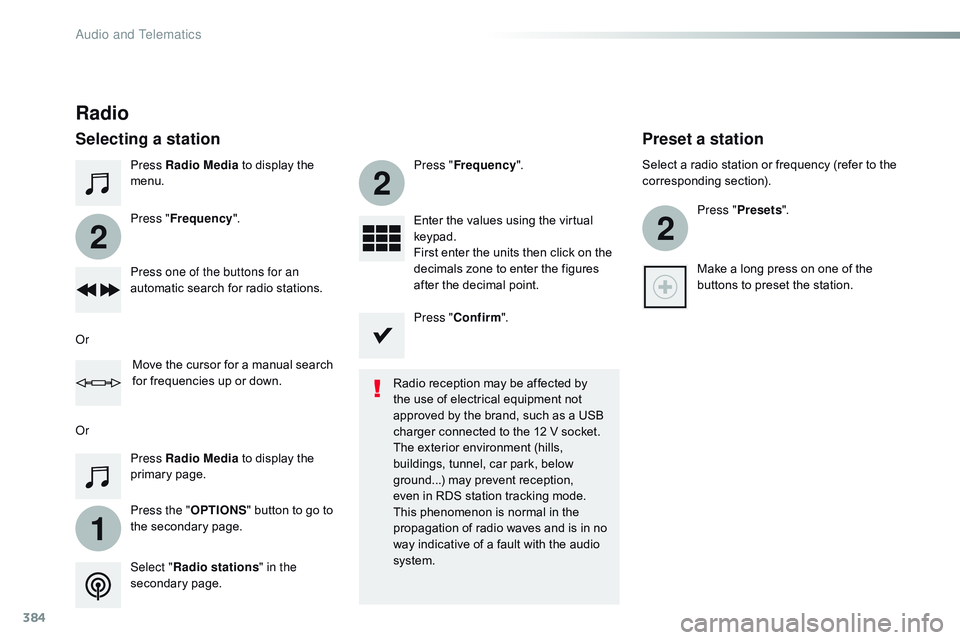
384
1
2
2
2
Press Radio Media to display the
menu.
Press the " OPTIONS" button to go to
the secondary page. Press " Frequency ". Press "
Frequency ".
Enter the values using the virtual
keypad.
First enter the units then click on the
decimals zone to enter the figures
after the decimal point.
Press one of the buttons for an
automatic search for radio stations.
Press Radio Media
to display the
primary page.
Radio
Selecting a station
Radio reception may be affected by
the use of electrical equipment not
approved by the brand, such as a USB
charger connected to the 12 V socket.
The exterior environment (hills,
buildings, tunnel, car park, below
ground...) may prevent reception,
even in RDS station tracking mode.
This phenomenon is normal in the
propagation of radio waves and is in no
way indicative of a fault with the audio
system.
Select " Radio stations " in the
secondary page.
Or
Or
Move the cursor for a manual search
for frequencies up or down. Select a radio station or frequency (refer to the
corresponding section).
Press "Presets ".
Make a long press on one of the
buttons to preset the station.
Preset a station
Press " Confirm ".
Audio and Telematics