navigation CITROEN DISPATCH SPACETOURER 2021 Handbook (in English)
[x] Cancel search | Manufacturer: CITROEN, Model Year: 2021, Model line: DISPATCH SPACETOURER, Model: CITROEN DISPATCH SPACETOURER 2021Pages: 324, PDF Size: 10.52 MB
Page 5 of 324
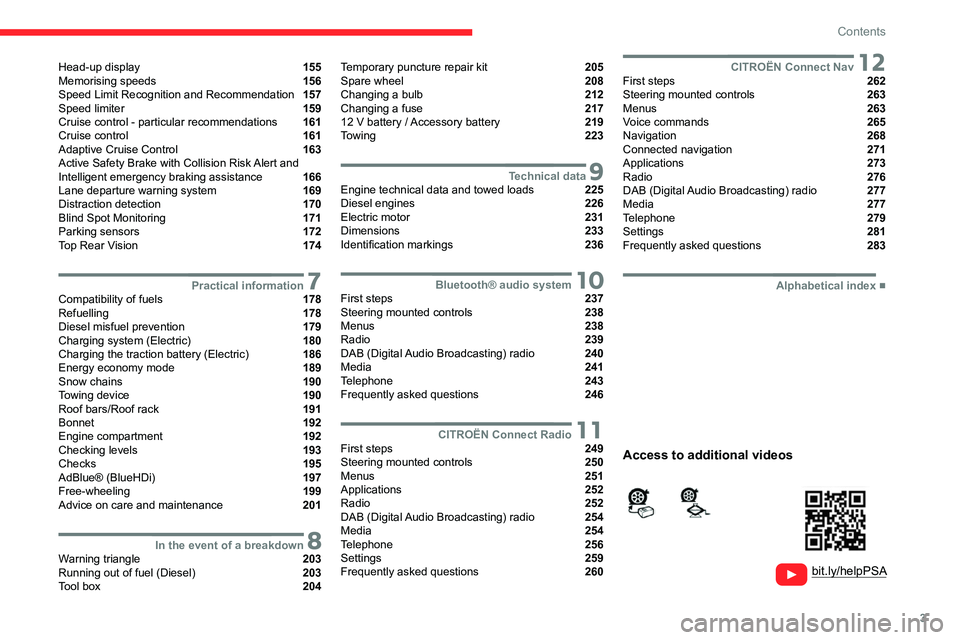
3
Contents
Head-up display 155
Memorising speeds 156
Speed Limit Recognition and Recommendation 157
Speed limiter 159
Cruise control - particular recommendations 161
Cruise control 161
Adaptive Cruise Control 163
Active Safety Brake with Collision Risk Alert and
Intelligent emergency braking assistance
166
Lane departure warning system 169
Distraction detection 170
Blind Spot Monitoring 171
Parking sensors 172
Top Rear Vision 174
7Practical informationCompatibility of fuels 178
Refuelling 178
Diesel misfuel prevention 179
Charging system (Electric) 180
Charging the traction battery (Electric) 186
Energy economy mode 189
Snow chains 190
Towing device 190
Roof bars/Roof rack 191
Bonnet 192
Engine compartment 192
Checking levels 193
Checks 195
AdBlue® (BlueHDi) 197
Free-wheeling 199
Advice on care and maintenance 201
8In the event of a breakdownWarning triangle 203
Running out of fuel (Diesel) 203
Tool box 204
Temporary puncture repair kit 205
Spare wheel 208
Changing a bulb 212
Changing a fuse 217
12
V battery
/ Accessory battery 219
Towing 223
9Technical dataEngine technical data and towed loads 225
Diesel engines 226
Electric motor 231
Dimensions 233
Identification markings 236
10Bluetooth® audio systemFirst steps 237
Steering mounted controls 238
Menus 238
Radio 239
DAB (Digital Audio Broadcasting) radio 240
Media 241
Telephone 243
Frequently asked questions 246
11CITROËN Connect RadioFirst steps 249
Steering mounted controls 250
Menus 251
Applications 252
Radio 252
DAB (Digital Audio Broadcasting) radio 254
Media 254
Telephone 256
Settings 259
Frequently asked questions 260
12CITROËN Connect NavFirst steps 262
Steering mounted controls 263
Menus 263
Voice commands 265
Navigation 268
Connected navigation 271
Applications 273
Radio 276
DAB (Digital Audio Broadcasting) radio 277
Media 277
Telephone 279
Settings 281
Frequently asked questions 283
■
Alphabetical index
bit.ly/helpPSA
Access to additional videos
Page 27 of 324
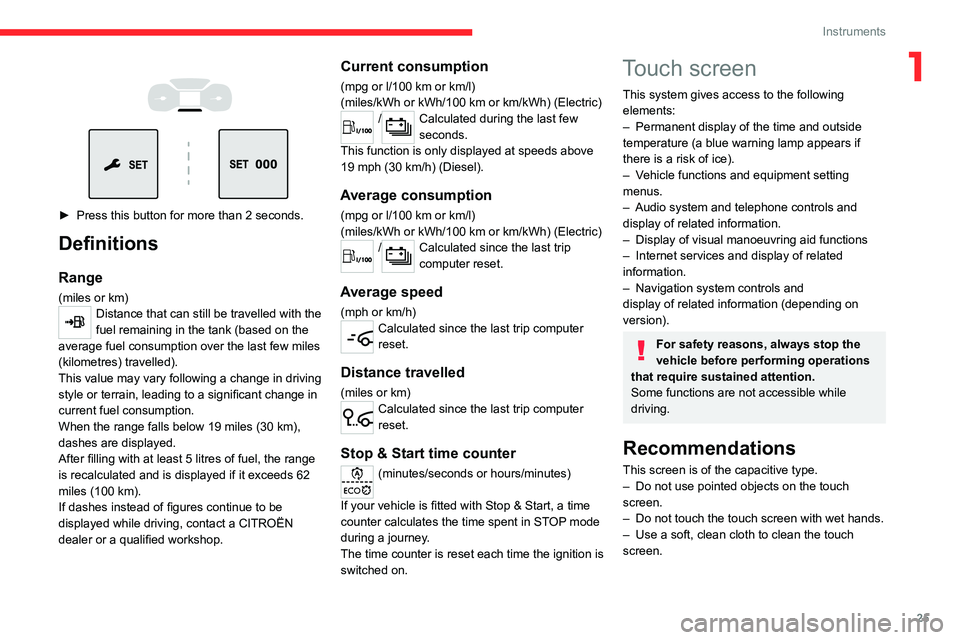
25
Instruments
1
► Press this button for more than 2 seconds.
Definitions
Range
(miles or km)Distance that can still be travelled with the
fuel remaining in the tank (based on the
average fuel consumption over the last few miles
(kilometres) travelled).
This value may vary following a change in driving
style or terrain, leading to a significant change in
current fuel consumption.
When the range falls below 19 miles (30
km),
dashes are displayed.
After filling with at least 5 litres of fuel, the range
is recalculated and is displayed if it exceeds 62
miles (100
km).
If dashes instead of figures continue to be
displayed while driving, contact a CITROËN
dealer or a qualified workshop.
Current consumption
(mpg or l/100 km or km/l)
(miles/kWh or kWh/100 km or km/kWh) (Electric)
/Calculated during the last few
seconds.
This function is only displayed at speeds above
19 mph (30
km/h) (Diesel).
Average consumption
(mpg or l/100 km or km/l)
(miles/kWh or kWh/100 km or km/kWh) (Electric)
/Calculated since the last trip
computer reset.
Average speed
(mph or km/h)Calculated since the last trip computer
reset.
Distance travelled
(miles or km)Calculated since the last trip computer
reset.
Stop & Start time counter
(minutes/seconds or hours/minutes)
If your vehicle is fitted with Stop & Start, a time
counter calculates the time spent in STOP mode
during a journey.
The time counter is reset each time the ignition is
switched on.
Touch screen
This system gives access to the following elements:
–
Permanent display of the time and outside
temperature (a blue warning lamp appears if
there is a risk of ice).
–
V
ehicle functions and equipment setting
menus.
–
Audio system and telephone controls and
display of related information.
–
Display of visual manoeuvring aid functions
–
Internet services and display of
related
information.
–
Navigation system controls and
display
of related information (depending on
version).
For safety reasons, always stop the
vehicle before performing operations
that require sustained attention.
Some functions are not accessible while
driving.
Recommendations
This screen is of the capacitive type.
– Do not use pointed objects on the touch
screen.
–
Do not touch the touch screen with wet hands.
–
Use a soft, clean cloth to clean the touch
screen.
Page 28 of 324
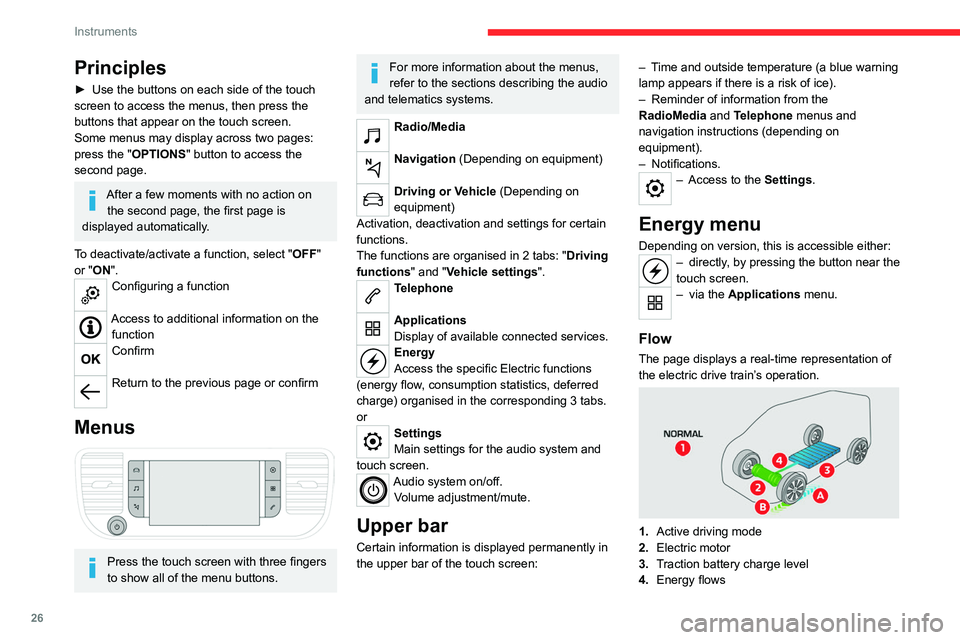
26
Instruments
The energy flows have a specific colour for each
type of driving:
A.Blue: energy consumption
B. Green: energy recovery
Statistics
This page shows electrical energy consumption
statistics.
– Blue bar chart: directly consumed energy
supplied by the traction battery.
– Green bar chart: energy recovered during
deceleration and braking, used to recharge the
battery.
The average result for the current trip is stated in
kWh/100 km.
► You can change the displayed time scale by
pressing the - or + buttons.
A current trip is any trip of more than 20
minutes without switching off the ignition.
Charging
This page allows you to programme deferred
charging.
Principles
► Use the buttons on each side of the touch
screen to access the menus, then press the
buttons that appear on the touch screen.
Some menus may display across two pages:
press the "
OPTIONS" button to access the
second page.
After a few moments with no action on the second page, the first page is
displayed automatically.
To deactivate/activate a function, select " OFF"
or "ON".
Configuring a function
Access to additional information on the function
Confirm
Return to the previous page or confirm
Menus
Press the touch screen with three fingers
to show all of the menu buttons.
For more information about the menus,
refer to the sections describing the audio
and telematics systems.
Radio/Media
Navigation (Depending on equipment)
Driving or Vehicle (Depending on
equipment)
Activation, deactivation and settings for certain
functions.
The functions are organised in 2 tabs: " Driving
functions" and "Vehicle settings".
Telephone
Applications
Display of available connected services.
Energy
Access the specific Electric functions
(energy flow, consumption statistics, deferred
charge) organised in the corresponding 3 tabs.
or
Settings
Main settings for the audio system and
touch
screen.
Audio system on/off. Volume adjustment/mute.
Upper bar
Certain information is displayed permanently in
the upper bar of the touch screen: –
T
ime and outside temperature (a blue warning
lamp appears if there is a risk of ice).
–
Reminder of information from the
RadioMedia
and Telephone menus and
navigation instructions (depending on
equipment).
–
Notifications.
– Access to the
Settings.
Energy menu
Depending on version, this is accessible either:– directly, by pressing the button near the
touch screen.
– via the Applications menu.
Flow
The page displays a real-time representation of
the electric drive train’s operation.
1.Active driving mode
2. Electric motor
3. Traction battery charge level
4. Energy flows
Page 157 of 324
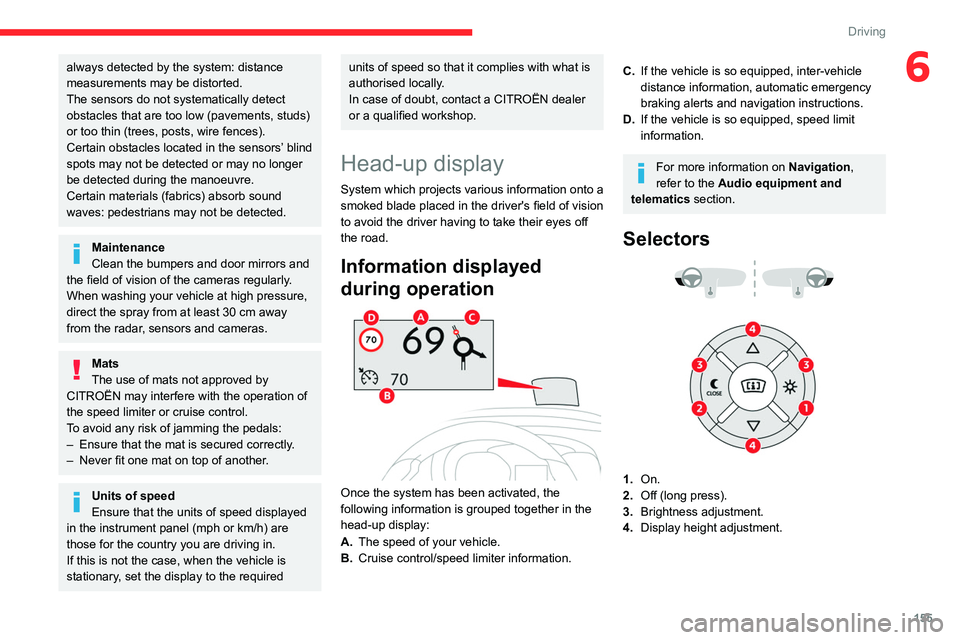
155
Driving
6always detected by the system: distance
measurements may be distorted.
The sensors do not systematically detect
obstacles that are too low (pavements, studs)
or too thin (trees, posts, wire fences).
Certain obstacles located in the sensors’ blind
spots may not be detected or may no longer
be detected during the manoeuvre.
Certain materials (fabrics) absorb sound
waves: pedestrians may not be detected.
Maintenance
Clean the bumpers and door mirrors and
the field of vision of the cameras regularly.
When washing your vehicle at high pressure,
direct the spray from at least 30
cm away
from the radar, sensors and cameras.
Mats
The use of mats not approved by
CITROËN may interfere with the operation of
the speed limiter or cruise control.
To avoid any risk of jamming the pedals:
–
Ensure that the mat is secured correctly
.
–
Never fit one mat on top of another
.
Units of speed
Ensure that the units of speed displayed
in the instrument panel (mph or km/h) are
those for the country you are driving in.
If this is not the case, when the vehicle is
stationary, set the display to the required
units of speed so that it complies with what is
authorised locally.
In case of doubt, contact a CITROËN dealer
or a qualified workshop.
Head-up display
System which projects various information onto a
smoked blade placed in the driver's field of vision
to avoid the driver having to take their eyes off
the road.
Information displayed
during operation
Once the system has been activated, the
following information is grouped together in the
head-up display:
A. The speed of your vehicle.
B. Cruise control/speed limiter information.
C.If the vehicle is so equipped, inter-vehicle
distance information, automatic emergency
braking alerts and navigation instructions.
D. If the vehicle is so equipped, speed limit
information.
For more information on Navigation,
refer to the Audio equipment and
telematics section.
Selectors
1.On.
2. Off (long press).
3. Brightness adjustment.
4. Display height adjustment.
Page 158 of 324
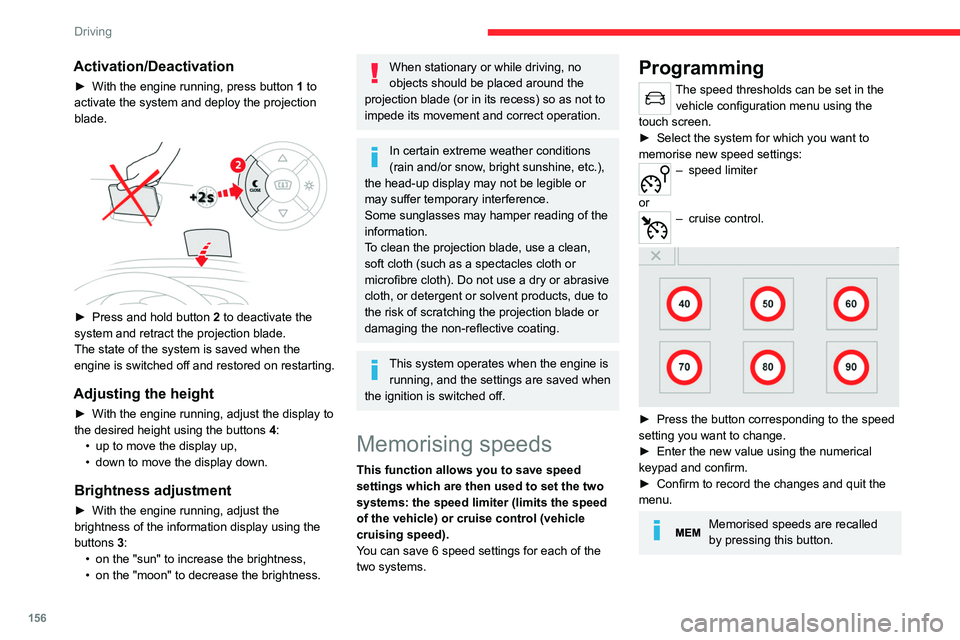
156
Driving
Activation/Deactivation
► With the engine running, press button 1 to
activate the system and deploy the projection
blade.
► Press and hold button 2 to deactivate the
system and retract the projection blade.
The state of the system is saved when the
engine is switched off and restored on restarting.
Adjusting the height
► With the engine running, adjust the display to
the desired height using the buttons 4
:
•
up to move the display up,
•
down to move the display down.
Brightness adjustment
► With the engine running, adjust the
brightness of the information display using the
buttons
3:
•
on the "sun" to increase the brightness,
•
on the "moon" to decrease the brightness.
When stationary or while driving, no
objects should be placed around the
projection blade (or in its recess) so as not to
impede its movement and correct operation.
In certain extreme weather conditions
(rain and/or snow, bright sunshine, etc.),
the head-up display may not be legible or
may suffer temporary interference.
Some sunglasses may hamper reading of the
information.
To clean the projection blade, use a clean,
soft cloth (such as a spectacles cloth or
microfibre cloth). Do not use a dry or abrasive
cloth, or detergent or solvent products, due to
the risk of scratching the projection blade or
damaging the non-reflective coating.
This system operates when the engine is running, and the settings are saved when
the ignition is switched off.
Memorising speeds
This function allows you to save speed
settings which are then used to set the two
systems: the speed limiter (limits the speed
of the vehicle) or cruise control (vehicle
cruising speed).
You can save 6 speed settings for each of the
two systems.
Programming
The speed thresholds can be set in the vehicle configuration menu using the
touch screen.
►
Select the system for which you want to
memorise new speed settings:
– speed limiter
or
– cruise control.
► Press the button corresponding to the speed
setting you want to change.
►
Enter the new value using the numerical
keypad and confirm.
►
Confirm to record the changes and quit the
menu.
Memorised speeds are recalled
by pressing this button.
Speed Limit Recognition
and Recommendation
Refer to the General recommendations
on the use of driving and
manoeuvring aids.
This system displays the maximum authorised
speed on the instrument panel, according to
the speed limits in the country in which you are
driving, using:
– Speed limit signs detected by the camera.
– Speed limit information from the navigation
system’s mapping.
Navigation mapping should be regularly
updated in order to receive accurate
speed limit information from the system.
The units for the speed limit (mph or km/h) depend on the country you are
driving in.
This should be taken into account to ensure
you observe the speed limit.
Page 159 of 324
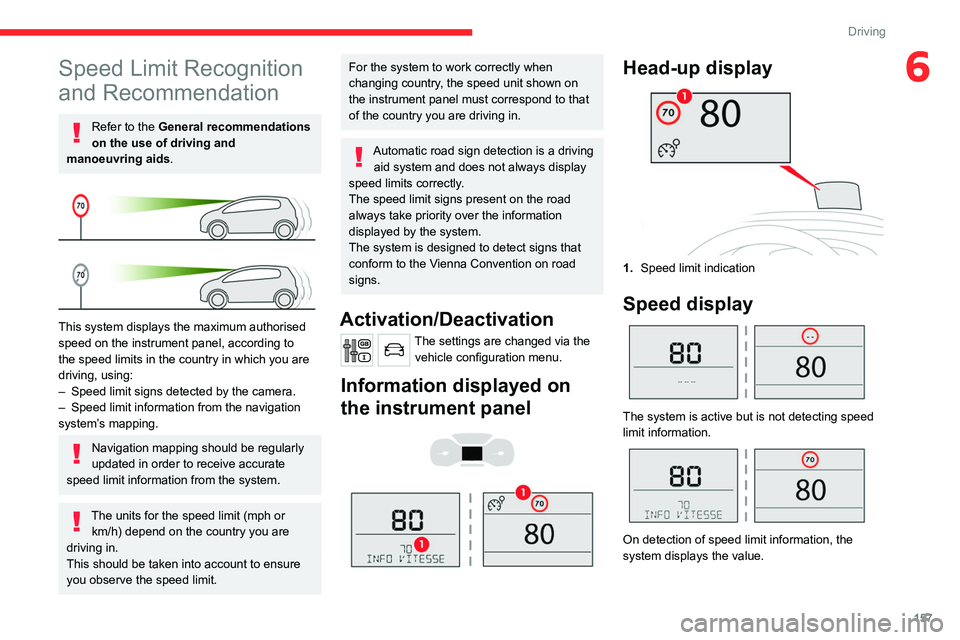
157
Driving
6Speed Limit Recognition
and Recommendation
Refer to the General recommendations
on the use of driving and
manoeuvring aids.
This system displays the maximum authorised
speed on the instrument panel, according to
the speed limits in the country in which you are
driving, using:
–
Speed limit signs detected by the camera.
–
Speed limit information from the navigation
system’
s mapping.
Navigation mapping should be regularly
updated in order to receive accurate
speed limit information from the system.
The units for the speed limit (mph or km/h) depend on the country you are
driving in.
This should be taken into account to ensure
you observe the speed limit.
For the system to work correctly when
changing country, the speed unit shown on
the instrument panel must correspond to that
of the country you are driving in.
Automatic road sign detection is a driving aid system and does not always display
speed limits correctly.
The speed limit signs present on the road
always take priority over the information
displayed by the system.
The system is designed to detect signs that
conform to the Vienna Convention on road
signs.
Activation/Deactivation
The settings are changed via the vehicle configuration menu.
Information displayed on
the instrument panel
Head-up display
1. Speed limit indication
Speed display
The system is active but is not detecting speed
limit information.
On detection of speed limit information, the
system displays the value.
Page 220 of 324
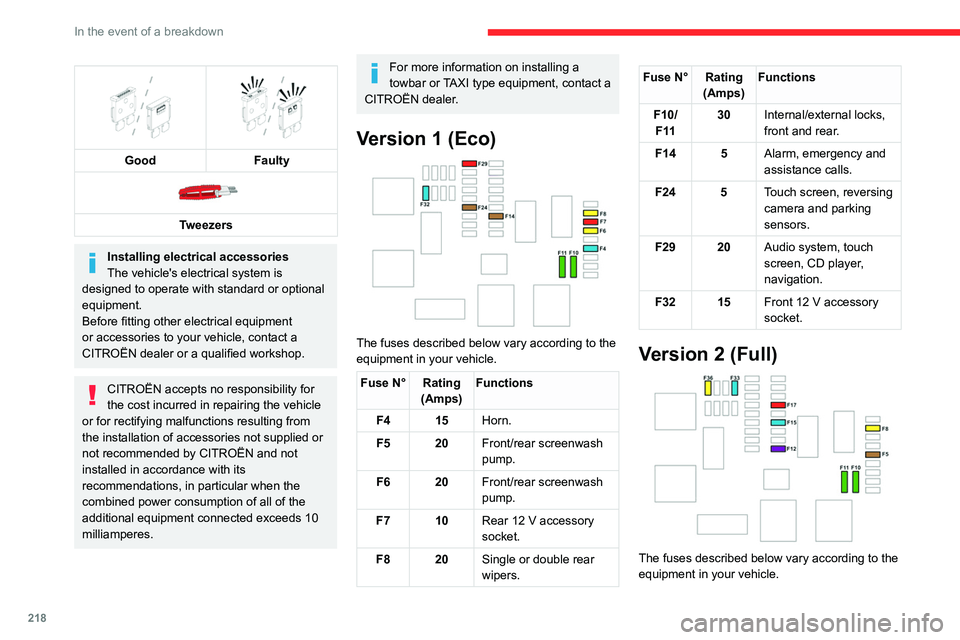
218
In the event of a breakdown
Fuse N° Rating(Amps) Functions
F5 5 Touch screen, reversing
camera and parking
sensors.
F8 20 Single or double rear
wipers.
F10/ F 11 30
Internal/external locks,
front and rear.
F12 3 Alarm.
F17 10 Rear 12 V accessory
socket.
F33 15 Front 12 V accessory
socket.
F36 20 Audio system, touch
screen, CD player,
navigation.
Engine compartment fuses
The fusebox is placed in the engine
compartment near the battery.
Good
Faulty
Tweezers
Installing electrical accessories
The vehicle's electrical system is
designed to operate with standard or optional
equipment.
Before fitting other electrical equipment
or accessories to your vehicle, contact a
CITROËN dealer or a qualified workshop.
CITROËN accepts no responsibility for
the cost incurred in repairing the vehicle
or for rectifying malfunctions resulting from
the installation of accessories not supplied or
not recommended by CITROËN and not
installed in accordance with its
recommendations, in particular when the
combined power consumption of all of the
additional equipment connected exceeds 10
milliamperes.
For more information on installing a
towbar or TAXI type equipment, contact a
CITROËN dealer.
Version 1 (Eco)
The fuses described below vary according to the
equipment in your vehicle.
Fuse N° Rating (Amps)Functions
F4 15 Horn.
F5 20 Front/rear screenwash
pump.
F6 20 Front/rear screenwash
pump.
F7 10 Rear 12
V accessory
socket.
F8 20 Single or double rear
wipers.
Fuse N° Rating
(Amps)Functions
F10/ F 11 30
Internal/external locks,
front and rear.
F14 5 Alarm, emergency and
assistance calls.
F24 5 Touch screen, reversing
camera and parking
sensors.
F29 20 Audio system, touch
screen, CD player,
navigation.
F32 15 Front 12
V accessory
socket.
Version 2 (Full)
The fuses described below vary according to the
equipment in your vehicle.
Page 221 of 324
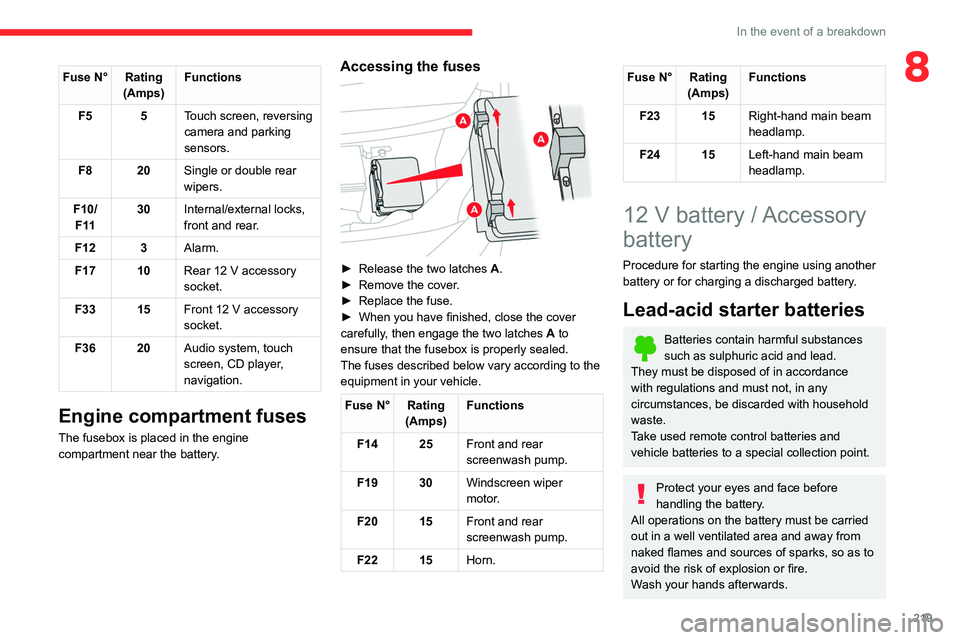
219
In the event of a breakdown
8Fuse N° Rating(Amps) Functions
F5 5 Touch screen, reversing
camera and parking
sensors.
F8 20 Single or double rear
wipers.
F10/ F 11 30
Internal/external locks,
front and rear.
F12 3 Alarm.
F17 10 Rear 12
V accessory
socket.
F33 15 Front 12
V accessory
socket.
F36 20 Audio system, touch
screen, CD player,
navigation.
Engine compartment fuses
The fusebox is placed in the engine
compartment near the battery.
Accessing the fuses
► Release the two latches A.
► Remove the cover .
►
Replace the fuse.
►
When you have finished, close the cover
carefully
, then engage the two latches A
to
ensure that the fusebox is properly sealed.
The fuses described below vary according to the equipment in your vehicle.
Fuse N° Rating (Amps) Functions
F14 25 Front and rear
screenwash pump.
F19 30 Windscreen wiper
motor.
F20 15 Front and rear
screenwash pump.
F22 15 Horn.
Fuse N° Rating
(Amps) Functions
F23 15 Right-hand main beam
headlamp.
F24 15 Left-hand main beam
headlamp.
12 V battery / Accessory
battery
Procedure for starting the engine using another
battery or for charging a discharged battery.
Lead-acid starter batteries
Batteries contain harmful substances
such as sulphuric acid and lead.
They must be disposed of in accordance
with regulations and must not, in any
circumstances, be discarded with household
waste.
Take used remote control batteries and
vehicle batteries to a special collection point.
Protect your eyes and face before
handling the battery.
All operations on the battery must be carried
out in a well ventilated area and away from
naked flames and sources of sparks, so as to
avoid the risk of explosion or fire.
Wash your hands afterwards.
Page 254 of 324
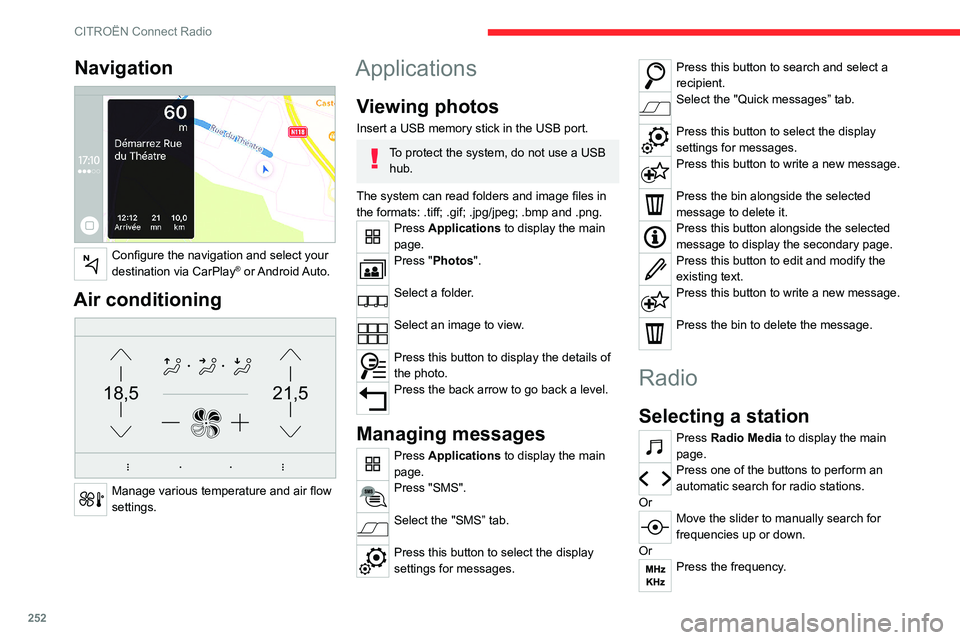
252
CITROËN Connect Radio
Enter the FM and AM waveband values
using the virtual keypad.
Press "OK" to confirm.
Radio reception may be affected by the
use of electrical equipment not approved
by the Brand, such as a USB charger
connected to the 12 V socket.
The exterior environment (hills, buildings,
tunnels, basement car parks, etc.) may
block reception, including in RDS mode.
This phenomenon is perfectly normal in the
context of radio wave transmission, and
in no way indicative of an audio system
malfunction.
Changing the waveband
Press Radio Media to display the main
page.
Press the "OPTIONS " button to access the
secondary page.
Press "Band" to change waveband.
Press in the shaded area to confirm.
Presetting a station
Select a radio station or frequency.Make a short press on the star outline. If
the star is solid, the radio station is
already preset.
Navigation
Configure the navigation and select your
destination via CarPlay® or Android Auto.
Air conditioning
21,518,5
Manage various temperature and air flow
settings.
Applications
Viewing photos
Insert a USB memory stick in the USB port.
To protect the system, do not use a USB hub.
The system can read folders and image files in
the formats: .tiff; .gif; .jpg/jpeg; .bmp and .png.
Press Applications to display the main
page.
Press "Photos".
Select a folder.
Select an image to view.
Press this button to display the details of
the photo.
Press the back arrow to go back a level.
Managing messages
Press Applications to display the main
page.
Press "SMS".
Select the "SMS” tab.
Press this button to select the display
settings for messages.
Press this button to search and select a
recipient.
Select the "Quick messages” tab.
Press this button to select the display
settings for messages.
Press this button to write a new message.
Press the bin alongside the selected
message to delete it.
Press this button alongside the selected
message to display the secondary page.
Press this button to edit and modify the
existing text.
Press this button to write a new message.
Press the bin to delete the message.
Radio
Selecting a station
Press Radio Media to display the main
page.
Press one of the buttons to perform an
automatic search for radio stations.
Or
Move the slider to manually search for
frequencies up or down.
Or
Press the frequency.
Page 258 of 324
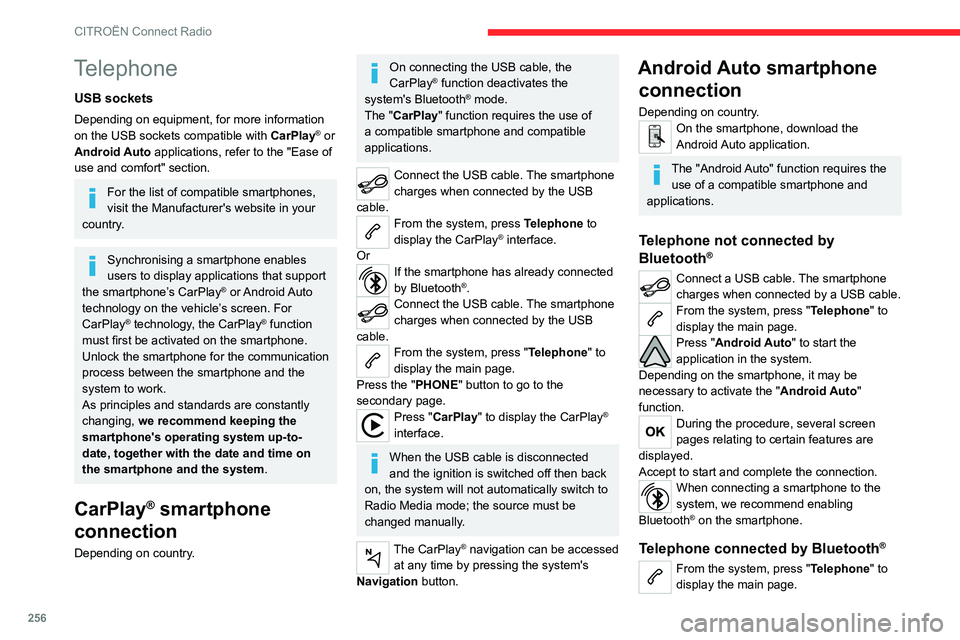
256
CITROËN Connect Radio
Press the "PHONE" button to display the
secondary page.
Press "Android Auto" to start the
application in the system.
Access to the different audio sources remains
available in the margin of the Android Auto
display, using the touch buttons located in the
upper bar.
Access to the menus for the system is possible
at any time using the dedicated buttons.
There may be a pause before applications become available,
depending on the quality of the network.
Pairing a Bluetooth®
telephone
The services available depend on the
network, the SIM card and the
compatibility of the Bluetooth devices used.
Consult the telephone user guide and the
service provider to check which services are
available.
The Bluetooth function must be activated and the telephone configured as "Visible
to all” (in the telphone settings).
To complete the pairing, whichever procedure is
used (from the telephone or from the system),
ensure that the code is the same in the system
and in the telephone.
Telephone
USB sockets
Depending on equipment, for more information
on the USB sockets compatible with CarPlay® or
Android Auto applications, refer to the "Ease of
use and comfort" section.
For the list of compatible smartphones,
visit the Manufacturer's website in your
country.
Synchronising a smartphone enables
users to display applications that support
the smartphone’s CarPlay
® or Android Auto
technology on the vehicle’s screen. For
CarPlay
® technology, the CarPlay® function
must first be activated on the smartphone.
Unlock the smartphone for the communication
process between the smartphone and the
system to work.
As principles and standards are constantly
changing, we recommend keeping the
smartphone's operating system up-to-
date, together with the date and time on
the smartphone and the system.
CarPlay® smartphone
connection
Depending on country.
On connecting the USB cable, the
CarPlay® function deactivates the
system's Bluetooth® mode.
The "CarPlay " function requires the use of
a compatible smartphone and compatible
applications.
Connect the USB cable. The smartphone
charges when connected by the USB
cable.
From the system, press Telephone to
display the CarPlay® interface.
Or
If the smartphone has already connected
by Bluetooth®.Connect the USB cable. The smartphone
charges when connected by the USB
cable.
From the system, press "Telephone" to
display the main page.
Press the "PHONE" button to go to the
secondary page.
Press "CarPlay" to display the CarPlay®
interface.
When the USB cable is disconnected
and the ignition is switched off then back
on, the system will not automatically switch to
Radio Media mode; the source must be
changed manually.
The CarPlay® navigation can be accessed
at any time by pressing the system's
Navigation button.
Android Auto smartphone connection
Depending on country.On the smartphone, download the
Android Auto application.
The "Android Auto" function requires the
use of a compatible smartphone and
applications.
Telephone not connected by
Bluetooth®
Connect a USB cable. The smartphone
charges when connected by a USB cable.
From the system, press "Telephone" to
display the main page.
Press "Android Auto" to start the
application in the system.
Depending on the smartphone, it may be
necessary to activate the "Android Auto"
function.
During the procedure, several screen
pages relating to certain features are
displayed.
Accept to start and complete the connection.
When connecting a smartphone to the
system, we recommend enabling
Bluetooth
® on the smartphone.
Telephone connected by Bluetooth®
From the system, press "Telephone" to
display the main page.