navigation CITROEN DISPATCH SPACETOURER DAG 2017 Handbook (in English)
[x] Cancel search | Manufacturer: CITROEN, Model Year: 2017, Model line: DISPATCH SPACETOURER DAG, Model: CITROEN DISPATCH SPACETOURER DAG 2017Pages: 774, PDF Size: 38.33 MB
Page 338 of 774
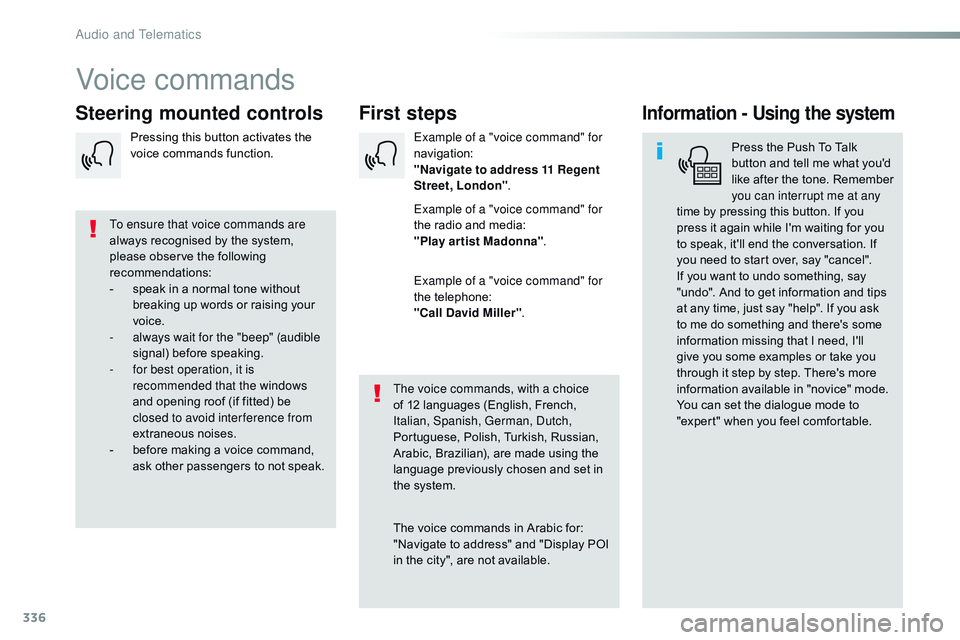
336
Spacetourer-VP_en_Chap10b_NAC-1_ed01-2016
Voice commands
First steps
Steering mounted controlsInformation - Using the system
Press the Push To Talk
button and tell me what you'd
like after the tone. Remember
you can interrupt me at any
time by pressing this button. If you
press it again while I'm waiting for you
to speak, it'll end the conversation. If
you need to start over, say "cancel".
If you want to undo something, say
"undo". And to get information and tips
at any time, just say "help". If you ask
to me do something and there's some
information missing that I need, I'll
give you some examples or take you
through it step by step. There's more
information available in "novice" mode.
You can set the dialogue mode to
"expert" when you feel comfortable.
To ensure that voice commands are
always recognised by the system,
please observe the following
recommendations:
-
s
peak in a normal tone without
breaking up words or raising your
voice.
-
a
lways wait for the "beep" (audible
signal) before speaking.
-
f
or best operation, it is
recommended that the windows
and opening roof (if fitted) be
closed to avoid inter ference from
extraneous noises.
-
b
efore making a voice command,
ask other passengers to not speak. The voice commands, with a choice
of 12 languages (English, French,
Italian, Spanish, German, Dutch,
Portuguese, Polish, Turkish, Russian,
Arabic, Brazilian), are made using the
language previously chosen and set in
the system.
The voice commands in Arabic for:
"Navigate to address" and "Display POI
in the city", are not available.Example of a "voice command" for
navigation:
"Navigate to address 11 Regent
Street, London"
.
Example of a "voice command" for
the radio and media:
"Play ar tist Madonna" .
Example of a "voice command" for
the telephone:
"Call David Miller" .
Pressing this button activates the
voice commands function.
Audio and Telematics
Page 339 of 774
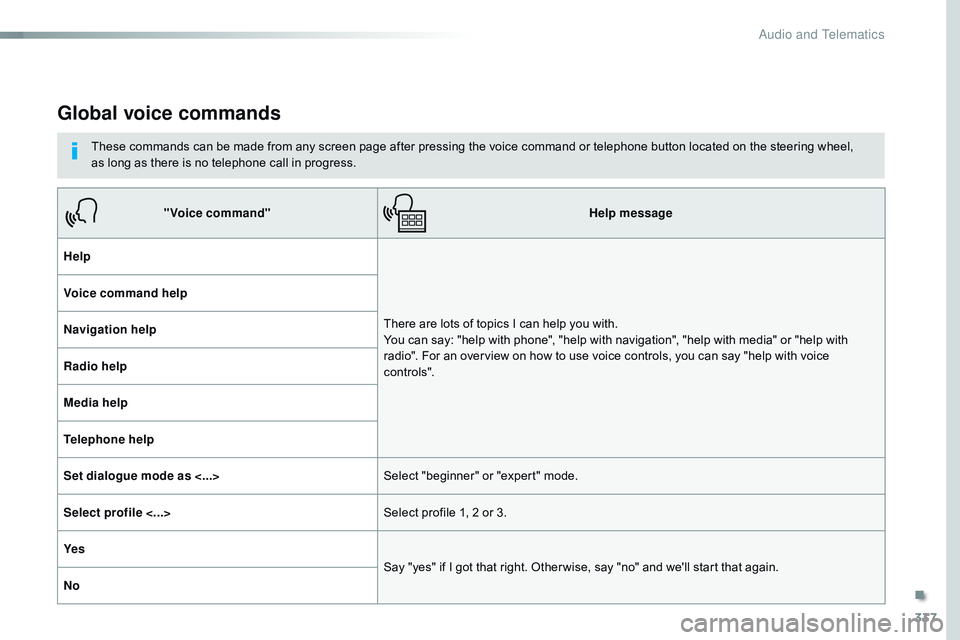
337
Spacetourer-VP_en_Chap10b_NAC-1_ed01-2016
Global voice commands
These commands can be made from any screen page after pressing the voice command or telephone button located on the steering wheel,
as long as there is no telephone call in progress.
"Voice command" Help message
Help
There are lots of topics I can help you with.
You can say: "help with phone", "help with navigation", "help with media" or "help with
radio". For an overview on how to use voice controls, you can say "help with voice
c ont ro ls".
Voice command help
Navigation help
Radio help
Media help
Telephone help
Set dialogue mode as <...>
Select "beginner" or "expert" mode.
Select profile <...> Select profile 1, 2 or 3.
Ye s Say "yes" if I got that right. Other wise, say "no" and we'll start that again.
No
.
Audio and Telematics
Page 340 of 774
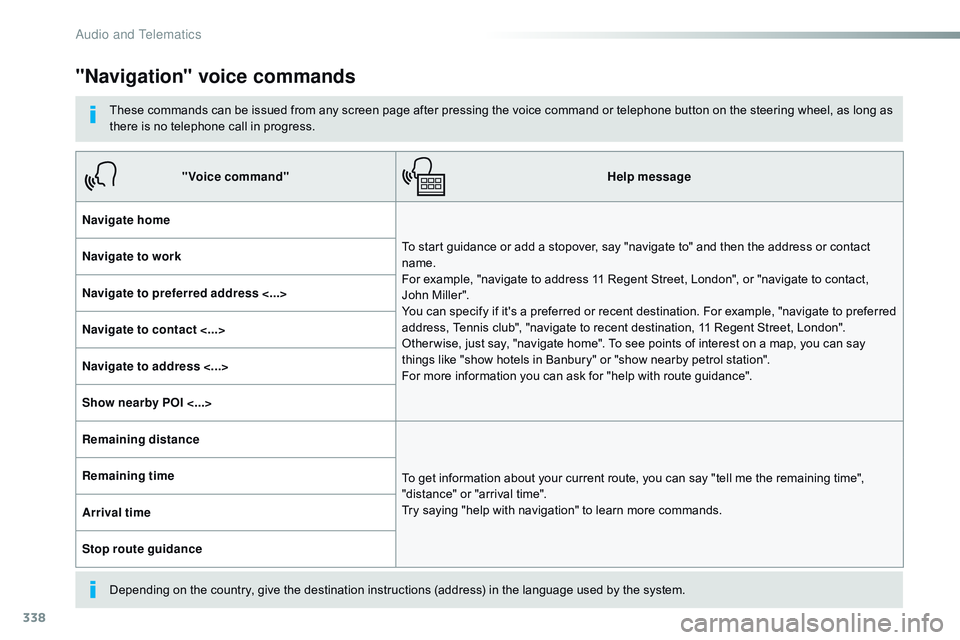
338
Spacetourer-VP_en_Chap10b_NAC-1_ed01-2016
"Navigation" voice commands
These commands can be issued from any screen page after pressing the voice command or telephone button on the steering wheel, as long as
there is no telephone call in progress.
Depending on the country, give the destination instructions (address) in the language used by the system."Voice command"
Help message
Navigate home To start guidance or add a stopover, say "navigate to" and then the address or contact
name.
For example, "navigate to address 11 Regent Street, London", or "navigate to contact,
John Miller".
You can specify if it's a preferred or recent destination. For example, "navigate to preferred
address, Tennis club", "navigate to recent destination, 11 Regent Street, London".
Other wise, just say, "navigate home". To see points of interest on a map, you can say
things like "show hotels in Banbury" or "show nearby petrol station".
For more information you can ask for "help with route guidance".
Navigate to work
Navigate to preferred address <...>
Navigate to contact <...>
Navigate to address <...>
Show nearby POI <...>
Remaining distance
To get information about your current route, you can say "tell me the remaining time",
"distance" or "arrival time".
Try saying "help with navigation" to learn more commands.
Remaining time
Arrival time
Stop route guidance
Audio and Telematics
Page 344 of 774
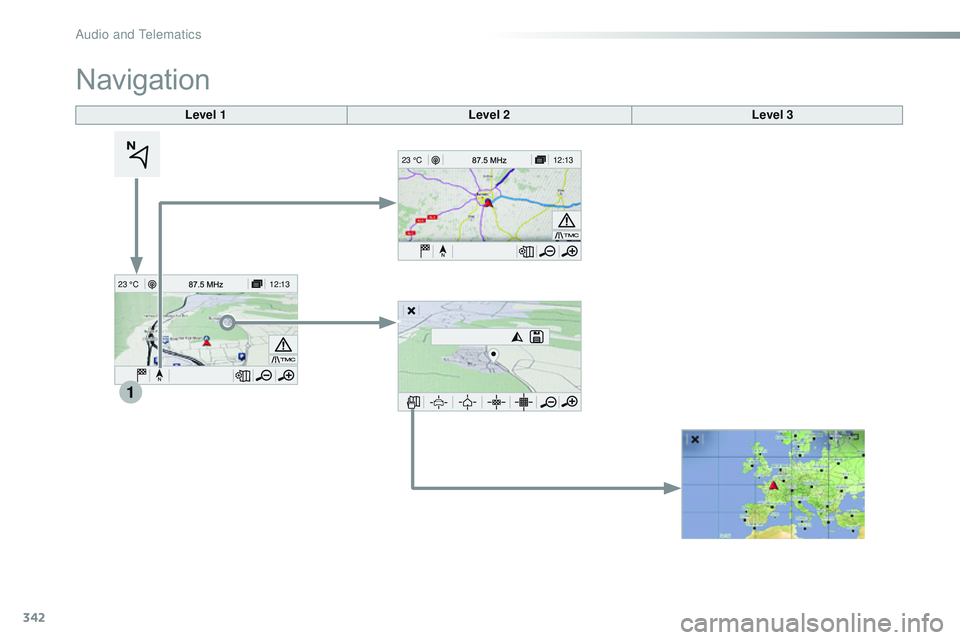
342
12:13
23 °C
1
12:13
23 °C
Spacetourer-VP_en_Chap10b_NAC-1_ed01-2016
Level 1 Level 2Level 3
Navigation
Audio and Telematics
Page 345 of 774
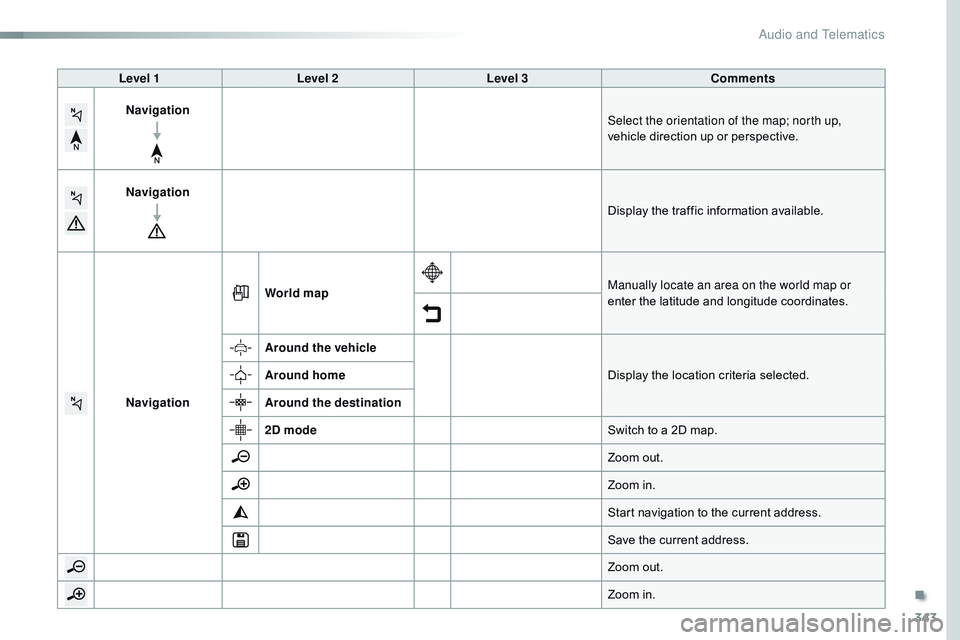
343
Spacetourer-VP_en_Chap10b_NAC-1_ed01-2016
Level 1Level 2 Level 3 Comments
Navigation Select the orientation of the map; north up,
vehicle direction up or perspective.
Navigation Display the traffic information available.
Navigation World map
Manually locate an area on the world map or
enter the latitude and longitude coordinates.
Around the vehicle Display the location criteria selected.
Around home
Around the destination
2D mode Switch to a 2D map.
Zoom out.
Zoom in.
Start navigation to the current address.
Save the current address.
Zoom out.
Zoom in.
.
Audio and Telematics
Page 347 of 774
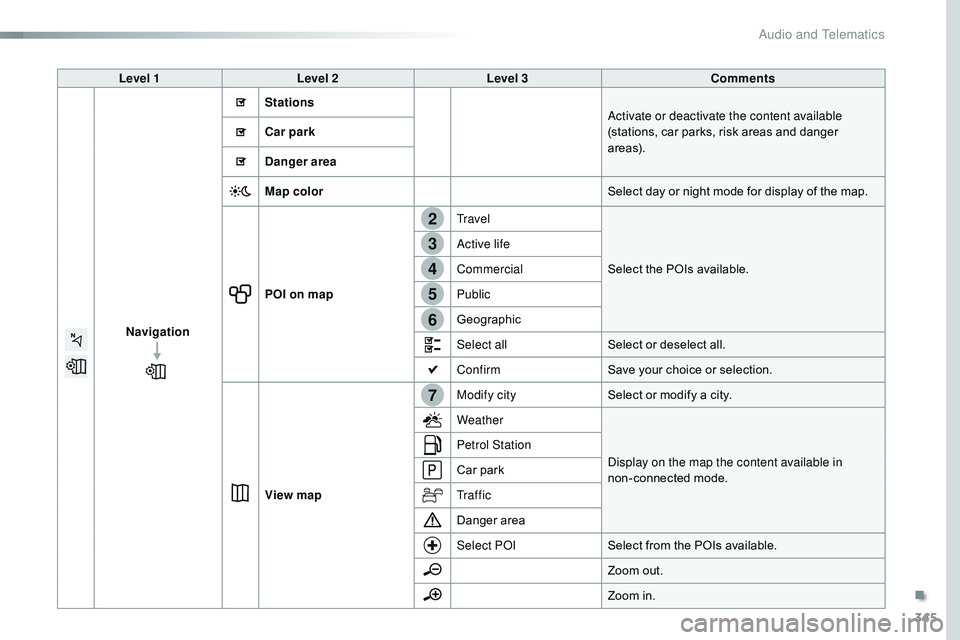
345
7
2
3
4
5
6
Spacetourer-VP_en_Chap10b_NAC-1_ed01-2016
Level 1Level 2 Level 3 Comments
Navigation Stations
Activate or deactivate the content available
(stations, car parks, risk areas and danger
a r e a s).
Car park
Danger area
Map color
Select day or night mode for display of the map.
POI on map Travel
Select the POIs available.
Active life
Commercial
Public
Geographic
Select all
Select or deselect all.
Confirm Save your choice or selection.
View map Modify city
Select or modify a city.
Weather
Display on the map the content available in
non-connected mode.
Petrol Station
Car park
Tr a f f i c
Danger area
Select POI
Select from the POIs available.
Zoom out.
Zoom in.
.
Audio and Telematics
Page 352 of 774
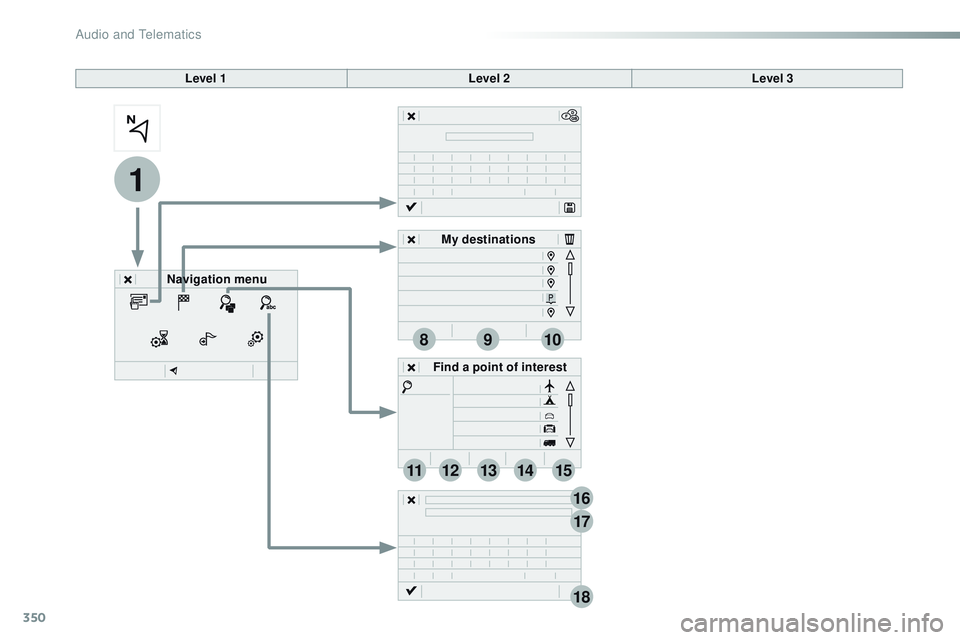
350
1
17
18
8
11
9
12
10
13
16
1415
Spacetourer-VP_en_Chap10b_NAC-1_ed01-2016
Level 1Level 2Level 3
Navigation menu My destinations
Find a point of interest
Audio and Telematics
Page 353 of 774
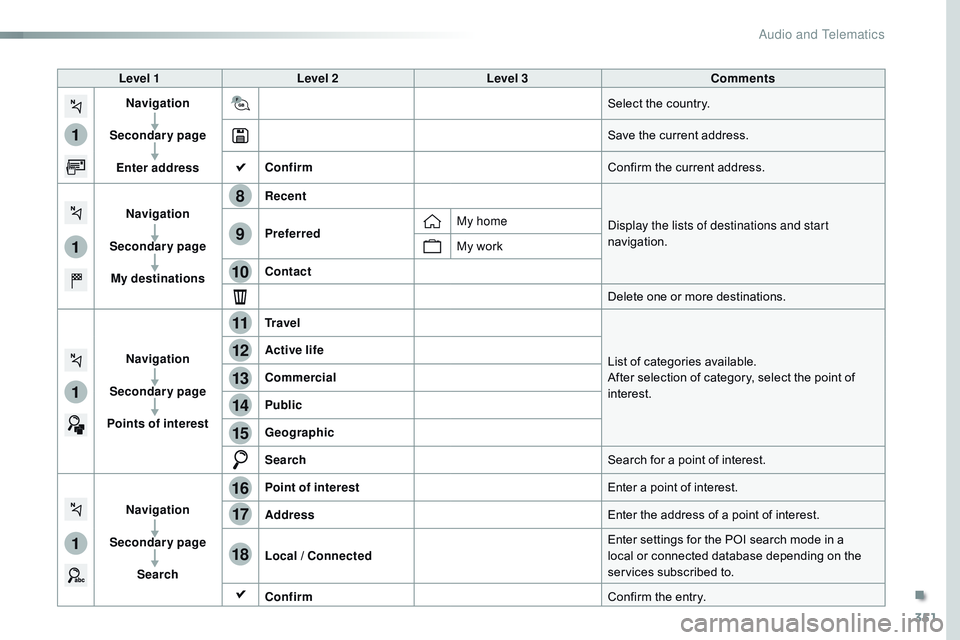
351
1
1
1
1
17
18
8
11
9
12
10
13
16
14
15
Spacetourer-VP_en_Chap10b_NAC-1_ed01-2016
Level 1Level 2 Level 3 Comments
Navigation
Secondary page Enter address Select the country.
Save the current address.
Confirm Confirm the current address.
Navigation
Secondary page My destinations Recent
Display the lists of destinations and start
navigation.
Preferred My home
My work
Contact Delete one or more destinations.
Navigation
Secondary page
Points of interest Tr a v e l
List of categories available.
After selection of category, select the point of
interest.
Active life
Commercial
Public
Geographic
Search
Search for a point of interest.
Navigation
Secondary page Search Point of interest
Enter a point of interest.
Address Enter the address of a point of interest.
Local / Connected Enter settings for the POI search mode in a
local or connected database depending on the
services subscribed to.
Confirm Confirm the entry.
.
Audio and Telematics
Page 354 of 774
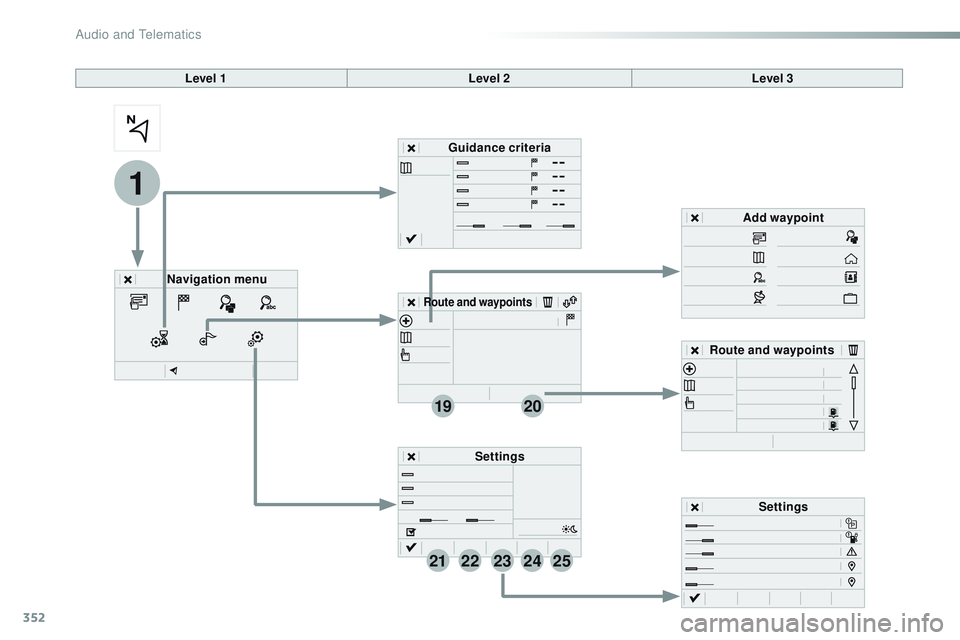
352
1
19
21
20
22232425
Spacetourer-VP_en_Chap10b_NAC-1_ed01-2016
Level 1Level 2Level 3
Navigation menu Guidance criteria
Route and waypoints
Add waypoint
Settings
Route and waypoints
Settings
Audio and Telematics
Page 355 of 774
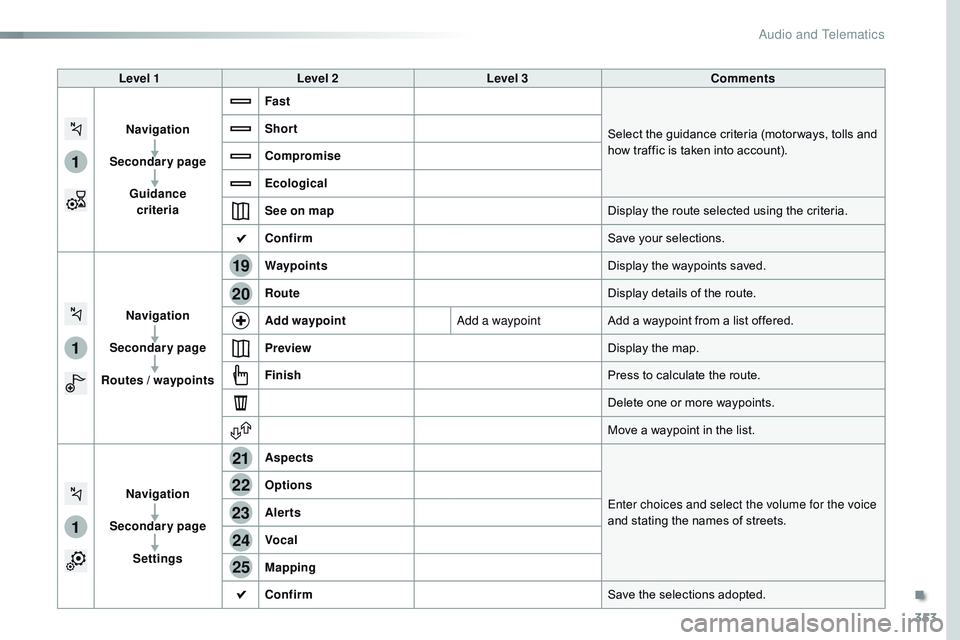
353
1
1
1
19
21
20
23
22
24
25
Spacetourer-VP_en_Chap10b_NAC-1_ed01-2016
Level 1Level 2 Level 3 Comments
Navigation
Secondary page Guidance criteria Fast
Select the guidance criteria (motor ways, tolls and
how traffic is taken into account).
Short
Compromise
Ecological
See on map
Display the route selected using the criteria.
Confirm Save your selections.
Navigation
Secondary page
Routes / waypoints Waypoints
Display the waypoints saved.
Route Display details of the route.
Add waypoint Add a waypointAdd a waypoint from a list offered.
Preview Display the map.
Finish Press to calculate the route.
Delete one or more waypoints.
Move a waypoint in the list.
Navigation
Secondary page Settings Aspects
Enter choices and select the volume for the voice
and stating the names of streets.
Options
Alerts
Vocal
Mapping
Confirm
Save the selections adopted.
.
Audio and Telematics