bluetooth CITROEN DISPATCH SPACETOURER DAG 2020 Handbook (in English)
[x] Cancel search | Manufacturer: CITROEN, Model Year: 2020, Model line: DISPATCH SPACETOURER DAG, Model: CITROEN DISPATCH SPACETOURER DAG 2020Pages: 324, PDF Size: 10.89 MB
Page 5 of 324
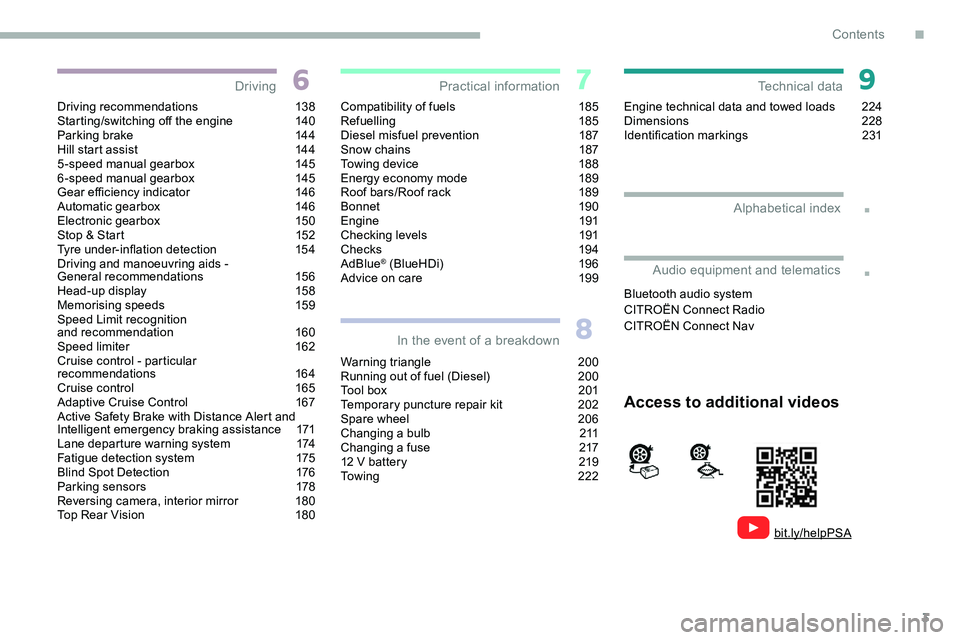
3
.
.
Driving recommendations 138
Starting/switching off the engine 1 40
Parking brake
1
44
Hill start assist
1
44
5-speed manual gearbox
1
45
6-speed manual gearbox
1
45
Gear efficiency indicator
1
46
Automatic gearbox
1
46
Electronic gearbox
1
50
Stop & Start
1
52
Tyre under-inflation detection
1
54
Driving and manoeuvring aids -
General recommendations
1
56
Head-up display
1
58
Memorising speeds
1
59
Speed Limit recognition
and recommendation
1
60
Speed limiter
1
62
Cruise control - particular
recommendations
164
Cruise control
1
65
Adaptive Cruise Control
1
67
Active Safety Brake with Distance Alert and
Intelligent emergency braking assistance
1
71
Lane departure warning system
1
74
Fatigue detection system
1
75
Blind Spot Detection
1
76
Parking sensors
1
78
Reversing camera, interior mirror
1
80
Top Rear Vision
1
80Compatibility of fuels 1
85
Refuelling 185
Diesel misfuel prevention
1
87
Snow chains
1
87
Towing device
1
88
Energy economy mode
1
89
Roof bars/Roof rack
1
89
Bonnet
19 0
Engine
191
Checking levels
1
91
Checks
19
4
AdBlue
® (BlueHDi) 1 96
Advice on care 1 99
Warning triangle
2
00
Running out of fuel (Diesel)
2
00
Tool box
2
01
Temporary puncture repair kit
2
02
Spare wheel
20
6
Changing a bulb
2
11
Changing a fuse
2
17
12
V battery
2
19
Towing
222Engine technical data and towed loads
2
24
Dimensions
228
Identification markings
2
31
Driving
Practical information
In the event of a breakdown Technical data
Alphabetical index
Access to additional videos
bit.ly/helpPSA
Audio equipment and telematics
Bluetooth audio system
CITROËN Connect Radio
CITROËN Connect Nav
.
Contents
Page 95 of 324
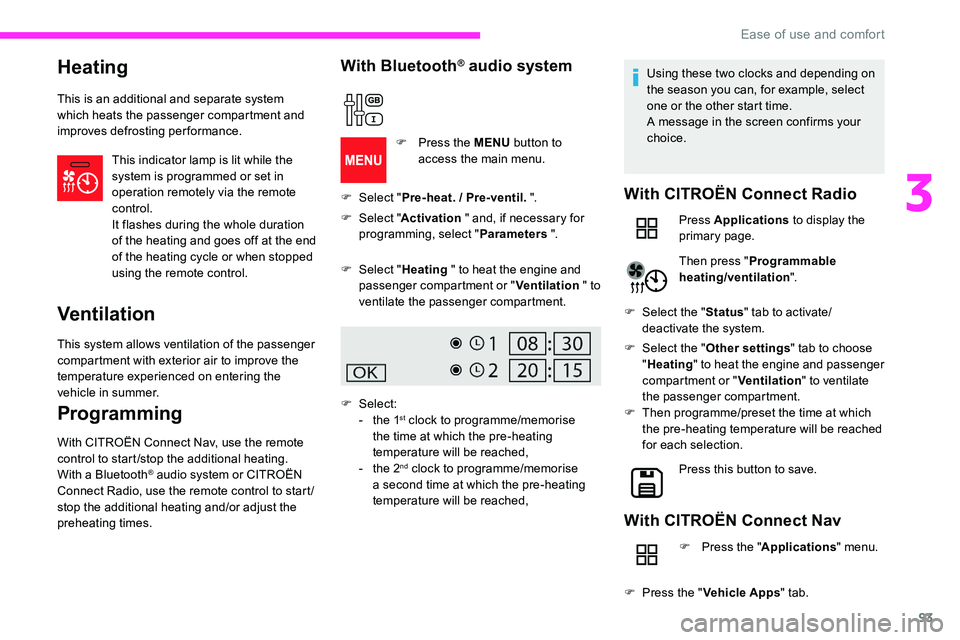
93
Heating
This is an additional and separate system
which heats the passenger compartment and
improves defrosting performance.This indicator lamp is lit while the
system is programmed or set in
operation remotely via the remote
control.
It flashes during the whole duration
of the heating and goes off at the end
of the heating cycle or when stopped
using the remote control.
Ventilation
This system allows ventilation of the passenger
compartment with exterior air to improve the
temperature experienced on entering the
vehicle in summer.
Programming
With CITROËN Connect Nav, use the remote
control to start /stop the additional heating.
With a Bluetooth
® audio system or CITROËN
Connect Radio, use the remote control to start /
stop the additional heating and/or adjust the
preheating times.
With Bluetooth® audio system
F Select " Pre-heat. / Pre-ventil. ".
F
Sel
ect "Activation " and, if necessary for
programming, select " Parameters ".
F
P
ress the MENU
button to
access the main menu.
F
Sel
ect "Heating " to heat the engine and
passenger compartment or " Ventilation " to
ventilate the passenger compartment.
F
Select:
-
t
he 1
st clock to programme/memorise
the time at which the pre-heating
temperature will be reached,
-
t
he 2
nd clock to programme/memorise
a second time at which the pre-heating
temperature will be reached, Using these two clocks and depending on
the season you can, for example, select
one or the other start time.
A message in the screen confirms your
choice.
With CITROËN Connect Radio
Press Applications
to display the
primary page.
Then press " Programmable
heating/ventilation ".
F
Sel
ect the " Status" tab to activate/
deactivate the system.
F
Sel
ect the " Other settings " tab to choose
" Heating " to heat the engine and passenger
compartment or " Ventilation" to ventilate
the passenger compartment.
F
T
hen programme/preset the time at which
the pre-heating temperature will be reached
for each selection.
Press this button to save.
With CITROËN Connect Nav
F Press the " Applications" menu.
F
P
ress the " Vehicle Apps " tab.
3
Ease of use and comfort
Page 191 of 324
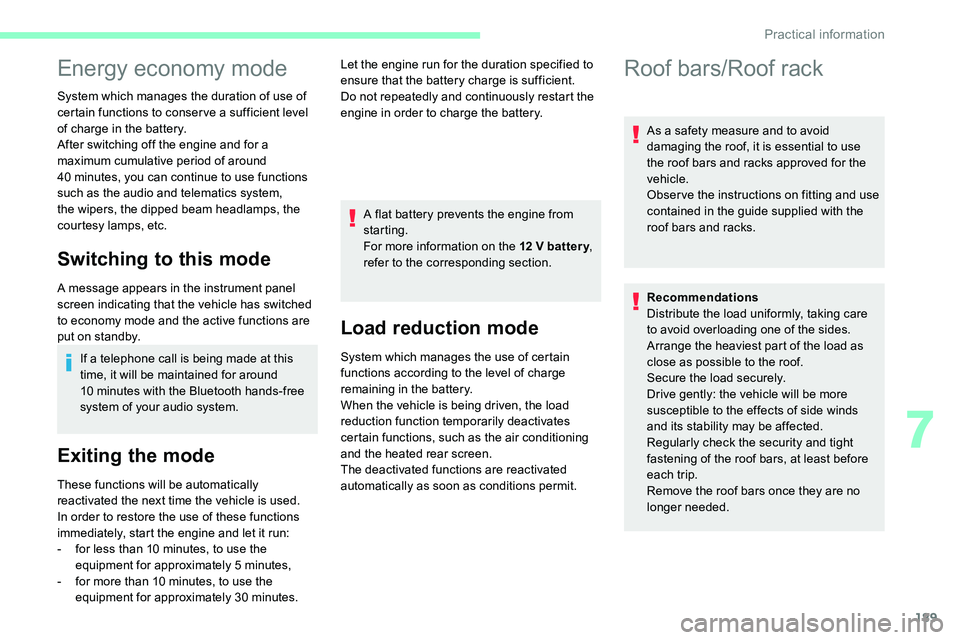
189
Energy economy mode
System which manages the duration of use of
certain functions to conser ve a sufficient level
of charge in the battery.
After switching off the engine and for a
maximum cumulative period of around
40 minutes, you can continue to use functions
such as the audio and telematics system,
the wipers, the dipped beam headlamps, the
courtesy lamps, etc.
Switching to this mode
A message appears in the instrument panel
screen indicating that the vehicle has switched
to economy mode and the active functions are
put on standby.
If a telephone call is being made at this
time, it will be maintained for around
10
minutes with the Bluetooth hands-free
system of your audio system.
Exiting the mode
These functions will be automatically
reactivated the next time the vehicle is used.
In order to restore the use of these functions
immediately, start the engine and let it run:
-
f
or less than 10 minutes, to use the
equipment for approximately 5
minutes,
-
f
or more than 10 minutes, to use the
equipment for approximately 30
minutes.A flat battery prevents the engine from
starting.
For more information on the 12
V batter y
,
refer to the corresponding section.
Load reduction mode
System which manages the use of certain
functions according to the level of charge
remaining in the battery.
When the vehicle is being driven, the load
reduction function temporarily deactivates
certain functions, such as the air conditioning
and the heated rear screen.
The deactivated functions are reactivated
automatically as soon as conditions permit. Let the engine run for the duration specified to
ensure that the battery charge is sufficient.
Do not repeatedly and continuously restart the
engine in order to charge the battery.
Roof bars/Roof rack
As a safety measure and to avoid
damaging the roof, it is essential to use
the roof bars and racks approved for the
vehicle.
Obser ve the instructions on fitting and use
contained in the guide supplied with the
roof bars and racks.
Recommendations
Distribute the load uniformly, taking care
to avoid overloading one of the sides.
Arrange the heaviest part of the load as
close as possible to the roof.
Secure the load securely.
Drive gently: the vehicle will be more
susceptible to the effects of side winds
and its stability may be affected.
Regularly check the security and tight
fastening of the roof bars, at least before
each trip.
Remove the roof bars once they are no
longer needed.
7
Practical information
Page 235 of 324
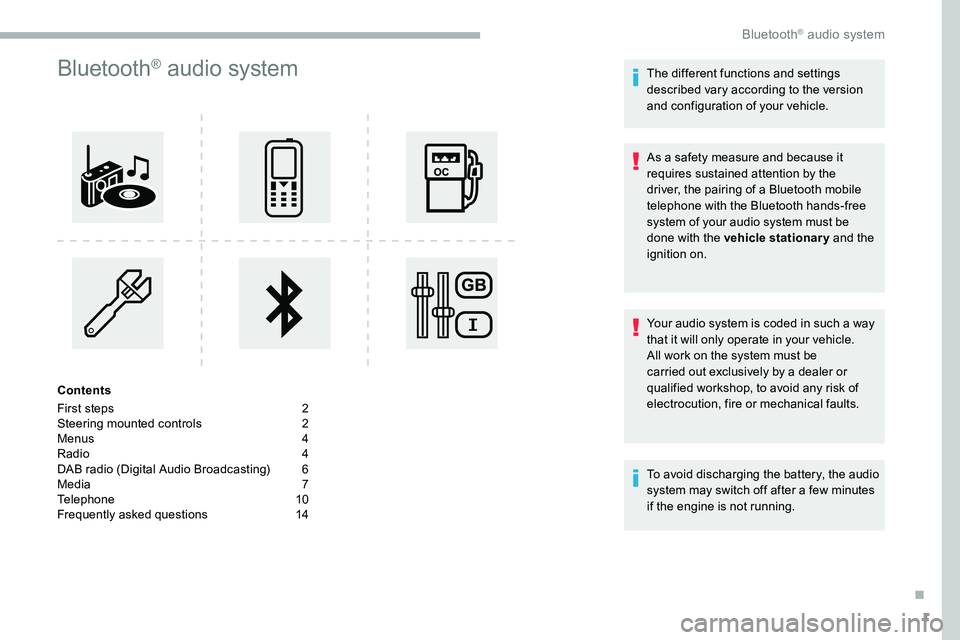
1
Bluetooth® audio system
Contents
First steps
2
S
teering mounted controls
2
M
enus
4
R
adio
4
D
AB radio (Digital Audio Broadcasting)
6
M
edia
7
T
elephone
1
0
Frequently asked questions
1
4 The different functions and settings
described vary according to the version
and configuration of your vehicle.
As a safety measure and because it
requires sustained attention by the
driver, the pairing of a Bluetooth mobile
telephone with the Bluetooth hands-free
system of your audio system must be
done with the vehicle stationary
and the
ignition on.
Your audio system is coded in such a way
that it will only operate in your vehicle.
All work on the system must be
carried out exclusively by a dealer or
qualified workshop, to avoid any risk of
electrocution, fire or mechanical faults.
To avoid discharging the battery, the audio
system may switch off after a few
minutes
if the engine is not running.
.
Bluetooth® audio system
Page 236 of 324
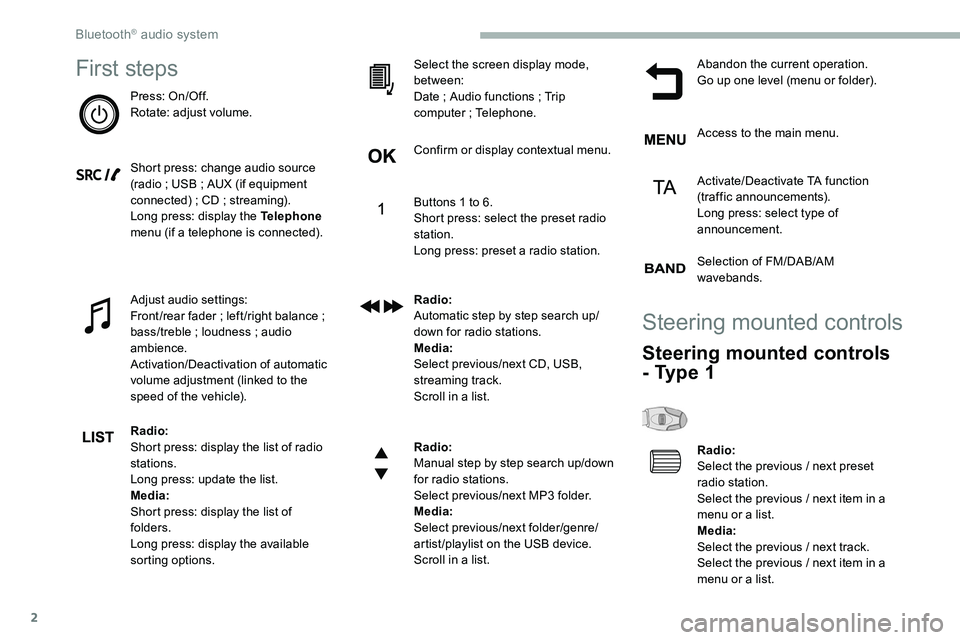
2
First steps
Press: On/Off.
Rotate: adjust volume.
Short press: change audio source
(radio ; USB ; AUX (if equipment
connected)
; CD ; streaming).
Long press: display the Telephone
menu (if a telephone is connected).
Adjust audio settings:
Front /rear fader
; left /right balance ;
bass/treble
; loudness ; audio
ambience.
Activation/Deactivation of automatic
volume adjustment (linked to the
speed of the vehicle).
Radio:
Short press: display the list of radio
stations.
Long press: update the list.
Media:
Short press: display the list of
folders.
Long press: display the available
sorting options. Select the screen display mode,
between:
Date
; Audio functions ; Trip
computer
; Telephone.
Confirm or display contextual menu.
Buttons 1 to 6.
Short press: select the preset radio
station.
Long press: preset a radio station.
Radio:
Automatic step by step search up/
down for radio stations.
Media:
Select previous/next CD, USB,
streaming track.
Scroll in a list.
Radio:
Manual step by step search up/down
for radio stations.
Select previous/next MP3 folder.
Media:
Select previous/next folder/genre/
artist/playlist on the USB device.
Scroll in a list. Abandon the current operation.
Go up one level (menu or folder).
Access to the main menu.
Activate/Deactivate TA function
(traffic announcements).
Long press: select type of
announcement.
Selection of FM/DAB/AM
wavebands.
Steering mounted controls
Steering mounted controls
- Type 1
Radio:
Select the previous
/ next preset
radio station.
Select the previous
/ next item in a
menu or a list.
Media:
Select the previous
/ next track.
Select the previous
/ next item in a
menu or a list.
Bluetooth® audio system
Page 237 of 324
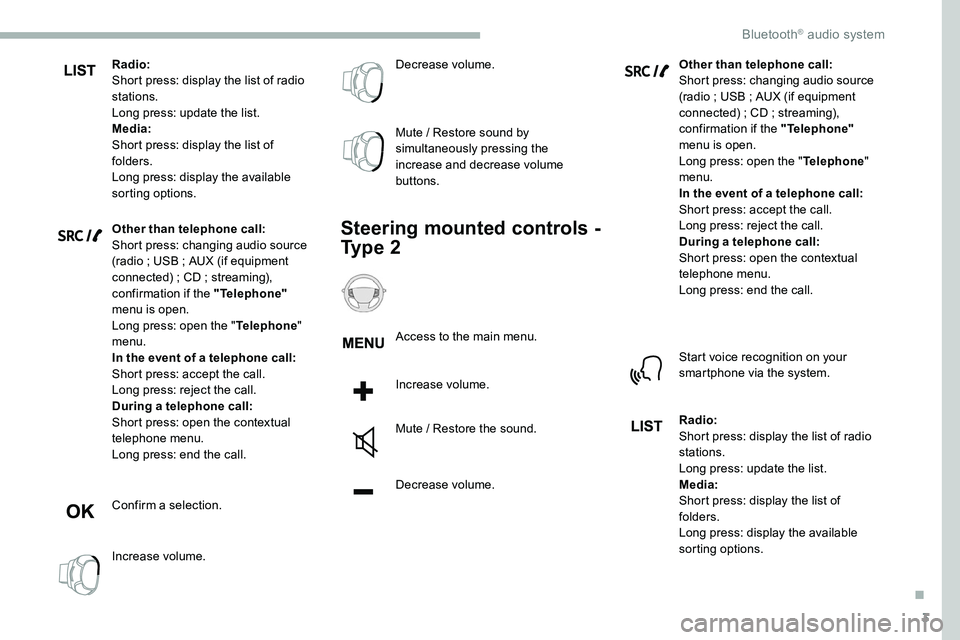
3
Radio:
Short press: display the list of radio
stations.
Long press: update the list.
Media:
Short press: display the list of
folders.
Long press: display the available
sorting options.
Other than telephone call:
Short press: changing audio source
(radio ; USB ; AUX (if equipment
connected)
; CD ; streaming),
confirmation if the "Telephone"
menu is open.
Long press: open the " Telephone"
menu.
In the event of a telephone call:
Short press: accept the call.
Long press: reject the call.
During a telephone call:
Short press: open the contextual
telephone menu.
Long press: end the call.
Confirm a selection.
Increase volume. Decrease volume.
Mute
/ Restore sound by
simultaneously pressing the
increase and decrease volume
buttons.
Steering mounted controls -
Ty p e 2
Access to the main menu.
Increase volume.
Mute
/ Restore the sound.
Decrease volume. Other than telephone call:
Short press: changing audio source
(radio
; USB ; AUX (if equipment
connected) ; CD ; streaming),
confirmation if the "Telephone"
menu is open.
Long press: open the " Telephone"
menu.
In the event of a telephone call:
Short press: accept the call.
Long press: reject the call.
During a telephone call:
Short press: open the contextual
telephone menu.
Long press: end the call.
Start voice recognition on your
smartphone via the system.
Radio:
Short press: display the list of radio
stations.
Long press: update the list.
Media:
Short press: display the list of
folders.
Long press: display the available
sorting options.
.
Bluetooth® audio system
Page 238 of 324
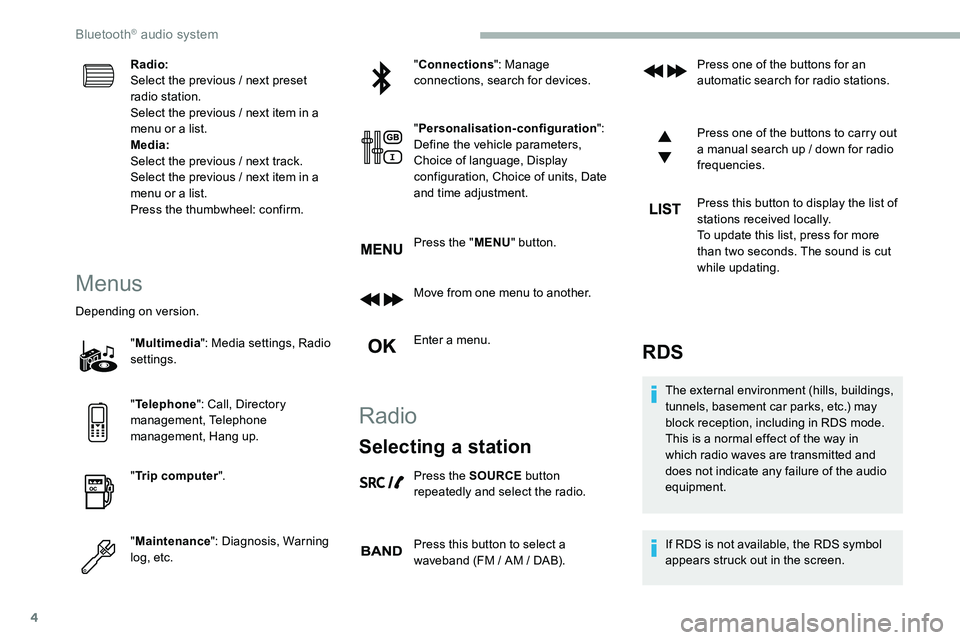
4
Radio:
Select the previous / next preset
radio station.
Select the previous
/ next item in a
menu or a list.
Media:
Select the previous
/ next track.
Select the previous
/ next item in a
menu or a list.
Press the thumbwheel: confirm.
Menus
Depending on version.
"Multimedia ": Media settings, Radio
settings.
" Telephone ": Call, Directory
management, Telephone
management, Hang up.
" Trip computer ".
" Maintenance ": Diagnosis, Warning
log, etc. "
Connections ": Manage
connections, search for devices.
" Personalisation-configuration ":
Define the vehicle parameters,
Choice of language, Display
configuration, Choice of units, Date
and time adjustment.
Press the " MENU" button.
Move from one menu to another.
Enter a menu.
Radio
Selecting a station
Press the SOURCE button
repeatedly and select the radio.
Press this button to select a
waveband (FM
/ AM / DAB). Press one of the buttons for an
automatic search for radio stations.
Press one of the buttons to carry out
a manual search up
/ down for radio
frequencies.
Press this button to display the list of
stations received locally.
To update this list, press for more
than two seconds. The sound is cut
while updating.
RDS
The external environment (hills, buildings,
tunnels, basement car parks, etc.) may
block reception, including in RDS mode.
This is a normal effect of the way in
which radio waves are transmitted and
does not indicate any failure of the audio
equipment.
If RDS is not available, the RDS symbol
appears struck out in the screen.
Bluetooth® audio system
Page 239 of 324
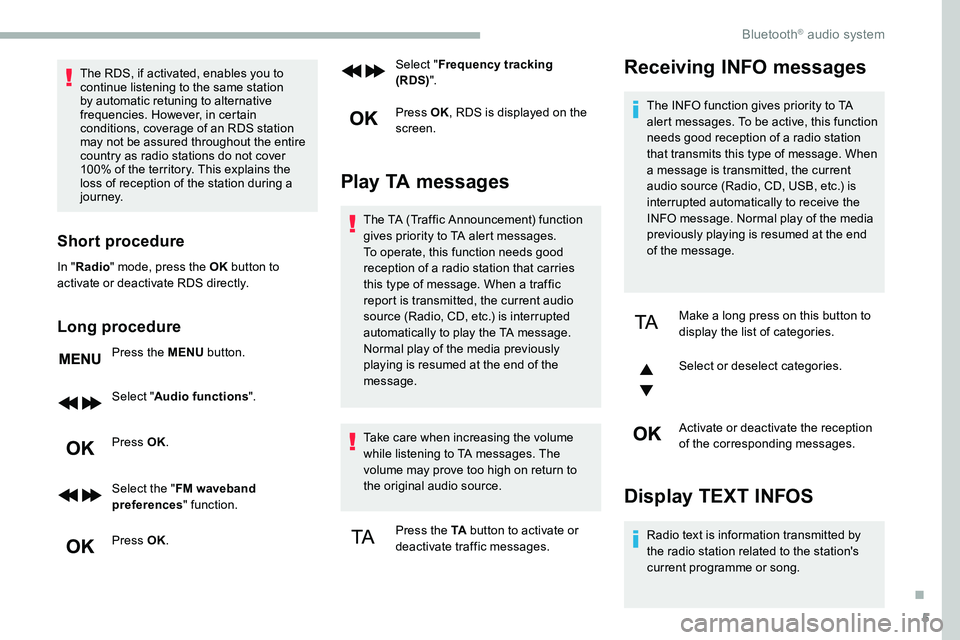
5
The RDS, if activated, enables you to
continue listening to the same station
by automatic retuning to alternative
frequencies. However, in certain
conditions, coverage of an RDS station
may not be assured throughout the entire
country as radio stations do not cover
100% of the territory. This explains the
loss of reception of the station during a
j o u r n ey.
Short procedure
In "Radio " mode, press the OK button to
activate or deactivate RDS directly.
Long procedure
Press the MENU button.
Select " Audio functions ".
Press OK.
Select the " FM waveband
preferences " function.
Press OK. Select "
Frequency tracking
(RDS) ".
Press OK , RDS is displayed on the
screen.
Play TA messages
The TA (Traffic Announcement) function
gives priority to TA alert messages.
To operate, this function needs good
reception of a radio station that carries
this type of message. When a traffic
report is transmitted, the current audio
source (Radio, CD, etc.) is interrupted
automatically to play the TA message.
Normal play of the media previously
playing is resumed at the end of the
message.
Take care when increasing the volume
while listening to TA messages. The
volume may prove too high on return to
the original audio source.
Press the TA button to activate or
deactivate traffic messages.
Receiving INFO messages
The INFO function gives priority to TA
alert messages. To be active, this function
needs good reception of a radio station
that transmits this type of message. When
a message is transmitted, the current
audio source (Radio, CD, USB, etc.) is
interrupted automatically to receive the
INFO message. Normal play of the media
previously playing is resumed at the end
of the message.
Make a long press on this button to
display the list of categories.
Select or deselect categories.
Activate or deactivate the reception
of the corresponding messages.
Display TEXT INFOS
Radio text is information transmitted by
the radio station related to the station's
current programme or song.
.
Bluetooth® audio system
Page 240 of 324

6
When the radio station is displayed
in the screen, press OK to display
the contextual menu.
Select " RadioText (TXT) display "
and confirm OK to save.
DAB (Digital Audio
Broadcasting) radio
Depending on version
If the current DAB radio station is not
available on FM, "DAB FM" is struck out. When changing region, an update of the
list of preset radio stations is advisable.
Display of the list of all radio stations
and "multiplexes".
Terrestrial digital radio
Digital radio provides a superior audio
quality and also additional categories of
traffic announcements (TA INFO).
The different "multiplex / ensemble”
ser vices offer a choice of radio stations in
alphabetical order.
Change of band (FM1, FM2, DAB,
e t c .)
1 Options display: if active but not available,
the display will be struck out.
2 Display of the name of the current station. 3
Preset stations, buttons 1 to 6.
Short press: select the preset radio
station.
Long press: memorise a radio station.
4 Display the name of the “multiplex” ser vice
being used, also called "ensemble".
5 Display RadioText (TXT) for the current
radio station.
6 Represents the signal strength for the
band being listened to.
Change of station within the same
"multiplex
/ ensemble".
Starting of a search for the
previous
/ next "multiplex /
ensemble".
Long press: selection of the
categories of news desired among
Transport, News, Entertainment and
Special Flash (available depending
on the station).
When the radio station is displayed in
the screen , press " OK" to display the
contextual menu.
(Frequency search (RDS), DAB
/ FM
auto tracking, RadioText (TXT) display,
Information on the station, etc.)
Bluetooth® audio system
Page 241 of 324
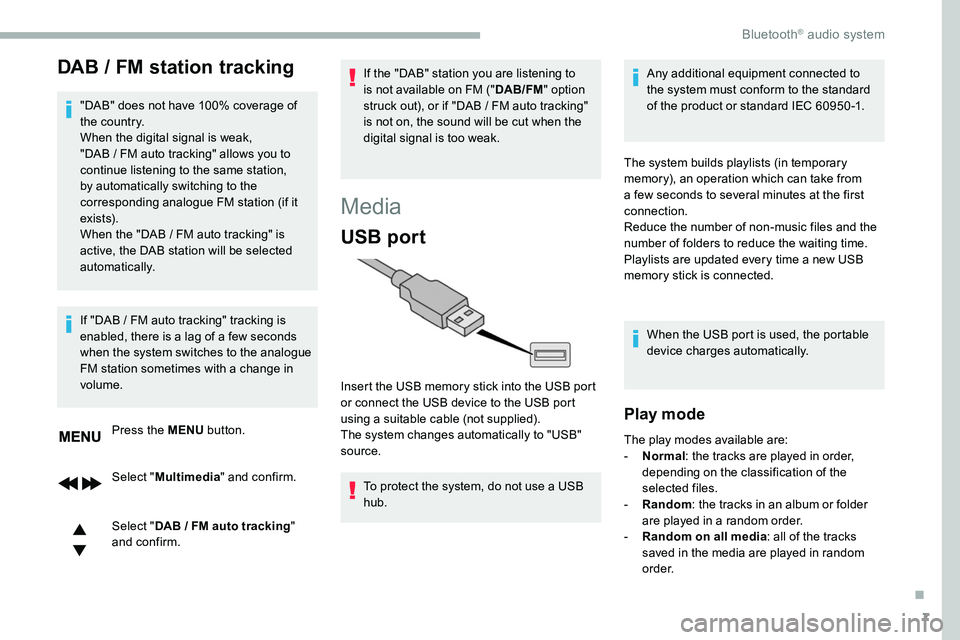
7
DAB / FM station tracking
"DAB" does not have 100% coverage of
the country.
When the digital signal is weak,
"DAB / FM auto tracking" allows you to
continue listening to the same station,
by automatically switching to the
corresponding analogue FM station (if it
ex i st s).
When the "DAB
/ FM auto tracking" is
active, the DAB station will be selected
automatically.
Press the MENU button.
Select " Multimedia " and confirm.
Select " DAB
/ FM auto tracking"
and confirm.
If "DAB
/ FM auto tracking" tracking is
enabled, there is a lag of a few seconds
when the system switches to the analogue
FM station sometimes with a change in
volume. If the "DAB" station you are listening to
is not available on FM ("
DAB/FM" option
struck out), or if "DAB / FM auto tracking"
is not on, the sound will be cut when the
digital signal is too weak.
Media
USB port
To protect the system, do not use a USB
hub. Any additional equipment connected to
the system must conform to the standard
of the product or standard IEC 60950 -1.
Insert the USB memory stick into the USB port
or connect the USB device to the USB port
using a suitable cable (not supplied).
The system changes automatically to "USB"
source. The system builds playlists (in temporary
memory), an operation which can take from
a few seconds to several minutes at the first
connection.
Reduce the number of non-music files and the
number of folders to reduce the waiting time.
Playlists are updated every time a new USB
memory stick is connected.
When the USB port is used, the portable
device charges automatically.
Play mode
The play modes available are:
- No rmal: the tracks are played in order,
depending on the classification of the
selected files.
-
Ra
ndom: the tracks in an album or folder
are played in a random order.
-
R
andom on all media: all of the tracks
saved in the media are played in random
o r d e r.
.
Bluetooth® audio system