navigation Citroen DS3 2014 1.G Owner's Manual
[x] Cancel search | Manufacturer: CITROEN, Model Year: 2014, Model line: DS3, Model: Citroen DS3 2014 1.GPages: 376, PDF Size: 12.55 MB
Page 57 of 376
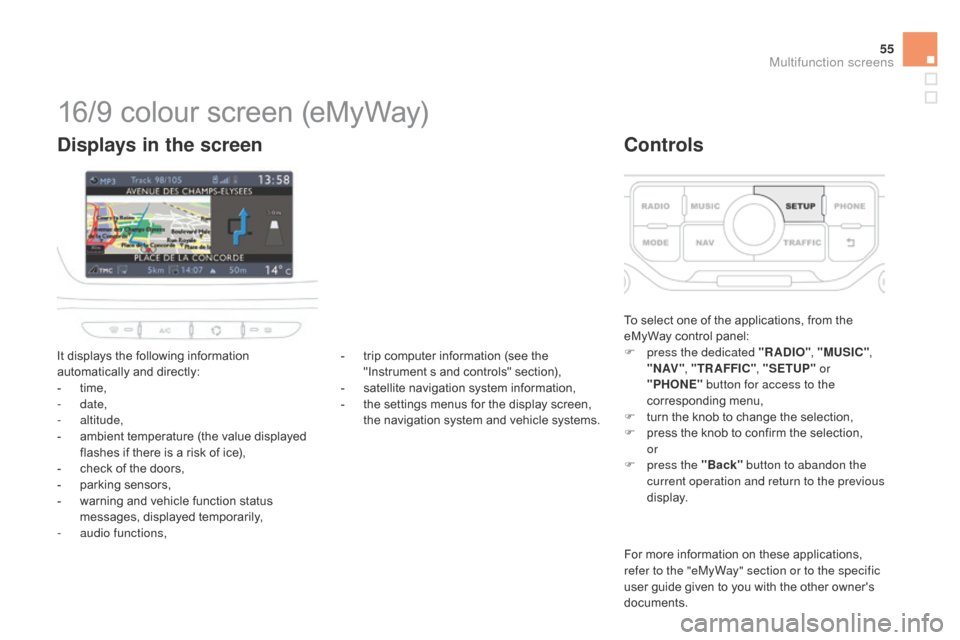
55
DS3_en_Chap02_ecrans-multifonction_ed01-2014
16/9 colour screen (eMyWay)
It displays the following information automatically and directly:
-
t
ime,
-
date,
-
altitude,
-
a
mbient temperature (the value displayed
f
lashes if there is a risk of ice),
-
c
heck of the doors,
-
p
arking sensors,
-
w
arning and vehicle function status
m
essages, displayed temporarily,
-
a
udio functions,
displays in the screen
To select one of the applications, from the eMyWay control panel:
F
p
ress the dedicated "RA
dI
O", "MUSI
c
",
" N AV " , "TR AFFI
c",
"SETUP" or
"PHONE" button for access to the
corresponding
m
enu,
F
t
urn the knob to change the selection,
F
p
ress the knob to confirm the selection,
or
F
p
ress the "Back" button to abandon the
current operation and return to the previous
display.
controls
For more information on these applications, r efer to the "eMyWay" section or to the specific
user
guide given to you with the other owner's
d
ocuments.
-
t
rip
computer
information
(see
the
"
Instrument
s
and
controls"
section),
-
s
atellite
navigation
system
information,
-
t
he
settings
menus
for
the
display
screen,
t
he
navigation
system
and
vehicle
systems.
Multifunction screens
Page 58 of 376
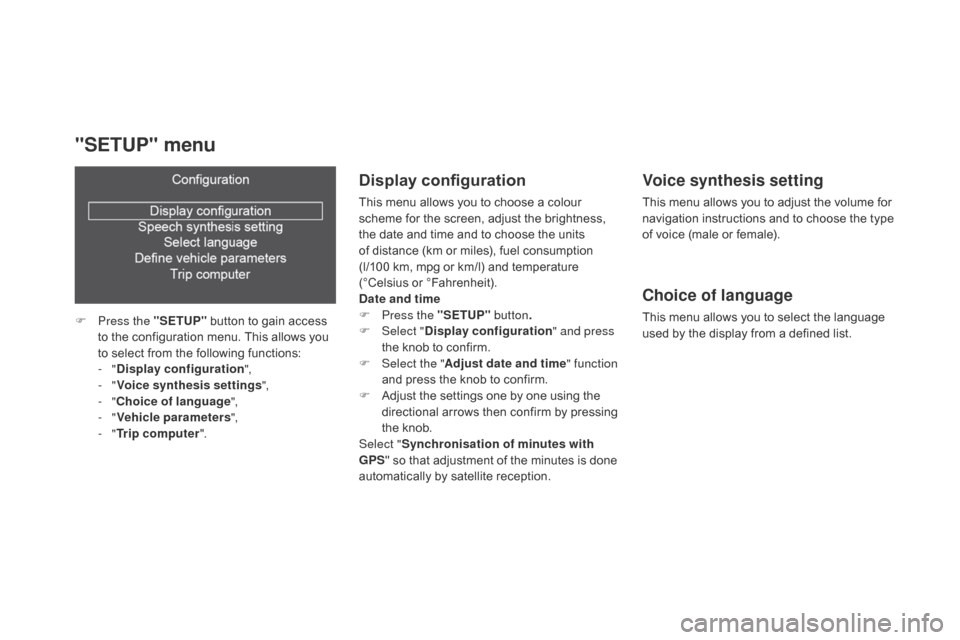
DS3_en_Chap02_ecrans-multifonction_ed01-2014
Display configuration
This menu allows you to choose a colour scheme for the screen, adjust the brightness,
t
he date and time and to choose the units
of
distance (km or miles), fuel consumption
(
l/100 km, mpg or km/l) and temperature
(
°Celsius
o
r
°
Fahrenheit).
dat
e and time
F
P
ress the "SETUP" button.
F
Sel
ect "
di
splay configuration " and press
the
knob to confirm.
F
Sel
ect the " Adjust date and time " function
and
press the knob to confirm.
F
A
djust the settings one by one using the
d
irectional arrows then confirm by pressing
t
he knob.
Select " Synchronisation of minutes with
GPS "
so that adjustment of the minutes is done
a
utomatically by satellite reception.
Voice synthesis setting
This menu allows you to adjust the volume for navigation instructions and to choose the type
o
f voice (male or female).
choice of language
This menu allows you to select the language used by the display from a defined list.
"SETUP" menu
F Press the "SETUP" button to gain access t
o the configuration menu. This allows you
t
o select from the following functions:
-
"
di
splay configuration ",
-
"Voice synthesis settings",
-
"
ch
oice of language ",
-
"Vehicle parameters ",
-
"Trip computer ".
Page 130 of 376
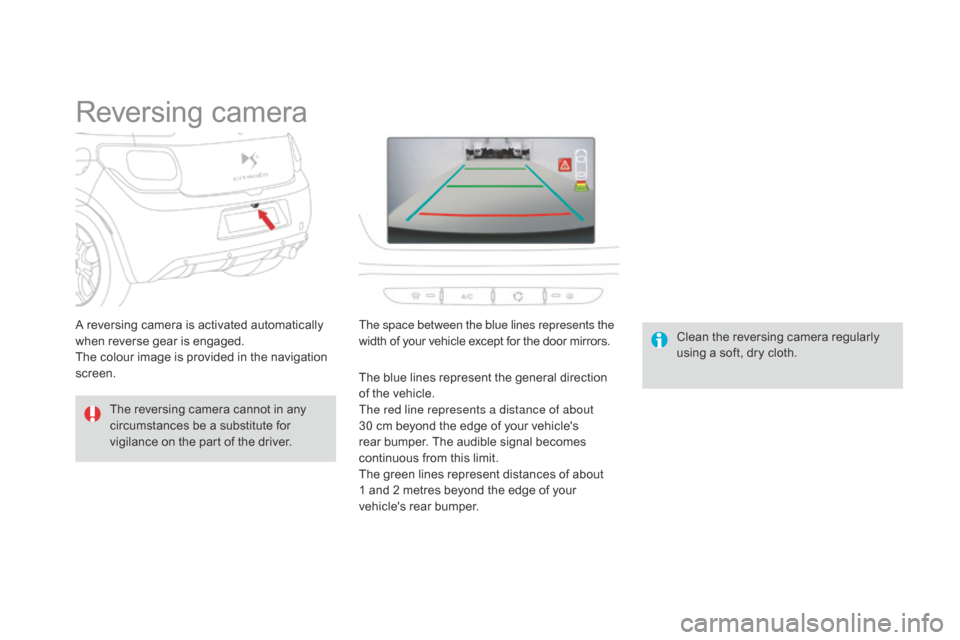
DS3_en_Chap06_conduite_ed01-2014
Reversing camera
The reversing camera cannot in any c
ircumstances be a substitute for
v
igilance on the part of the driver. Clean
the reversing camera regularly
u
sing a soft, dry cloth.
A
reversing camera is activated automatically
w
hen
r
everse
g
ear
i
s
enga
ged.
The
colour image is provided in the navigation
sc
reen. The space between the blue lines represents the
width of your vehicle except for the door mirrors.
The blue lines represent the general direction o
f the vehicle.
The red line represents a distance of about
30
cm beyond the edge of your vehicle's
r
ear bumper. The audible signal becomes
c
ontinuous from this limit.
The
green lines represent distances of about
1
and 2 metres beyond the edge of your
v
ehicle's rear bumper.
Page 228 of 376
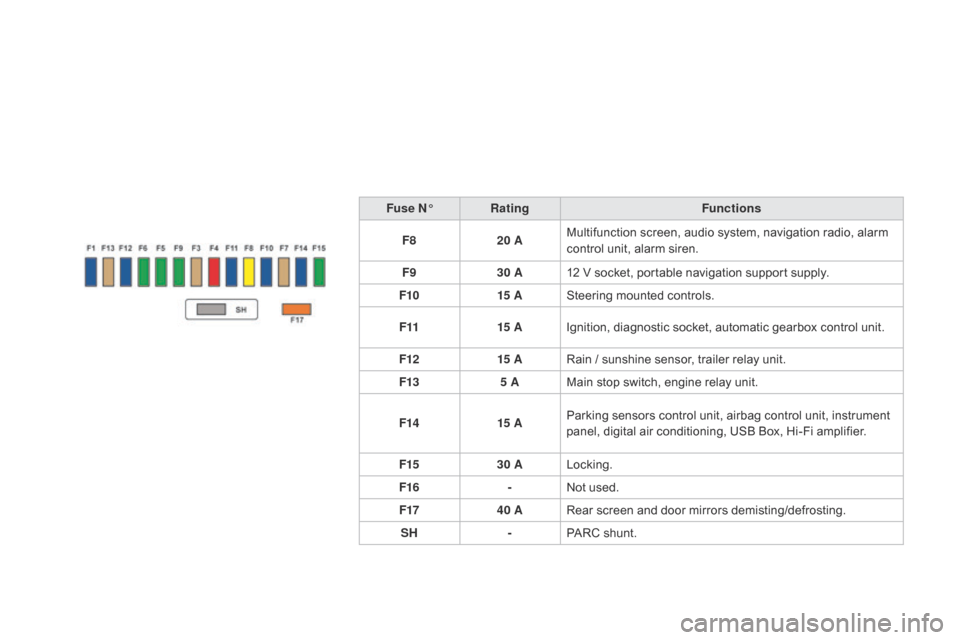
DS3_en_Chap10_info-pratiques_ed01-2014
Fuse N°Rating Functions
F8 20 AMultifunction
screen, audio system, navigation radio, alarm
c
ontrol unit, alarm siren.
F9 30 A12
V socket, portable navigation support supply.
F10 15 ASteering
mounted controls.
F11 15 AIgnition,
diagnostic socket, automatic gearbox control unit.
F12 15 ARain
/ sunshine sensor, trailer relay unit.
F13 5 AMain
stop switch, engine relay unit.
F14 15 AParking
sensors control unit, airbag control unit, instrument
p
anel, digital air conditioning, USB Box, Hi-Fi amplifier.
F15 30 ALocking.
F16 -Not
used.
F17 40 ARear
screen and door mirrors demisting/defrosting.
SH -PARC
shunt.
Page 245 of 376
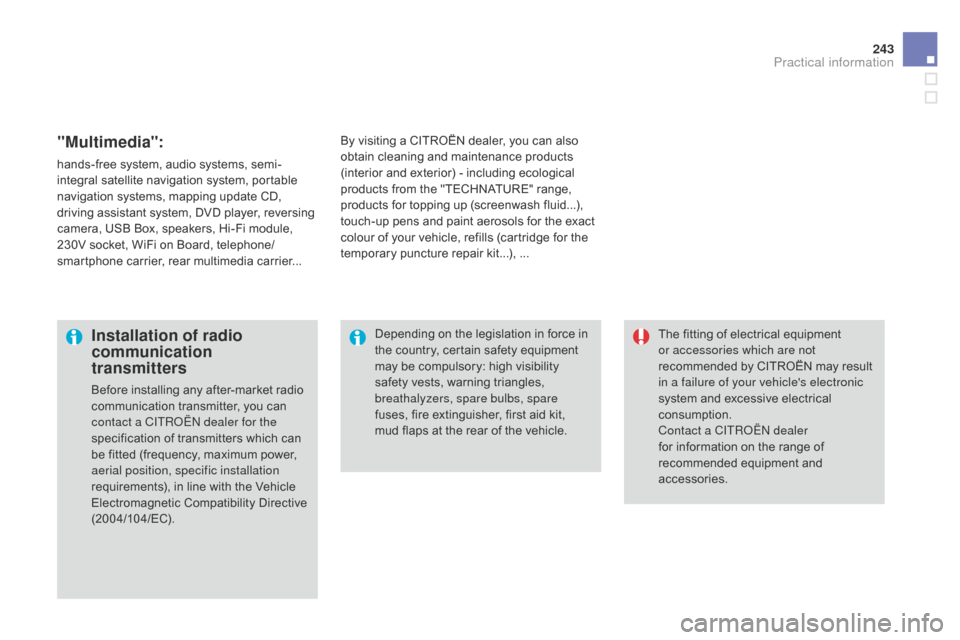
243
DS3_en_Chap10_info-pratiques_ed01-2014
"Multimedia":
hands-free system, audio systems, semi-
i ntegral satellite navigation system, portable
n
avigation systems, mapping update CD,
d
riving assistant system, DVD player, reversing
c
amera, USB Box, speakers, Hi-Fi module,
2
30V socket, WiFi on Board, telephone/
smartphone
carrier, rear multimedia carrier...By
visiting a CITROËN dealer, you can also o
btain cleaning and maintenance products (
interior and exterior) - including ecological
p
roducts from the "TECHNATURE" range,
p
roducts for topping up (screenwash fluid...),
t
ouch-up pens and paint aerosols for the exact
c
olour of your vehicle, refills (cartridge for the
t
emporary puncture repair kit...), ...
Installation of radio
communication
transmitters
Before installing any after-market radio communication transmitter, you can
c
ontact a CITR
oË
N dealer for the
specification
of transmitters which can
b
e fitted (frequency, maximum power,
a
erial position, specific installation
requirements),
in line with the Vehicle
E
lectromagnetic
C
ompatibility
D
irective
(
2004/104/EC). The
fitting of electrical equipment
o
r accessories which are not
recommended by CITROËN may result i
n a failure of your vehicle's electronic
system and excessive electrical
c
onsumption.
Contact a CITR
oË
N dealer
for
information on the range of
r
ecommended equipment and
a
ccessories.
Depending
on the legislation in force in
t
he country, certain safety equipment
m
ay be compulsory: high visibility s
afety vests, warning triangles, b
reathalyzers, spare bulbs, spare
fuses,
fire extinguisher, first aid kit,
m
ud flaps at the rear of the vehicle.
Practical information
Page 278 of 376
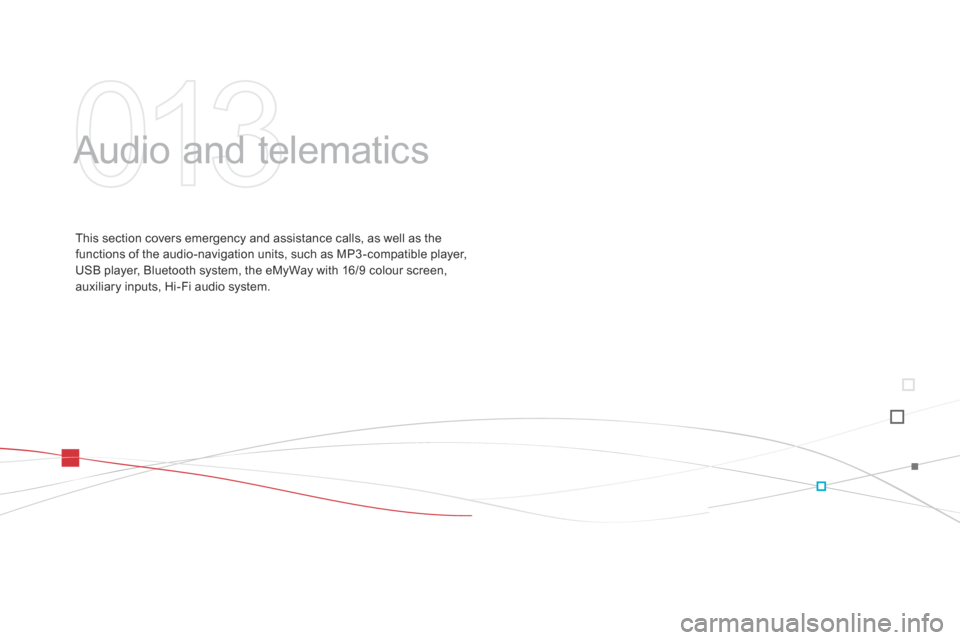
DS3_en_Chap13_audio_ed01-2014
Audio and telematics
This section covers emergency and assistance calls, as well as the f
unctions of the audio-navigation units, such as MP3 -compatible player,
U
SB player, Bluetooth system, the eMyWay with 16/9 colour screen,
a
uxiliary inputs, Hi-Fi audio system.
Page 283 of 376
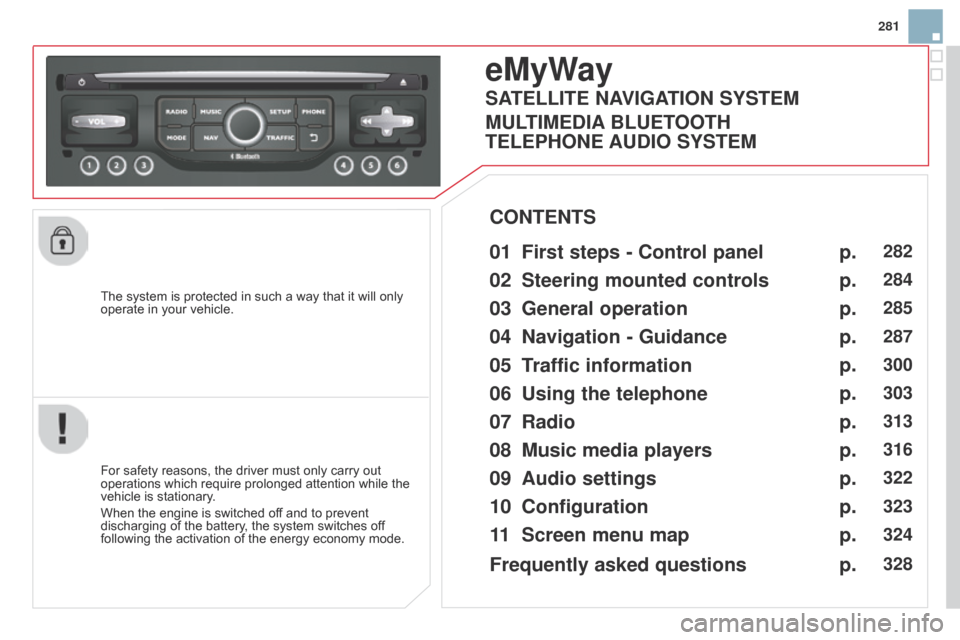
281
DS3_en_Chap13b_RT6-2-8_ed01-2014
The system is protected in such a way that it will only operate in your vehicle.
eMyWay
01 First steps - c ontrol panel
For safety reasons, the driver must only carry out operations
which require prolonged attention while the
vehicle
is stationary.
When
the engine is switched off and to prevent
discharging
of the battery, the system switches off
following
the activation of the energy economy mode.
cONTENTS
02
Steering mounted
controls
03
General operation
04
Navigation
- Guidance
05
T
raffic information
06
Using
the telephone
07
Radio
08
Music media players
09
Audio
settings
10
c onfiguration
11
Screen menu
map p.
p.
p.
p.
p.
p.
p.
p.
p.
p.
p.
282
284
285
287
300
303
313
316
322
323
324
SATELLITE NAVIGATION SYSTEM
MULTIME
d IA BLUETOOTH
TELEPHONE AU
d IO SYSTEM
Frequently asked questions p.
328
Page 284 of 376
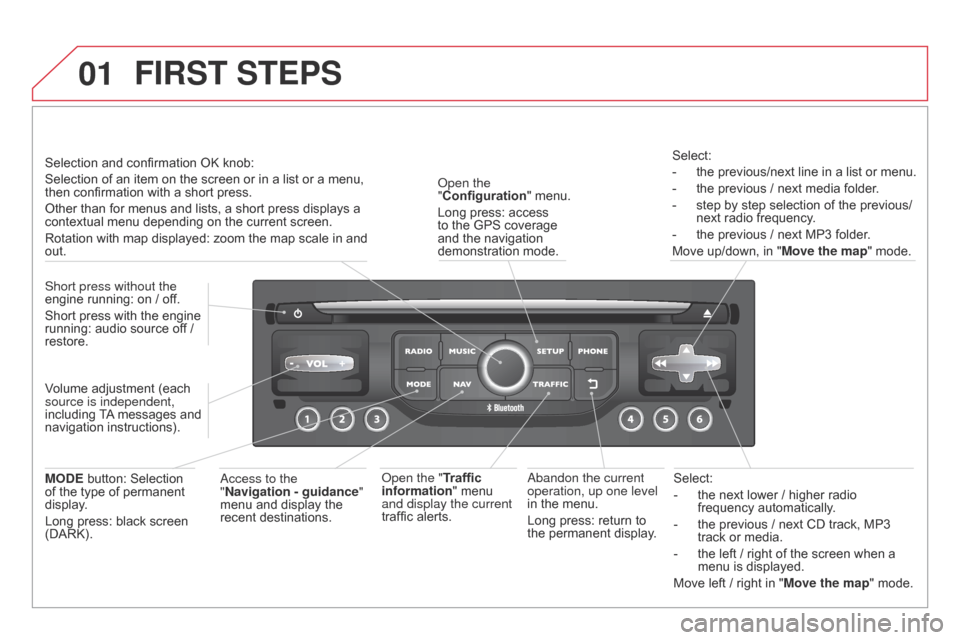
01
DS3_en_Chap13b_RT6-2-8_ed01-2014
Select:
-
the
next lower / higher radio
frequency
automatically.
-
the
previous / next CD track, MP3
track
or media.
-
the
left / right of the screen when a
menu
is displayed.
Move
left / right in "Move the map" mode.a
bandon the current
operation, up one level
in
the
menu.
Long
press:
return
to
the
permanent
display.
o
pen the
"Configuration "
menu.
Long
press:
access
to
the
GPS
coverage
and
the
navigation
demonstration
mode.o
pen the "Traffic
information"
menu
and display the current
traffic
alerts. Select:
-
the
previous/next line in a list or menu.
-
the
previous / next media folder.
-
step
by step selection of the previous/
next radio frequency.
-
the
previous / next MP3 folder.
Move up/down, in "
Move the map" mode.
FIRST STEPS
access to the
" Navigation - guidance "
menu
and display the
recent
destinations.
Short press without the
engine
running:
on
/
off.
Short
press
with
the
engine
running:
audio
source
off
/
restore.
MO
d
E
button:
Selection
of
the
type
of
permanent
display
.
Long
press:
black
screen
(DARK). Selection
and
confirmation
OK
knob:
Selection
of
an
item
on
the
screen or in a list or a menu,
then
confirmation
with
a
short
press.
Other
than
for
menus
and
lists, a short press displays a
contextual
menu
depending
on the current screen.
Rotation
with
map
displayed:
zoom the map scale in and
out.
V
olume
adjustment
(each
source is independent,
including
T
A
messages
and
navigation
instructions).
Page 287 of 376
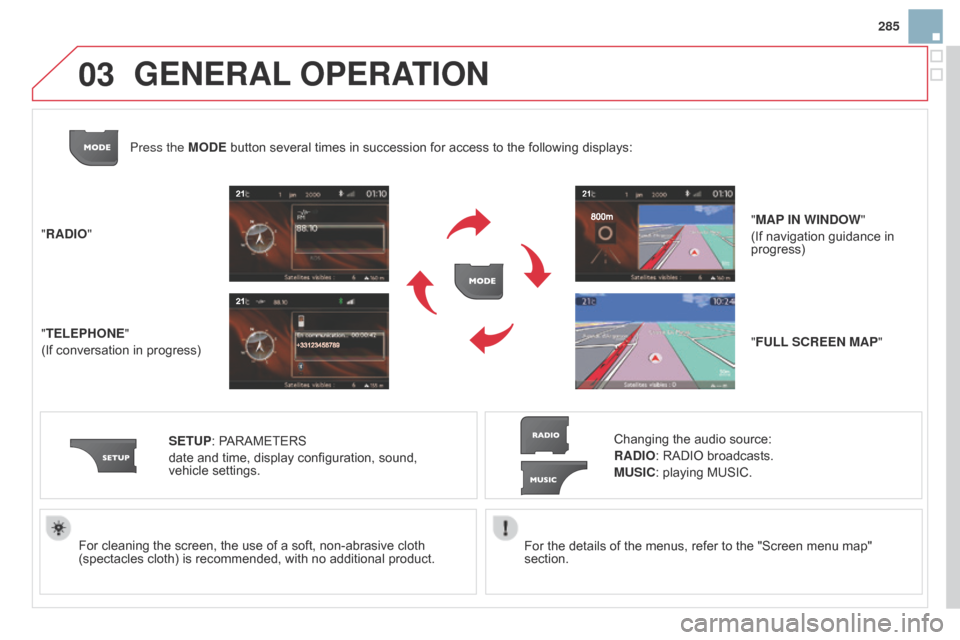
03
285
DS3_en_Chap13b_RT6-2-8_ed01-2014
For the details of the menus, refer to the "Screen menu map" section.
For
cleaning
the
screen,
the
use
of
a
soft,
non-abrasive
cloth
(spectacles
cloth)
is
recommended,
with
no
additional
product.
"RA
d
IO"
"TELEPHONE"
(If
conversation
in
progress)
SETUP:
PARAMETERS
date
and
time,
display
configuration,
sound,
vehicle
settings.
Changing the audio source:
RA d IO: RADIO broadcasts.
MUSI c : playing MUSIC.
Press the MO
d
E
button
several
times
in
succession
for
access
to
the following displays:
"FULL S c REEN MAP"
"MAP IN WIN d OW
"
(If navigation guidance in
progress)
GENERAL
OPERATION
Page 289 of 376
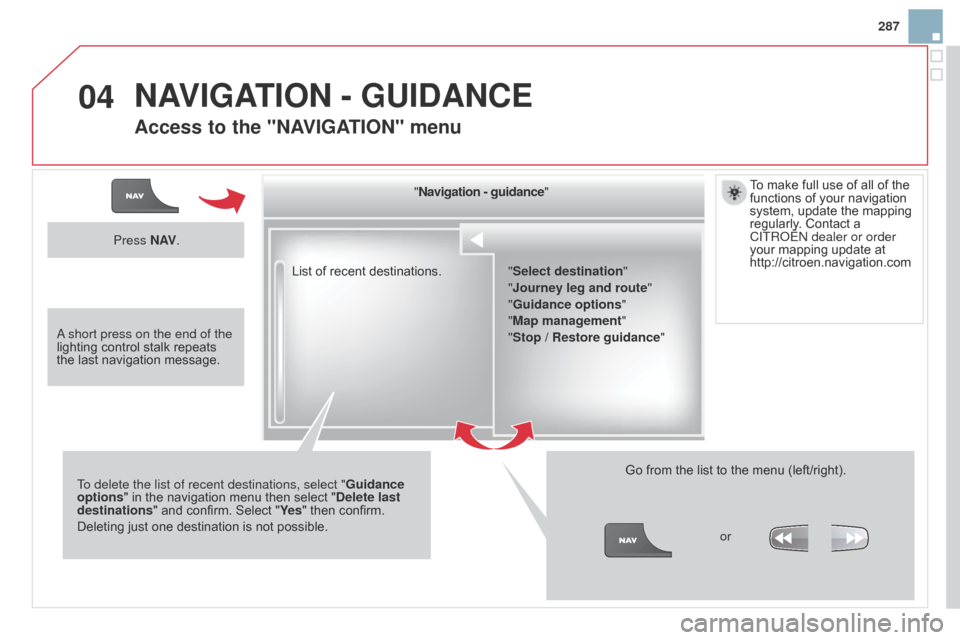
04
287
DS3_en_Chap13b_RT6-2-8_ed01-2014
List of recent destinations."
Navigation - guidance "
To delete the list of recent destinations, select " Guidance
options "
in
the
navigation
menu
then
select "
d
elete last
destinations"
and
confirm.
Select
"Ye s "
then confirm.
Deleting
just
one
destination
is
not
possible. Go
from the list to the menu (left/right).
"Select destination"
"Journey leg and route
"
"Guidance options "
"Map management"
"Stop / Restore guidance "
Press N AV
.
orTo
make full use of all of the
functions
of your navigation
system,
update the mapping
regularly
. Contact a
CITR
o ËN dealer or order
your mapping update at http://citroen.navigation.com
a short press on the end of the
lighting
control
stalk
repeats
the
last
navigation
message.
NAVIGATION - GUIdANcE
Access to the "NAVIGATION" menu