CD player CITROEN DS3 CABRIO 2015 Handbook (in English)
[x] Cancel search | Manufacturer: CITROEN, Model Year: 2015, Model line: DS3 CABRIO, Model: CITROEN DS3 CABRIO 2015Pages: 404, PDF Size: 13.2 MB
Page 102 of 404

Fittings
The section describes the various interior fittings, the glove box, the central armrest for storage, the Jack socket or USB port for connecting a
p
ortable player, the mats for protecting the carpet, as well as the various
b
oot fittings.
Page 105 of 404

103
Component which protects against sunlight from t he f ront o r t he s ide, a lso e quipped w ith a n
i
lluminated
v
anity
m
irror.
F
W
ith the ignition on, raise the concealing
f
lap; the mirror is lit automatically.
This
sun visor is also equipped with a ticket
h
o l d e r.
Sun visor Glove b ox
F To open the glove box, raise the handle.
It houses the front passenger airbag
d
eactivation
s
witch
A.
I
t gives access to the dashboard fusebox (see
t
he "Practical information - § Changing a fuse"
s
ection).
Centre armrest
Storage
F For access to the closed storage box, lift t
he lever to open the lid.
F
F
or access to the open storage box below
t
he armrest, lift the complete armrest
t
owards the rear.
These
can be used for portable devices (mobile
p
hone, MP3 player...) which can be connected
t
o the USB port / auxiliary socket or charged
f
rom the 12 V socket in the centre console.
Comfort
and storage system for the driver and
f
ront
p
assenger.
Fittings
Page 106 of 404

Auxiliary socket
The auxiliary socket is located in the "AU X" box o
n the centre console.
It
permits the connection of a portable device,
s
uch as a digital audio player of the iPod
® type,
to
listen
to
your
music
files
using
the
vehicle's
s
peakers.
USb Player
For more information on the use of this e quipment, refer to the "Audio system" or
"e
MyWay" section. When
it is in use, the portable device
c
harges
a
utomatically.
The
USB port is located in the "AUX "
box on
t
he centre console.
It permits the connection of a portable device,
s
uch as a digital audio player of the iPod
®
generation
5
and
later
type
or
USB
memory
s
tick
type.
It
reads
the
audio
file
formats
(mp3,
ogg,
w
ma,
wav...)
which
are
transmitted
to
your
a
udio
equipment
and
played
via
the
vehicle's
s
peakers.
You
can
manage
these
files
using
the
steering
m
ounted
controls
or
the
audio
equipment
c
ontrol
panel
and
display
them
on
the
m
ultifunction
s
creen.
For
more
information
on
the
use
of
this
e
quipment,
refer
to
the
"Audio
system"
section.
12 V accessory
socket
F To connect a 12 V accessory (max power: 1
20 W), lift the cover and connect a
s
uitable
a
daptor.
The
management
of
the
files
is
done
u
sing
your
portable
device.
Page 249 of 404

247
"Multimedia":
hands-free system, audio systems, semi-
i ntegral satellite navigation system, portable
n
avigation systems, mapping update CD,
d
riving assistant system, DVD player, reversing
c
amera, USB Box, speakers, Hi-Fi module,
2
30V socket, WiFi on Board, telephone/
smartphone
carrier, rear multimedia carrier...By
visiting a CITROËN dealer, you can also o
btain cleaning and maintenance products (
interior and exterior) - including ecological
p
roducts from the "TECHNATURE" range,
p
roducts for topping up (screenwash fluid...),
t
ouch-up pens and paint aerosols for the exact
c
olour of your vehicle, refills (cartridge for the
t
emporary puncture repair kit...), ...
Installation of radio
communication
transmitters
Before installing any after-market radio communication transmitter, you can
c
ontact a CITROËN dealer for the
s
pecification of transmitters which can
b
e fitted (frequency, maximum power,
a
erial position, specific installation
requirements),
in line with the Vehicle
E
lectromagnetic
C
ompatibility
D
irective
(
2004/104/EC). The
fitting of electrical equipment
o
r accessories which are not
recommended by CITROËN may result i
n a failure of your vehicle's electronic
system and excessive electrical
c
onsumption.
Contact
a CITROËN dealer
f
or information on the range of
r
ecommended equipment and
a
ccessories.
Depending
on the legislation in force in
t
he country, certain safety equipment
m
ay be compulsory: high visibility s
afety vests, warning triangles, b
reathalyzers, spare bulbs, spare
fuses,
fire extinguisher, first aid kit,
m
ud flaps at the rear of the vehicle.
Practical information
Page 282 of 404
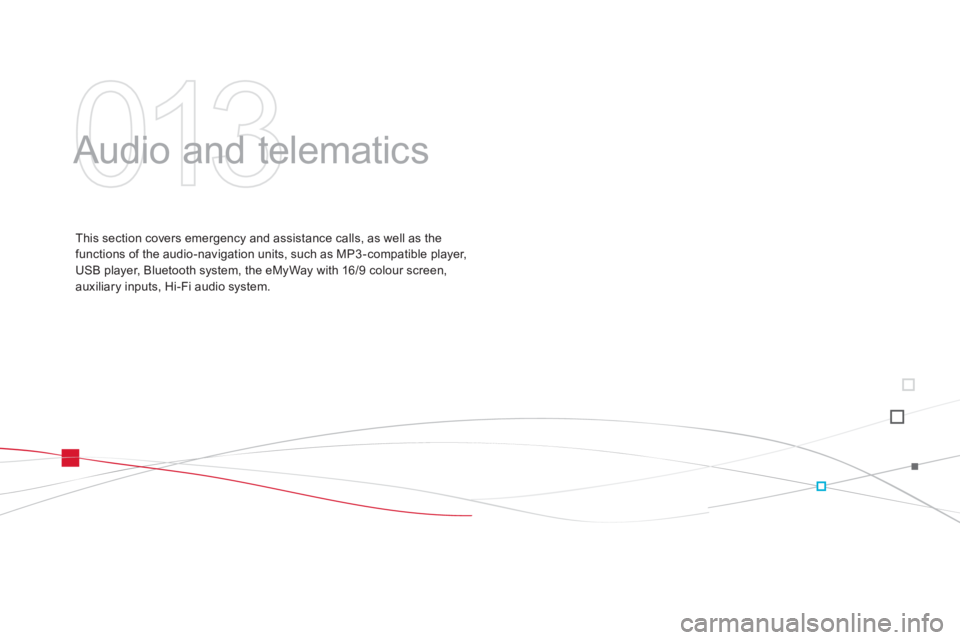
Audio and telematics
This section covers emergency and assistance calls, as well as the f
unctions of the audio-navigation units, such as MP3 -compatible player,
U
SB player, Bluetooth system, the eMyWay with 16/9 colour screen,
a
uxiliary inputs, Hi-Fi audio system.
Page 287 of 404
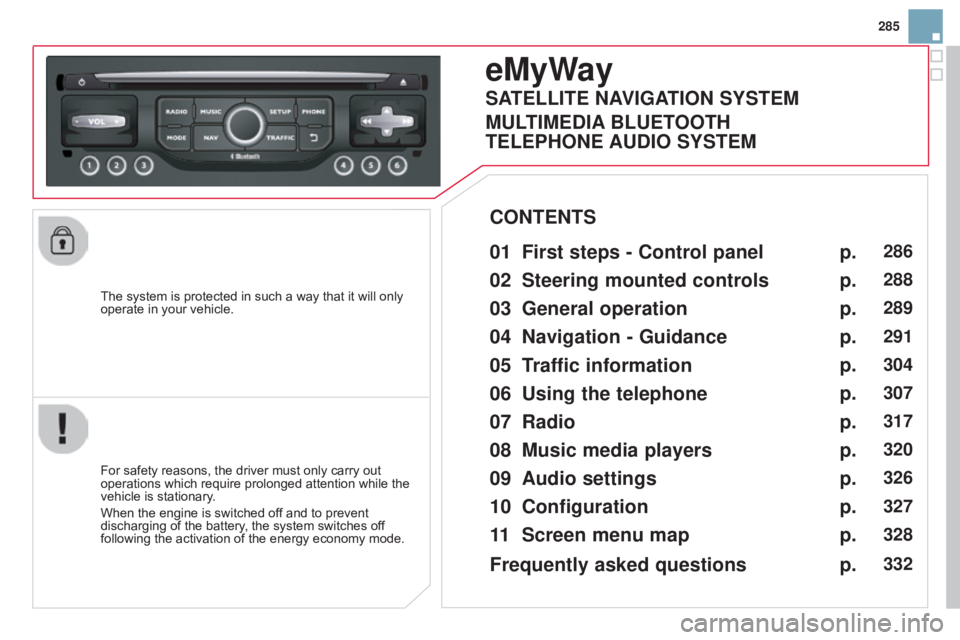
285
The
system
is
protected
in
such
a
way
that
it
will
only
operate
in
your
vehicle.
eMyWay
01 First steps - Control panel
For safety reasons, the driver must only carry out operations
which require prolonged attention while the
vehicle
is stationary.
When
the engine is switched off and to prevent
discharging
of the battery, the system switches off
following
the activation of the energy economy mode.
CONTENTS
02
Steering mounted
controls
03
General operation
04
Navigation
- Guidance
05
T
raffic information
06
Using
the telephone
07
Radio
08
Music media players
09
Audio
settings
10
Configuration
11
Screen menu
map p.
p.
p.
p.
p.
p.
p.
p.
p.
p.
p.
286
288
289
291
304
307
317
320
326
327
328
SATELLITE NAVIGATION SYSTEM
MULTIME
d IA BLUETOOTH
TELEPHONE AU
d IO SYSTEM
Frequently asked questions p.
332
Page 292 of 404
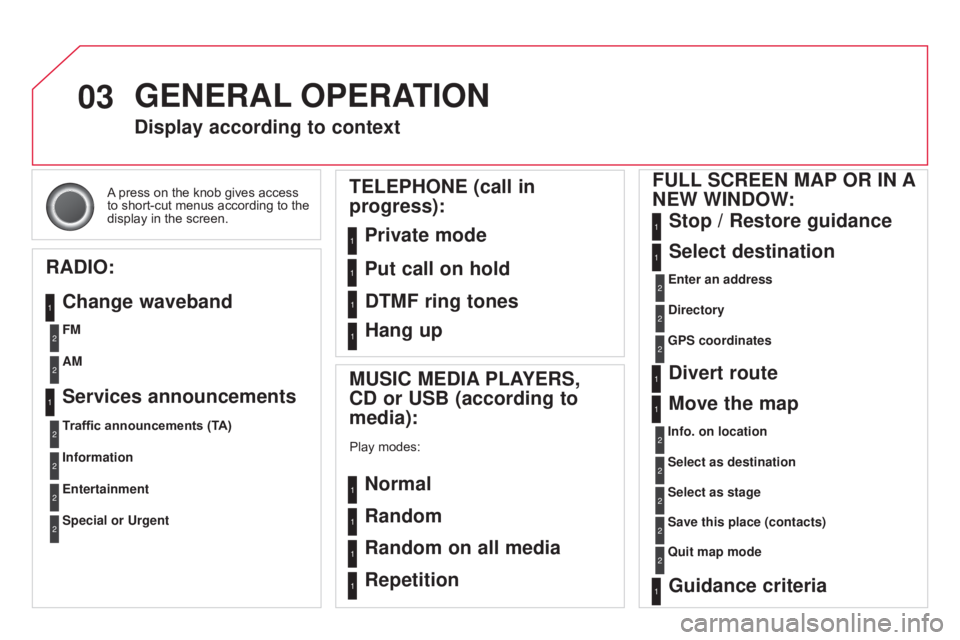
03
A press on the knob gives access to
short-cut menus according to the
display
in the screen.
display according to context
RA
d
IO:
Change waveband
MUSIC ME
d IA PLAYERS,
C
d or USB (according to
media):
Play modes:
Normal
Random
Random on all media
Repetition
TELEPHONE (call in
progress):
Private mode FULL SCREEN MAP OR IN A
NEW WIN d OW:
Stop / Restore guidance
Select destination
Enter an address
d
irectory
GPS coordinates
divert route
Move the map
Info. on location
Select as destination
Select as stage
Save this place (contacts)
Quit map mode
Guidance criteria
Put call on hold
d
TMF ring tones
Hang up
1
1
1
1
1
1
1
2
2
2
2
2
1
2
2
2
1
1
1
1
1
1FM
Traffic announcements (TA) AM
Information
Entertainment
Special or Urgent2
2
2
2
2
2
Services announcements1
GENERAL OPERATION
Page 322 of 404

08
"MEdIA"
" Change media"
"Eject USB device"
(if
USB connected)
"Play mode"
("Normal",
"Random", "Random on all
media", "Repetition")
"Audio settings "
(see this section)
"Activate /
d
eactivate AUX input"
List
of
the
current
media
tracks.
Go
from the list to the menu (left/right).
or
Press MUSIC.
MUSIC MEdIA
PLAYERS
Access to the "MUSIC MEdIA PLAYER " menu
Page 323 of 404

08
321
Cd, MP3 Cd / USB player
The audio equipment will only play audio files with ".wma, .aac, .flac, .ogg and .mp3" file extensions and with a bit rate of between 32 Kbps
and
320 Kbps.
It
also supports VBR (Variable Bit Rate) mode.
No
other type of file (.mp4, .m3u...) can be played.
WMA
files must be of the standard wma 9 type.
The
sampling rates supported are greater than 32 KHz.
It
is advisable to restrict file names to 20 characters, without using of
special
characters (e.g.: " " ? ; ù) to avoid any playing and displaying
problems.
In
order to be able to play a recorded CDR or CDRW, when recording
it
is preferable to select the ISO 9660 level 1, 2 or Joliet standard.
If
the disc is recorded in another format (udf, ...), it may not be played
correctly
.
It
is recommended that the same recording standard is always used
for
an individual disc, with as low a speed as possible (4x maximum)
for
optimum sound quality.
In
the particular case of a multi-session CD, the Joliet standard is
recommended.Information and advice
The
system supports USB mass storage or iPod
devices
via the USB port (suitable cable not supplied).
If
a partitioned USB memory key is connected to the
system,
only the first partition is recognised.
Control
of the peripheral device is with the audio
system
controls.
The
number of tracks is limited to 2000 maximum,
999
tracks per folder.
If
the current consumption at the USB port exceeds
500
mA, the system goes into protection mode and
deactivates
the port.
Other
peripherals, not recognised on connection, must
be
connected to the auxiliary socket using a Jack cable
(not
supplied).
Give
preference to multimedia USB memory sticks (in general
formatted
FAT
32 File
Allocation
T
able).
The
system does not support the operation of an
Apple® player and a USB
memory
stick
connected
at
the
same
time.
It
is
recommended
that
official
Apple® USB cables are used to ensure correct
operation.
MUSIC MEdIA PLAYERS
Page 324 of 404

08
Insert the Cd in the player, insert the USb
memory stick in the USB player or connect the
USB
peripheral to the USB port using a suitable
cable
(not supplied).
The
system builds playlists (in temporary
memory),
an operation which can take from
a
few seconds to several minutes at the first
connection.
Reduce
the number of non-music files and the
number
of folders to reduce the waiting time.
The
playlists are updated every time the ignition
is
switched off or connection of a USB memory
stick.
However, the system memorises these
lists
and if they are not modified, the loading
time
will be shorter.
Play
starts automatically after a period which
depends
on the capacity of the USB memory
stick. Selection of source
The
SOURCE button on the steering mounted controls allows a direct
change to the next media source.
"C d / C d MP3"
"USB, iPod "
"AUX"
"STREAMING"
"RA
d IO"
Press MUSIC
to display the "ME d IA"
menu.
Select "Following media source "
and
confirm.
Repeat
the operation as many times as necessary to obtain the
desired
media source (except for radio which is accessible either
with
SOURCE or RA d IO).
Sources
MUSIC MEdIA
PLAYERS