USB port CITROEN DS3 CABRIO 2015 Handbook (in English)
[x] Cancel search | Manufacturer: CITROEN, Model Year: 2015, Model line: DS3 CABRIO, Model: CITROEN DS3 CABRIO 2015Pages: 404, PDF Size: 13.2 MB
Page 326 of 404

08
Audio streaming
Streaming allows audio files on your telephone to be played via the vehicle's speakers.
Connect
the telephone: see "USING THE TELEPHONE ".
Select "Audio" or "All"
profile.
If
play does not start automatically, it may be necessary to start the
audio
playback from the telephone.
Control
is from the peripheral device or by using the audio system
buttons.
Once
connected in streaming mode, the telephone is considered to be
a
media source.
It
is recommended that you activate "Repeat" on the b luetooth
peripheral.
MUSIC MEdIA PLAYERS
Connecting APPLE® players
Connect the apple® player to the USB port using a suitable cable (not
supplied).
Play
starts
automatically.
Control
is
via
the
audio system.
The
classifications
available are those of the portable device
connected
(artists
/
albums / genres / playlists / audiobooks /
podcasts).
The
default
classification used is by artist.
T
o modify the classification
used,
return
to
the
first level of the menu then select the desired
classification
(playlists for example) and confirm to go down through
the
menu
to
the
desired track.
The
"Shuffle
tracks" mode on an iPod
® corresponds to the "Random" mode
on
the
audio
system.
The
"Shuffle
albums"
mode
on
an
iPod
® corresponds to the "Random all"
on
the
audio
system.
"Shuffle
tracks"
is
restored
by
default
on each connection.
The
version
of
software
in
the
audio
system may not be compatible
with
the
generation
of
your
Apple® player.
Page 327 of 404
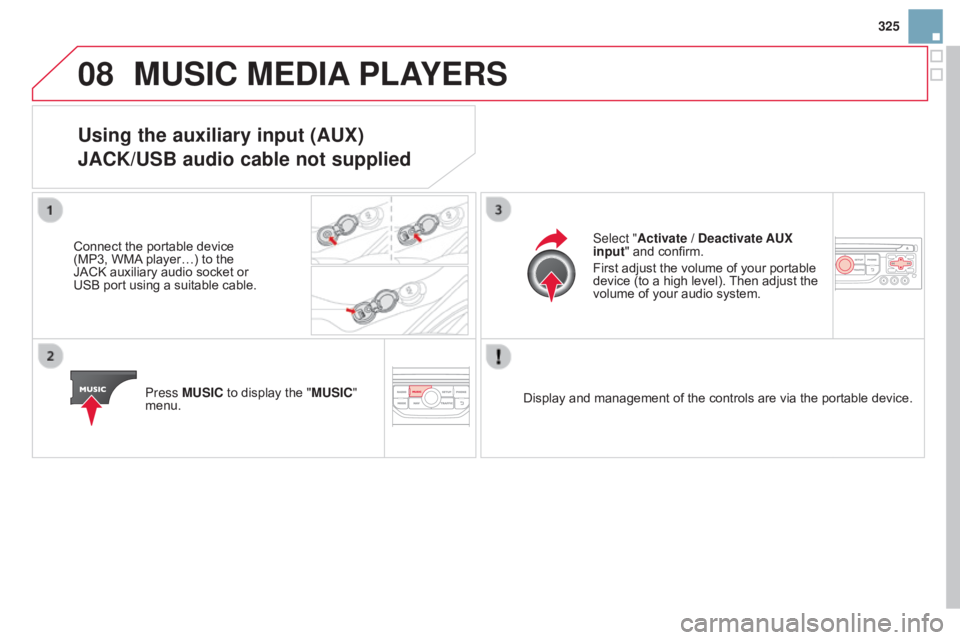
08
325
MUSIC MEdIA PLAYERS
Using the auxiliary input (AUX)
JACK/USB audio cable not supplied
Connect the portable device (MP3,
WMA player…) to the
JACK
auxiliary audio socket or
USB
port
using
a
suitable
cable.
Press
MUSIC to display the "MUSIC"
menu. Select "Activate /
d eactivate AUX
input "
and confirm.
First
adjust the volume of your portable
device
(to a high level).
Then
adjust the
volume
of your audio system.
Display
and management of the controls are via the portable device.
Page 339 of 404

337
FREQUENTLY ASKE d QUESTIONS
QUESTION ANSWER SOLUTION
With
the engine off, the
system
switches off after
a
few
minutes of use. When
the engine is switched off, the system's operating time depends on
the
battery charge.
The
switch-off is normal: the system switches to economy mode and
switches
off to prevent discharging of the vehicle's battery.Start
the vehicle's engine to increase the battery
charge.
Playback
of my USB
memory
stick starts only
after
a
very long wait
(around
2 to 3 minutes). Some
files supplied with the memory stick may greatly slow down access
to
reading the memory stick (multiplication by 10 of the catalogue time).Delete
the files supplied with the memory stick
and
limit the number of sub-folders in the file
structure
on the memory stick.
When
I connect my
iPhone
as telephone and
to the US
b port at the
same
time, I am unable
to
play
the music files.When
the iPhone connects automatically as a telephone, it forces the
streaming
function.
The
streaming function takes the place of the USB
function
which is then not useable, there is a period without sound of the
track
being played with
Apple® players. Disconnect and reconnect to the USB port (the
USB
function takes priority over streaming).
Page 348 of 404
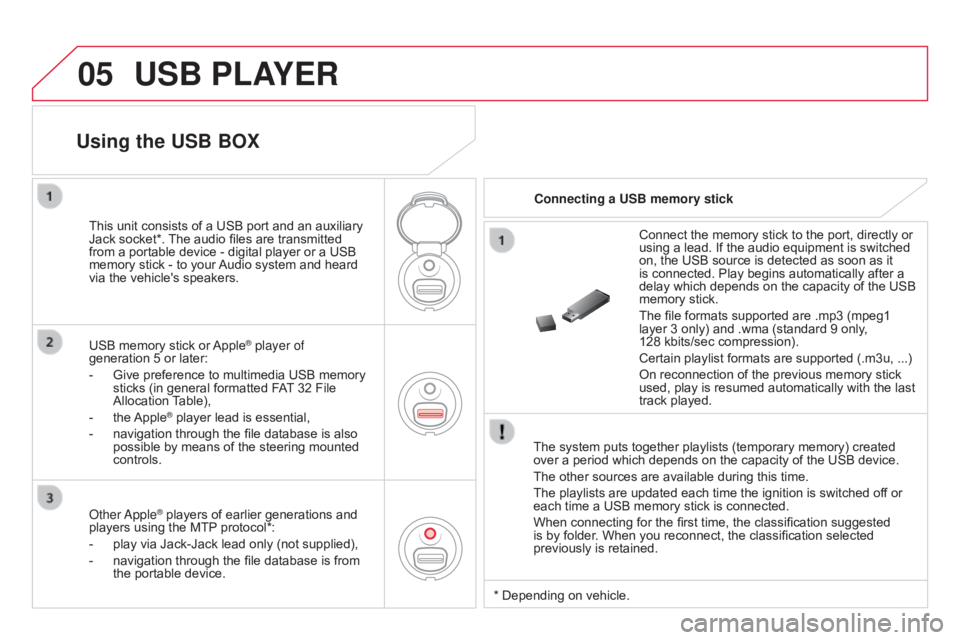
05USB PLAYER
The system puts together playlists (temporary memory) created over a period which depends on the capacity of the USB device.
The
other sources are available during this time.
The
playlists are updated each time the ignition is switched off or
each
time a USB memory stick is connected.
When
connecting for the first time, the classification suggested
is
by folder. When you reconnect, the classification selected
previously
is retained.Connect
the memory stick to the port, directly or
using
a lead. If the audio equipment is switched
on,
the USB source is detected as soon as it
is
connected. Play begins automatically after a
delay
which depends on the capacity of the USB
memory
stick.
The file formats supported are .mp3 (mpeg1
layer
3 only) and .wma (standard 9 only,
128 kbits/sec
compression).
Certain playlist formats are supported (.m3u, ...)
On reconnection of the previous memory stick
used,
play is resumed automatically with the last
track
played.
This
unit
consists
of
a
USB
port
and
an
auxiliary
Jack
socket*.
The
audio
files
are
transmitted
from
a
portable
device
-
digital
player
or
a
USB
memory
stick
-
to
your
Audio
system
and
heard
via
the
vehicle's
speakers.
USB
memory
stick
or
Apple® player of
generation
5
or
later:
-
Give
preference
to
multimedia USB memory
sticks
(in
general
formatted FAT
32 File
Allocation
T
able),
-
the
Apple® player lead is essential,
-
navigation
through the file database is also
possible
by means of the steering mounted
controls.
Using the USB BOX
Connecting a USB memory stick
o
ther
a
pple
® players of earlier generations and players
using the MTP protocol*:
-
play
via
Jack-Jack lead only (not supplied),
-
navigation
through the file database is from
the
portable device. * Depending
on vehicle.
Page 349 of 404
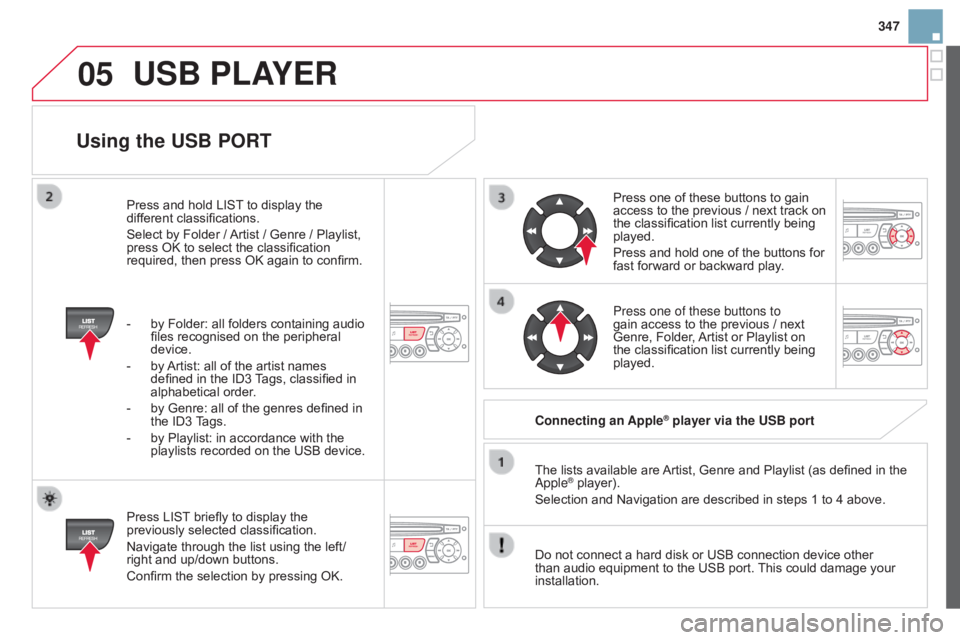
05
347
Using the USB PORT
Press LIST briefly to display the previously
selected classification.
Navigate
through the list using the left/
right
and up/down buttons.
Confirm
the selection by pressing OK. The
lists available are
Artist,
Genre and Playlist (as defined in the
a pple
® player).
Selection and Navigation are described in steps 1 to 4 above.
Do
not
connect a hard disk or USB connection device other
than
audio equipment to the USB port.
This
could damage your
installation. Connecting
an Apple
® player via the USB port
Press
one of these buttons to gain
access
to
the previous / next track on
the
classification list currently being
played.
Press
and hold one of the buttons for
fast
forward or backward play.
Press one of these buttons to
gain
access to the previous / next
Genre,
Folder,
Artist
or Playlist on
the
classification list currently being
played.
Press
and
hold
LIST
to
display
the
dif
ferent
classifications.
Select
by
Folder
/
Artist
/
Genre
/
Playlist,
press
OK
to
select
the
classification
required,
then
press
OK
again
to
confirm.
-
by
Folder:
all
folders
containing
audio
files
recognised
on
the
peripheral
device.
-
by
Artist:
all
of
the
artist
names
defined
in
the
ID3
T
ags,
classified
in
alphabetical
order.
-
by
Genre:
all
of
the
genres
defined
in
the
ID3
T
ags.
-
by
Playlist:
in
accordance
with
the
playlists
recorded
on
the
USB
device.
USB PLAYER
Page 350 of 404
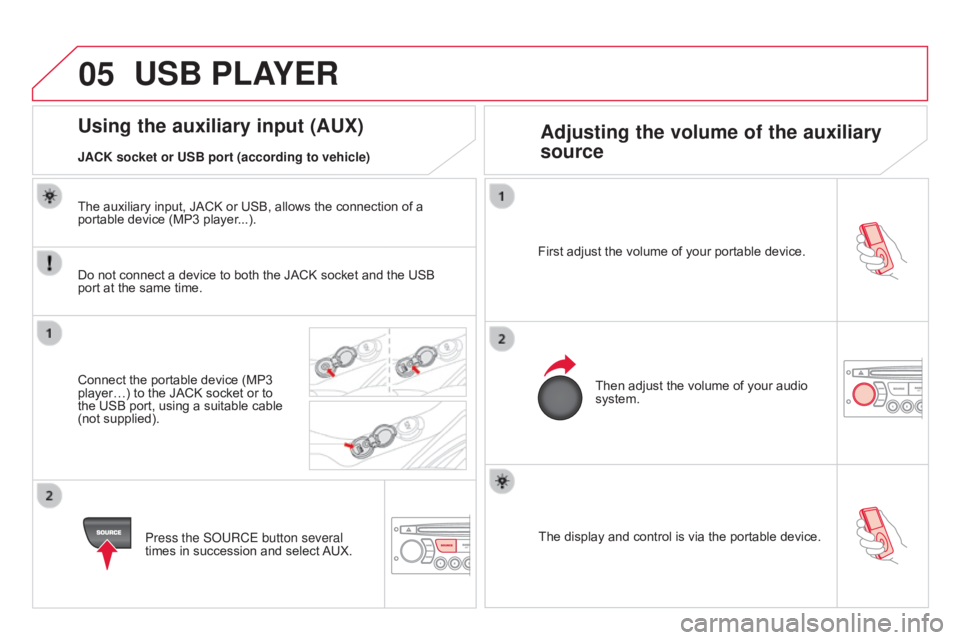
05
The display and control is via the portable device.
First adjust the volume of your portable device.
Then adjust the volume of your audio
system.
Using the auxiliary input (AUX)
Adjusting the volume of the auxiliary
source
JACK socket or USB port (according to vehicle)
USB PLAYER
Do not connect a device to both the JACK socket and the USB port
at the same time.
Connect
the portable device (MP3
player…)
to the JACK socket or to
the
USB port, using a suitable cable
(not
supplied). Press the S
o URCE button several
times
in succession and select
AUX.
The
auxiliary input, JACK or USB, allows the connection of a
portable
device (MP3 player...).