trip computer CITROEN DS3 CABRIO DAG 2015 Handbook (in English)
[x] Cancel search | Manufacturer: CITROEN, Model Year: 2015, Model line: DS3 CABRIO DAG, Model: CITROEN DS3 CABRIO DAG 2015Pages: 404, PDF Size: 13.93 MB
Page 14 of 404

DS3_en_Chap00b_vue-ensemble_ed01-2014
Instruments and controls
1. Steering lock and ignition.
2. A udio equipment steering wheel controls.
3.
W
iper / screenwash / trip computer stalk.
4.
S
cented air freshener.
5.
C
entral locking switch.
6.
M
ultifunction
s
creen.
7.
H
azard warning lamp switch.
8.
C
entral adjustable air vents.
9.
S
unshine sensor
H
i-Fi audio system central speaker.
10.
P
assenger's
ai
rbag.
11.
S
ide adjustable air vent.
12 .
G
love box / Passenger's airbag
d
eactivation.
13.
P
arking brake.
14 .
C
entral armrest with storage.
15.
U
pper and lower storage.
16.
A
udio system or eMyWay.
17.
H
eating / air conditioning controls.
Page 18 of 404
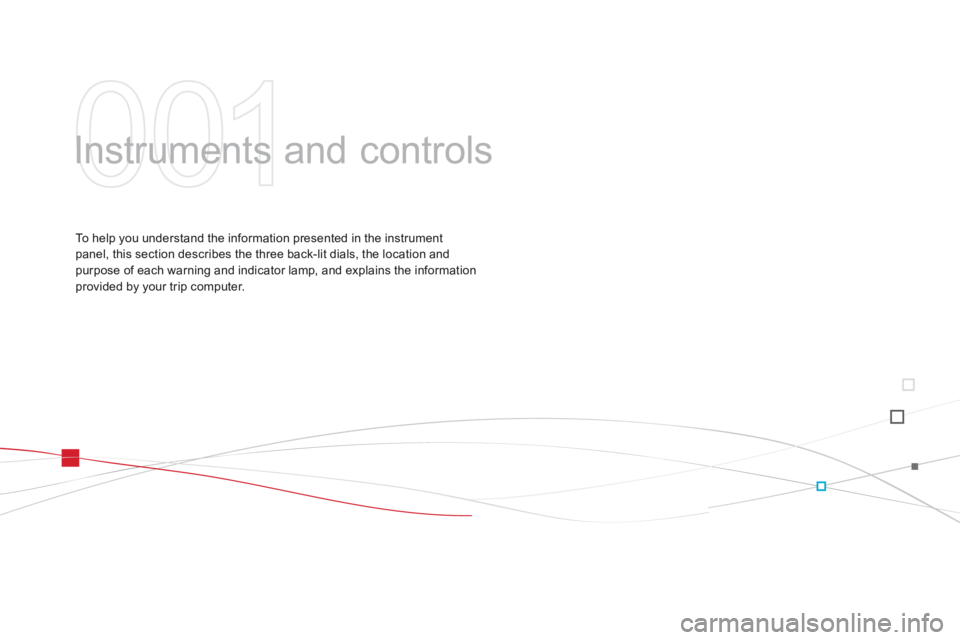
DS3_en_Chap01_controle-de-marche_ed01-2014
Instruments and c ontrols
To help you understand the information presented in the instrument p
anel, this section describes the three back-lit dials, the location and
p
urpose of each warning and indicator lamp, and explains the information
p
rovided by your trip computer.
Page 44 of 404
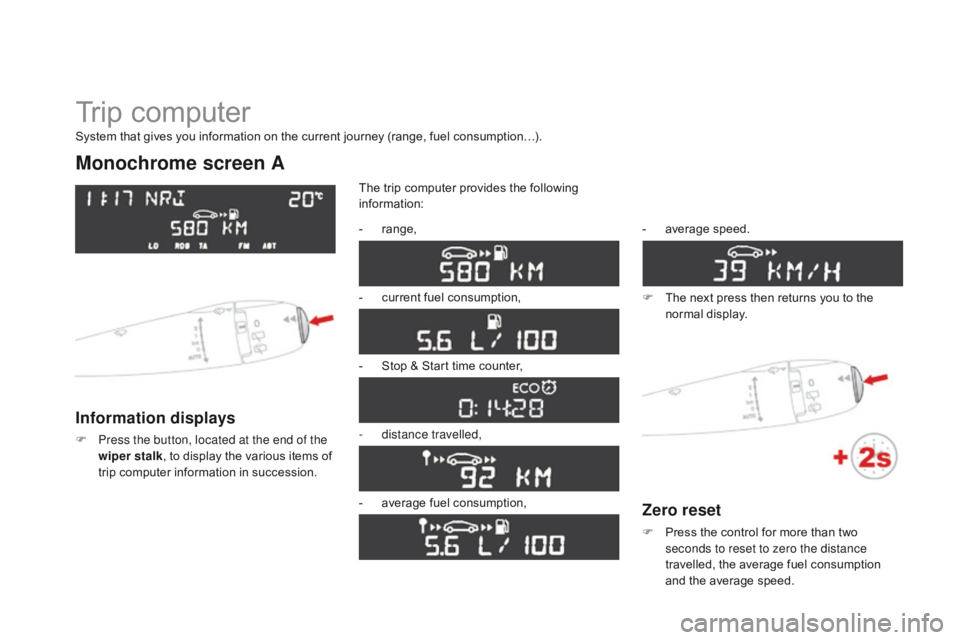
DS3_en_Chap01_controle-de-marche_ed01-2014
Trip computer
Monochrome screen A
Information displays
F Press the button, located at the end of the wiper stalk ,
to display the various items of
t
rip computer information in succession.The
trip computer provides the following
i
nformation:
-
ra
nge,
-
c
urrent fuel consumption,
-
S
top & Start time counter,
- d istance travelled,
-
a
verage fuel consumption,-
a
verage
s
peed.
F
T
he next press then returns you to the
n
ormal
d
isplay.
System that gives you information on the current journey (range, fuel consumption…).
Zero reset
F Press
the control for more than two s
econds to reset to zero the distance
travelled,
the average fuel consumption
a
nd the average speed.
Page 45 of 404

43
DS3_en_Chap01_controle-de-marche_ed01-2014
Monochrome screen c
Information displays
F Press the button, located at the end of the wiper stalk , to display the various trip
computer
tabs in succession. -
t
he current information tab
w
ith:
●
t
he range,
●
t
he current fuel
c
onsumption,
●
t
he distance remaining to
b
e travelled or the Stop &
Start time counter,
-
t
he trip "1"
tab with:
●
t
he distance travelled,
●
t
he average fuel
c
onsumption,
●
t
he average speed,
f
or the first trip.
-
t
he trip "2"
tab with:
●
t
he distance travelled,
●
t
he average fuel
c
onsumption,
●
t
he average speed,
f
or the second trip.
F P ressing the button again returns you to t
he normal display.
16/9 colour screen (eMyWay)
Trip zero reset
F When the trip required is displayed, press
the button on the end of the wiper stalk for
m
ore than two seconds.
Tr i p s "1" and "2" are independent but their use
is
identical.
For
example, trip "1" can be used for daily
figures,
and trip "2"
for monthly figures.
Monitoring
Page 46 of 404

DS3_en_Chap01_controle-de-marche_ed01-2014
A few definitions…
Range
(miles or km)
current fuel consumption
(mpg or l/100 km or km/l)
Stop & Start time
counter
(minutes / seconds or hours / minutes)
This
value
may
vary
following
a
change
i
n
the
style
of
driving
or
the
relief,
r
esulting
in
a
significant
change
in
the
c
urrent
fuel
consumption.
If dashes are displayed continuously
while
driving
in
place
of
the
digits,
c
ontact a CITR
oË
N dealer or a
qualified
w
orkshop.
When
the
range
falls
below
20
miles
(30
km),
d
ashes
are
displayed.
After
filling
with
at
least
5
litres
of
fuel,
the
range
is
recalculated
and
is
d
isplayed
when
it
exceeds
60
miles
(100
km).
distance remaining to
destination
(miles or km)
T
his indicates the distance which can still be
travelled
with
the
fuel
remaining
in
the
tank
in
r
elation
to
the
average
fuel
consumption
over
t
he
last
few
miles
(kilometres)
travelled. This
is
the
average
fuel
consumption
during
the
l
ast
few
seconds.
This
is
the distance remaining to be travelled
t
o
the
final destination. It can be entered by
t
he user.
If the distance is not entered, dashes are
displayed
in place of the digits.
If
your
vehicle is fitted with Stop & Start, a time
c
ounter
calculates the time spent in STOP
m
ode
during a journey.
I
t
resets
to zero every time the ignition is
s
witched
on with the key.
distance travelled
(miles or km)
T
his indicates the distance travelled since the
last
trip
computer zero reset.
Average speed
(mph or km/h)
T
his
is
the average speed calculated since the
l
ast
trip
computer zero reset (ignition on).
Average fuel
consumption
(mpg or l/100 km or km/l)
T
his
is
the
average fuel consumption since the
l
ast
trip
computer zero reset.
This
function is only displayed from
20
mph
(30 km/h).
Page 53 of 404
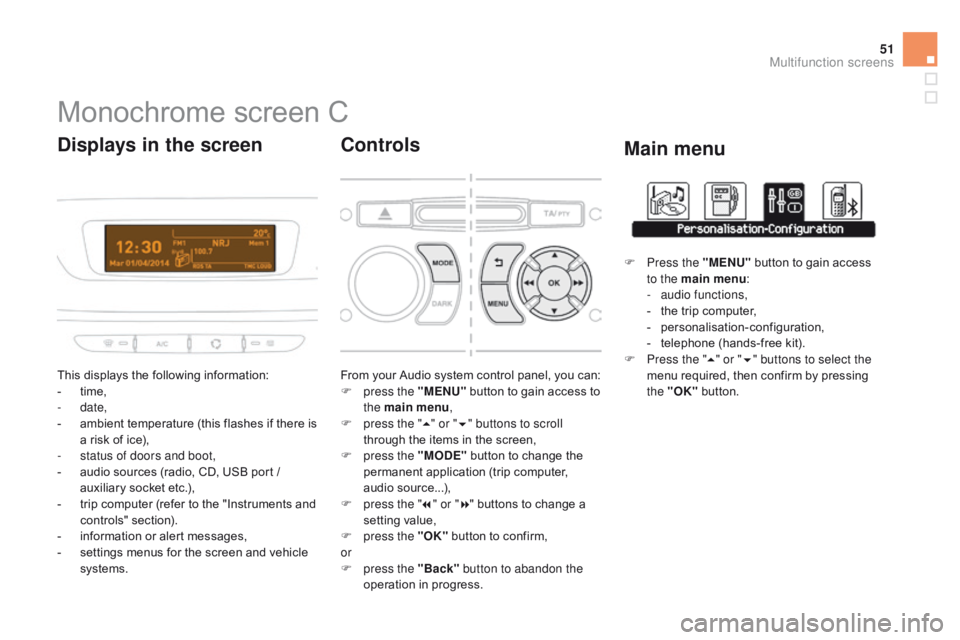
51
DS3_en_Chap02_ecrans-multifonction_ed01-2014
Monochrome screen C
This displays the following information:
- t ime,
-
date,
-
a
mbient temperature (this flashes if there is
a
risk of ice),
-
s
tatus of doors and boot,
-
a
udio sources (radio, CD, USB port /
a
uxiliary socket etc.),
-
t
rip computer (refer to the "Instruments and
c
ontrols"
s
ection).
-
i
nformation or alert messages,
-
s
ettings menus for the screen and vehicle
s
ystems.
displays in the screen
From your Audio system control panel, you can:
F p ress the "MENU" button to gain access to
t
he main menu ,
F
p
ress the " 5" or " 6" buttons to scroll
through
the items in the screen,
F
p
ress the "MO
dE"
button to change the
p
ermanent application (trip computer,
a
udio
s
ource...),
F
p
ress the " 7" or " 8"
buttons to change a
s
etting value,
F
p
ress the "OK"
button to confirm,
or
F
p
ress the "Back" button to abandon the
operation
in progress.
controls
F Press the "MENU" button to gain access t
o the main menu :
-
a
udio functions,
-
t
he trip computer,
-
pe
rsonalisation-configuration,
-
t
elephone (hands-free kit).
F
P
ress the " 5" or " 6" buttons to select the
menu
required, then confirm by pressing
t
he "OK"
button.
Main menu
Multifunction screens
Page 54 of 404
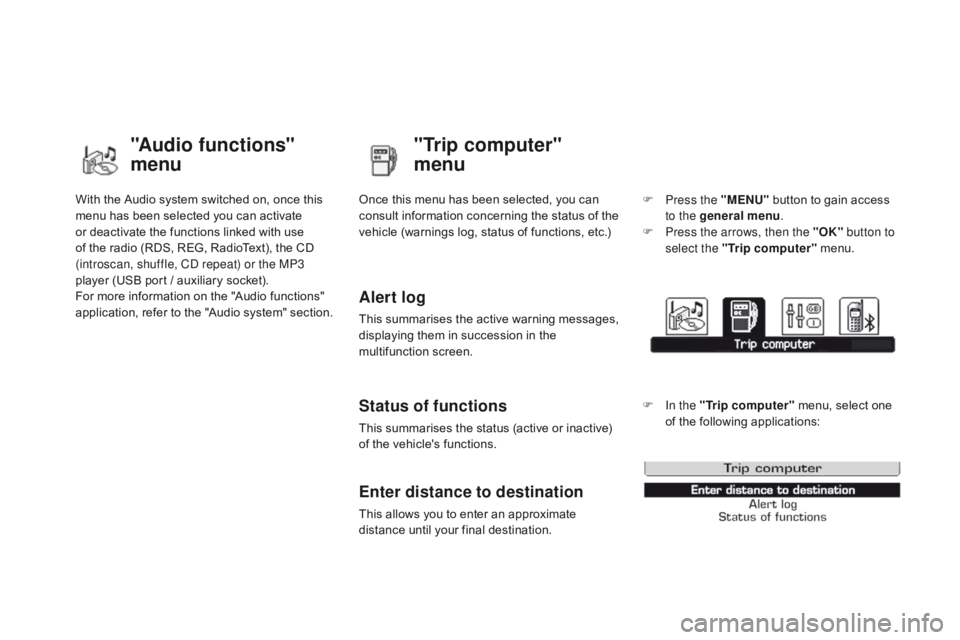
DS3_en_Chap02_ecrans-multifonction_ed01-2014
With the Audio system switched on, once this menu has been selected you can activate
o
r deactivate the functions linked with use
o
f the radio (RDS, REG, RadioText), the CD
(
introscan, shuffle, CD repeat) or the MP3
player
(USB port / auxiliary socket).
For
more information on the "Audio functions"
a
pplication, refer to the "Audio system" section.
"Audio functions"
menu"Trip computer"
menu
Once this menu has been selected, you can c
onsult information concerning the status of the
v
ehicle (warnings log, status of functions, etc.)
Alert log
This summarises the active warning messages, displaying them in succession in the
m
ultifunction
s
creen.
Status of functions
This summarises the status (active or inactive) of the vehicle's functions.
Enter distance to destination
This allows you to enter an approximate distance until your final destination. F
P
ress the "MENU"
button to gain access
t
o the general menu
.
F
P
ress the arrows, then the "OK"
button to
select the " Trip computer " menu.
F
I
n the "
Trip computer " menu, select one
o
f the following applications:
Page 58 of 404

DS3_en_Chap02_ecrans-multifonction_ed01-2014
Display configuration
This menu allows you to choose a colour scheme for the screen, adjust the brightness,
t
he date and time and to choose the units
of
distance (km or miles), fuel consumption
(
l/100 km, mpg or km/l) and temperature
(
°Celsius
o
r
°
Fahrenheit).
dat
e and time
F
P
ress the "SETUP" button.
F
Sel
ect "
di
splay configuration " and press
the
knob to confirm.
F
Sel
ect the " Adjust date and time " function
and
press the knob to confirm.
F
A
djust the settings one by one using the
d
irectional arrows then confirm by pressing
t
he knob.
Select " Synchronisation of minutes with
GPS "
so that adjustment of the minutes is done
a
utomatically by satellite reception.
Voice synthesis setting
This menu allows you to adjust the volume for navigation instructions and to choose the type
o
f voice (male or female).
choice of language
This menu allows you to select the language used by the display from a defined list.
"SETUP" menu
F Press the "SETUP" button to gain access t
o the configuration menu. This allows you
t
o select from the following functions:
-
"
di
splay configuration ",
-
"Voice synthesis settings",
-
"
ch
oice of language ",
-
"Vehicle parameters ",
-
"Trip computer ".
Page 59 of 404

57
DS3_en_Chap02_ecrans-multifonction_ed01-2014
Vehicle parameters
This menu allows you to activate or deactivate certain driving and comfort systems, arranged
b
y
c
ategory:
-
"Parking sensors "
R
efer to the "Driving" section.
-
"Operation of rear wiper "
●
"R
ear wiper in reverse: O " (Rear wiper
coupled
to reverse gear)
R
efer to the " Visibility" section.
-
"Lighting configuration "
●
"duration of guide-me-home lighting: O "
(Automatic guide-me-home lighting)
Refer to the " Visibility" section.
-
"dr iving assistance "
●
"A
utomatic emergency braking: OFF "
(Active
City Brake)
R
efer to the "Safety" section.
●
"I
nitialisation of under-inflation "
(Reinitialisation of the tyre under-
inflation
detection system)
R
efer to the "Safety" section.
Trip computer
This menu allows you to view information on the state of the vehicle. You can choose
b
etween the following functions:
-
"Aler t log ".
L
ist of active alerts.
-
"State of functions "
L
ist of the state of functions (activated,
deactivated or faulty)
For
safety reasons, configuration of the
s
creen by the driver must only be done
w
hen stationary.
Multifunction screens
Page 329 of 404
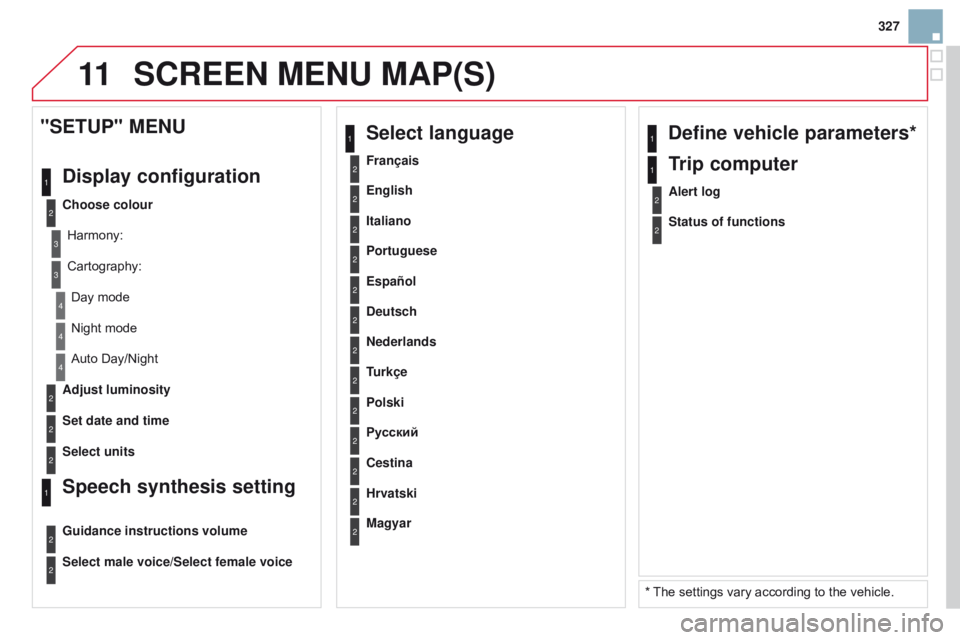
11
327
DS3_en_Chap13b_RT6-2-8_ed01-2014
2
3
3
1
4
2
2
1
4
4
2
2
Night mode
Auto Day/Night
Adjust luminosity
Set date and time
"SETUP" MENU
d
isplay configuration
choose colour
Harmony:
Cartography: Day
mode
Speech synthesis setting
Guidance instructions volume
Select male voice/Select female voice
2Select units
1define vehicle parameters*
* The settings vary according to the vehicle.
2Alert log
1Trip computer
2Status of functions
2Français
1Select language
2English
2Italiano
2Portuguese
2Español
2deutsch
2Nederlands
2
2
Turkçe
c
estina
2
2
Polski
Hrvatski
2
2
Русский
Magyar
ScREEN MENU MAP(S)