trip computer CITROEN DS3 CROSSBACK 2022 Owners Manual
[x] Cancel search | Manufacturer: CITROEN, Model Year: 2022, Model line: DS3 CROSSBACK, Model: CITROEN DS3 CROSSBACK 2022Pages: 244, PDF Size: 7.7 MB
Page 4 of 244

2
Contents
Overview
Eco-driving
01 Instruments
9 Digital instrument panel
10 Head-up display
11 Warning and indicator lamps
17 Indicators
21 Manual test
21 Total distance recorder
21 Lighting dimmer
22 Trip computer
22 5-inch touch screen
23 7-inch or 10-inch touch screen
26 Remotely operable features (Electric)
02 Access
27 Electronic key with remote control function and
built-in key,
28
Proximity Keyless Entry and Start
30 DS SMART ACCESS
30 Central locking
31 Emergency procedures
33 Doors
34 Boot
34 Alarm
36 Electric windows
03 Ease of use and comfort
38 Front seats
40 Steering wheel adjustment
41 Mirrors
42 Rear bench seat
43 Heating and Ventilation
44 Manual air conditioning
45 Automatic air conditioning
47 Front demist - defrost
47 Rear screen demist - defrost
47 Heated windscreen and washer jets
48 Remote-controlled heating and air conditioning
(Electric)
48
Interior fittings
51 Courtesy lamps
52 Touch-sensitive courtesy lamps
52 Boot fittings
04 Lighting and visibility
54 Exterior lighting control stalk
55 Daytime running lamps/Sidelamps
55 Direction indicators
55 Automatic illumination of headlamps
56 Headlamp beam height adjustment
56 Guide-me-home and welcome lighting
57 Automatic headlamp dipping
58 DS MATRIX LED VISION
60 Wiper control stalk
61 Changing a wiper blade
62 Automatic wipers
05 Safety
63 General safety recommendations
63 Hazard warning lamps
64 Horn
64 Pedestrian horn (Electric)
64 Emergency or assistance call
66 Electronic stability control (ESC)
67 Advanced Traction Control
68 Seat belts
70 Airbags
72 Child seats
74 Deactivating the front passenger airbag
75 ISOFIX child seats
76 i-Size child seats
79 Child lock
06 Driving
80 Driving recommendations
81 Anti-theft protection
81 Starting/Switching off the engine
83 Starting/Switching off the engine with DS
SMART ACCESS
83
Electric parking brake
86 6-speed manual gearbox
86 Automatic gearbox (EAT8)
89 Drive selector (Electric)
90 Driving modes
90 Hill start assist
91 Gear shift indicator
92 Stop & Start
93 Under-inflation detection
94 Driving and manoeuvring aids - General
recommendations
95
Speed Limit Recognition and Recommendation
99 Speed limiter
100 Cruise control - particular recommendations
101 Cruise control
102 Memorising speeds
103 DS DRIVE ASSIST
103 Adaptive Cruise Control
106 Active Lane Keeping Assist
110 Active Lane Departure Warning System
113 Blind Spot Detection
114 Active Blind Spot Detection
Page 6 of 244
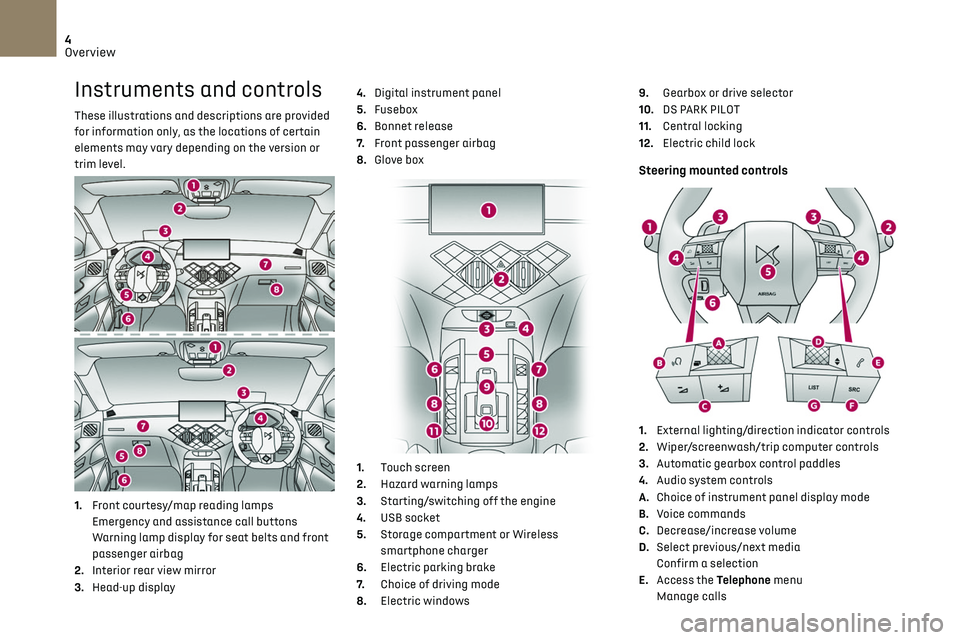
4
Overview
Instruments and controls
These illustrations and descriptions are provided
for information only, as the locations of certain
elements may vary depending on the version or
trim level.
1.Front courtesy/map reading lamps
Emergency and assistance call buttons
Warning lamp display for seat belts and front
passenger airbag
2. Interior rear view mirror
3. Head-up display 4.
Digital instrument panel
5. Fusebox
6. Bonnet release
7. Front passenger airbag
8. Glove box
1. Touch screen
2. Hazard warning lamps
3. Starting/switching off the engine
4. USB socket
5. Storage compartment or Wireless
smartphone charger
6. Electric parking brake
7. Choice of driving mode
8. Electric windows 9.
Gearbox or drive selector
10. DS PARK PILOT
11. Central locking
12. Electric child lock
Steering mounted controls
1.External lighting/direction indicator controls
2. Wiper/screenwash/trip computer controls
3. Automatic gearbox control paddles
4. Audio system controls
A. Choice of instrument panel display mode
B. Voice commands
C. Decrease/increase volume
D. Select previous/next media
Confirm a selection
E. Access the Telephone menu
Manage calls
Page 12 of 244
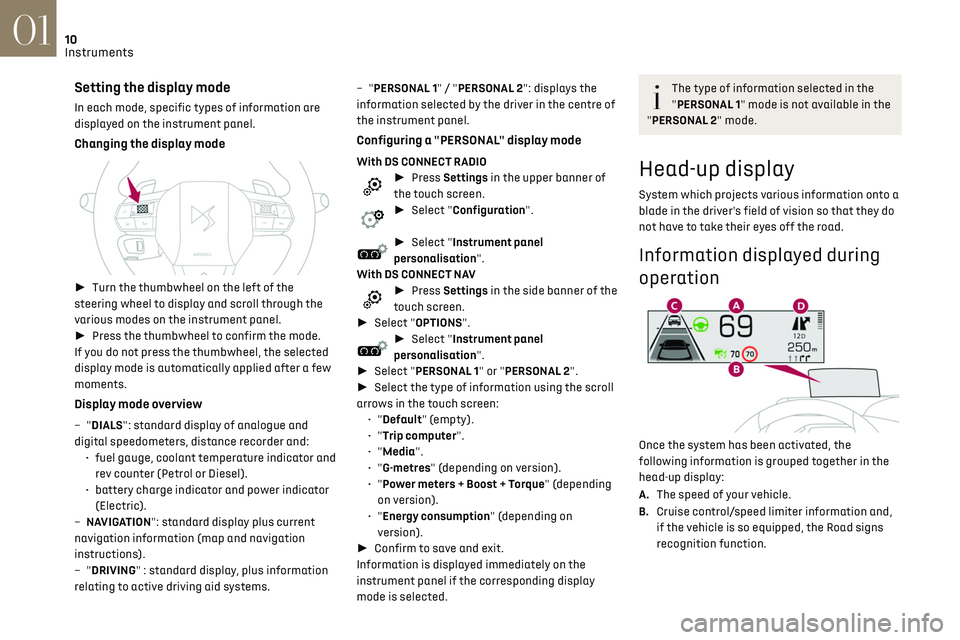
10Instruments01
Setting the display mode
In each mode, specific types of information are
displayed on the instrument panel.
Changing the display mode
► Turn the thumbwheel on the left of the
steering wheel to display and scroll through the
various modes on the instrument panel.
► Press the thumbwheel to confirm the mode.
If you do not press the thumbwheel, the selected
display mode is automatically applied after a few
moments.
Display mode overview
– "DIALS": standard display of analogue and
digit al speedometers, distance recorder and:
•
fuel gauge
, coolant temperature indicator and
rev counter (Petrol or Diesel).
•
ba
ttery charge indicator and power indicator
(Electric).
–
NA
VIGATION": standard display plus current
navigation information (map and navigation
instructions).
–
"DRIVING" : standard display, plus information
relating to active driving aid systems. –
"PERSONAL 1" / "PERSONAL 2": displays the
information selected by the driver in the centre of
the instrument panel.
Configuring a "PERSONAL" display mode
With DS CONNECT RADIO► Press Settings in the upper banner of
the touch screen.
► Select "Configuration".
► Select "Instrument panel
personalisation".
With DS CONNECT NAV
► Press Settings in the side banner of the
touch screen.
► Select "OPTIONS".
► Select "Instrument panel
personalisation".
► Select "PERSONAL 1" or "PERSONAL 2".
► Select the type of information using the scroll
arrows in the touch screen: •
"Default" (empty).
•
"Trip computer".
•
"Media".
•
"G-metres" (depending on version).
•
"Power meters + Boost + Torque" (depending on version).
•
"Energy consumption" (depending on version).
► Confirm to save and exit.
Information is displayed immediately on the
instrument panel if the corresponding display
mode is selected.
The type of information selected in the
"PERSONAL 1" mode is not available in the
"PERSONAL 2" mode.
Head-up display
System which projects various information onto a
blade in the driver's field of vision so that they do
not have to take their eyes off the road.
Information displayed during
operation
Once the system has been activated, the
following information is grouped together in the
head-up display:
A. The speed of your vehicle.
B. Cruise control/speed limiter information and,
if the vehicle is so equipped, the Road signs
recognition function.
Page 24 of 244
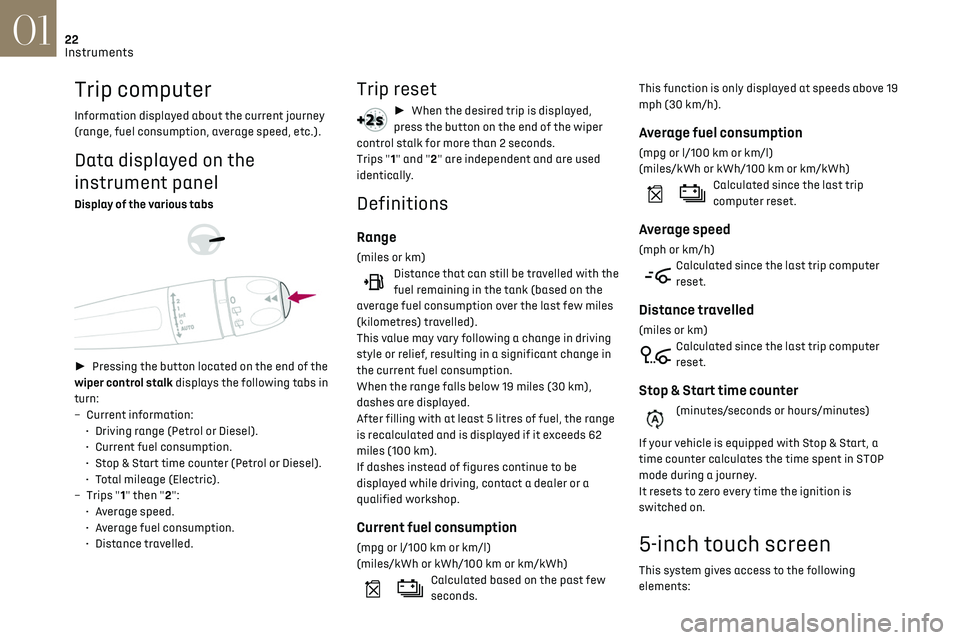
22
Instruments01
Trip computer
Information displayed about the current journey
(range, fuel consumption, average speed, etc.).
Data displayed on the
instrument panel
Display of the various tabs
► Pressing the button located on the end of the
wiper control stalk displays the following tabs in
turn:
–
Curren
t information:
•
D
riving range (Petrol or Diesel).
•
Curren
t fuel consumption.
•
St
op & Start time counter (Petrol or Diesel).
•
T
otal mileage (Electric).
–
Trip
s "1" then "2":
•
A
verage speed.
•
A
verage fuel consumption.
•
Dist
ance travelled.
Trip reset
► When the desired trip is displayed,
press the button on the end of the wiper
control stalk for more than 2 seconds.
Trips "1" and "2" are independent and are used
identically.
Definitions
Range
(miles or km)Distance that can still be travelled with the
fuel remaining in the tank (based on the
average fuel consumption over the last few miles
(kilometres) travelled).
This value may vary following a change in driving
style or relief, resulting in a significant change in
the current fuel consumption.
When the range falls below 19 miles (30 km),
dashes are displayed.
After filling with at least 5 litres of fuel, the range
is recalculated and is displayed if it exceeds 62
miles (100 km).
If dashes instead of figures continue to be
displayed while driving, contact a dealer or a
qualified workshop.
Current fuel consumption
(mpg or l/100 km or km/l)
(miles/kWh or kWh/100 km or km/kWh)
Calculated based on the past few
seconds. This function is only displayed at speeds above 19
mph (30 km/h).
Average fuel consumption
(mpg or l/100 km or km/l)
(miles/kWh or kWh/100 km or km/kWh)
Calculated since the last trip
computer reset.
Average speed
(mph or km/h)Calculated since the last trip computer
reset.
Distance travelled
(miles or km)Calculated since the last trip computer
reset.
Stop & Start time counter
(minutes/seconds or hours/minutes)
If your vehicle is equipped with Stop & Start, a
time counter calculates the time spent in STOP
mode during a journey.
It resets to zero every time the ignition is
switched on.
5-inch touch screen
This system gives access to the following
elements:
Page 226 of 244

224
Alphabetical index
S
Safety, children 70, 72–76
Saturation of the particle filter (Diesel)
143
Screen menu map
189
Screenwash
60
Screenwash, front
60
Screenwash, rear
60–61
SCR (Selective Catalytic Reduction)
19, 144
Seat angle
38
Seat belts
68–69, 74
Seat, rear bench
42
Seats, electric
38–39
Seats, front
38–39
Seats, heated
40
Seats, rear
42–43, 73
Selector, drive
89
Selector, gear
86–89
Sensors (warnings)
95
Serial number, vehicle
172
Service indicator
17, 21
Servicing
17, 142, 144
Settings, equipment
24
Settings, system
180, 192, 215
Sidelamps
55, 156–157
Smart Access
30, 83
Snow chains
94, 138
Socket, 12 V accessory
49
Socket, auxiliary
177, 187, 211
Socket, Jack
211
Speakers
50
Speed limiter
98–100, 102
Speed limit recognition
95, 97
Speedometer
9, 95
Sport mode
90
Spotlamps, side
57
Stability control (ESC) 66
Starting a Diesel engine
129
Starting the engine
82
Starting the vehicle
82, 86–89
Starting using another battery
83, 162
State of charge, battery
25
Station, radio
175, 185, 209–210
Stay, bonnet
139
Steering mounted controls,
audio
173–174, 183, 196
Steering wheel, adjustment
40
Stickers, customising ~ Stickers, expressive
147
Stopping the vehicle
82, 86–89
Stop & Start
22, 44, 92–93, 129, 139, 142, 165
Storage
49
Storage box
53
Storage wells
53
Sunshine sensor
43
Sun visor
49
Suspension
144
Switching off the engine
82
Synchronising the remote control
33
T
Tables of engines 171
Tables of fuses
159–161
Tank, fuel
129–130
Technical data
169–171
Telephone
50, 178–179, 190–191, 212–214
Temperature, coolant
18
Time (setting)
180, 193, 216
TMC (Traffic info)
203
Tool box
53
Tools
148–150
Topping-up AdBlue® 145
Total distance recorder
21
Touch screen
22–23, 25, 48
Towbar
137
Towed loads
168–170
Towing another vehicle
165–167
Traction control (ASR)
66–67
Traffic information (TMC)
203
Trailer
137
Trajectory control systems
66
Triangle, warning
148
Trip computer
22
Trip distance recorder
21
Tyres
143
Tyre under-inflation detection
93, 152
U
Under-inflation (detection) 93
Unlocking
27, 29
Unlocking from the inside
30
Unlocking the boot
27, 29
Unlocking the doors
31
Unlocking the tailgate
29
Updating the date
193, 215
Updating the time
180, 193, 216
USB
177, 187, 206, 210
V
Ventilation 43
Video
211
Visiopark 1
118