buttons Citroen DS3 RHD 2015 1.G Owner's Manual
[x] Cancel search | Manufacturer: CITROEN, Model Year: 2015, Model line: DS3 RHD, Model: Citroen DS3 RHD 2015 1.GPages: 387, PDF Size: 12.26 MB
Page 44 of 387
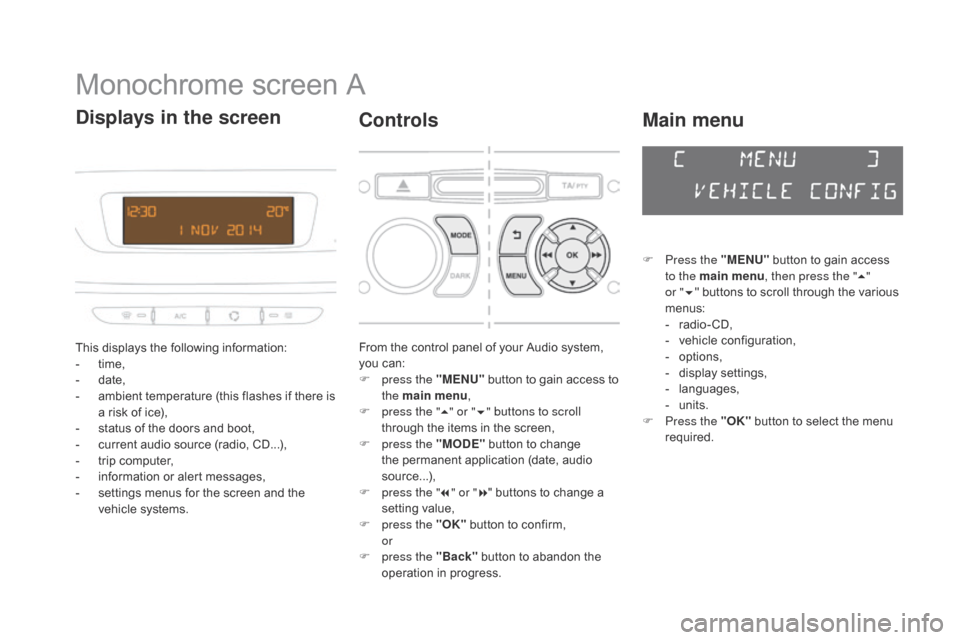
Monochrome screen A
This displays the following information:
- t ime,
-
d
ate,
-
a
mbient temperature (this flashes if there is
a
risk of ice),
-
s
tatus of the doors and boot,
-
c
urrent audio source (radio, CD...),
-
t
rip computer,
-
i
nformation or alert messages,
-
s
ettings menus for the screen and the
v
ehicle systems.
displays in the screen
From the control panel of your Audio system, you can:
F
p
ress the "ME
n
U"
button to gain access to
t
he main menu ,
F
p
ress the " 5" or " 6" buttons to scroll
through
the items in the screen,
F
p
ress the "MO
dE"
button to change
t
he permanent application (date, audio
s
ource...),
F
p
ress the " 7" or " 8"
buttons to change a
s
etting value,
F
p
ress the "OK"
button to confirm,
or
F
p
ress the "Back"
button to abandon the
o
peration in progress.
Controls
F Press the "MEn U" button to gain access t
o the main menu , then press the "5"
or
"6 "
buttons to scroll through the various
m
enus:
-
r
adio - CD,
-
v
ehicle configuration,
-
op
tions,
-
d
isplay
se
ttings,
-
lan
guages,
-
un
its.
F
P
ress the "OK"
button to select the menu
r
equired.
Main menu
Page 46 of 387
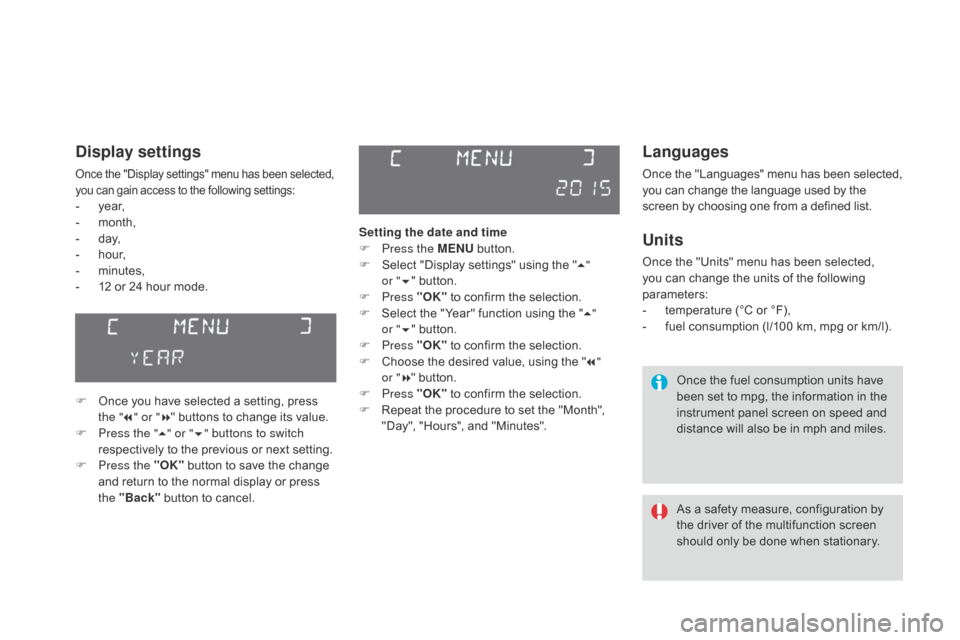
Languages
Once the "Languages" menu has been selected, you can change the language used by the s
creen by choosing one from a defined list.
Units
Once the "Units" menu has been selected, you can change the units of the following
par
ameters:
-
t
emperature (°C or °F),
-
f
uel consumption (l/100 km, mpg or km/l).
Once
the fuel consumption units have
b
een set to mpg, the information in the
i
nstrument panel screen on speed and
d
istance will also be in mph and miles.
As
a safety measure, configuration by
t
he driver of the multifunction screen
s
hould only be done when stationary.
display settings
Once the "Display settings" menu has been selected, you can gain access to the following settings:
- year,
- m onth,
-
d
ay,
-
h
o u r,
-
m
inutes,
-
1
2 or 24 hour mode.
F
O
nce you have selected a setting, press
t
he "7" or " 8"
buttons to change its value.
F
P
ress the " 5" or " 6" buttons to switch
respectively
to the previous or next setting.
F
P
ress the "OK"
button to save the change
a
nd return to the normal display or press
t
he "Back"
button to cancel. Setting the date and time
F
P
ress the ME
n
U
button.
F
S
elect "Display settings" using the "5 "
or
"6 "
button.
F
Press "OK"
to confirm the selection.
F
S
elect the "Year" function using the "5 "
or
"6 "
button.
F
Press "OK"
to confirm the selection.
F
C
hoose the desired value, using the "7 "
or
"8 "
button.
F
Press "OK"
to confirm the selection.
F
R
epeat the procedure to set the "Month",
"
Day", "Hours", and "Minutes".
Page 47 of 387
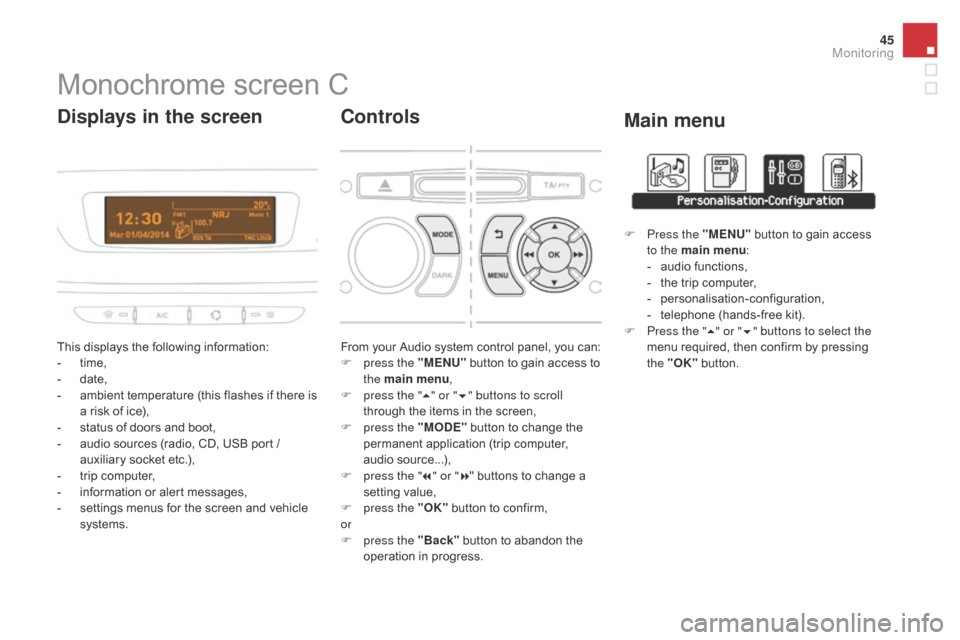
45
Monochrome screen C
This displays the following information:
- t ime,
-
d
ate,
-
a
mbient temperature (this flashes if there is
a
risk of ice),
-
s
tatus of doors and boot,
-
a
udio sources (radio, CD, USB port /
a
uxiliary socket etc.),
-
t
rip computer,
-
i
nformation or alert messages,
-
s
ettings menus for the screen and vehicle
s
ystems.
displays in the screen
From your Audio system control panel, you can:
F p ress the "MEn U" button to gain access to
t
he main menu ,
F
p
ress the " 5" or " 6" buttons to scroll
through
the items in the screen,
F
p
ress the "MO
dE"
button to change the
p
ermanent application (trip computer,
a
udio
s
ource...),
F
p
ress the " 7" or " 8"
buttons to change a
s
etting value,
F
p
ress the "OK"
button to confirm,
or
F
p
ress the "Back"
button to abandon the
o
peration in progress.
Controls
F Press the "MEn U" button to gain access t
o the main menu :
-
a
udio functions,
-
t
he trip computer,
-
pe
rsonalisation-configuration,
-
t
elephone (hands-free kit).
F
P
ress the " 5" or " 6" buttons to select the
menu
required, then confirm by pressing
t
he "OK"
button.
Main menu
Monitoring
Page 49 of 387
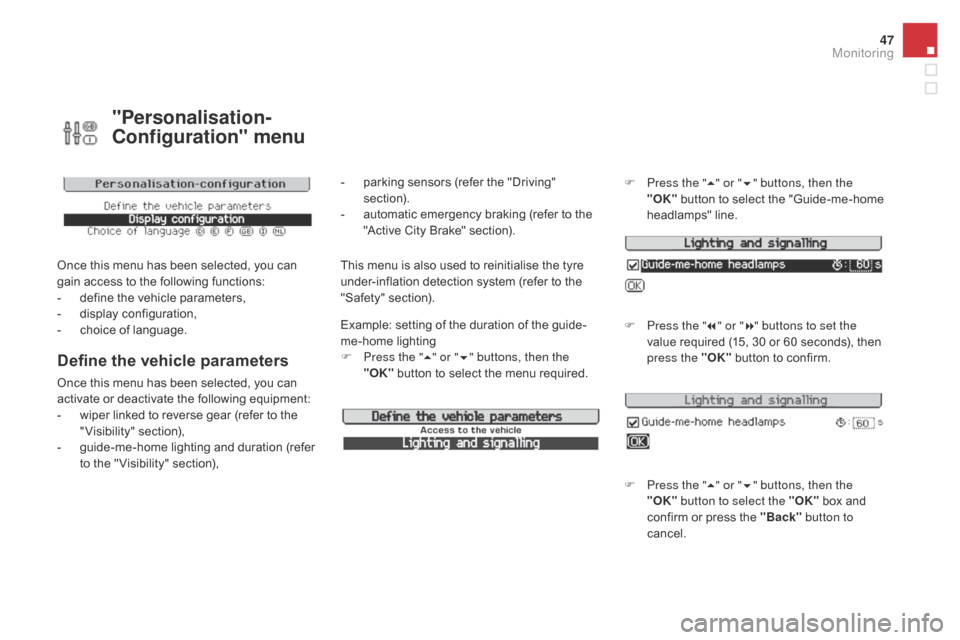
47
"Personalisation-
Configuration" menu
Once this menu has been selected, you can gain access to the following functions:
-
d
efine the vehicle parameters,
-
d
isplay configuration,
-
c
hoice of language.
Define the vehicle parameters
Once this menu has been selected, you can activate or deactivate the following equipment:
-
w
iper linked to reverse gear (refer to the
"
Visibility"
s
ection),
-
g
uide-me-home lighting and duration (refer
t
o the " Visibility" section), Example:
setting of the duration of the guide-
me-home
l
ighting
F
P
ress the "
5" or " 6" buttons, then the
"OK" button to select the menu required.F
P
ress the "
5" or " 6" buttons, then the
"OK"
button to select the "Guide-me-home
h
eadlamps"
l
ine.
F
P
ress the "
7" or " 8" buttons to set the
value required (15, 30 or 60 seconds), then
p
ress the "OK"
button to confirm.
F
P
ress the "5" or " 6" buttons, then the
"OK" button to select the "OK"
box and
c
onfirm or press the "Back" button to
cancel.
This menu is also used to reinitialise the tyre u nder-inflation detection system (refer to the
"
Safety"
s
ection).
-
p
arking sensors (refer the "Driving"
s
ection).
-
a
utomatic emergency braking (refer to the
"
Active City Brake" section).
Monitoring
Page 51 of 387
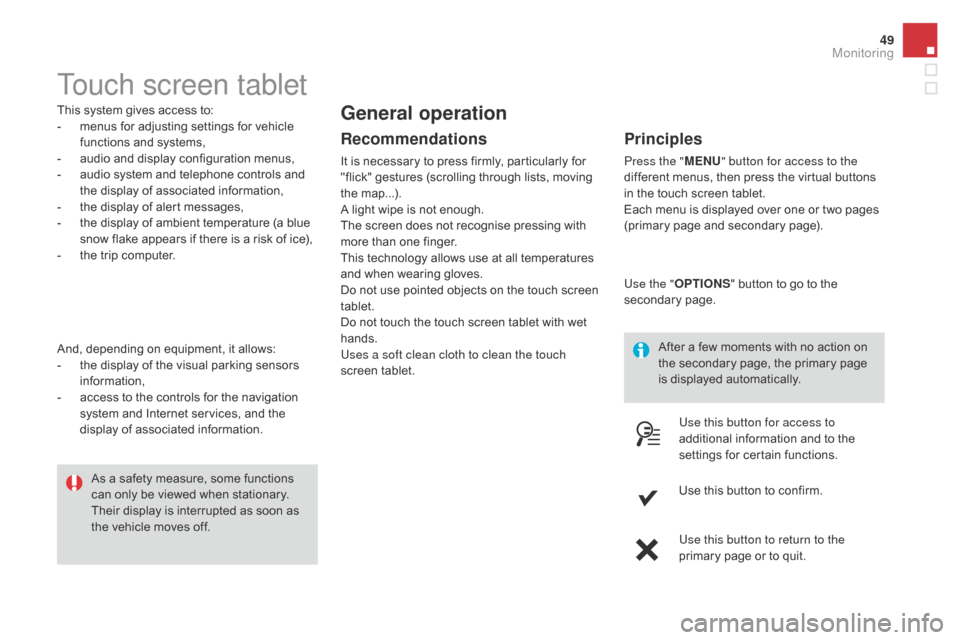
49
Touch screen tablet
This system gives access to:
- m enus for adjusting settings for vehicle
f
unctions and systems,
-
a
udio and display configuration menus,
-
a
udio system and telephone controls and
t
he display of associated information,
-
t
he display of alert messages,
-
t
he display of ambient temperature (a blue
s
now flake appears if there is a risk of ice),
-
t
he trip computer.
And,
depending on equipment, it allows:
-
t
he display of the visual parking sensors
i
nformation,
-
a
ccess to the controls for the navigation
s
ystem and Internet services, and the
d
isplay of associated information. After
a few moments with no action on
t
he secondary page, the primary page
i
s displayed automatically.
As
a safety measure, some functions
c
an only be viewed when stationary.
T
heir display is interrupted as soon as
t
he vehicle moves off.general operation
Recommendations
It is necessary to press firmly, particularly for "flick" gestures (scrolling through lists, moving
t
he
m
ap...).
A
light wipe is not enough.
The
screen does not recognise pressing with
m
ore than one finger.
This
technology allows use at all temperatures
a
nd when wearing gloves.
Do
not use pointed objects on the touch screen
t
ablet.
Do
not touch the touch screen tablet with wet
han
ds.
Uses a soft clean cloth to clean the touch
screen
t
ablet.
Principles
Press the " MEn U" button for access to the
different menus, then press the virtual buttons
i
n the touch screen tablet.
Each
menu is displayed over one or two pages
(
primary page and secondary page).
Use the " OPTIO
nS"
button to go to the
s
econdary
pag
e.
Use this button for access to
additional
information and to the
s
ettings for certain functions.
Use
this button to confirm.
Use this button to return to the
primary
page or to quit.
Monitoring
Page 65 of 387
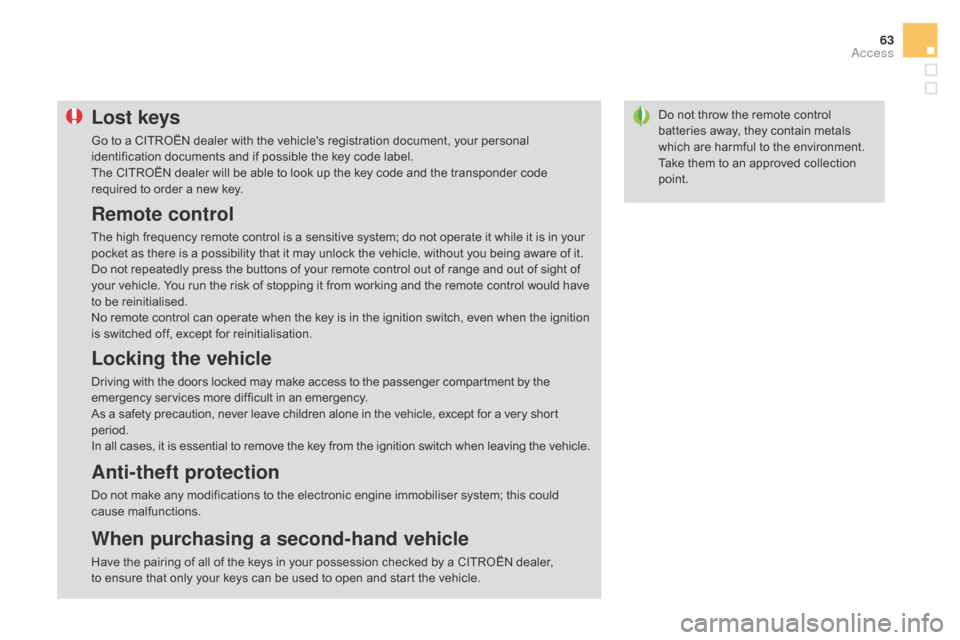
63
Do not throw the remote control batteries away, they contain metals
w
hich are harmful to the environment.
Take
them to an approved collection
po
int.Lost keys
Go to a CITROËN dealer with the vehicle's registration document, your personal identification documents and if possible the key code label.
The
CITROËN dealer will be able to look up the key code and the transponder code
r
equired to order a new key.
Remote control
The high frequency remote control is a sensitive system; do not operate it while it is in your pocket as there is a possibility that it may unlock the vehicle, without you being aware of it.
Do
not repeatedly press the buttons of your remote control out of range and out of sight of
y
our vehicle. You run the risk of stopping it from working and the remote control would have
t
o be reinitialised.
No
remote control can operate when the key is in the ignition switch, even when the ignition
i
s switched off, except for reinitialisation.
Locking the vehicle
Driving with the doors locked may make access to the passenger compartment by the emergency services more difficult in an emergency.
As
a safety precaution, never leave children alone in the vehicle, except for a very short
p
eriod.
In
all cases, it is essential to remove the key from the ignition switch when leaving the vehicle.
Anti-theft protection
Do not make any modifications to the electronic engine immobiliser system; this could cause m alfunctions.
When purchasing a second-hand vehicle
Have the pairing of all of the keys in your possession checked by a CITROËN dealer, to ensure that only your keys can be used to open and start the vehicle.
Access
Page 92 of 387
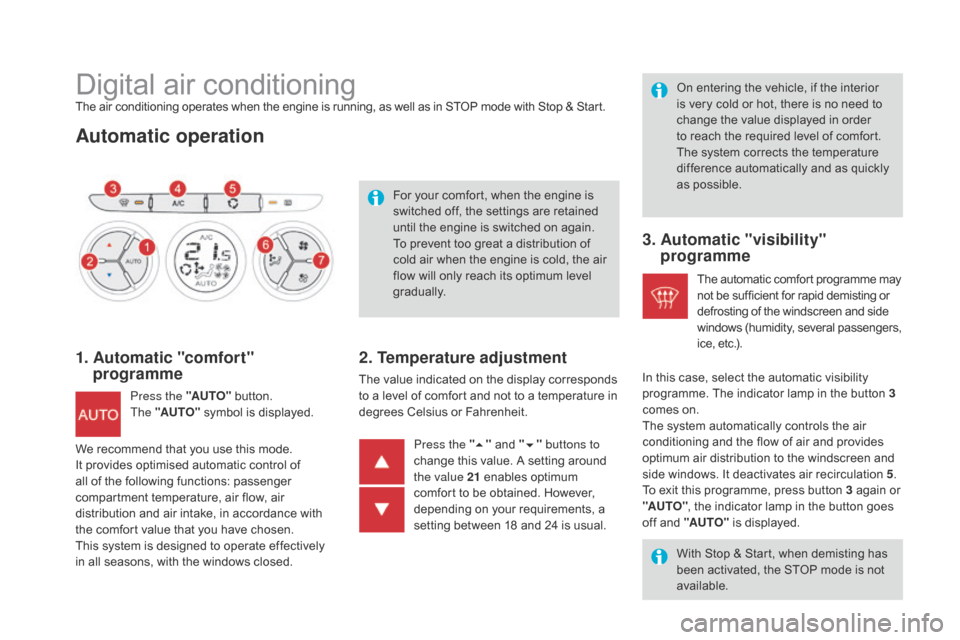
Digital air conditioningThe air conditioning operates when the engine is running, as well as in STOP mode with Stop & Start.
Automatic operation
1. Automatic "comfort" programme
Press the "AUTO" button. T
he "AUTO" symbol is displayed. For
your comfort, when the engine is
s
witched off, the settings are retained
u
ntil the engine is switched on again.
To prevent too great a distribution of
c
old air when the engine is cold, the air
f
low will only reach its optimum level
g
radually.
2. Temperature adjustment
The value indicated on the display corresponds t
o a level of comfort and not to a temperature in
d
egrees Celsius or Fahrenheit. On
entering the vehicle, if the interior
i
s very cold or hot, there is no need to
c
hange the value displayed in order
t
o reach the required level of comfort.
T
he system corrects the temperature
d
ifference automatically and as quickly
a
s possible.
Press the " 5"
and "6 " buttons to
change
this value. A setting around
t
he value 21
enables optimum
c
omfort to be obtained. However,
d
epending on your requirements, a
s
etting between 18 and 24 is usual.
3. Automatic "visibility" programme
The automatic comfort programme may n
ot be sufficient for rapid demisting or d
efrosting of the windscreen and side
w
indows
(
humidity,
se
veral
p
assengers,
i
ce, etc.).
With
Stop & Start, when demisting has
b
een activated, the STOP mode is not
a
vailable.
In
this
case, select the automatic visibility
p
rogramme. The indicator lamp in the button 3
comes
on.
The
system automatically controls the air
c
onditioning and the flow of air and provides
o
ptimum
air distribution to the windscreen and
s
ide
windows. It deactivates air recirculation 5.
To
exit
this programme, press button 3 again or
"A
UTO" ,
the indicator lamp in the button goes
o
ff
and
"AUTO"
is displayed.
We
recommend
that
you
use
this
mode.
I
t
provides
optimised
automatic
control
of
a
ll
of
the
following
functions:
passenger
c
ompartment
temperature,
air
flow,
air
d
istribution
and
air
intake,
in
accordance
with
t
he
comfort
value
that
you
have
chosen.
This
system
is
designed
to
operate
effectively
i
n
all
seasons,
with
the
windows
closed.
Page 127 of 387
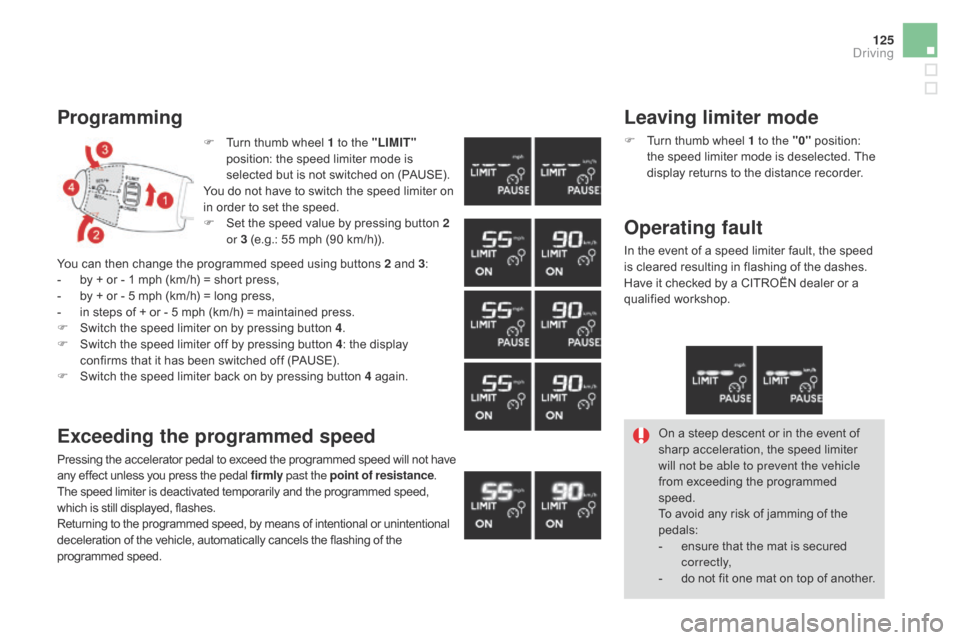
125
F Turn thumb wheel 1 to the "LIMIT"
position: the speed limiter mode is
s
elected but is not switched on (PAUSE).
You
do not have to switch the speed limiter on
i
n order to set the speed.
F
S
et the speed value by pressing button 2
or 3
(e.g.: 55 mph (90 km/h)).
Programming
You can then change the programmed speed using buttons 2 and 3:
- b y + or - 1 mph (km/h) = short press,
-
b
y + or - 5 mph (km/h) = long press,
-
i
n steps of + or - 5 mph (km/h) = maintained press.
F
S
witch the speed limiter on by pressing button 4.
F
S
witch the speed limiter off by pressing button 4:
the display
c
onfirms that it has been switched off (PAUSE).
F
S
witch the speed limiter back on by pressing button 4
ag
ain.
Exceeding the programmed speed
Pressing the accelerator pedal to exceed the programmed speed will not have any effect unless you press the pedal firmly past the point of resistance .
The
speed limiter is deactivated temporarily and the programmed speed,
w
hich is still displayed, flashes.
Returning
to the programmed speed, by means of intentional or unintentional
d
eceleration of the vehicle, automatically cancels the flashing of the
pro
grammed
s
peed. On
a steep descent or in the event of s
harp acceleration, the speed limiter w
ill not be able to prevent the vehicle
from
exceeding the programmed
s
peed.
To
avoid any risk of jamming of the
ped
als:
-
e
nsure that the mat is secured
c
o r r e c t l y,
-
d
o not fit one mat on top of another.
Leaving limiter mode
F Turn thumb wheel 1 to the "0" position: t
he speed limiter mode is deselected. The
d
isplay returns to the distance recorder.
Operating fault
In the event of a speed limiter fault, the speed is cleared resulting in flashing of the dashes.
Have
it checked by a CITROËN dealer or a
q
ualified
w
orkshop.
driving
Page 129 of 387
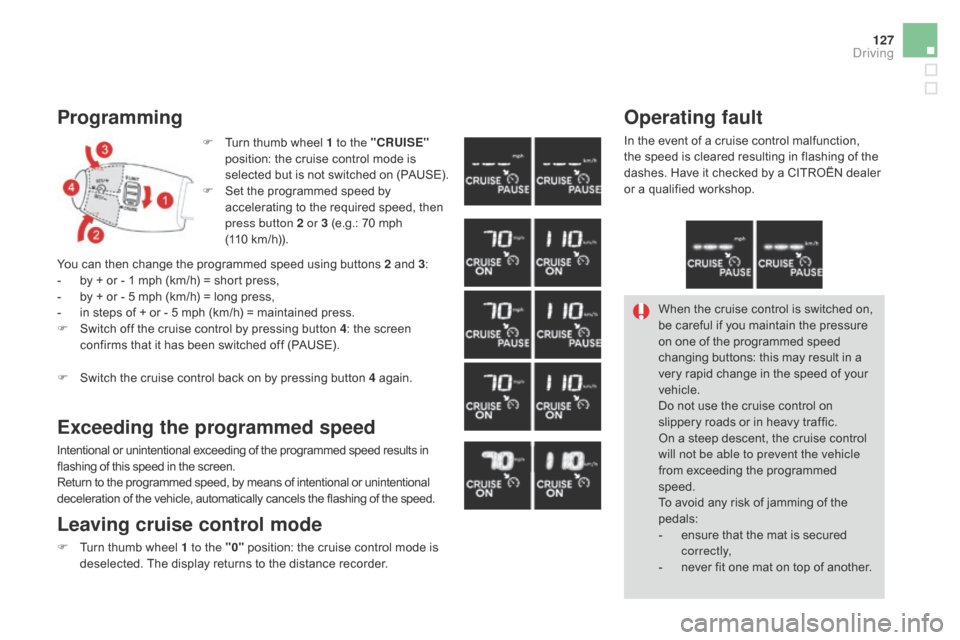
127
Programming
F Turn thumb wheel 1 to the "CRUISE"
position: the cruise control mode is
s
elected but is not switched on (PAUSE).
F
S
et the programmed speed by
a
ccelerating to the required speed, then
p
ress button 2 or 3 (e.g.: 70 mph
(110
km/h)).
You
can
then
change
the
programmed speed using buttons 2 and 3:
-
b
y
+
or
-
1
mph
(km/h)
= short press,
-
b
y
+
or
-
5
mph
(km/h)
= long press,
-
i
n
steps
of
+
or
-
5
mph (km/h) = maintained press.
F
S
witch
off
the
cruise
control by pressing button 4:
the screen
c
onfirms
that
it
has
been switched off (PAUSE).
F
S
witch
the
cruise
control back on by pressing button 4
ag
ain.
Exceeding the programmed speed
Intentional or unintentional exceeding of the programmed speed results in flashing of this speed in the screen.
Return
to the programmed speed, by means of intentional or unintentional
d
eceleration of the vehicle, automatically cancels the flashing of the speed.
Leaving cruise control mode
F Turn thumb wheel 1 to the "0" position: the cruise control mode is d
eselected. The display returns to the distance recorder.
Operating fault
In the event of a cruise control malfunction, the speed is cleared resulting in flashing of the
d
ashes. Have it checked by a CITROËN dealer
o
r a qualified workshop.
When
the cruise control is switched on,
b
e careful if you maintain the pressure
o
n one of the programmed speed
c
hanging buttons: this may result in a
v
ery rapid change in the speed of your
v
ehicle.
Do
not use the cruise control on
s
lippery roads or in heavy traffic.
On
a steep descent, the cruise control
w
ill not be able to prevent the vehicle
from
exceeding the programmed
s
peed.
To
avoid any risk of jamming of the
ped
als:
-
e
nsure that the mat is secured
c
o r r e c t l y,
-
n
ever fit one mat on top of another.
driving
Page 276 of 387
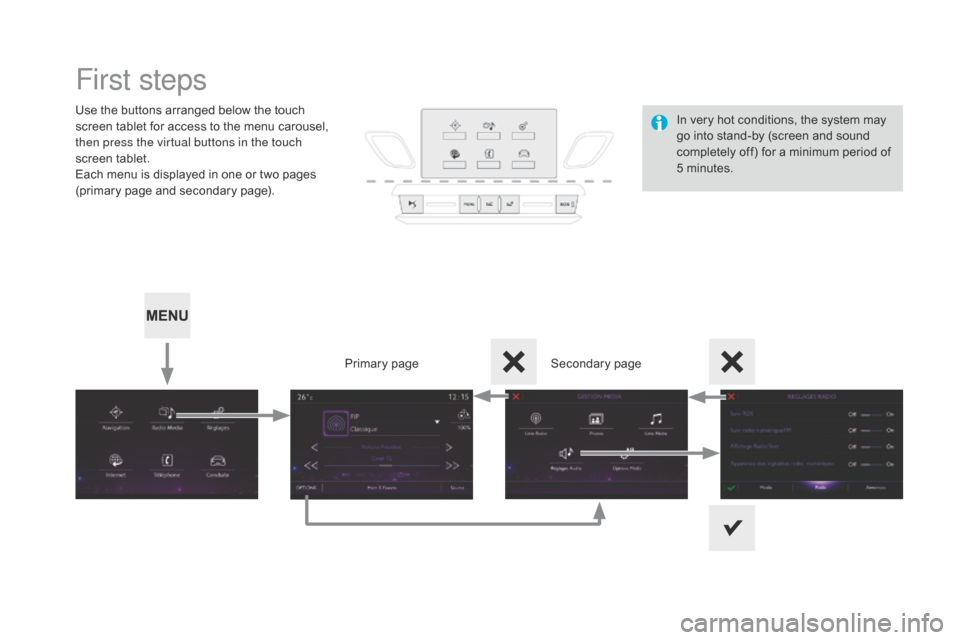
First steps
Use the buttons arranged below the touch screen tablet for access to the menu carousel,
t
hen press the virtual buttons in the touch
screen
t
ablet.
Each
menu is displayed in one or two pages
(
primary page and secondary page).
Secondary
p
age
Primary
pag
eIn
very hot conditions, the system may
g
o into stand-by (screen and sound
c
ompletely off) for a minimum period of
5 m
inutes.