USB port Citroen DS3 RHD 2015 1.G User Guide
[x] Cancel search | Manufacturer: CITROEN, Model Year: 2015, Model line: DS3 RHD, Model: Citroen DS3 RHD 2015 1.GPages: 387, PDF Size: 12.26 MB
Page 321 of 387

319
As a safety measure and because it requires sustained attention by the
d
river, using a smartphone when
d
riving is prohibited.
All
operations must be done with the
v
ehicle stationary .
The synchronisation of a personal
smartphone
allows applications on a
s
martphone that are adapted to the
M
irrorLink
® technology to be displayed i
n
the
vehicle's screen.
The
principles and standards are
c
onstantly
evolving; for information
o
n
supported smartphones, go to the
C
ITROËN
website for your country.
S
elect
MyCITROËN if present. Please
note:
-
i
f
y
our
m
obile
i
s
s
upported,
t
o
m
ake
it "
MirrorLink
®" compatible, some p
hone
manufacturers nevertheless
i
nvite
you
to
first download a
d
edicated
a
pplication.
-
i
Phone
® is not supported yet; an A
pple® application, "CarPlay®", is
being d
eveloped.
When connecting a smartphone to t he system, it is recommended that Bl
uetooth
® be started on the smartphone
Start the application on the
smartphone.
Go
to
the
home page to return to the
"M
irrorLink
®" display.
D
uring the procedure, a page
s
howing the conditions for use is
d
isplayed.
Accept to start and end the
c
onnection.
a
USB
cable
is
connected.
The
s
martphone
charges
when
c
onnected
by
a
USB
cable. Press "
MirrorLink
®" to start
the
application
in
the system.
The " Audio source "
and
" Telephone "
functions
remain
available
in
the
margin of the
M
irrorLink
® display.
MirrorLink® smartphone
connection
Press the end of the lighting control stalk to s
tart voice recognition of your smartphone via
t
he system.
Voice
recognition requires a compatible
t
elephone connected to the vehicle by
Bl
uetooth.
Voice recognition
As a safety measure, applications can only be viewed with the vehicle
s
tationary; display is interrupted once
t
he vehicle is moving.
and From
the system, press "Internet " to
display
the primary page.
Audio and Telematics
Page 333 of 387
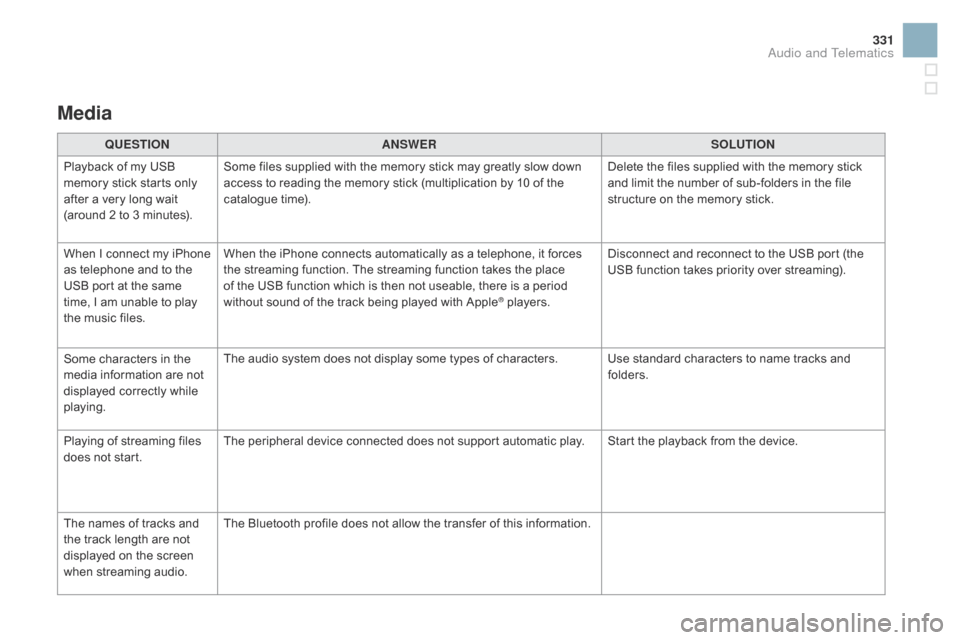
331
Media
QUESTIOnAnSWERSOLUTIOn
P
layback of my USB
m
emory stick starts only
a
fter
a
very long wait
(
around 2 to 3 minutes). Some
files supplied with the memory stick may greatly slow down
a
ccess to reading the memory stick (multiplication by 10 of the
c
atalogue time). Delete
the files supplied with the memory stick
a
nd limit the number of sub-folders in the file
s
tructure on the memory stick.
When
I
c
onnect
m
y
i
Phone
a
s
telephone and to the
U
SB
port at the same
t
ime,
I
am unable to play
t
he
music files. When
the iPhone connects automatically as a telephone, it forces
t
he streaming function. The streaming function takes the place
o
f the USB function which is then not useable, there is a period
w
ithout sound of the track being played with Apple
® players.D isconnect and reconnect to the USB port (the
U
SB function takes priority over streaming).
Some
characters
in
the
m
edia
information
are
not
d
isplayed
correctly
while
p
laying. The
audio
system
does
not
display
some
types
of
characters. Use standard characters to name tracks and
f
olders.
Playing
of
streaming
files
d
oes
not
start. The
peripheral
device
connected
does
not
support
automatic play. Start the playback from the device.
The
names
of
tracks
and
t
he
track
length
are
not
d
isplayed
on
the
screen
w
hen
s
treaming
a
udio. The
Bluetooth
profile
does
not
allow
the
transfer
of
this information.
Audio and Telematics
Page 342 of 387
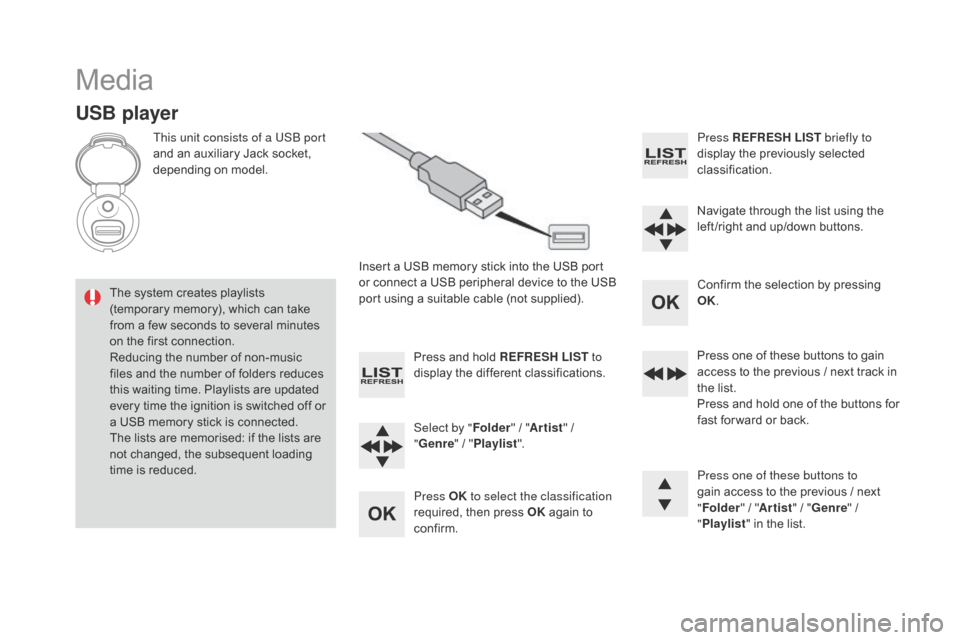
Media
USB player
This unit consists of a USB port
and an auxiliary Jack socket,
d
epending on model.
Insert
a USB memory stick into the USB port
o
r connect a USB peripheral device to the USB
p
ort using a suitable cable (not supplied).
The
system creates playlists
(
temporary memory), which can take
f
rom
a
few seconds to several minutes
o
n
the
first connection.
Reducing
the number of non-music
f
iles
and the number of folders reduces
t
his
waiting time. Playlists are updated
e
very
time the ignition is switched off or
a
USB
memory stick is connected.
The
lists are memorised: if the lists are
n
ot
changed, the subsequent loading
t
ime
is
reduced. Press
and hold REFRESH LIST to
display
the different classifications.
Select by " Folder"
/ "Artist "
/
"ge
nre"
/
"Pl
aylist".
Press OK to select the classification
required,
then press OK
again to
c
onfirm. Press REFRESH LIST
briefly to
display the previously selected
c
lassification.
Navigate
through the list using the
l
eft /right and up/down buttons.
Confirm
the selection by pressing
O
K.
Press
one of these buttons to gain
a
ccess to the previous / next track in
t
he list.
Press
and hold one of the buttons for
f
ast for ward or back.
Press one of these buttons to
gain
access to the previous / next
"Fo
lder"
/ "Artist "
/ "
ge
nre"
/
"Pl
aylist"
in the list.
Page 343 of 387
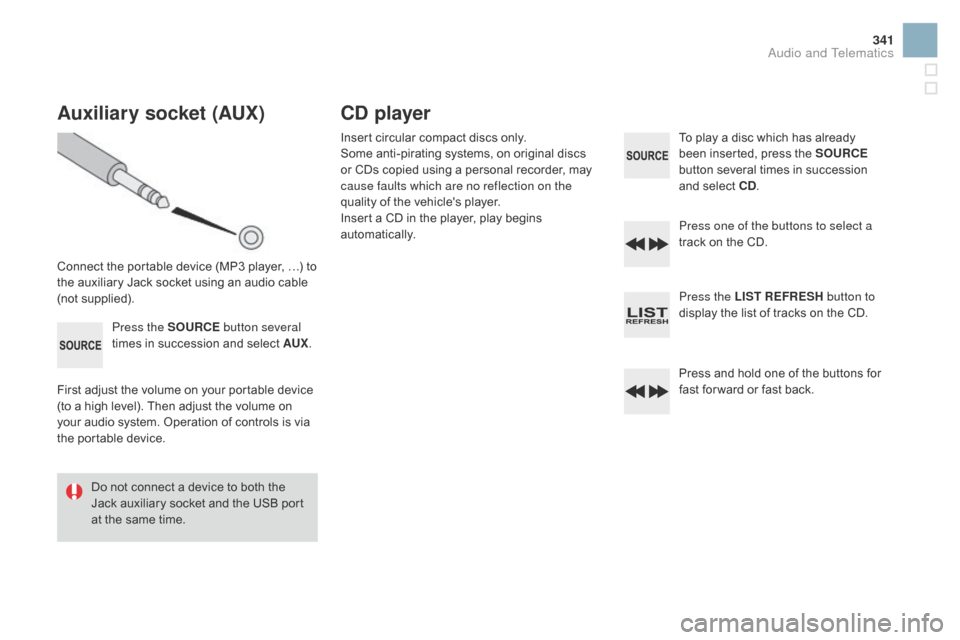
341
Auxiliary socket (AUX)
Connect the portable device (MP3 player, …) to the auxiliary Jack socket using an audio cable
(
not
sup
plied).Press the SOURCE button several
times
in succession and select AUX.
First
adjust the volume on your portable device
(
to a high level). Then adjust the volume on
y
our audio system. Operation of controls is via
t
he portable device.
Do
not connect a device to both the
J
ack auxiliary socket and the USB port
a
t the same time.
Cd player
Insert circular compact discs only.
S ome anti-pirating systems, on original discs
o
r CDs copied using a personal recorder, may
c
ause faults which are no reflection on the
quality
of the vehicle's player.
Insert
a CD in the player, play begins
au
tomatically. To
play a disc which has already b
een inserted, press the SOURCE
button
several times in succession
a
nd select C d
.
P
ress one of the buttons to select a
track
on the CD.
Press the LIST REFRESH button to
display
the list of tracks on the CD.
Press
and hold one of the buttons for
f
ast for ward or fast back.
Audio and Telematics
Page 345 of 387
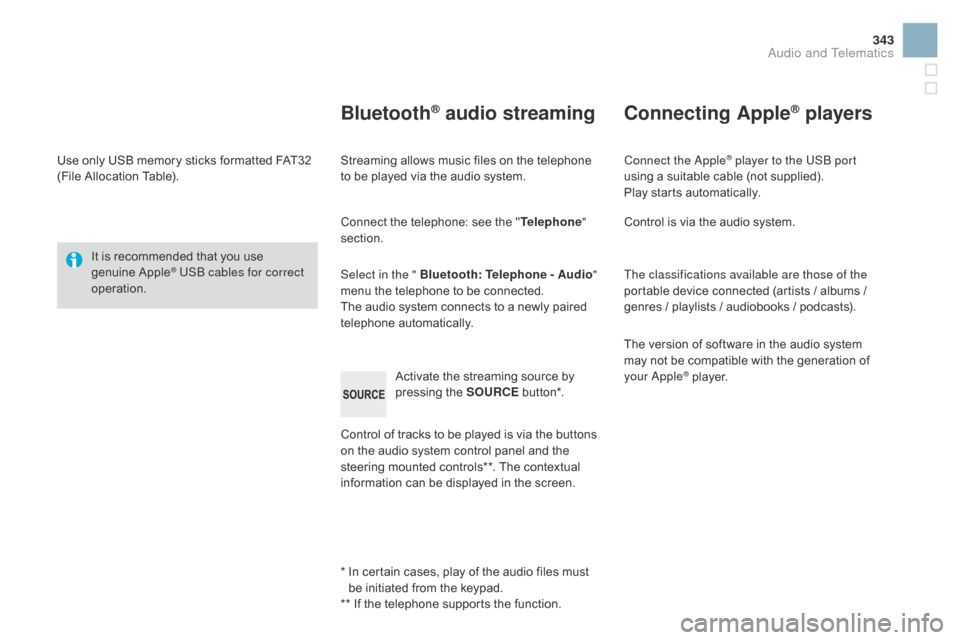
343
Use only USB memory sticks formatted FAT32 (File Allocation Table).
It
is recommended that you use
g
enuine
A
pple
® USB cables for correct
operation.
*
I
n certain cases, play of the audio files must
b
e initiated from the keypad.
**
If the telephone supports the function.
Bluetooth® audio streaming
Streaming allows music files on the telephone to be played via the audio system.
Connect
the telephone: see the "Telephone "
section.
Select in the " Bluetooth : Telephone - Audio"
menu
the telephone to be connected.
The
audio system connects to a newly paired
t
elephone
a
utomatically.
Control
of tracks to be played is via the buttons
o
n the audio system control panel and the
s
teering mounted controls**. The contextual
i
nformation can be displayed in the screen.
Activate
the streaming source by
p
ressing the SOURCE
b
ut to n*.
Connecting Apple® players
Connect the Apple® player to the USB port
using
a
suitable
cable (not supplied).
Play
starts
automatically.
Control
is
via
the
audio system.
The classifications available are those of the
portable
device
connected (artists / albums /
g
enres
/
playlists
/
audiobooks / podcasts).
The
version
of
software in the audio system
m
ay
not
be
compatible with the generation of
y
our Apple
® player.
Audio and Telematics
Page 364 of 387

Main beam ............................................ 134, 214
Maintenance ( advice) ..............................1 4, 236
Map
reading lamps
............................... 14
4, 219
Markings,
id
entification
................................. 26
6
Mat
.......
........................................................... 99
Menu
........................... 2
78, 280, 284, 292, 294,
296,
306, 308, 310, 320, 322
Menu, screens A, C
...................................... 33
8
Menus
(audio)
.............................. 29
2, 294, 296
Menus
(Touch screen
tablet)
...............
...................................273, 277
MirrorLink
c
onnection
................................... 31
9
Mirror, rear view
.............................................. 84
M
irrors, door.................................................... 83
Misfuel prevention
...............................
..........19 0
Mountings
for ISOFIX
seats
...............
.................................... 182, 18 4
MP3
CD
................
......................................... 342
Navigation ............................... ..............278-290
Number plate lamps ..............................21
6, 217
Oil change .....................................................246
Oil consumption ............................................ 24
6
Oil filter
...............
........................................... 250
Oil level ....................................................39,
246
Opening
the bonnet
...................................... 24
3
Opening
the boot
..............................
........60, 73
Opening
the doors
..............................6
0, 70, 72
Opening
the fuel filler flap
.............................18
8
Operation
indicator lamps
........................2
2-34
ISOFIX
...............
...........................................
183
ISOFIX
m
ountings
................................. 182, 18 4
Keeping children safe ........... 1 63, 166, 170 -184
Key in ignition warning ..................................10
7
Key
with remote control
.................... 6
0 - 63, 105Lighting
control stalk
.....................................
13
4
Lighting dimmer
..............................
................
41
Lighting, guide-me home
......................
13
7,
13
8
Lighting,
i
nterior
............................
14
4, 145, 219
Loading
..............................
.............................
14
Load reduction mode
....................................
23
0
Localised Assistance Call
.............................
2
70
Locating your vehicle
......................................
61
L
ocking from
the inside
..............................
........................
71
Low fuel level
..............................
..................
188
LPG
.......
................................................
260, 261
Luggage retaining
strap
............................................................ 10
0
Jack
........
.......................................................
204
Jack cable
.............................................3
02, 341
JACK socket
...............................
.... 98, 302, 341
Jukebox
...............
..........................................
305
Labels, identification .....................................26 6
Lamps, front .......................................... 21
2, 214
Lamps,
re
ar
...............................
....................216
Lamps,
warning and indicator
..................2
2-34
Leather
(
care)
...............................
.................237
LED
daytime running lamps
................. 1
38, 215
Level,
AdBlue
® additive ................................. 19 2
Level,
brake
fluid ........................................... 2
47
Levels
and
checks
..............................
..244-249
Lighting
bulbs
(replacement)
.................21
2-219
Paint colour code ..........................................26 6
Paintwork, matt ............................................. 23
6
Parcel shelf, rear
........................................... 10
1
Parking
brake
........................................ 1
0 8 , 2 51
Parking
sensors, rear.................................... 128
Particle
emission filter
..........................2
49, 250
Passenger
c
ompartment
f
ilter
........
..................................................... 250
Player,
CD MP3
...............................
...... 341, 342
Port, USB
....................................... 9
8, 302, 340
Preheater,
D
iesel
..............................
..............24
Priming
the fuel system
................................19
1
Protecting
c
hildren
............................... 1
63, 166, 170 -184
Puncture
................
........................................ 19 9
Page 378 of 387
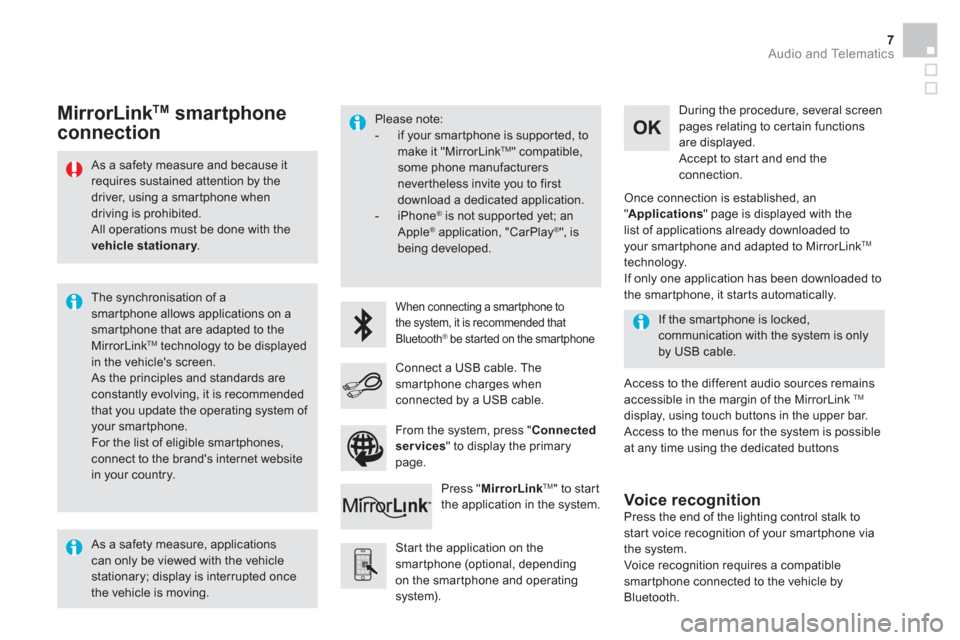
Audio and Telematics 7
As a safety measure and because it
requires sustained attention by the
driver, using a smartphone when
driving is prohibited.
All operations must be done with the
vehicle stationary
.
The synchronisation of a
smartphone allows applications on a
smartphone that are adapted to the
MirrorLink
TM technology to be displayed
in the vehicle's screen.
As the principles and standards are
constantly evolving, it is recommended
that you update the operating system of
your smartphone.
For the list of eligible smar tphones,
connect to the brand's internet website
in your country.
Please note:
- if your smartphone is supported, to
make it "MirrorLink
TM " compatible,
some phone manufacturers
nevertheless invite you to first
download a dedicated application.
- iPhone
®
is not supported yet; an
Apple ® application, "CarPlay ®
", is
being developed.
When connecting a smartphone to
the system, it is recommended that
Bluetooth
® be started on the smartphone
Start the application on the
smartphone (optional, depending
on the smartphone and operating
system).
Access to the different audio sources remains
accessible in the margin of the MirrorLink
TM
display, using touch buttons in the upper bar.
Access to the menus for the system is possible
at any time using the dedicated buttons
If the smartphone is locked,
communication with the system is only
by USB cable.
During the procedure, several screen
pages relating to certain functions
are displayed.
Accept to start and end the
connection.
Connect a USB cable. The
smartphone charges when
connected by a USB cable.
Press " MirrorLink
TM
" to start
the application in the system.
Once connection is established, an
" Applications
" page is displayed with the
list of applications already downloaded to
your smartphone and adapted to MirrorLink
TM
technology.
If only one application has been downloaded to
the smartphone, it starts automatically.
MirrorLink TM
smartphone
connection
Press the end of the lighting control stalk to
start voice recognition of your smartphone via
the system.
Voice recognition requires a compatible
smartphone connected to the vehicle by
Bluetooth.
Voice recognition
As a safety measure, applications
can only be viewed with the vehicle
stationary; display is interrupted once
the vehicle is moving.
From the system, press " Connected
services
" to display the primary
page.