bluetooth Citroen DS3 RHD 2015 1.G Owner's Manual
[x] Cancel search | Manufacturer: CITROEN, Model Year: 2015, Model line: DS3 RHD, Model: Citroen DS3 RHD 2015 1.GPages: 387, PDF Size: 12.26 MB
Page 12 of 387

Interior
Interior mood lighting
Thisô subduedô passengerô compartmentô lightingô improves ô visibility ô inside ô the ô vehicle ô in ô low ô
l
ighting ô conditions. ô It ô comprises ô several ô
l
amps, ô located ô in ô the ô footwells ô and ô in ô the ô lower ô
d
ashboard
ô s
torage
ô c
ompartment.
Gear efficiency indicator
Dependingô ofô theô drivingô conditionsô andô your ô style ô of ô driving, ô this ô system ô may ô
s
uggest ô changing ô up ô to ô reduce ô your ô fuel ô fuel ô
c
onsumption.
Scented air freshener
Theô scentedô airô freshenerô diffusesô theô selected ô fragrance ô throughout ô the ô passenger ô
c
ompartment ô from ô its ô location ô in ô the ô ventilation ô
s
ystem.
digital air conditioning
Afterô settingô theô desiredô levelô ofô comfort,ô theô system ô then ô automatically ô controls ô this ô level ô
a
ccording ô to ô the ô ambient ô conditions.
145 11 9
94
90
335 273
Audio and communication
systems
Theseô systemsô benefitô fromô theô latestô t echnology: ô MP3 ô compatible ô Audio ô system, ô
U
SB ô player, ô Bluetooth ô system, ô
Touchô screen
ô tablet, ô auxiliary ô inputs, ô
Hi-Fi
ô audio ô system.
Touch screen tablet
Audio system
Page 50 of 387
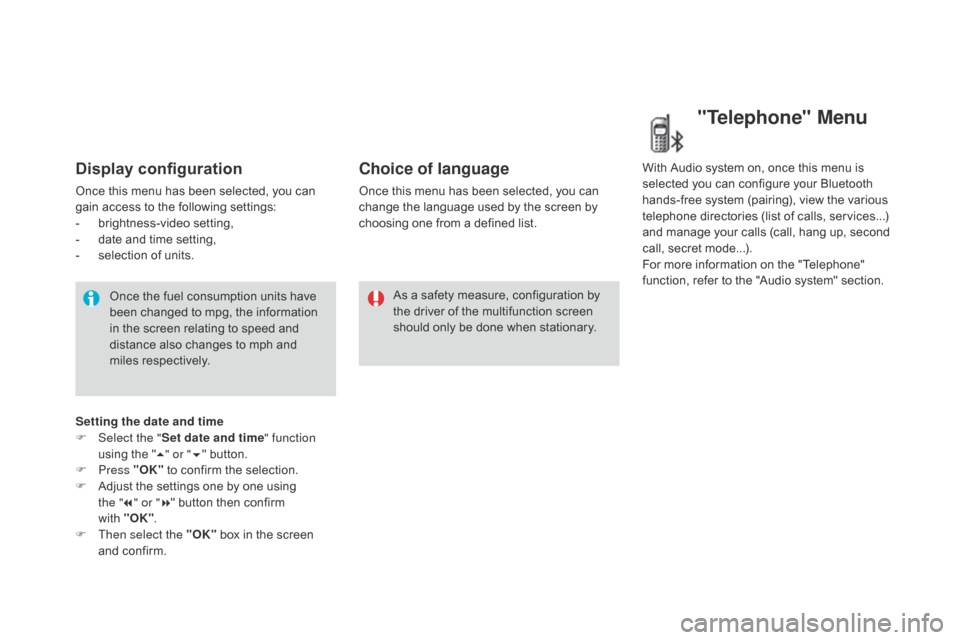
Display configuration
Onceô thisô menuô hasô beenô selected,ô youô canô gain ô access ô to ô the ô following ô settings:
-
ô b
rightness-video
ô s
etting,
-
ô
d
ate ô and ô time ô setting,
-
ô
s
election ô of ô units.
Once
ô the ô fuel ô consumption ô units ô have ô
b
een ô changed ô to ô mpg, ô the ô information ô
i
n ô the ô screen ô relating ô to ô speed ô and ô
d
istance ô also ô changes ô to ô mph ô and ô
mil
es
ô re
spectively. As
ô a ô safety ô measure, ô configuration ô by ô
t
he ô driver ô of ô the ô multifunction ô screen ô
s
hould ô only ô be ô done ô when ô stationary.
Choice of language
Onceô thisô menuô hasô beenô selected,ô youô canô change ô the ô language ô used ô by ô the ô screen ô by ô
c
hoosing ô one ô from ô a ô defined ô list.With
ô Audio ô system ô on, ô once ô this ô menu ô is ô s
elected ô you ô can ô configure ô your ô Bluetooth ô h
ands-free ô system ô (pairing), ô view ô the ô various ô
t
elephone ô directories ô (list ô of ô calls, ô services...) ô
a
nd ô manage ô your ô calls ô (call, ô hang ô up, ô second ô
c
all, ô secret ô mode...).
For
ô more ô information ô on ô the ô "Telephone" ô
f
unction, ô refer ô to ô the ô "Audio ô system" ô section.
"Telephone" Menu
Setting the date and time
F Sel ect the " Set date and time" function
using
ô the ô "5 " or " 6"
ô button.
F
Press "OK"
ô
to ô confirm ô the ô selection.
F
ô
A
djust ô the ô settings ô one ô by ô one ô using ô
t
he "7 " or " 8"
ô button ô then ô confirm ô
w
ith "OK".
F
T
hen select the "OK"
ô
box ô in ô the ô screen ô
a
nd ô confirm.
Page 275 of 387
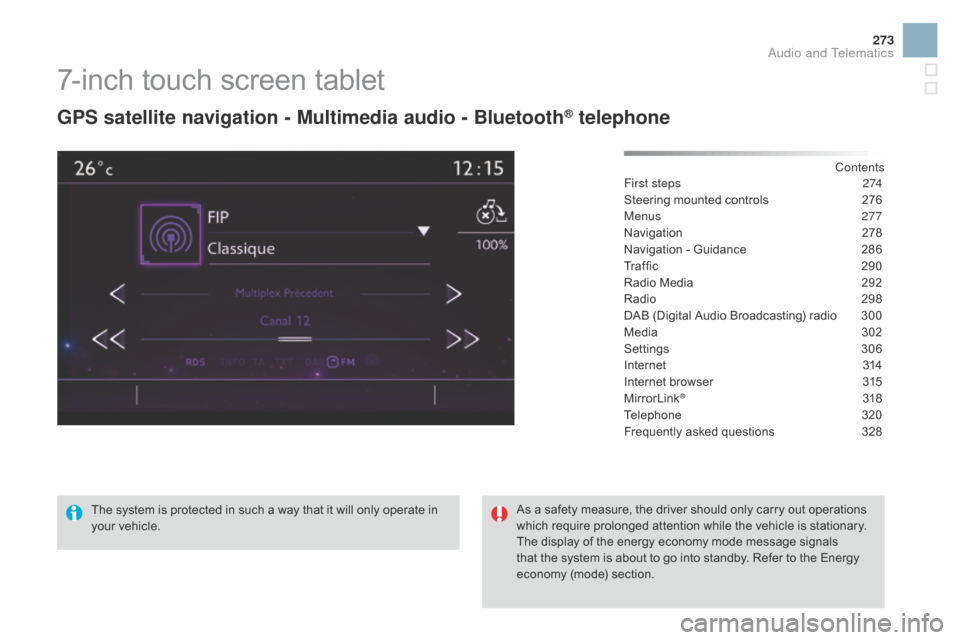
273
7-inchô touchô screenô tablet
gPS satellite navigation - Multimedia audio - BluetoothôÛ telephone
Contents
First steps
2 74
Steering
ô
mounted
ô
controls
ô
2
76
Menus
277
Navigation
ô 2
78
Navigation
ô
-
ô
Guidance
ô
2
86
Traffic
ô 29
0
Radio
ô
Media
ô
2
92
Radio
ô
2
98
DAB
ô
(Digital
ô
Audio
ô
Broadcasting)
ô
radio ô
3
00
Media
ô
3
02
Settings
ô 3
06
Internet
ô 3
14
Internet
ô
browser
ô
3
15
MirrorLink
ôÛô 31 8
Telephone
ô 3
20
Frequently
ô asked ô questions ô
3
28
The
ô
system
ô
is
ô
protected
ô
in
ô
such
ô
a
ô
way
ô
that
ô
it
ô
will
ô
only
ô
operate
ô
in
ô
y
our
ô
vehicle. As
ô
a
ô
safety
ô
measure,
ô
the
ô
driver ô should ô only ô carry ô out ô operations ô
w
hich
ô
require
ô
prolonged
ô
attention ô while ô the ô vehicle ô is ô stationary.
The
ô
display
ô
of
ô
the
ô
energy
ô
economy ô mode ô message ô signals ô
t
hat
ô
the
ô
system
ô
is
ô
about
ô
to
ô
go
ô
into ô standby. ô Refer ô to ô the ô Energy ô
ec
onomy
ô (
mode)
ô s
ection.
Audio and Telematics
Page 277 of 387
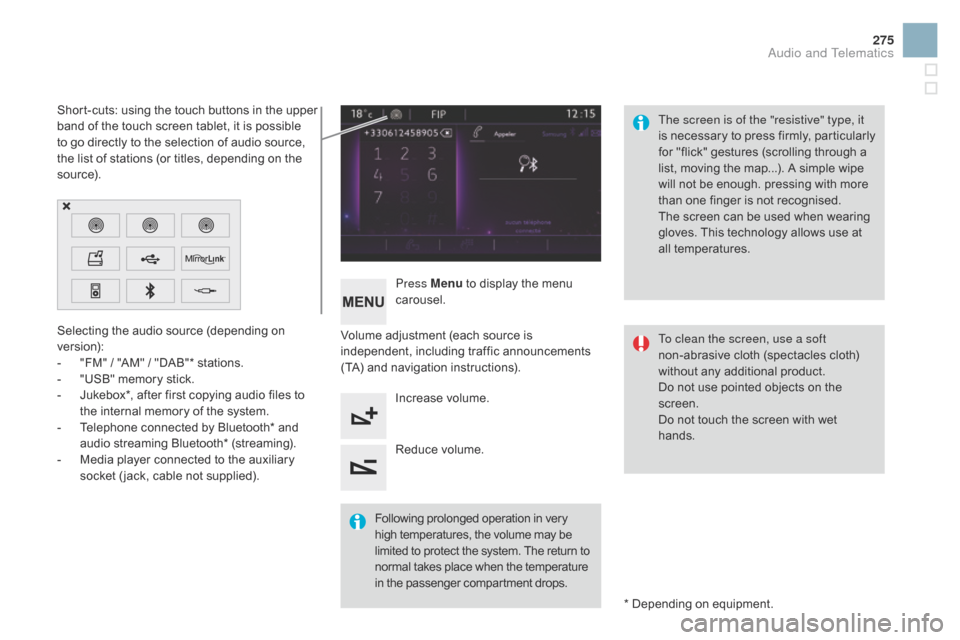
275
Selectingô theô audioô sourceô (dependingô onô version):
-
ô
"
FM" ô / ô "AM" ô / ô "DAB"* ô stations.
-
ô
"
USB" ô memory ô stick.
-
ô
J
ukebox*, ô after ô first ô copying ô audio ô files ô to ô
t
he ô internal ô memory ô of ô the ô system.
-
ô
T
elephone ô connected ô by ô Bluetooth* ô and ô
a
udio ô streaming ô Bluetooth* ô (streaming).
-
ô
M
edia ô player ô connected ô to ô the ô auxiliary ô
s
ocket ô ( jack, ô cable ô not ô supplied). *
ô Depending ô on ô equipment.
Short-cuts:
ô using ô the ô touch ô buttons ô in ô the ô upper ô
b
and ô of ô the ô touch ô screen ô tablet, ô it ô is ô possible ô
t
o ô go ô directly ô to ô the ô selection ô of ô audio ô source, ô
t
he ô list ô of ô stations ô (or ô titles, ô depending ô on ô the ô
s
o u r c e).
The screen is of the "resistive" type, it
is ô
n
ecessary ô
t
o ô
p
ress ô
f
irmly, ô
p
articularly ô
f
or ô "flick" ô gestures ô (scrolling ô through ô a ô
l
ist, ô moving ô the ô map...). ô A ô simple ô wipe ô
w
ill ô not ô be ô enough. ô pressing ô with ô more ô
t
han ô one ô finger ô is ô not ô recognised.
The ô screen ô can ô be ô used ô when ô wearing ô
g
loves. ô This ô technology ô allows ô use ô at ô
a
ll
ô t
emperatures.
Following
ô p
rolonged
ô ope
ration
ô i
n
ô v
ery
ô h
igh ô temperatures, ô the ô volume ô may ô be
ô l
imited ô to ô protect ô the ô system. ô The ô return ô to
ô n
ormal ô takes ô place ô when ô the ô temperature
ô i
n ô the ô passenger ô compartment ô drops.To clean the screen, use a soft
non-abrasive
ô cloth ô (spectacles ô cloth) ô
w
ithout ô any ô additional ô product.
Do
ô not ô use ô pointed ô objects ô on ô the ô
sc
reen.
Do
ô not ô touch ô the ô screen ô with ô wet ô
han
ds.
Volume
ô adjustment ô (each ô source ô is ô
i
ndependent,
ô i
ncluding
ô t
raffic
ô a
nnouncements
ô (
TA) ô and ô navigation ô instructions).
Press Menu
ô
to ô display ô the ô menu ô
c
arousel.
Increase ô volume.
Reduce
ô volume.
Audio and Telematics
Page 279 of 387
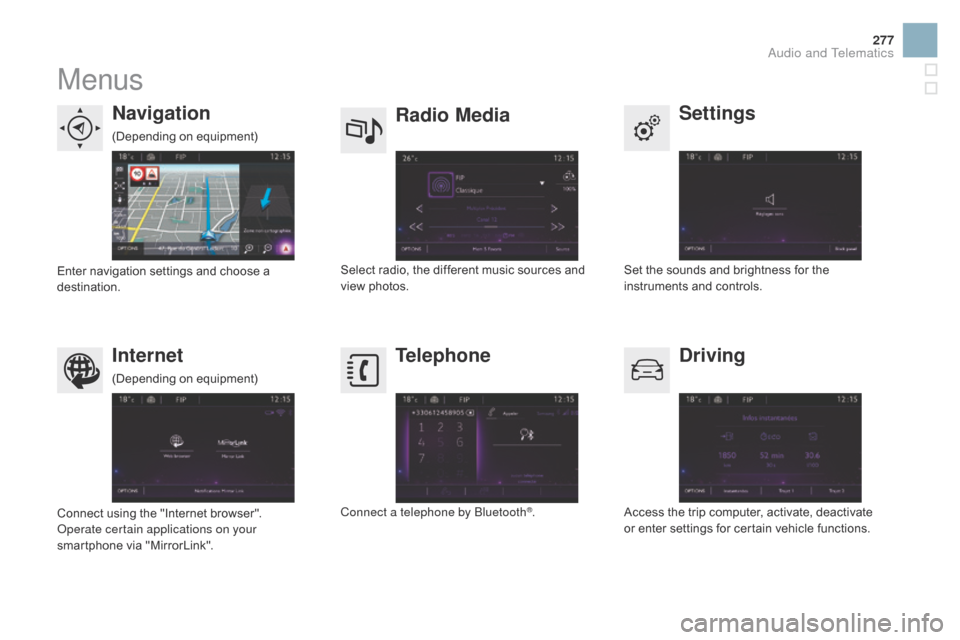
277
Menus
Settings
Radio Mediana
vigation
dr
iving
Internet Telephone
Setô theô soundsô andô brightnessô forô theô i
nstruments ô and ô controls.
Select
ô
radio,
ô
the
ô
different
ô
music
ô
sources
ô
and
ô vi
ewô pho
tos.
Enter
ô
navigation
ô
settings
ô
and
ô
choose
ô
a
ô
d
estination.
Access
ô the ô trip ô computer, ô activate, ô deactivate ô
o
r ô enter ô settings ô for ô certain ô vehicle ô functions.
Connect
ô
using
ô
the
ô
"Internet
ô
browser".
Operate certain applications on your
smartphone
ô
via
ô
"MirrorLink". Connect a telephone by Bluetooth
ôÛ.
(Depending
ô o
n
ô e
quipment)
(Depending
ô o
n
ô e
quipment)
Audio and Telematics
Page 295 of 387

3
2
293
Level 1Level 2 Comments
Radio Media
List List of FM stations
Press
ô on ô a ô radio ô station ô to ô select ô it.
Radio Media Source FM Radio
Select
ô change ô of ô source.
d
AB Radio
AM Radio
Jukebox
USB
MirrorLink
iPod
Bluetooth
AUX
Radio Media
Preset Press
ô an ô empty ô location ô to ô Preset ô it.
Audio and Telematics
Page 306 of 387
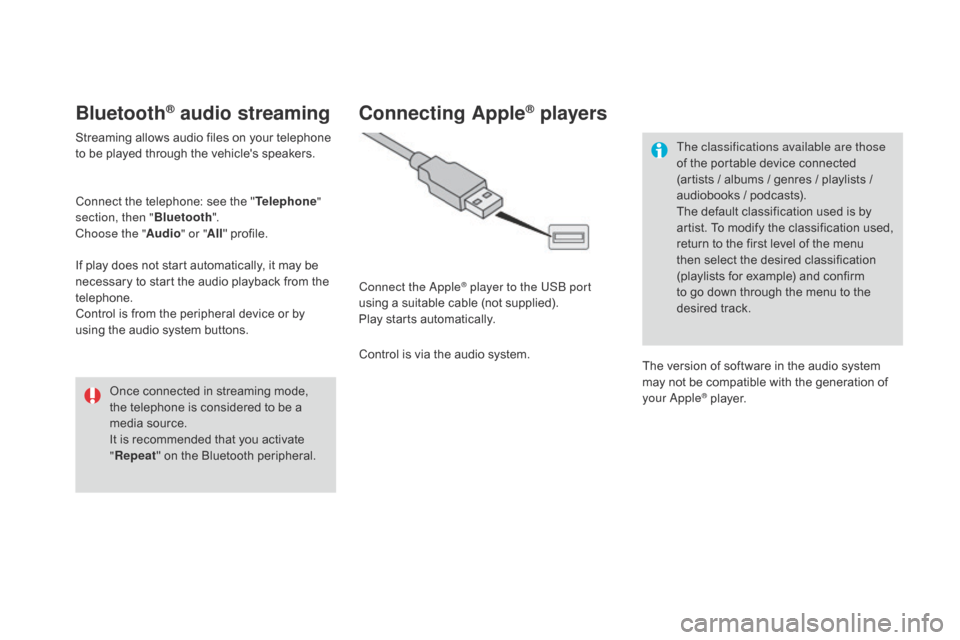
BluetoothôÛ audio streaming
Streamingô allowsô audioô filesô onô yourô telephoneô to ô be ô played ô through ô the ô vehicle's ô speakers.
Connect
ô the ô telephone: ô see ô the ô "Telephone "
section, then " Bluetooth".
Choose the " Audio" or "All"
ô pro
file.
If
ô play ô does ô not ô start ô automatically, ô it ô may ô be ô
n
ecessary ô to ô start ô the ô audio ô playback ô from ô the ô
t
elephone.
Control
ô is ô from ô the ô peripheral ô device ô or ô by ô
u
sing ô the ô audio ô system ô buttons.
Once
ô connected ô in ô streaming ô mode, ô
t
he ô telephone ô is ô considered ô to ô be ô a ô
m
edia ô source.
It
ô is ô recommended ô that ô you ô activate ô
"R
epeat"
ô on ô the ô Bluetooth ô peripheral.
Connecting AppleôÛ players
Connect the AppleôÛ player to the USB port
using
ô
a
ô
suitable
ô
cable ô (not ô supplied).
Play
ô
starts
ô
automatically.
Control
ô
is
ô
via
ô
the
ô
audio ô system. The classifications available are those
of
ô the ô portable ô device ô connected ô
(
artists ô / ô albums ô / ô genres ô / ô playlists ô / ô
a
udiobooks ô / ô podcasts).
The ô default ô classification ô used ô is ô by ô
a
rtist. ô To ô modify ô the ô classification ô used, ô
r
eturn ô to ô the ô first ô level ô of ô the ô menu ô
t
hen ô select ô the ô desired ô classification ô (
playlists ô for ô example) ô and ô confirm ô t
o ô go ô down ô through ô the ô menu ô to ô the ô
de
sired
ô t
rack.
The
ô version ô of ô software ô in ô the ô audio ô system ô
m
ay ô not ô be ô compatible ô with ô the ô generation ô of ô
y
our Apple
ôÛô player.
Page 318 of 387
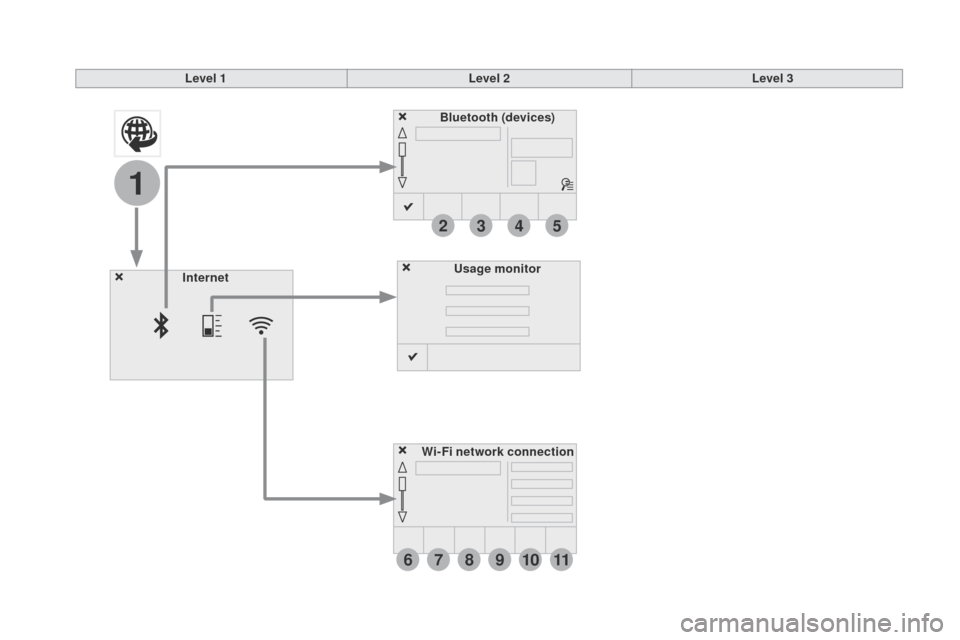
6
2
7
3
8
4
9
5
1011
1
Level 1Level 2Level 3
Usage monitor
Internet
Wi-Fi network connectionBluetooth
(devices)
Page 319 of 387
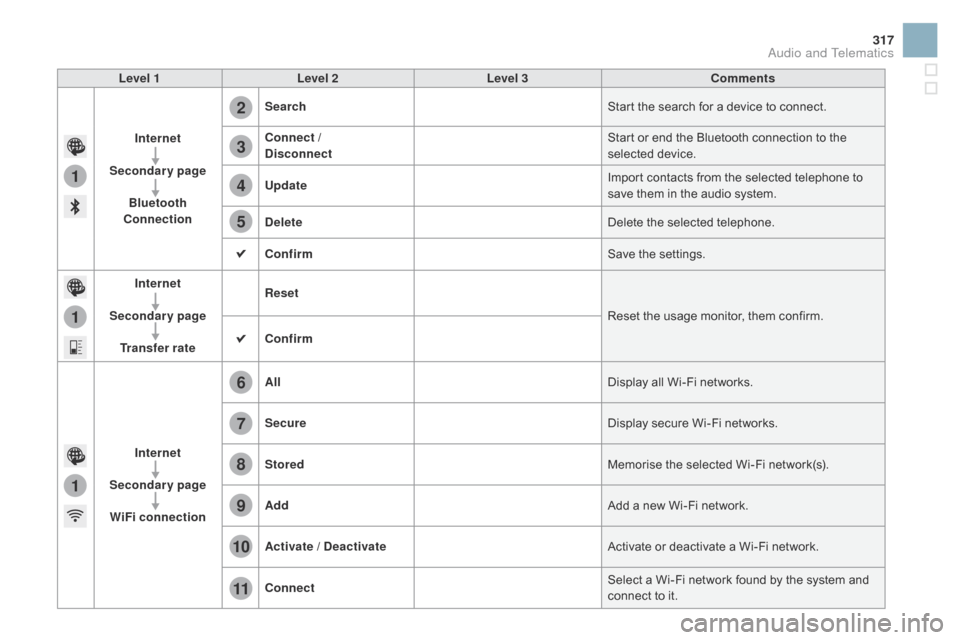
1
1
1
2
3
4
5
6
7
8
9
10
11
317
Level 1Level 2 Level 3 Comments
Internet
Secondary page Bluetooth
Connection Search
Start
ô the ô search ô for ô a ô device ô to ô connect.
Connect /
d
isconnect Start
ô or ô end ô the ô Bluetooth ô connection ô to ô the ô
s
elected
ô d
evice.
Update Import
ô contacts ô from ô the ô selected ô telephone ô to ô
s
ave ô them ô in ô the ô audio ô system.
de
lete Delete
ô the ô selected ô telephone.
Confirm Save
ô the ô settings.
Internet
Secondary page Transfer rate Reset
Reset
ô the ô usage ô monitor, ô them ô confirm.
Confirm
Internet
Secondary page WiFi connection All
Display
ô all ô Wi-Fi ô networks.
Secure Display
ô secure ô Wi-Fi ô networks.
Stored Memorise
ô the ô selected ô Wi-Fi ô network(s).
Add Add
ô a ô new ô Wi-Fi ô network.
Activate /
d
e
activate Activate
ô or ô deactivate ô a ô Wi-Fi ô network.
Connect Select
ô a ô Wi-Fi ô network ô found ô by ô the ô system ô and ô
c
onnect ô to ô it.
Audio and Telematics
Page 324 of 387

19
23
20
24
21
25
22
26
1
Bluetooth (devices)Telephone Options
de
vices detected
Telephone connection
Level 1
Level 2Level 3