buttons Citroen DS3 RHD 2016 1.G Owner's Guide
[x] Cancel search | Manufacturer: CITROEN, Model Year: 2016, Model line: DS3 RHD, Model: Citroen DS3 RHD 2016 1.GPages: 380, PDF Size: 10.11 MB
Page 354 of 380
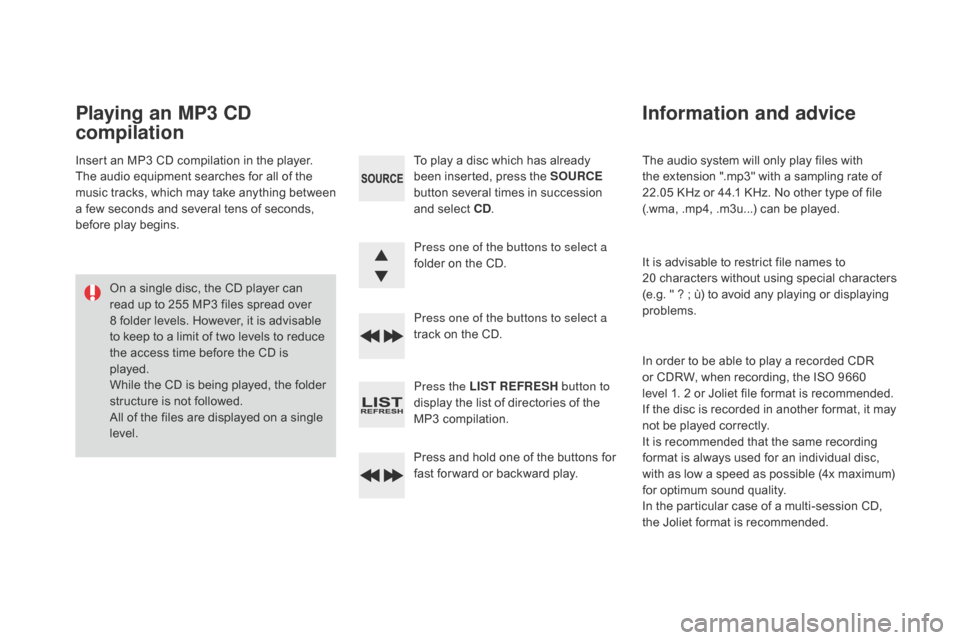
The audio system will only play files with the extension ".mp3" with a sampling rate of
2
2.05 KHz or 44.1 KHz. No other type of file
(
.wma, .mp4, .m3u...) can be played.
It
is advisable to restrict file names to
2
0 characters without using special characters
(
e.g. " ? ; ù) to avoid any playing or displaying
pro
blems.
In
order to be able to play a recorded CDR
o
r CDRW, when recording, the ISO 9660
l
evel 1. 2 or Joliet file format is recommended.
If
the disc is recorded in another format, it may
n
ot be played correctly.
It
is recommended that the same recording
f
ormat is always used for an individual disc,
w
ith as low a speed as possible (4x maximum)
f
or optimum sound quality.
In
the particular case of a multi-session CD,
t
he Joliet format is recommended.
Information and advice
To play a disc which has already been inserted, press the SOURCE
button
several times in succession
a
nd select C d
.
P
ress one of the buttons to select a
folder
on the CD.
Press one of the buttons to select a
track
on the CD.
Press the LIST REFRESH button to
display
the list of directories of the
M
P3 compilation.
Press
and hold one of the buttons for
f
ast for ward or backward play.
Playing an MP3 Cd
compilation
Insert an MP3 CD compilation in the player.
T he audio equipment searches for all of the
m
usic
t
racks,
w
hich
m
ay
t
ake
a
nything
b
etween
a
few seconds and several tens of seconds,
b
efore play begins.
On
a single disc, the CD player can
r
ead up to 255 MP3 files spread over
8
folder levels. However, it is advisable
t
o keep to a limit of two levels to reduce
t
he access time before the CD is
p
layed.
While
the CD is being played, the folder
s
tructure is not followed.
All
of the files are displayed on a single
l
evel.
Page 355 of 380
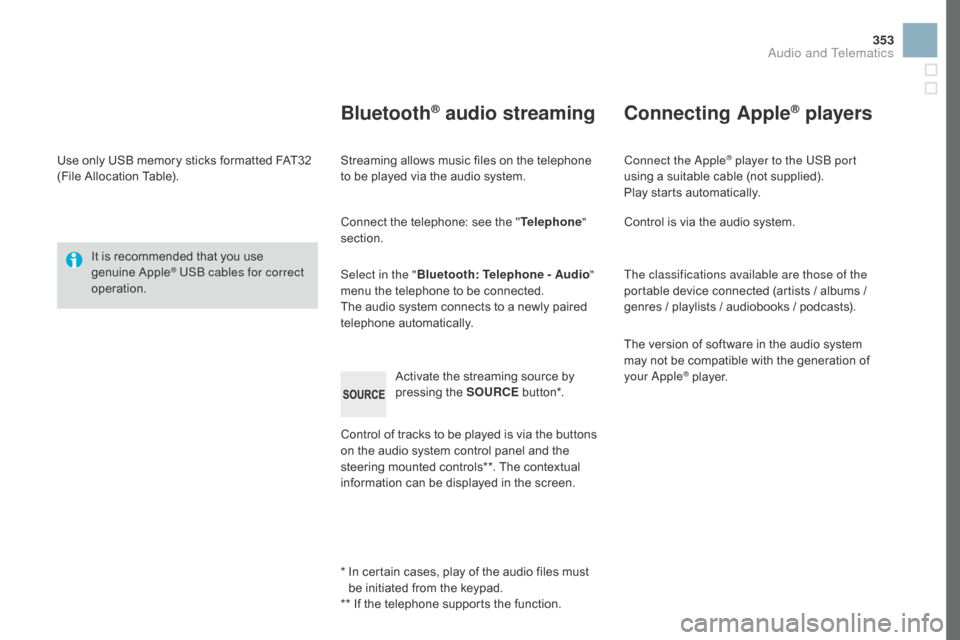
353
Use only USB memory sticks formatted FAT32 (File Allocation Table).
It
is recommended that you use
g
enuine
A
pple
® USB cables for correct
operation.
*
I
n certain cases, play of the audio files must
b
e initiated from the keypad.
**
If the telephone supports the function.
Bluetooth® audio streaming
Streaming allows music files on the telephone to be played via the audio system.
Connect
the telephone: see the "Telephone "
section.
Select in the " Bluetooth: Telephone - Audio "
menu
the telephone to be connected.
The
audio system connects to a newly paired
t
elephone
a
utomatically.
Control
of tracks to be played is via the buttons
o
n the audio system control panel and the
s
teering mounted controls**. The contextual
i
nformation can be displayed in the screen.
Activate
the streaming source by
p
ressing the SOURCE
b
ut to n*.
Connecting Apple® players
Connect the Apple® player to the USB port
using
a
suitable
cable (not supplied).
Play
starts
automatically.
Control
is
via
the
audio system.
The classifications available are those of the
portable
device
connected (artists / albums /
g
enres
/
playlists
/
audiobooks / podcasts).
The
version
of
software in the audio system
m
ay
not
be
compatible with the generation of
y
our Apple
® player.
Audio and Telematics
Page 357 of 380
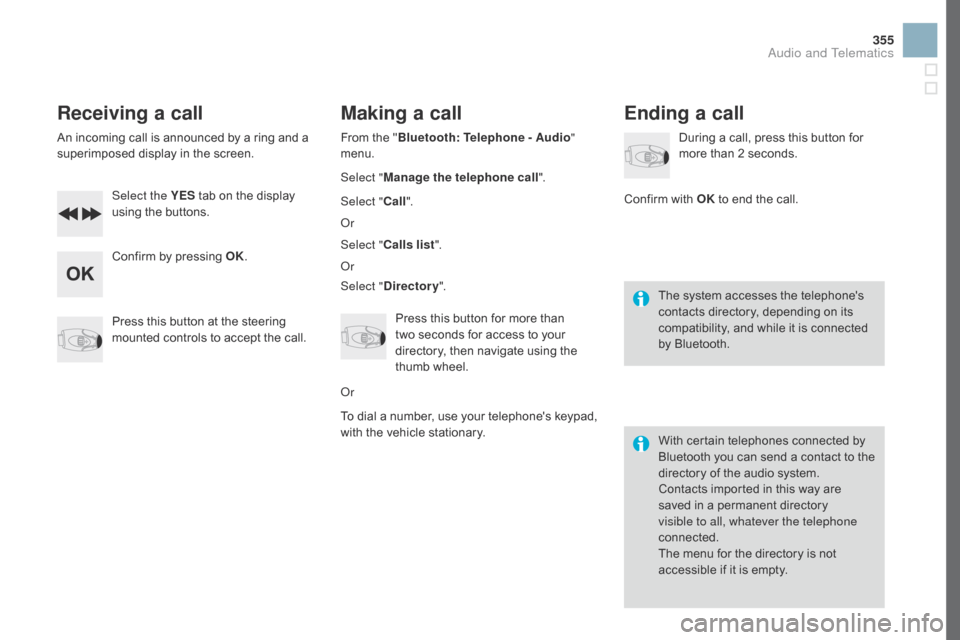
355
Receiving a call
An incoming call is announced by a ring and a superimposed display in the screen.
Select the YES
tab on the display
u
sing the buttons.
Confirm
by pressing OK.
Press
this button at the steering
m
ounted controls to accept the call.
Making a call
From the "Bl uetooth: Telephone - Audio "
menu.
Select " Manage the telephone call".
Select " Call".
Or
Select " Calls list ".
Or
Select "
dir
ectory".
Press
this button for more than
t
wo seconds for access to your
d
irectory, then navigate using the
t
humb wheel.
Or
To
dial a number, use your telephone's keypad,
w
ith the vehicle stationary.
Ending a call
During a call, press this button for more than 2 seconds.
Confirm
with OK
to end the call.
The
system accesses the telephone's
c
ontacts directory, depending on its
c
ompatibility, and while it is connected
b
y
Bluetooth.
With
certain telephones connected by
B
luetooth you can send a contact to the
d
irectory of the audio system.
Contacts
imported in this way are
s
aved in a permanent directory
v
isible to all, whatever the telephone
connected.
The
menu for the directory is not
a
ccessible if it is empty.
Audio and Telematics
Page 370 of 380
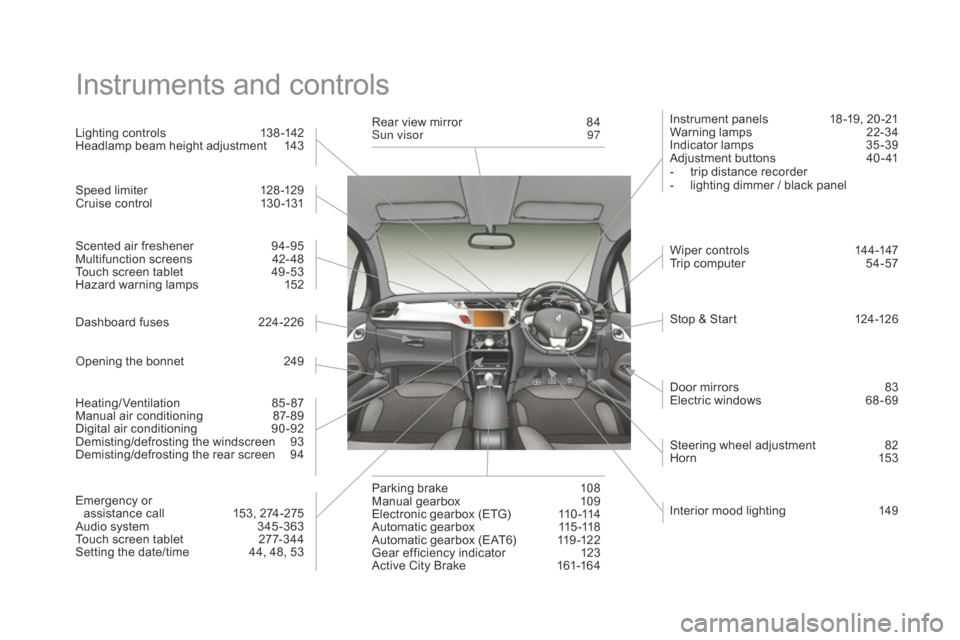
Instruments and controls
Instrument panels 18 -19, 20 -21
Warning lam ps 2 2-34
Indicator
lamps
3
5 -39
Adjustment
buttons
4
0 - 41
-
t
rip distance recorder
-
l
ighting dimmer / black panel
Lighting
controls
1
38 -142
Headlamp
beam
height
adjustment
1
43
Stop
& Start
1
24-126
Door
mirrors
8
3
Electric
windows
6
8 - 69
Dashboard
fuses
2
24-226
Opening
the
bonnet
2
49 Steering
wheel adjustment
8
2
Hor n
15
3
Scented
air
freshener
9
4-95
Multifunction
screens
4
2- 48
Touch
screen
tablet
4
9 -53
Hazard
warning
lamps
1
52
Parking
brake
1
08
Manual
g
earbox
1
09
Electronic
gearbox
(ETG)
1
10 -114
Automatic
gearbox
1
15 -118
Automatic
gearbox
(EAT6)
1
19 -122
Gear
efficiency
indicator
1
23
Active
City
Brake
1
61-164
Rear
view
mirror
8
4
Sun visor
9
7
Wiper
controls
1
44-147
Trip
computer
5
4-57
Heating/Ventilation
8
5-87
Manual
air
conditioning
87
- 89
Digital
a
ir
c
onditioning
9
0-92
Demisting/defrosting
t
he
w
indscreen
9
3
Demisting/defrosting
the
rear
screen
9
4
Emergency
or
assistance
call
1
53,
274-275
Audio
system
3
45 -363
Touch
screen
tablet
2
77-344
Setting
the
date/time
4
4,
48,
53
Speed
limiter
1
28 -129
Cruise
control
1
30 -131
Interior
mood lighting
1
49