Citroen DS4 2011 1.G Owner's Manual
Manufacturer: CITROEN, Model Year: 2011, Model line: DS4, Model: Citroen DS4 2011 1.GPages: 396, PDF Size: 31.05 MB
Page 331 of 396
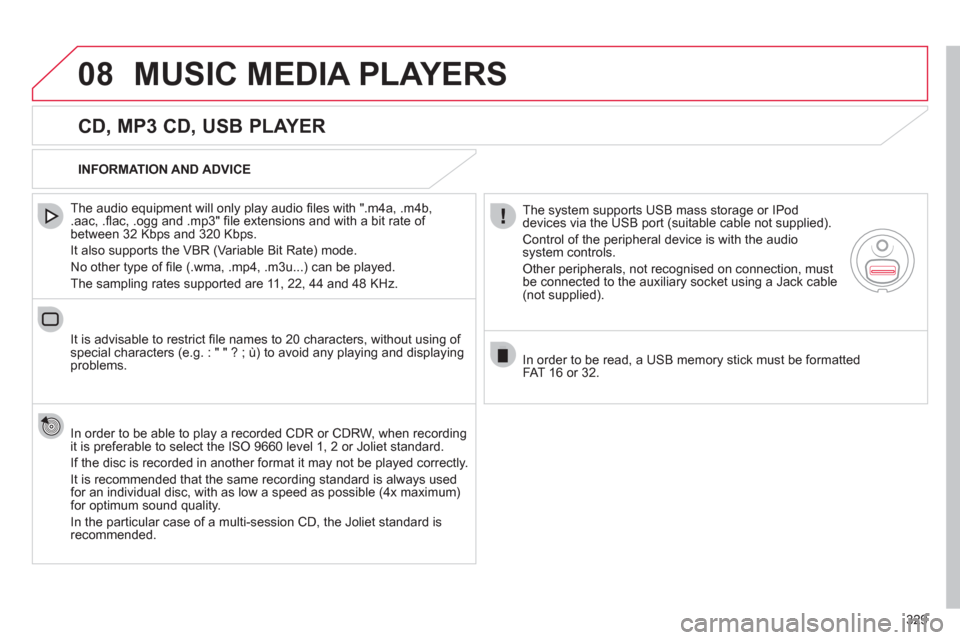
329
08 MUSIC MEDIA PLAYERS
CD, MP3 CD, USB PLAYER
The audio equipment will only play audio ’¼ü les with ".m4a, .m4b,
.aac, .’¼é ac, .ogg and .mp3" ’¼ü le extensions and with a bit rate of
between 32 Kbps and 320 Kbps.
It also supports the VBR (Variable Bit Rate) mode.
No other type of ’¼ü le (.wma, .mp4, .m3u...) can be played.
The sampling rates supported are 11, 22, 44 and 48 KHz.
It is advisable to restrict ’¼ü le names to 20 characters, without using of
special characters (e.g. : " " ? ; ├╣) to avoid any playing and displaying
problems.
In order to be able to play a recorded CDR or CDRW, when recording
it is preferable to select the ISO 9660 level 1, 2 or Joliet standard.
If the disc is recorded in another format it may not be played correctly.
It is recommended that the same recording standard is always used
for an individual disc, with as low a speed as possible (4x maximum)
for optimum sound quality.
In the particular case of a multi-session CD, the Joliet standard is
recommended.
INFORMATION AND ADVICE
The system supports USB mass storage or IPod
devices via the USB port (suitable cable not supplied).
Control of the peripheral device is with the audio
system controls.
Other peripherals, not recognised on connection, must
be connected to the auxiliary socket using a Jack cable
(not supplied).
In order to be read, a USB memory stick must be formatted
FAT 16 or 32.
Page 332 of 396
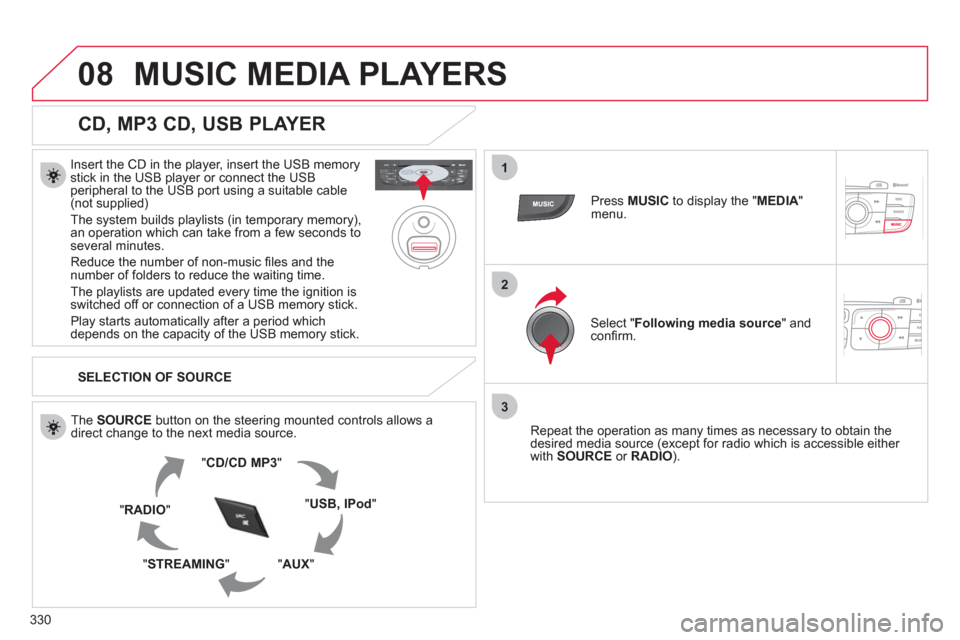
330
08
1
2
3
MUSIC MEDIA PLAYERS
CD, MP3 CD, USB PLAYER
Insert the CD in the player, insert the USB memory
stick in the USB player or connect the USB
peripheral to the USB port using a suitable cable
(not supplied)
The system builds playlists (in temporary memory),
an operation which can take from a few seconds to
several minutes.
Reduce the number of non-music ’¼ü les and the
number of folders to reduce the waiting time.
The playlists are updated every time the ignition is
switched off or connection of a USB memory stick.
Play starts automatically after a period which
depends on the capacity of the USB memory stick.
SELECTION OF SOURCE
The SOURCE
button on the steering mounted controls allows a
direct change to the next media source.
" CD/CD MP3
"
" USB, IPod
"
" AUX
"
" STREAMING
" " RADIO
"
Press MUSIC
to display the " MEDIA
"
menu.
Select " Following media source
" and
con’¼ü rm.
Repeat the operation as many times as necessary to obtain the
desired media source (except for radio which is accessible either
with SOURCE
or RADIO
).
Page 333 of 396

331
08
/
/
//
//
// +/
SELECTING A TRACK
MUSIC MEDIA PLAYERS
Previous track.
Next track.
Previous folder.
Next folder.
Fast forward.
Fast backward.
Pause: long press on SRC
.
LIST: List of USB or CD tracks or
folders
Up or down in the list.
Con’¼ü rm, next menu level.
Up one menu level.
Long press
Long press
Page 334 of 396
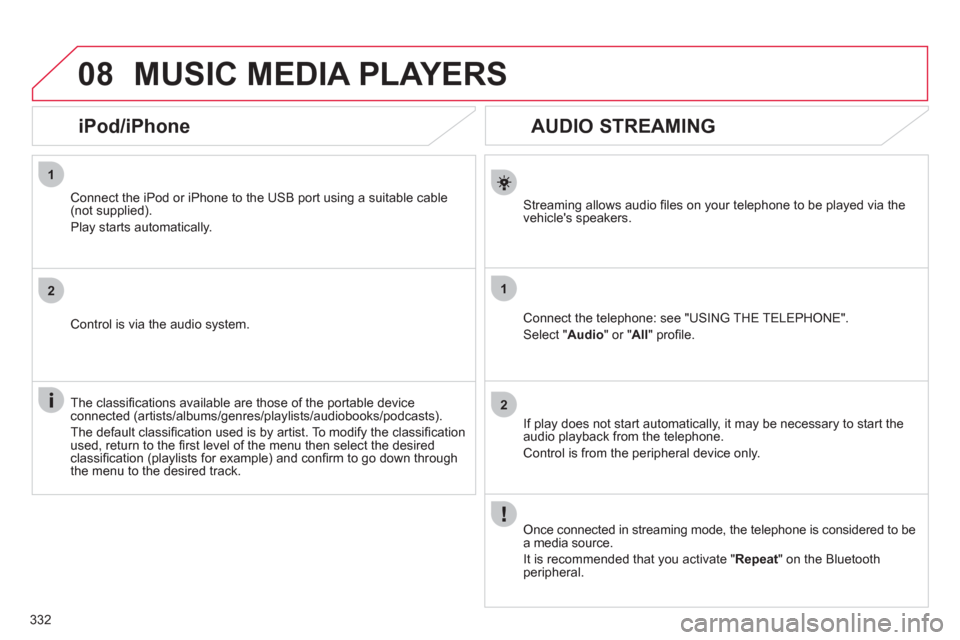
332
08
1
2
1
2
AUDIO STREAMING
Streaming allows audio ’¼ü les on your telephone to be played via the
vehicle's speakers.
Connect the telephone: see "USING THE TELEPHONE".
Select " Audio
" or " All
" pro’¼ü le.
If play does not start automatically, it may be necessary to start the
audio playback from the telephone.
Control is from the peripheral device only.
Once connected in streaming mode, the telephone is considered to be
a media source.
It is recommended that you activate " Repeat
" on the Bluetooth
peripheral.
MUSIC MEDIA PLAYERS
iPod/iPhone
Connect the iPod or iPhone to the USB port using a suitable cable
(not supplied).
Play starts automatically.
Control is via the audio system.
The classi’¼ü cations available are those of the portable device
connected (artists/albums/genres/playlists/audiobooks/podcasts).
The default classi’¼ü cation used is by artist. To modify the classi’¼ü cation
used, return to the ’¼ü rst level of the menu then select the desired
classi’¼ü cation (playlists for example) and con’¼ü rm to go down through
the menu to the desired track.
Page 335 of 396
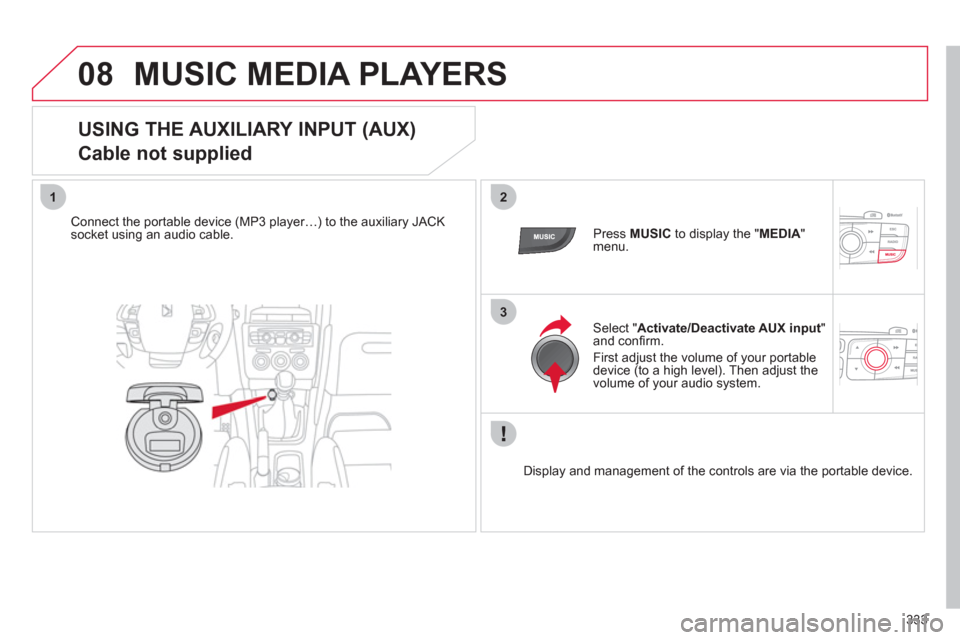
333
08
12
3
MUSIC MEDIA PLAYERS
USING THE AUXILIARY INPUT (AUX)
Cable not supplied
Connect the portable device (MP3 playerŌĆ”) to the auxiliary JACK
socket using an audio cable.
Press MUSIC
to display the " MEDIA
"
menu.
Select " Activate/Deactivate AUX input
"
and con’¼ü rm.
First adjust the volume of your portable
device (to a high level). Then adjust the
volume of your audio system.
Display and management of the controls are via the portable device.
Page 336 of 396
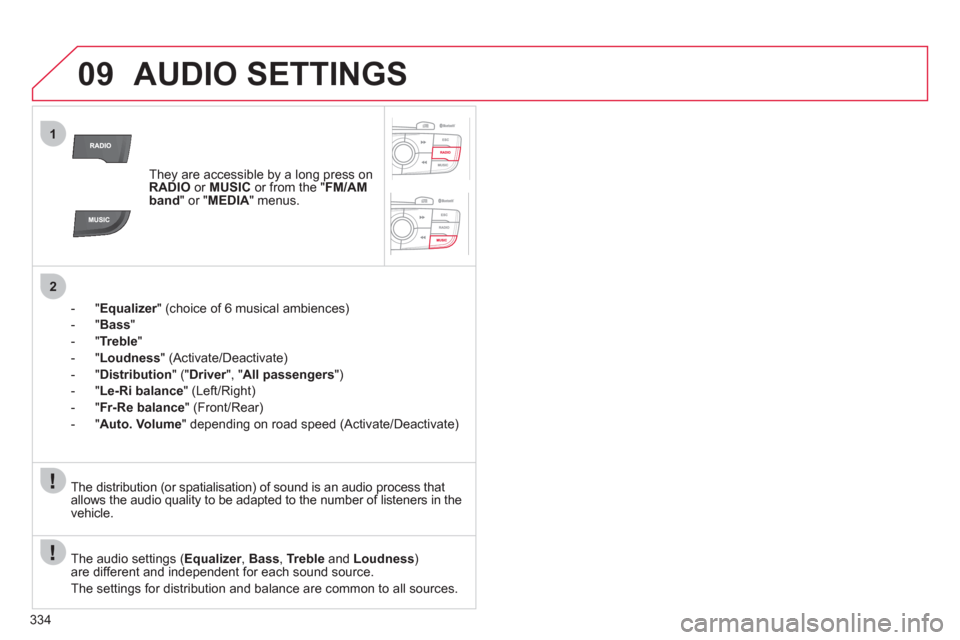
334
09
1
2
AUDIO SETTINGS
They are accessible by a long press on
RADIO
or MUSIC
or from the " FM/AM
band
" or " MEDIA
" menus.
- " Equalizer
" (choice of 6 musical ambiences)
- " Bass
"
- " Treble
"
- " Loudness
" (Activate/Deactivate)
- " Distribution
" (" Driver
", " All passengers
")
- " Le-Ri balance
" (Left/Right)
- " Fr-Re balance
" (Front/Rear)
- " Auto. Volume
" depending on road speed (Activate/Deactivate)
The audio settings ( Equalizer
, Bass
, Treble
and Loudness
)
are different and independent for each sound source.
The settings for distribution and balance are common to all sources.
The distribution (or spatialisation) of sound is an audio process that
allows the audio quality to be adapted to the number of listeners in the
vehicle.
Page 337 of 396

335
10
1
2
3a
3b
1
2
3
4
CONFIGURATION
Press SETUP
to display the
" Con’¼ü guration
" menu.
Select " Adjust luminosity
" and con’¼ü rm
to adjust the screen brightness.
Press " OK
" to save the changes.
The settings for day and night are
independent.
Select " Choose colour
" and con’¼ü rm to
select the screen colour harmony and
the map presentation mode:
- day mode,
- night mode,
- automatic day/night mode,
according to whether the
headlamps are on.
SETTING THE DATE AND TIME
Select " Set date and time
" and
con’¼ü rm.
Select the setting to adjust.
Con’¼ü rm by pressing OK
, then adjust
the setting and con’¼ü rm again to save
the modi’¼ü cation.
Select " Display con’¼ü guration
" and
con’¼ü rm.
Press SETUP
to display the
" Con’¼ü guration
" menu.
Select " Display con’¼ü guration
" and
con’¼ü rm.
Adjust the settings one by one.
Then select " OK
" on the screen and
con’¼ü rm to save the settings.
DISPLAY CONFIGURATION
Select " Synchronize the minutes with GPS
" so that setting the
minutes is done automatically by satellite reception.
Page 338 of 396
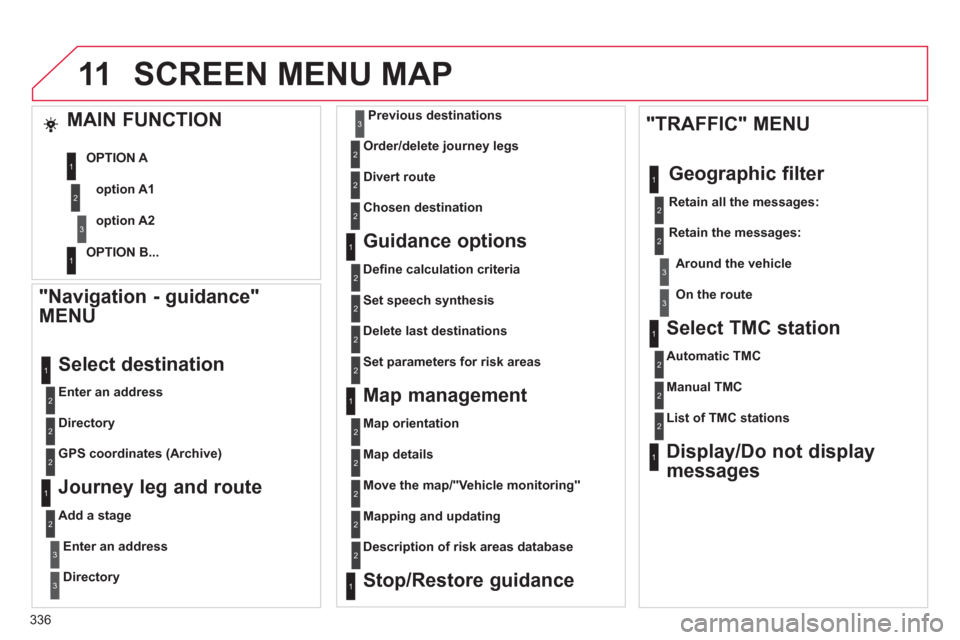
336
11 SCREEN MENU MAP
"Navigation - guidance"
MENU
Enter an address
Select destination
Directory
GPS coordinates (Archive)
Journey leg and route
Add a stage
Enter an address
Directory
Previous destinations
Order/delete journey legs
Divert route
Chosen destination
Guidance options
De’¼ü ne calculation criteria
Set speech synthesis
Delete last destinations
Map management
Map orientation
Select TMC station
Automatic TMC
Manual TMC
List of TMC stations
Display/Do not display
messages
MAIN FUNCTION
option A1
option A2
OPTION A
OPTION B...
Map details
Move the map/"Vehicle monitoring"
Mapping and updating
Description of risk areas database
Stop/Restore guidance
"TRAFFIC" MENU
Geographic filter
Retain all the messages:
Retain the messages:
Around the vehicle
On the route
Set parameters for risk areas
1
2
3
1
2
2
2
1
2
2
3
3
1
1
3
3
2
2
2
2
1
3
1
1
2
2
2
2
2
2
2
2
2
2
2
1
2
1
Page 339 of 396
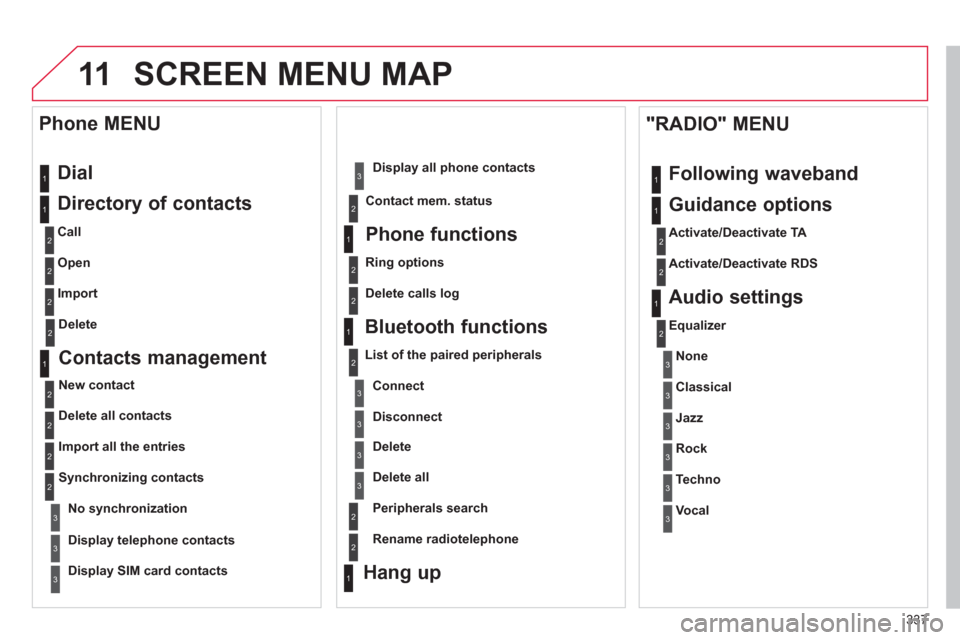
337
11 SCREEN MENU MAP
Dial
Directory of contacts
Call
Open
Import
Phone MENU
1
2
2
2
1
2
2
2
2
1
2
3
3
3
2
2
2
1
1
1
3
3
3
2
3
2
2
31
2
2
1
1
3
3
3
3
3
3
2
List of the paired peripherals
Connect
Disconnect
Delete
Delete all
Contact mem. status
Phone functions
Ring options
Delete calls log
Bluetooth functions
Equalizer
"RADIO" MENU
Following waveband
Guidance options
Activate/Deactivate TA
Activate/Deactivate RDS
Audio settings
Peripherals search
Rename radiotelephone
Hang up
Display all phone contacts
Delete
Contacts management
New contact
Delete all contacts
Import all the entries
Synchronizing contacts
Display telephone contacts
No synchronization
Display SIM card contacts
None
Classical
Jazz
Rock
Techno
Vocal
Page 340 of 396
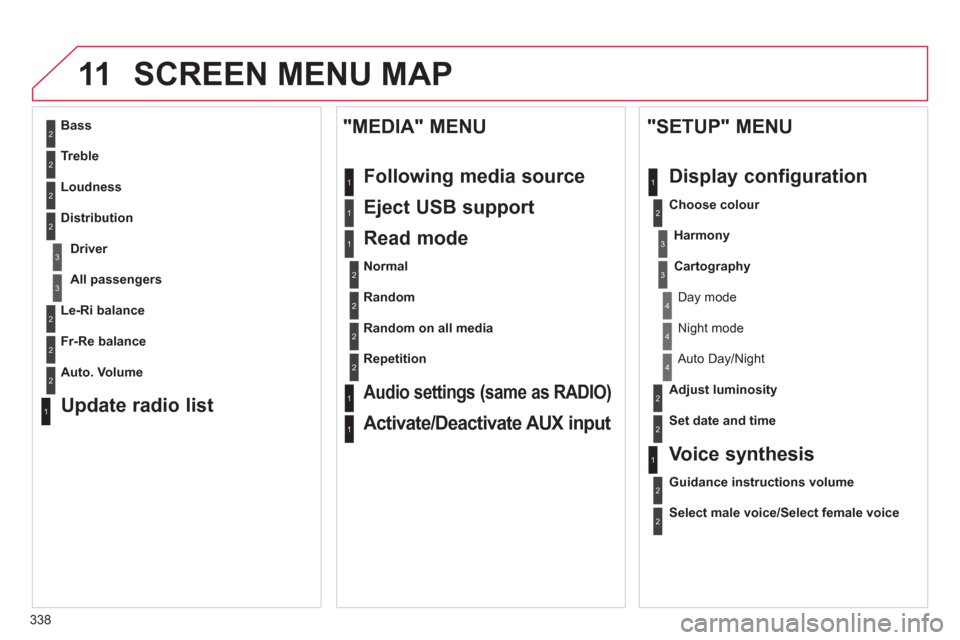
338
11 SCREEN MENU MAP
2
3
3
1
4
2
2
1
4
4
2
2
1
1
1
2
1
1
2
2
2
2
2
2
2
3
3
2
2
2
1
Random on all media
Repetition
Audio settings (same as RADIO)
Activate/Deactivate AUX input
"MEDIA" MENU
Following media source
Eject USB support
Read mode
Normal
Random
All passengers
Le-Ri balance
Fr-Re balance
Auto. Volume
Update radio list
Bass
Treble
Loudness
Distribution
Driver
Night mode
Auto Day/Night
Adjust luminosity
Set date and time
"SETUP" MENU
Display configuration
Choose colour
Harmony
Cartography
Day mode
Voice synthesis
Guidance instructions volume
Select male voice/Select female voice