radio Citroen DS4 2016 1.G Owner's Guide
[x] Cancel search | Manufacturer: CITROEN, Model Year: 2016, Model line: DS4, Model: Citroen DS4 2016 1.GPages: 436, PDF Size: 10.28 MB
Page 394 of 436

DS4_en_Chap12d_RD5_ed03-2015
First steps
On/Off.
Volume adjustment.
Select preset radio station.
Long press: store a station.Display the list of stations received,
CD/MP3 tracks or folders.
Long press: managing the
classification of MP3/ WMA files/
update the list of stations received.
Audio settings:
audio ambiences, treble, bass,
loudness, distribution, left /right
balance, front /rear fader, automatic
volume. TA (Traffic Announcement) function
On/Off.
Long press: access to type of
information.Automatic search up/down for radio
frequencies.
Select previous/next CD, USB,
streaming track.
Navigation in a list.
Access to main menu. Abandon the current operation.
Up one level (menu or folder). Confirmation or display of contextual
menu.
Manual step by step search up/down
for radio frequencies.
Select previous/next MP3 folder.
Select previous/next folder/genre/
artist /playlist in the USB device.
Navigation in a list.
Select source:
Radio, CD, AUX, USB, Streaming.
Accept an incoming call. Select screen display between
modes:
Full screen: Audio
(or telephone if call in progress)/
In a window: Audio (or telephone
if call in progress) - Time or Trip
computer.
Long press: black screen (DARK).
* Depending on model. Selection of FM / DAB / AM*
wavebands.
Page 395 of 436

393
DS4_en_Chap12d_RD5_ed03-2015
Steering mounted controls
Audio system
Audio / Bluetooth telephone system
Media: change the multimedia
source.
Telephone: start a call.
Call in progress: access to the
telephone menu (End call, Secret
mode, Hands-free mode).
Telephone, press and hold: reject an
incoming call, end a call in progress;
other than call in progress, access to
the telephone menu. Media: change the multimedia
source.
Press and hold: mute / restore sound.
Decrease volume. Radio, rotate: automatic search for
previous / next station.
Media, rotate: previous / next track.
Press: confirm a selection.
Radio: display the list of stations.
Media: display the list of tracks.
Radio, press and hold: update the list
of stations received.
Increase volume.
Audio and Telematics
Page 396 of 436

DS4_en_Chap12d_RD5_ed03-2015
"Multimedia ": Media parameters,
Radio parameters.
" Trip computer ": Warning log.
" Bluetooth connection ":
Connections management, Search
for a device. "
Telephone ": Call, Directory
management, Telephone
management, Hang up.
" Personalisation-configuration ":
Define the vehicle parameters,
Choice of language, Display
configuration, Choice of units, Date
and time adjustment.
Menus
Screen C
For a detailed global view of the menus
available, refer to "Screen menu map"
section.
Page 397 of 436

395
DS4_en_Chap12d_RD5_ed03-2015
A long press on LIST builds or
updates the list of stations; audio
reception is cut momentarily.
Select the desired radio station and
confirm by pressing OK.
A press changes to the next or
previous letter (e.g. A, B, D, F, G,
J, K, ...). Press BAN
d t
o select a waveband.
Press LIST to display the list of
stations received in alphabetical
o r d e r. Press SOURCE or SRC several
times in succession and select radio.
Radio
The exterior environment (hills, buildings,
tunnel, car park, below ground...) may
prevent reception, even in RDS station
tracking mode. This phenomenon is
normal in the propagation of radio waves
and is in no way indicative of a fault with
the audio system.
Selecting a station
Select " Rd S" and confirm to save.
" Rd
S" is displayed in the screen.
When the radio is displayed on the
screen, press OK
to display the
contextual menu.
RDS, if displayed, enables you to continue
listening to the same station by automatic
retuning to alternative frequencies.
However, in certain conditions, coverage
of an RDS station may not be assured
throughout the country as radio stations
do not cover 100
% of the territory. This
explains the loss of reception of the
station during a journey.
Rd S
Audio and Telematics
Page 398 of 436
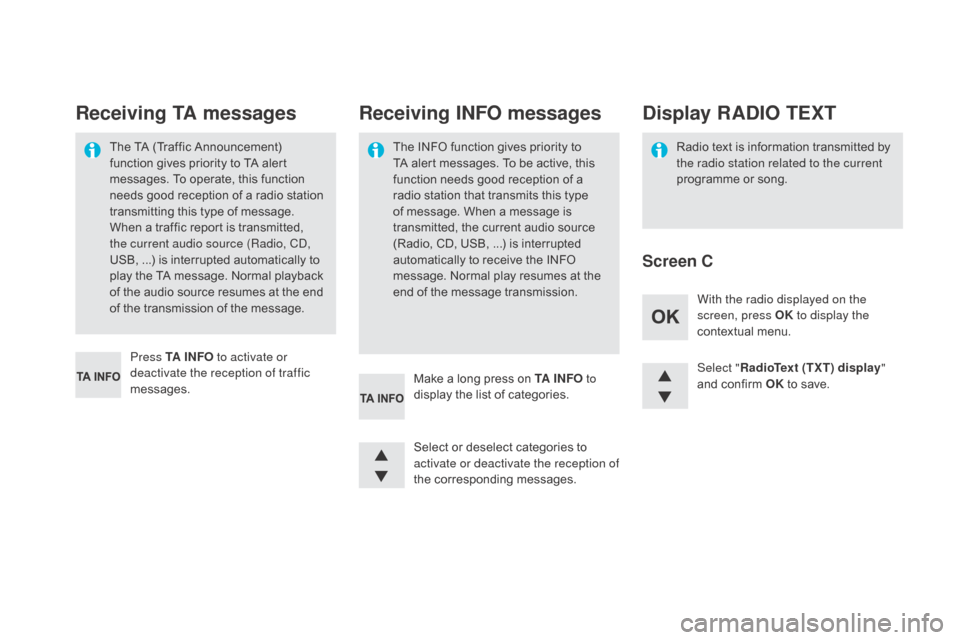
DS4_en_Chap12d_RD5_ed03-2015
Select "RadioText (TXT) display "
and confirm OK to save.
Select or deselect categories to
activate or deactivate the reception of
the corresponding messages.
Press TA I N FO
to activate or
deactivate the reception of traffic
messages. With the radio displayed on the
screen, press OK
to display the
contextual menu.
Make a long press on TA I N FO to
display the list of categories.
The TA (Traffic Announcement)
function gives priority to TA alert
messages. To operate, this function
needs good reception of a radio station
transmitting this type of message.
When a traffic report is transmitted,
the current audio source (Radio, CD,
USB,
...) is interrupted automatically to
play the TA message. Normal playback
of the audio source resumes at the end
of the transmission of the message.
Receiving TA messages Receiving INFO messages
The INFO function gives priority to
TA alert messages. To be active, this
function needs good reception of a
radio station that transmits this type
of message. When a message is
transmitted, the current audio source
(Radio, CD, USB,
...) is interrupted
automatically to receive the INFO
message. Normal play resumes at the
end of the message transmission. Radio text is information transmitted by
the radio station related to the current
programme or song.
display RAd
IO TEXT
Screen C
Page 399 of 436
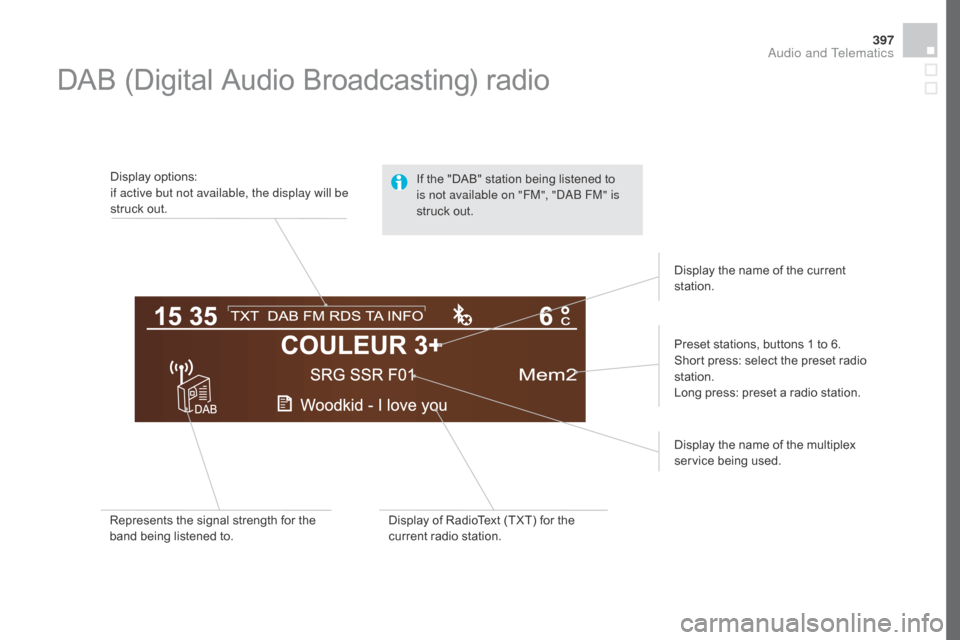
397
DS4_en_Chap12d_RD5_ed03-2015
DAB (Digital Audio Broadcasting) radio
Display options:
if active but not available, the display will be
struck out.Preset stations, buttons 1 to 6.
Short press: select the preset radio
station.
Long press: preset a radio station.
Display the name of the multiplex
service being used.
Represents the signal strength for the
band being listened to. Display of RadioText (TXT) for the
current radio station. Display the name of the current
station.
If the "DAB" station being listened to
is not available on "FM", "DAB FM" is
struck out.
Audio and Telematics
Page 400 of 436
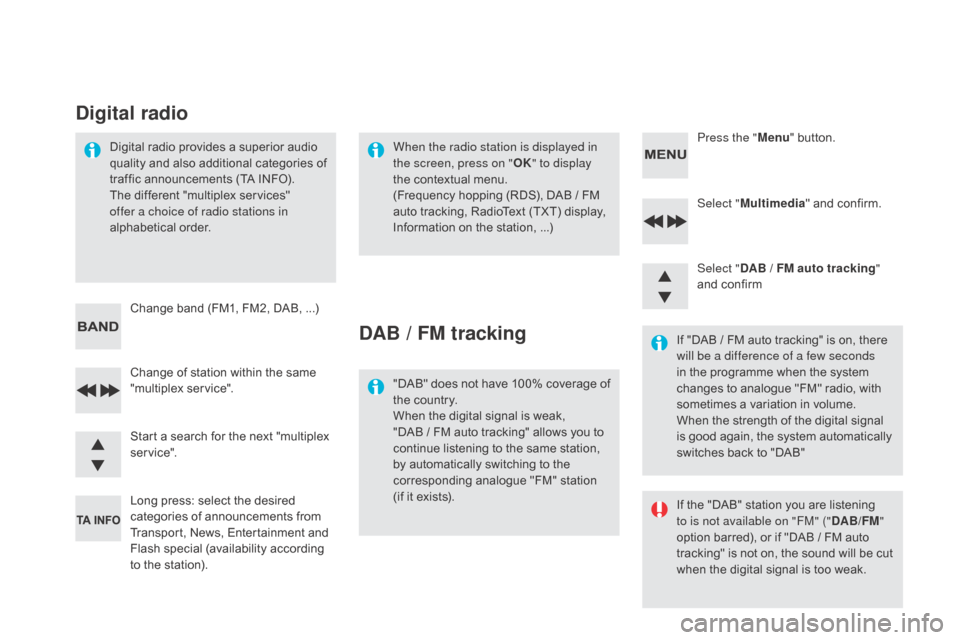
DS4_en_Chap12d_RD5_ed03-2015
Select "Multimedia " and confirm.
Select "
dA
B / FM auto tracking "
and confirm
Long press: select the desired
categories of announcements from
Transport, News, Entertainment and
Flash special (availability according
to the station). Change of station within the same
"multiplex service". Press the "
Menu" button.
Start a search for the next "multiplex
service". Change band (FM1, FM2, DAB,
...)
Digital radio provides a superior audio
quality and also additional categories of
traffic announcements (TA INFO).
The different "multiplex services"
offer a choice of radio stations in
alphabetical order.
digital radio
When the radio station is displayed in
the screen, press on "
OK" to display
the contextual menu.
(Frequency hopping (RDS), DAB
/ FM
auto tracking, RadioText (TXT) display,
Information on the station,
...)
dAB / FM tracking
"DAB" does not have 100% coverage of
the country.
When the digital signal is weak,
"DAB / FM auto tracking" allows you to
continue listening to the same station,
by automatically switching to the
corresponding analogue "FM" station
(if it exists). If "DAB / FM auto tracking" is on, there
will be a difference of a few seconds
in the programme when the system
changes to analogue "FM" radio, with
sometimes a variation in volume.
When the strength of the digital signal
is good again, the system automatically
switches back to "DAB"
If the "DAB" station you are listening
to is not available on "FM" ("
d
AB/FM"
option barred), or if "DAB / FM auto
tracking" is not on, the sound will be cut
when the digital signal is too weak.
Page 414 of 436
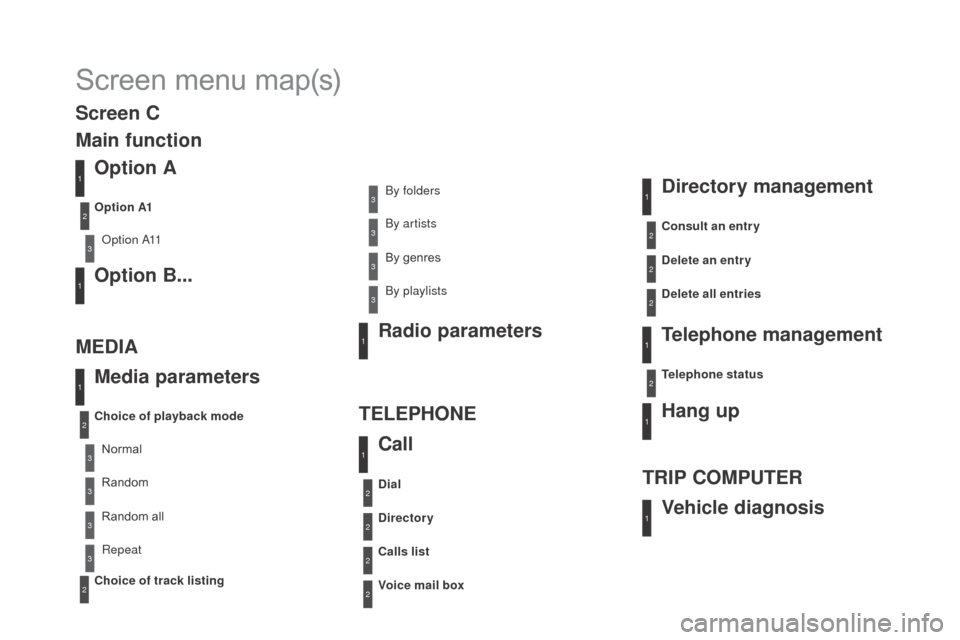
DS4_en_Chap12d_RD5_ed03-2015
Screen menu map(s)
Option A
Option A11
Option B...
Media parameters
ME
d
I
A TELEPHONE
Choice of playback mode
Choice of track listing Option A1
Normal By folders
Random all By genres
Random By artists
Repeat By playlists
3
3
3
3
3
3
3
3
3
1
1
2
1
2
2
Main function
Call Radio parameters
directory
Calls list
Voice mail box
di
al
directory management
Telephone management
Hang up
Vehicle diagnosis
TRIP COMPUTER
delete an entry
del
ete all entries
Consult an entr y
Telephone status
1
1
1
1
2
2
2
2
1
1
2
2
2
2
Screen C
Page 416 of 436
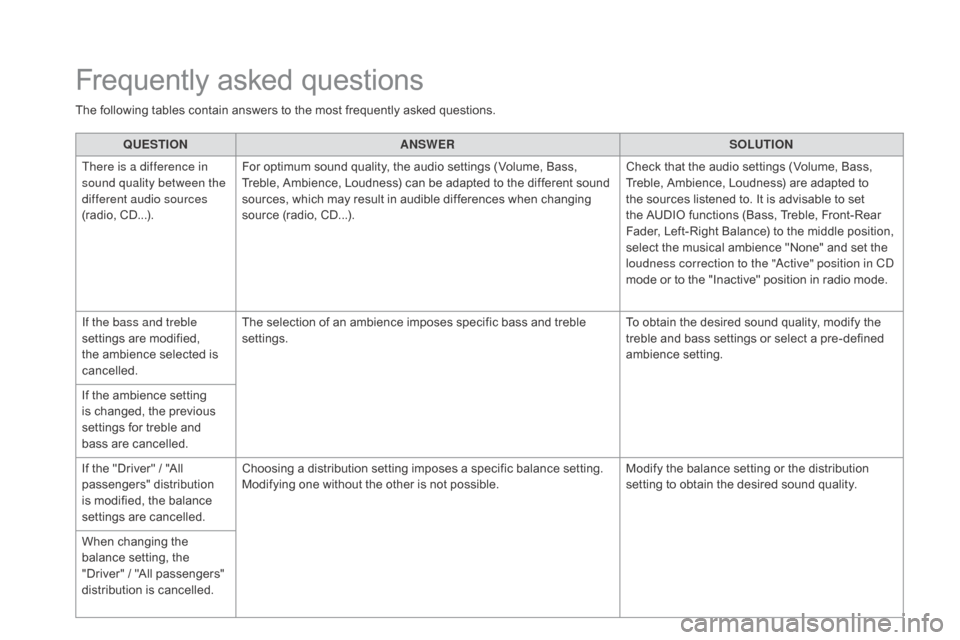
DS4_en_Chap12d_RD5_ed03-2015
QUESTIONANSWER SOLUTION
There is a difference in
sound quality between the
different audio sources
(radio, CD...). For optimum sound quality, the audio settings (Volume, Bass,
Treble, Ambience, Loudness) can be adapted to the different sound
sources, which may result in audible differences when changing
source (radio, CD...). Check that the audio settings (Volume, Bass,
Treble, Ambience, Loudness) are adapted to
the sources listened to. It is advisable to set
the AUDIO functions (Bass, Treble, Front-Rear
Fader, Left-Right Balance) to the middle position,
select the musical ambience "None" and set the
loudness correction to the "Active" position in CD
mode or to the "Inactive" position in radio mode.
If the bass and treble
settings are modified,
the ambience selected is
cancelled. The selection of an ambience imposes specific bass and treble
settings.
To obtain the desired sound quality, modify the
treble and bass settings or select a pre-defined
ambience setting.
If the ambience setting
is changed, the previous
settings for treble and
bass are cancelled.
If the "Driver" / "All
passengers" distribution
is modified, the balance
settings are cancelled. Choosing a distribution setting imposes a specific balance setting.
Modifying one without the other is not possible.
Modify the balance setting or the distribution
setting to obtain the desired sound quality.
When changing the
balance setting, the
"Driver" / "All passengers"
distribution is cancelled.
Frequently asked questions
The following tables contain answers to the most frequently asked questions.
Page 417 of 436
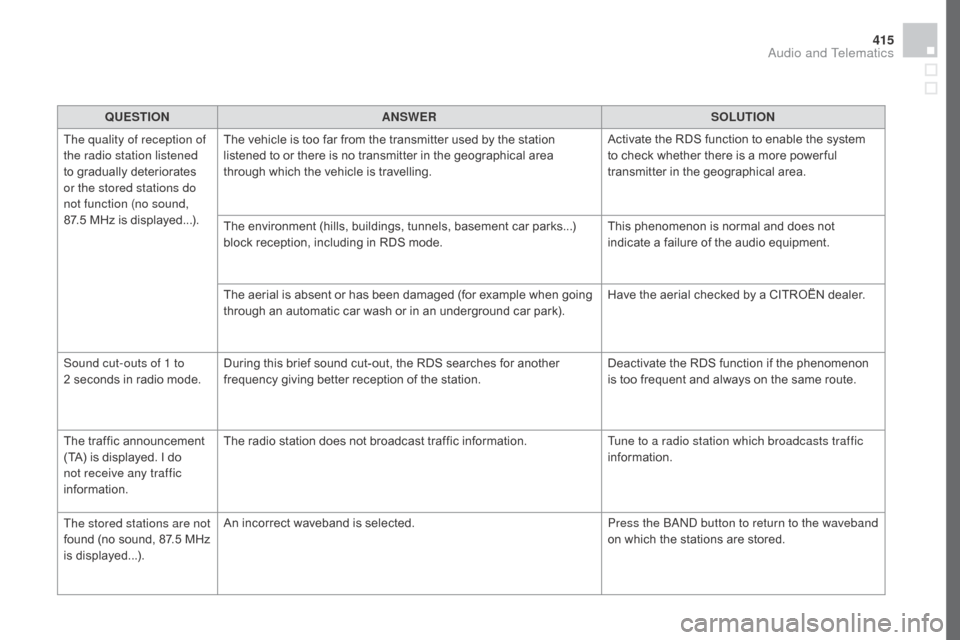
415
DS4_en_Chap12d_RD5_ed03-2015
QUESTIONANSWER SOLUTION
The quality of reception of
the radio station listened
to gradually deteriorates
or the stored stations do
not function (no sound,
87.5
MHz is displayed...). The vehicle is too far from the transmitter used by the station
listened to or there is no transmitter in the geographical area
through which the vehicle is travelling.
Activate the RDS function to enable the system
to check whether there is a more power ful
transmitter in the geographical area.
The environment (hills, buildings, tunnels, basement car parks...)
block reception, including in RDS mode. This phenomenon is normal and does not
indicate a failure of the audio equipment.
The aerial is absent or has been damaged (for example when going
through an automatic car wash or in an underground car park). Have the aerial checked by a CITROËN dealer.
Sound cut-outs of 1 to
2
seconds in radio mode. During this brief sound cut-out, the RDS searches for another
frequency giving better reception of the station. Deactivate the RDS function if the phenomenon
is too frequent and always on the same route.
The traffic announcement
(TA) is displayed. I do
not receive any traffic
information. The radio station does not broadcast traffic information.
Tune to a radio station which broadcasts traffic
information.
The stored stations are not
found (no sound, 87.5 MHz
is displayed...). An incorrect waveband is selected.
Press the BAND button to return to the waveband
on which the stations are stored.
Audio and Telematics