CD player CITROEN DS4 2023 Owners Manual
[x] Cancel search | Manufacturer: CITROEN, Model Year: 2023, Model line: DS4, Model: CITROEN DS4 2023Pages: 296, PDF Size: 9.91 MB
Page 40 of 296
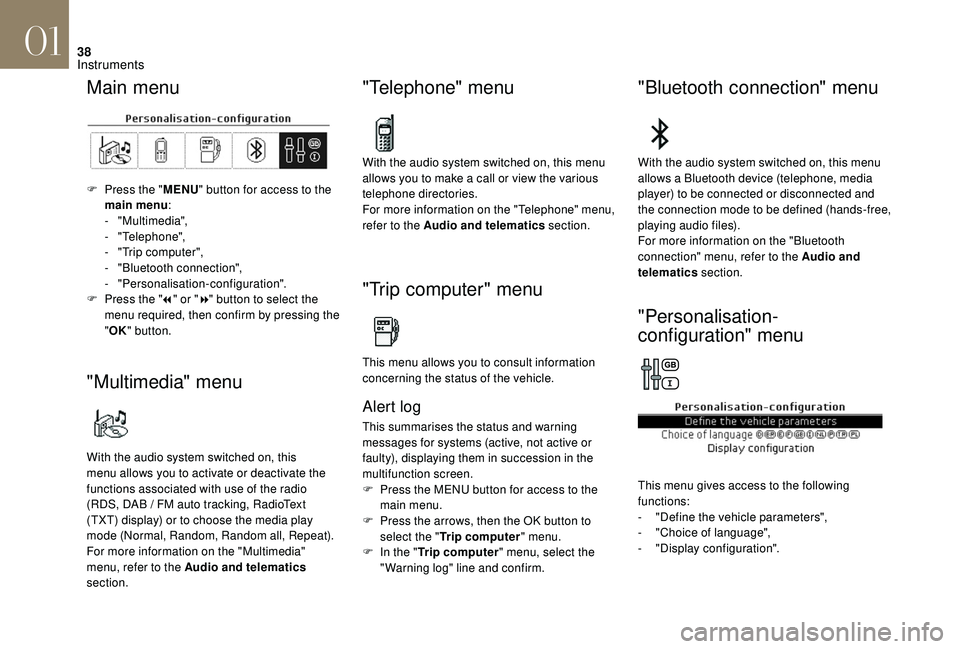
38
Main menu
F Press the "MENU" button for access to the
main menu :
-
"Multimedia",
-
"Telephone",
-
"
Trip computer",
-
"
Bluetooth connection",
-
"Personalisation-configuration".
F
P
ress the " 7" or " 8" button to select the
menu required, then confirm by pressing the
" OK " button.
"Multimedia" menu
With the audio system switched on, this
menu allows you to activate or deactivate the
functions associated with use of the radio
(RDS, DAB
/ FM auto tracking, RadioText
(TXT) display) or to choose the media play
mode (Normal, Random, Random all, Repeat).
For more information on the "Multimedia"
menu, refer to the Audio and telematics
section.
"Telephone" menu
With the audio system switched on, this menu
allows you to make a call or view the various
telephone directories.
For more information on the "Telephone" menu,
refer to the Audio and telematics section.
"Trip computer" menu
This menu allows you to consult information
concerning the status of the vehicle.
Alert log
This summarises the status and warning
messages for systems (active, not active or
faulty), displaying them in succession in the
multifunction screen.
F
P
ress the MENU button for access to the
main menu.
F
P
ress the arrows, then the OK button to
select the " Trip computer " menu.
F
I
n the " Trip computer " menu, select the
"Warning log" line and confirm.
"Bluetooth connection" menu
With the audio system switched on, this menu
allows a Bluetooth device (telephone, media
player) to be connected or disconnected and
the connection mode to be defined (hands-free,
playing audio files).
For more information on the "Bluetooth
connection" menu, refer to the Audio and
telematics section.
"Personalisation-
configuration" menu
This menu gives access to the following
functions:
-
"
Define the vehicle parameters",
-
"
Choice of language",
-
"
Display configuration".
01
Instruments
Page 84 of 296
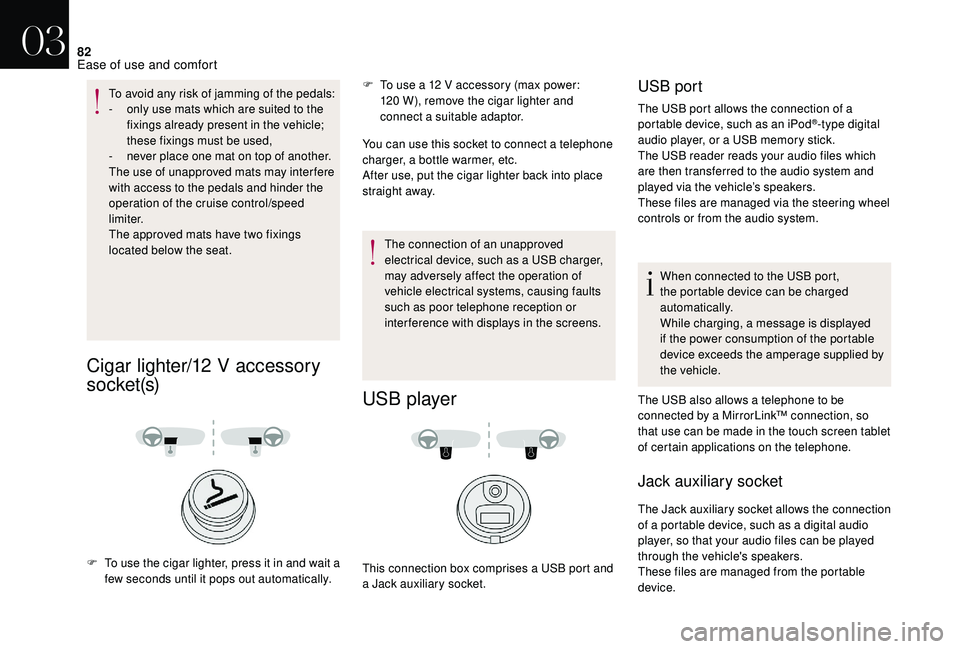
82
To avoid any risk of jamming of the pedals:
- o nly use mats which are suited to the
fixings already present in the vehicle;
these fixings must be used,
-
n
ever place one mat on top of another.
The use of unapproved mats may inter fere
with access to the pedals and hinder the
operation of the cruise control/speed
limiter.
The approved mats have two fixings
located below the seat.
Cigar lighter/12 V accessory
s o c ket (s)
F To use a 12 V accessory (max power: 120 W), remove the cigar lighter and
connect a suitable adaptor.
You can use this socket to connect a telephone
charger, a bottle warmer, etc.
After use, put the cigar lighter
back into place
straight away.
F
T
o use the cigar lighter, press it in and wait a
few seconds until it pops out automatically. The connection of an unapproved
electrical device, such as a USB charger,
may adversely affect the operation of
vehicle electrical systems, causing faults
such as poor telephone reception or
interference with displays in the screens.
USB player
This connection box comprises a USB port and
a Jack auxiliary socket.
USB port
The USB port allows the connection of a
portable device, such as an iPod®-type digital
audio player, or a USB memory stick.
The USB reader reads your audio files which
are then transferred to the audio system and
played via the vehicle’s speakers.
These files are managed via the steering wheel
controls or from the audio system.
When connected to the USB port,
the portable device can be charged
automatically.
While charging, a message is displayed
if the power consumption of the portable
device exceeds the amperage supplied by
the vehicle.
The USB also allows a telephone to be
connected by a MirrorLink™ connection, so
that use can be made in the touch screen tablet
of certain applications on the telephone.
Jack auxiliary socket
The Jack auxiliary socket allows the connection
of a portable device, such as a digital audio
player, so that your audio files can be played
through the vehicle's speakers.
These files are managed from the portable
device.
03
Ease of use and comfort
Page 89 of 296

87
Connect only one device at a time to
the socket (no extension or multi-way
connector).
Connect only devices with class II
insulation (shown on the device).
As a safety measure, when electrical
consumption is high and when required by
the vehicle's electrical system (particular
weather conditions, electrical overload...),
the power supply to the socket will be cut
off; the green warning lamp goes off.
F
l
ift the front armrest cover for access to its
compartment,
F
c
heck that the warning lamp is on green,
F
c
onnect your multimedia or other electrical
device (telephone charger, laptop computer,
CD-DVD player, baby food warmer, etc.).
This socket works with the engine running, as
well as in STOP mode with Stop & Start.
In the event of a fault with the socket, the green
warning lamp flashes.
Have it checked in the dealer network or by a
qualified workshop.
Storage drawers
Located under each front seat, except for the
driver's seat on versions with electric seats.
Opening
F Raise the front of the drawer and pull it open.
Do not place heavy objects in the drawer.
Removal
Avoid removing the drawer completely, as
refitting it is not easy.
F
O
pen the drawer fully.
F
P
ull the drawer upwards to disengage it.
Refitting
However, if it has been completely removed, to
refit it:
F
u
se the torch to illuminate the area under
the seat,
F
enga
ge the drawer in its runners,
F
l
ift the retaining tongues and slide the
drawer under these tongues,
F
a
t the end of its travel, press down on the
drawer to engage it.
03
Ease of use and comfort
Page 226 of 296
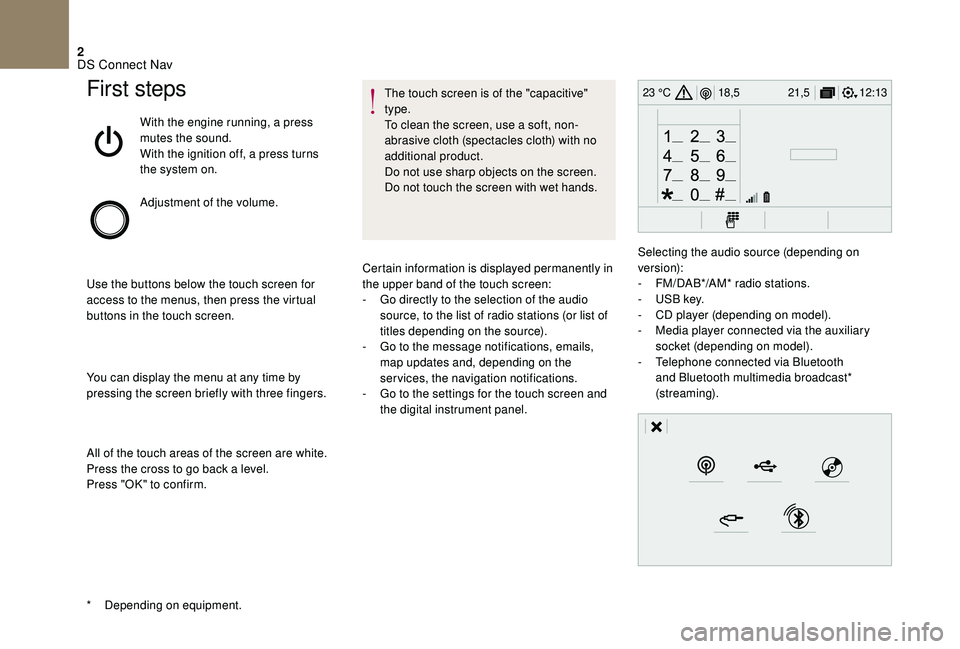
2
12:13
18,5 21,5
23 °CFirst steps
With the engine running, a press
mutes the sound.
With the ignition off, a press turns
the system on.
Adjustment of the volume.
Use the buttons below the touch screen for
access to the menus, then press the virtual
buttons in the touch screen.
You can display the menu at any time by
pressing the screen briefly with three fingers.
All of the touch areas of the screen are white.
Press the cross to go back a level.
Press "OK" to confirm. The touch screen is of the "capacitive"
type.
To clean the screen, use a soft, non-
abrasive cloth (spectacles cloth) with no
additional product.
Do not use sharp objects on the screen.
Do not touch the screen with wet hands.
*
D
epending on equipment. Certain information is displayed permanently in
the upper band of the touch screen:
-
G
o directly to the selection of the audio
source, to the list of radio stations (or list of
titles depending on the source).
-
G
o to the message notifications, emails,
map updates and, depending on the
services, the navigation notifications.
-
G
o to the settings for the touch screen and
the digital instrument panel. Selecting the audio source (depending on
version):
-
F
M/DAB*/AM* radio stations.
-
U
SB key.
-
C
D player (depending on model).
-
M
edia player connected via the auxiliary
socket (depending on model).
-
T
elephone connected via Bluetooth
and Bluetooth multimedia broadcast*
(streaming).
DS Connect Nav
Page 250 of 296
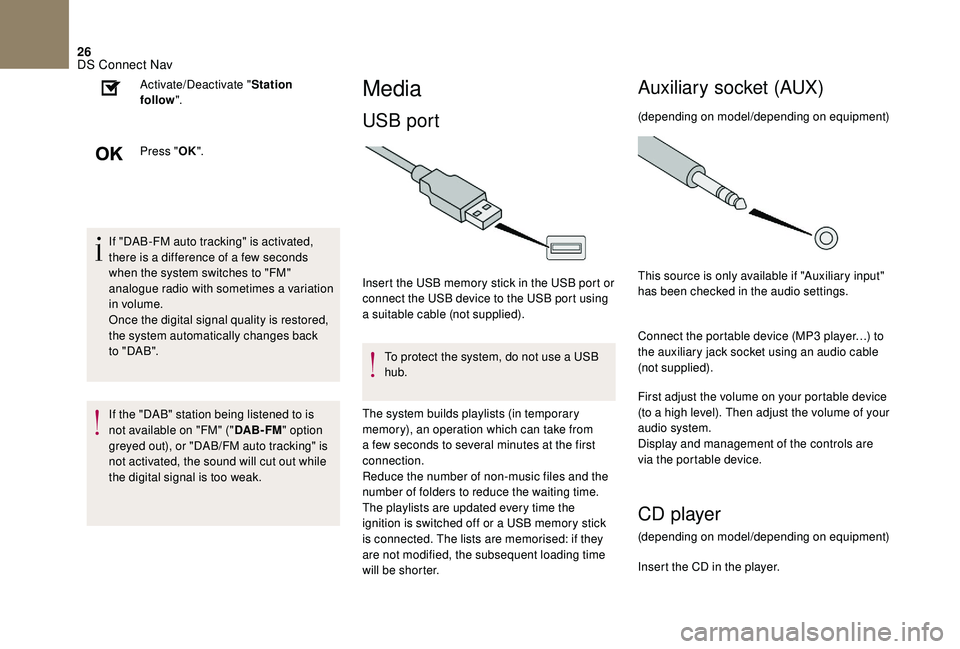
26
If "DAB-FM auto tracking" is activated,
there is a difference of a few seconds
when the system switches to "FM"
analogue radio with sometimes a variation
in volume.
Once the digital signal quality is restored,
the system automatically changes back
to " DA B ".
If the "DAB" station being listened to is
not available on "FM" ("DAB- FM" option
greyed out), or "DAB/FM auto tracking" is
not activated, the sound will cut out while
the digital signal is too weak. Activate/Deactivate "
Station
follow ".
Press " OK".
Media
USB port
Insert the USB memory stick in the USB port or
connect the USB device to the USB port using
a suitable cable (not supplied).
To protect the system, do not use a USB
hub.
The system builds playlists (in temporary
memory), an operation which can take from
a few seconds to several minutes at the first
connection.
Reduce the number of non-music files and the
number of folders to reduce the waiting time.
The playlists are updated every time the
ignition is switched off or a USB memory stick
is connected. The lists are memorised: if they
are not modified, the subsequent loading time
will be shorter.
Auxiliary socket (AUX)
(depending on model/depending on equipment)
This source is only available if "Auxiliary input"
has been checked in the audio settings.
Connect the portable device (MP3 player…) to
the auxiliary jack socket using an audio cable
(not supplied).
First adjust the volume on your portable device
(to a high level). Then adjust the volume of your
audio system.
Display and management of the controls are
via the portable device.
CD player
(depending on model/depending on equipment)
Insert the CD in the player.
DS Connect Nav
Page 251 of 296
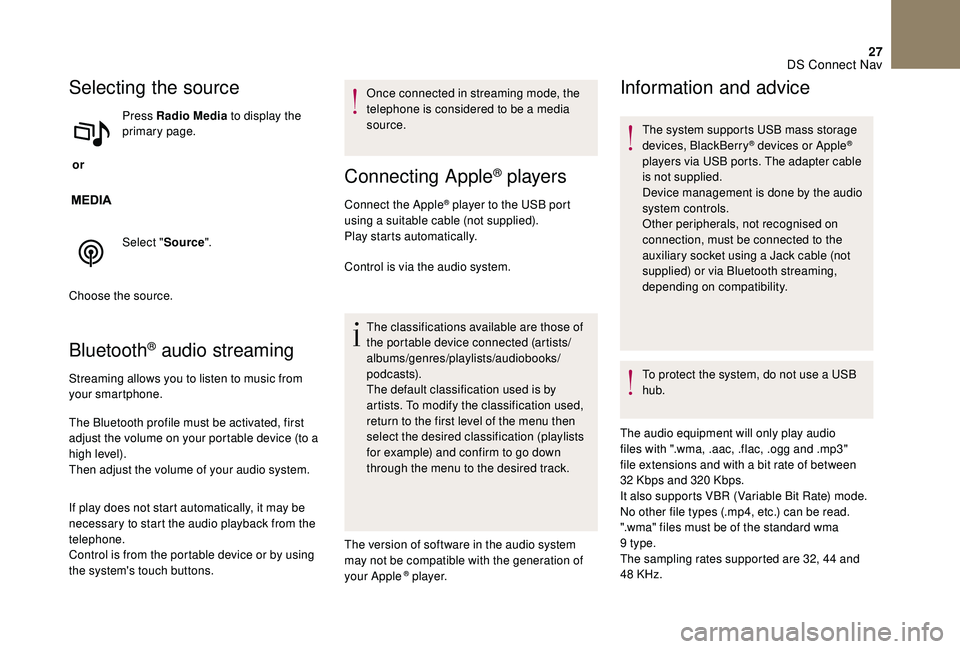
27
Selecting the source
or Press Radio Media
to display the
primary page.
Select " Source".
Choose the source.
Bluetooth® audio streaming
Streaming allows you to listen to music from
your smartphone.
The Bluetooth profile must be activated, first
adjust the volume on your portable device (to a
high level).
Then adjust the volume of your audio system.
If play does not start automatically, it may be
necessary to start the audio playback from the
telephone.
Control is from the portable device or by using
the system's touch buttons. Once connected in streaming mode, the
telephone is considered to be a media
source.
Connecting Apple® players
Connect the Apple® player to the USB port
using a suitable cable (not supplied).
Play starts automatically.
Control is via the audio system.
The classifications available are those of
the portable device connected (artists/
albums/genres/playlists/audiobooks/
podcasts).
The default classification used is by
artists. To modify the classification used,
return to the first level of the menu then
select the desired classification (playlists
for example) and confirm to go down
through the menu to the desired track.
The version of software in the audio system
may not be compatible with the generation of
your Apple
® p l aye r.
Information and advice
The system supports USB mass storage
devices, BlackBerry® devices or Apple®
players via USB ports. The adapter cable
is not supplied.
Device management is done by the audio
system controls.
Other peripherals, not recognised on
connection, must be connected to the
auxiliary socket using a Jack cable (not
supplied) or via Bluetooth streaming,
depending on compatibility.
To protect the system, do not use a USB
hub.
The audio equipment will only play audio
files with ".wma, .aac, .flac, .ogg and .mp3"
file extensions and with a bit rate of between
32
Kbps and 320 Kbps.
It also supports VBR (Variable Bit Rate) mode.
No other file types (.mp4, etc.) can be read.
".wma" files must be of the standard wma
9
type.
The sampling rates supported are 32, 44 and
48 KHz.
DS Connect Nav
Page 264 of 296
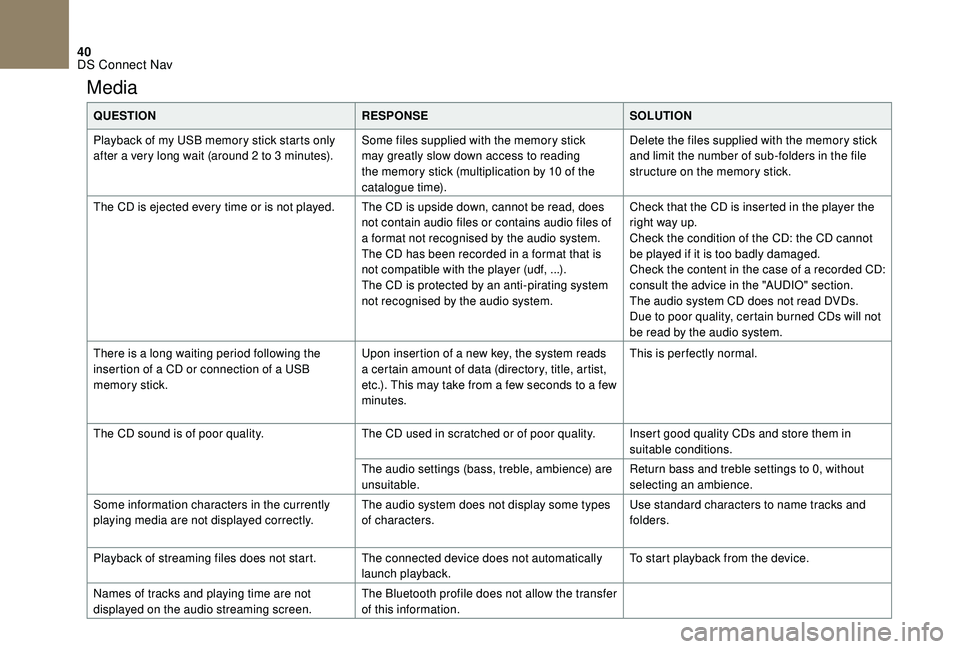
40
Media
QUESTIONRESPONSESOLUTION
Playback of my USB memory stick starts only
after a very long wait (around 2 to 3 minutes). Some files supplied with the memory stick
may greatly slow down access to reading
the memory stick (multiplication by 10 of the
catalogue time).Delete the files supplied with the memory stick
and limit the number of sub-folders in the file
structure on the memory stick.
The CD is ejected every time or is not played. The CD is upside down, cannot be read, does not contain audio files or contains audio files of
a format not recognised by the audio system.
The CD has been recorded in a format that is
not compatible with the player (udf, ...).
The CD is protected by an anti-pirating system
not recognised by the audio system.Check that the CD is inserted in the player the
right way up.
Check the condition of the CD: the CD cannot
be played if it is too badly damaged.
Check the content in the case of a recorded CD:
consult the advice in the "AUDIO" section.
The audio system CD does not read DVDs.
Due to poor quality, certain burned CDs will not
be read by the audio system.
There is a long waiting period following the
insertion of a CD or connection of a USB
memory stick. Upon insertion of a new key, the system reads
a certain amount of data (directory, title, artist,
etc.). This may take from a few seconds to a few
minutes.This is per fectly normal.
The CD sound is of poor quality. The CD used in scratched or of poor quality. Insert good quality CDs and store them in
suitable conditions.
The audio settings (bass, treble, ambience) are
unsuitable. Return bass and treble settings to 0, without
selecting an ambience.
Some information characters in the currently
playing media are not displayed correctly. The audio system does not display some types
of characters.Use standard characters to name tracks and
folders.
Playback of streaming files does not start. The connected device does not automatically launch playback.To start playback from the device.
Names of tracks and playing time are not
displayed on the audio streaming screen. The Bluetooth profile does not allow the transfer
of this information.
DS Connect Nav
Page 276 of 296
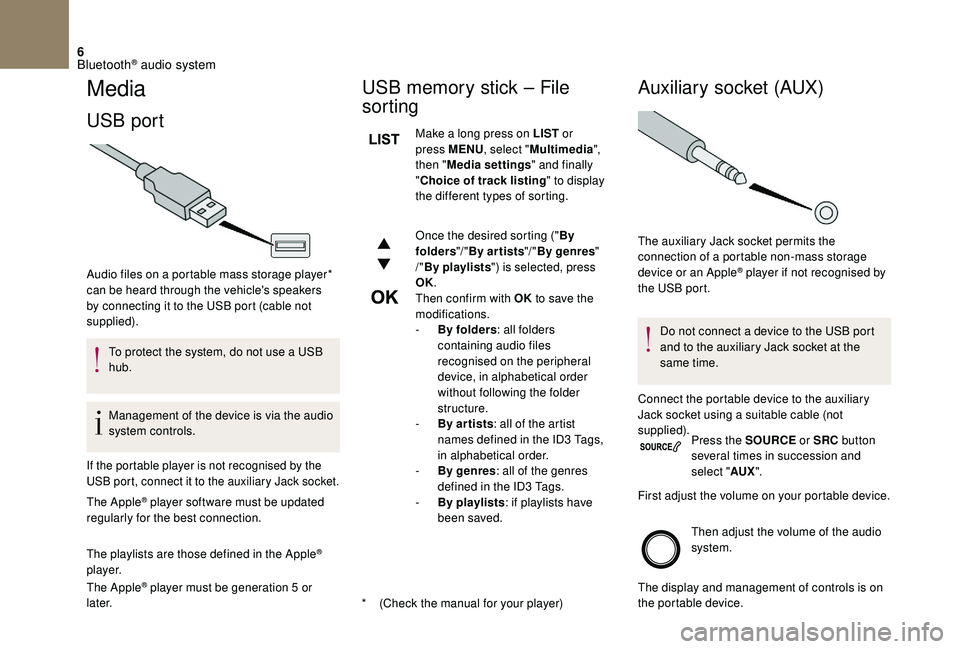
6
Media
USB port
* (Check the manual for your player)
Audio files on a portable mass storage player*
can be heard through the vehicle's speakers
by connecting it to the USB port (cable not
supplied).
To protect the system, do not use a USB
hub.
Management of the device is via the audio
system controls.
If the portable player is not recognised by the
USB port, connect it to the auxiliary Jack socket.
The Apple® player software must be updated
regularly for the best connection.
The playlists are those defined in the Apple
®
p l aye r.
The Apple
® player must be generation 5 or
later.
USB memory stick – File
sorting
Make a long press on LIST or
press MENU , select "Multimedia ",
then " Media settings " and finally
" Choice of track listing " to display
the different types of sorting.
Once the desired sorting (" By
folders "/ "By ar tists "/ "By genres "
/" By playlists ") is selected, press
OK.
Then confirm with OK to save the
modifications.
-
B
y folders : all folders
containing audio files
recognised on the peripheral
device, in alphabetical order
without following the folder
structure.
-
B
y ar tists : all of the artist
names defined in the ID3 Tags,
in alphabetical order.
-
B
y genres : all of the genres
defined in the ID3 Tags.
-
By
playlists : if playlists have
been saved.
Auxiliary socket (AUX)
Do not connect a device to the USB port
and to the auxiliary Jack socket at the
same time.
Connect the portable device to the auxiliary
Jack socket using a suitable cable (not
supplied). Press the SOURCE or SRC button
several times in succession and
select " AUX".
First adjust the volume on your portable device.
Then adjust the volume of the audio
system.
The display and management of controls is on
the portable device.
The auxiliary Jack socket permits the
connection of a portable non-mass storage
device or an Apple
® player if not recognised by
the USB port.
Bluetooth® audio system
Page 277 of 296
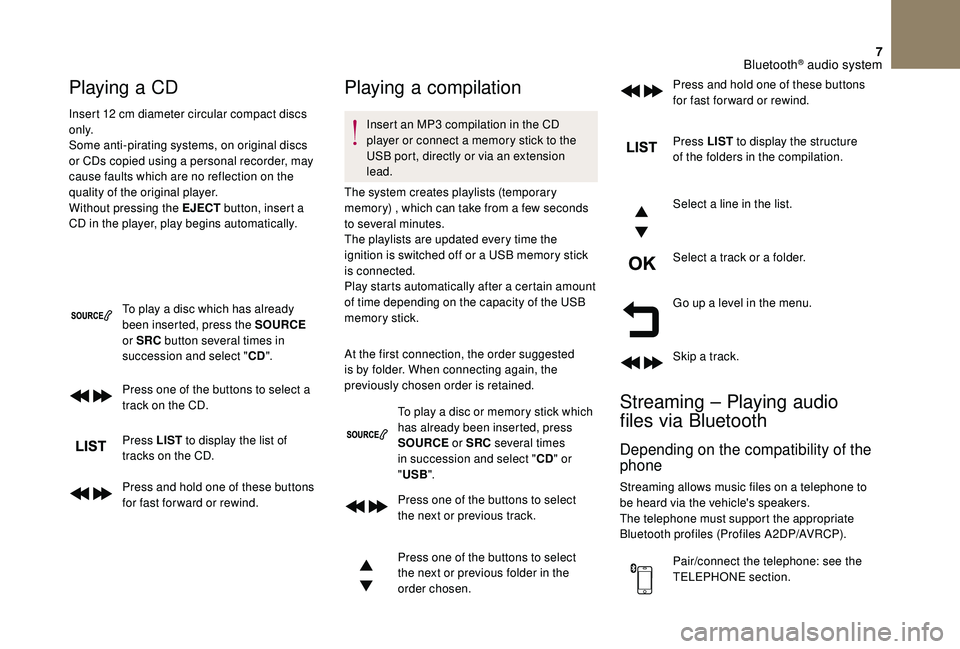
7
Playing a CD
Insert 12 cm diameter circular compact discs
o n l y.
Some anti-pirating systems, on original discs
or CDs copied using a personal recorder, may
cause faults which are no reflection on the
quality of the original player.
Without pressing the EJECT button, insert a
CD in the player, play begins automatically.
To play a disc which has already
been inserted, press the SOURCE
or SRC button several times in
succession and select " CD".
Press one of the buttons to select a
track on the CD.
Press LIST to display the list of
tracks on the CD.
Press and hold one of these buttons
for fast for ward or rewind.
Playing a compilation
Insert an MP3 compilation in the CD
player or connect a memory stick to the
USB port, directly or via an extension
lead.
The system creates playlists (temporary
memory) , which can take from a few seconds
to several minutes.
The playlists are updated every time the
ignition is switched off or a USB memory stick
is connected.
Play starts automatically after a certain amount
of time depending on the capacity of the USB
memory stick.
At the first connection, the order suggested
is by folder. When connecting again, the
previously chosen order is retained.
To play a disc or memory stick which
has already been inserted, press
SOURCE or SRC several times
in succession and select " CD" or
" USB ".
Press one of the buttons to select
the next or previous track.
Press one of the buttons to select
the next or previous folder in the
order chosen. Press LIST
to display the structure
of the folders in the compilation.
Select a line in the list.
Select a track or a folder.
Go up a level in the menu.
Skip a track.
Streaming – Playing audio
files via Bluetooth
Depending on the compatibility of the
phone
Streaming allows music files on a telephone to
be heard via the vehicle's speakers.
The telephone must support the appropriate
Bluetooth profiles (Profiles A2DP/AVRCP).
Pair/connect the telephone: see the
TELEPHONE section. Press and hold one of these buttons
for fast for ward or rewind.
Bluetooth® audio system
Page 278 of 296
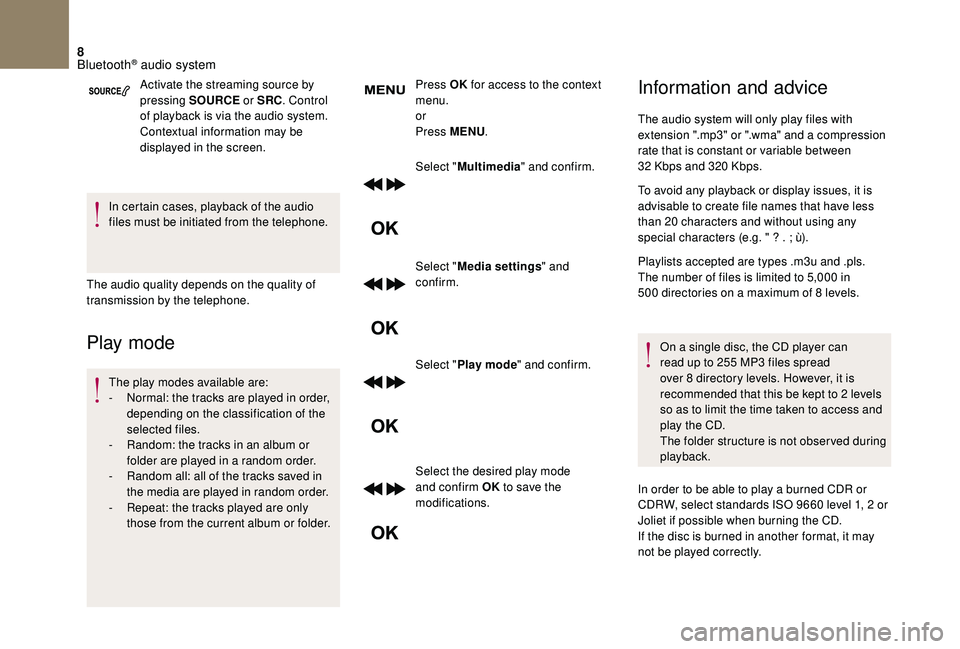
8
Activate the streaming source by
pressing SOURCE or SRC. Control
of playback is via the audio system.
Contextual information may be
displayed in the screen.
In certain cases, playback of the audio
files must be initiated from the telephone.
The audio quality depends on the quality of
transmission by the telephone.
Play mode
The play modes available are:
- N ormal: the tracks are played in order,
depending on the classification of the
selected files.
-
R
andom: the tracks in an album or
folder are played in a random order.
-
R
andom all: all of the tracks saved in
the media are played in random order.
-
R
epeat: the tracks played are only
those from the current album or folder. Press OK
for access to the context
menu.
or
Press MENU .
Select " Multimedia " and confirm.
Select " Media settings " and
confirm.
Select " Play mode " and confirm.
Select the desired play mode
and confirm OK to save the
modifications.
Information and advice
The audio system will only play files with
extension ".mp3" or ".wma" and a compression
rate that is constant or variable between
32
Kbps and 320 Kbps.
To avoid any playback or display issues, it is
advisable to create file names that have less
than 20 characters and without using any
special characters (e.g. " ? . ; ù).
Playlists accepted are types .m3u and .pls.
The number of files is limited to 5,000 in
500
directories on a maximum of 8 levels.
On a single disc, the CD player can
read up to 255 MP3 files spread
over 8 directory levels. However, it is
recommended that this be kept to 2 levels
so as to limit the time taken to access and
play the CD.
The folder structure is not obser ved during
playback.
In order to be able to play a burned CDR or
CDRW, select standards ISO 9660 level 1, 2 or
Joliet if possible when burning the CD.
If the disc is burned in another format, it may
not be played correctly.
Bluetooth® audio system