sat nav Citroen DS4 RHD 2011.5 1.G Owner's Manual
[x] Cancel search | Manufacturer: CITROEN, Model Year: 2011.5, Model line: DS4 RHD, Model: Citroen DS4 RHD 2011.5 1.GPages: 396, PDF Size: 12.14 MB
Page 15 of 396
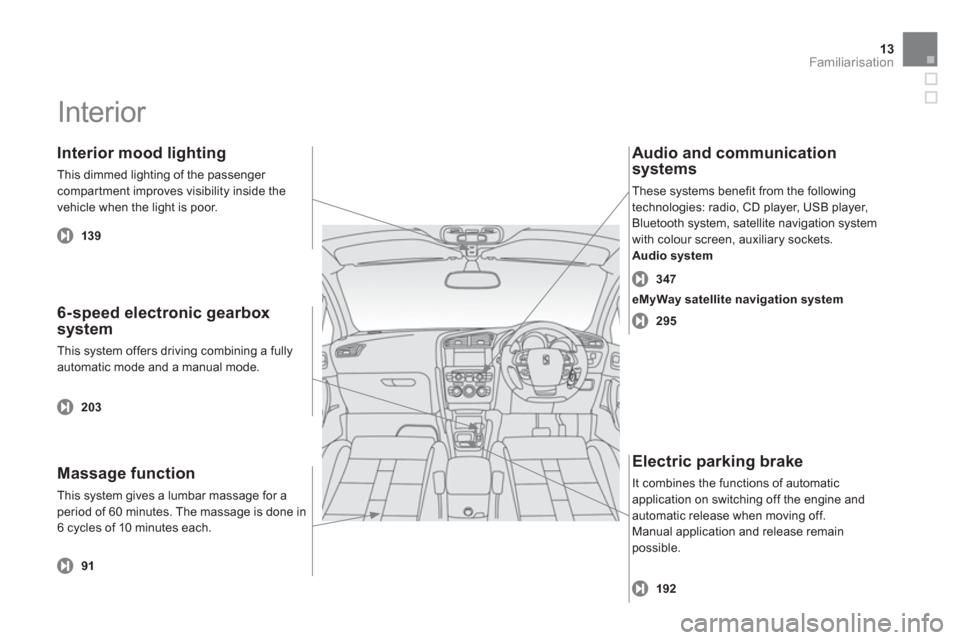
13Familiarisation
Interior
6-speed electronic gearbox
system
This system offers driving combining a fullyautomatic mode and a manual mode.
Interior mood lighting
This dimmed lighting of the passenger compartment improves visibility inside the
vehicle when the light is poor.
Audio and communication
s
ystems
These systems benefit from the followingtechnologies: radio, CD player, USB player,
Bluetooth system, satellite navigation system
with colour screen, auxiliary sockets. Audio system
203
139
347
295
Electric parking brake
It combines the functions of automaticapplication on switching off the engine and
automatic release when moving off. Manual application and release remain
possible.
1
92 eM
yWay satellite navigation system
Massage function
This system gives a lumbar massage for a period of 60 minutes. The massage is done in6 cycles of 10 minutes each.
91
Page 18 of 396
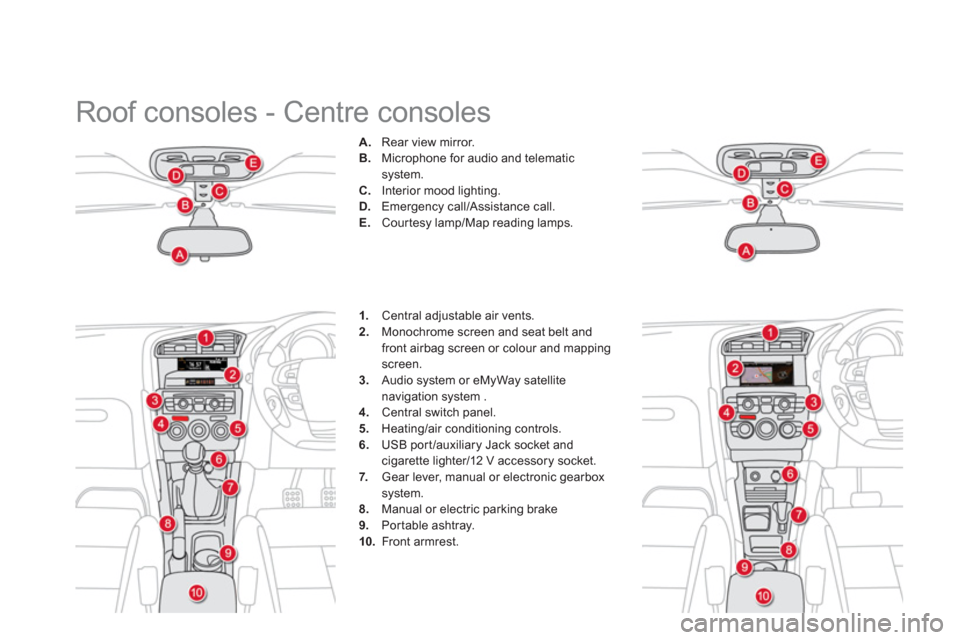
Roof consoles - Centre consoles
A.
Rear view mirror.
B
. Microphone for audio and telematic system.C.
Interior mood lighting.D.Emergency call/Assistance call. E.Courtesy lamp/Map reading lamps.
1
.Central adjustable air vents. 2. Monochrome screen and seat belt and front airbag screen or colour and mappingscreen. 3.
Audio system or eMyWay satellite
navigation system .
4.Central switch panel.
5.Heating/air conditioning controls.
6. USB port/auxiliary Jack socket and cigarette lighter/12 V accessory socket. 7.Gear lever, manual or electronic gearboxsystem.8.
Manual or electric parking brake9.Portable ashtray.
10. Front armrest.
Page 70 of 396
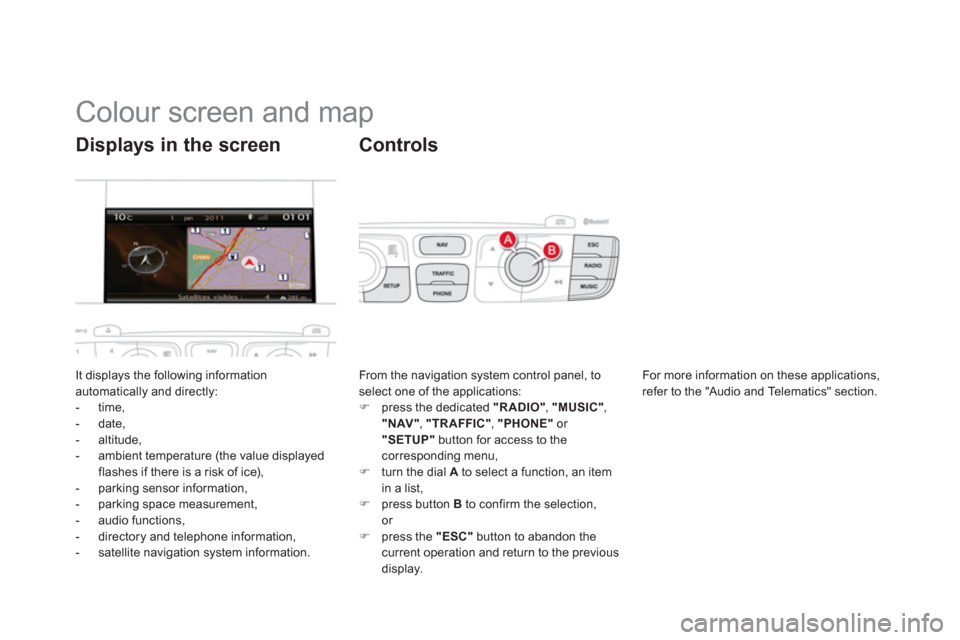
Colour screen and map
It displays the following information automatically and directly:
- time,
- date,
- altitude,
- ambient temperature
(the value displayed flashes if there is a risk of ice),
- parking sensor information,
- parking space measurement,
- audio functions,
- directory and telephone information,
- satellite navigation system information.
Displays in the screen
From the navigation system control panel, to
select one of the applications: �) press the dedicated "RADIO"
, "MUSIC","NAV"
, "TRAFFIC", "PHONE"
or "SETUP"
button for access to thecorresponding menu, �)
turn the dial A
to select a function, an item in a list,�)
press button Bto confirm the selection,
or
�) press the "ESC"button to abandon thecurrent operation and return to the previous
display.
Controls
For more information on these applications,
refer to the "Audio and Telematics" section.
Page 220 of 396
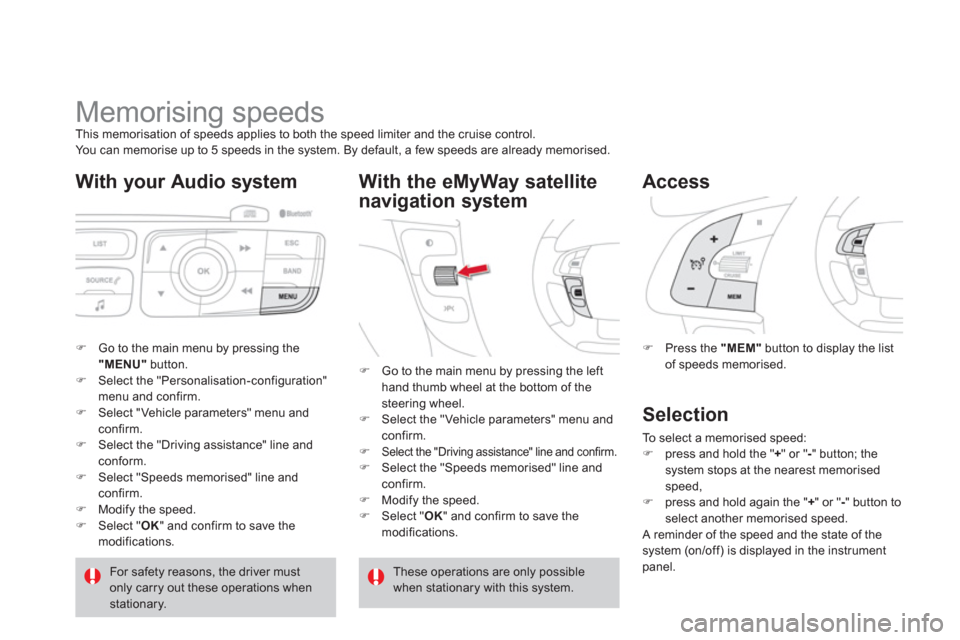
Memorising speeds This memorisation of speeds applies to both the speed limiter and the cruise control.
You can memorise up to 5 speeds in the system. By default, a few speeds are already memorised.
With your Audio system
�)Go to the main menu by pressing the
"MENU"
button.�)Select the "Personalisation-configuration" menu and confirm. �)Select "Vehicle parameters" menu andconfirm. �)Select the "Driving assistance" line and conform.�)Select "Speeds memorised" line and confirm. �)Modify the speed. �)Select "OK
" and confirm to save themodifications.
With the eMyWay satellite
navi
gation system
�)Press the "MEM"button to display the list
of speeds memorised.
Access
For safety reasons, the driver must only carry out these operations whenstationary.
�)
Go to the main menu by pressing the left
hand thumb wheel at the bottom of thesteering wheel. �) Select the "Vehicle parameters" menu andconfirm.�)Select the "Driving assistance" line and confirm.�)
Select the "Speeds memorised" line and confirm.�)
Modify the speed.�)
Select " OK" and confirm to save the
modifications.
These operations are only possible when stationary with this system.
Selection
To select a memorised speed:�)press and hold the "+" or " -" button; the system stops at the nearest memorised speed, �)press and hold again the " +
" or "-
" button to select another memorised speed.
A reminder of the speed and the state of thesystem (on/off) is displayed in the instrumentpanel.
Page 273 of 396

271Practical information
Charging the battery using
a battery charger
If the battery of your vehicle is flat or prior
to taking the vehicle out of ser vice for an extended period, you can charge the battery
using a battery charger.
For information on the specification of batterychargers compatible with your battery, refer to
a CITROËN dealer or a qualified workshop.
The Stop & Start battery does not haveto be disconnected for charging.
Reinitialisation after
reconnection
After any reconnection of the battery, switch on
the ignition and wait at least one minute before
starting, to allow time for the initialisation of theelectronic systems.
By referring to the corresponding sections, you should set or initialise the following systems yourself:
- one-touch electric windows,
- time and date,
- audio and navigation system settings.
It is recommended that the battery be disconnected if the vehicle is not be used for more than a month.
Check that no aler t message or warning lamp comes on after switching on the ignition.
However, if minor problems persist after carrying out these operations, contact a CITROËN dealer or a qualified workshop.
Before disconnecting
�)Go to the battery. �)Check that all of the openings - doors, boot... - are closed but not locked.�)Wait at least four minutes after switchingoff the ignition.
Charging
�)
Disconnect the (+)terminal. �)
Follow the instructions on use provided by
the manufacturer of the charger.�) Connect the red cable of the charger to the (+) post of the battery, then the black cable
to the (-) terminal.�) Once charging is complete, disconnect thecharger cables in reverse order.
The charging operation must be carried outin a well ventilated area and well away from naked flames and sources of sparks, so as to avoid any risk of explosion and fire. Do not try to charge a frozen battery; the
battery must first be thawed out to avoid any risk of explosion. If the battery hasfrozen, before charging, have it checkedby a CITROËN dealer or a qualified workshop, who will ensure that the internal components have not been damaged and that the casing is not cracked, which wouldintroduce the risk of a leak of toxic and corrosive acid.
Page 282 of 396
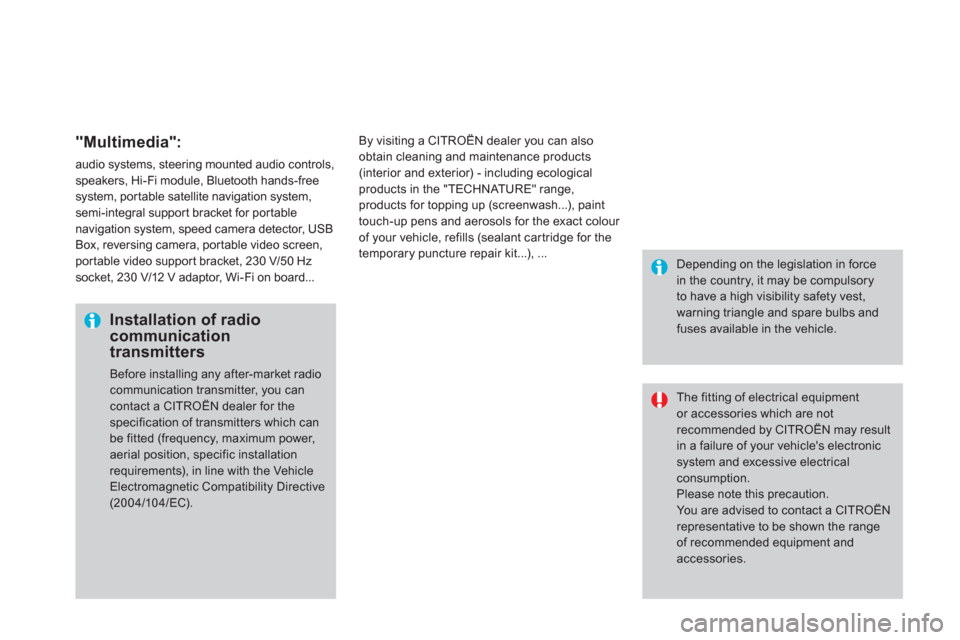
"Multimedia":
audio systems, steering mounted audio controls,speakers, Hi-Fi module, Bluetooth hands-freesystem, por table satellite navigation system,semi-integral suppor t bracket for por tablenavigation system, speed camera detector, USBBox, reversing camera, por table video screen,por table video suppor t bracket, 230 V/50 Hz socket, 230 V/12 V adaptor, Wi-Fi on board...
B
y visiting a CITROËN dealer you can also
obtain cleaning and maintenance products
(interior and exterior) - including ecological
products in the "TECHNATURE" range,
products for topping up (screenwash...), paint
touch-up pens and aerosols for the exact colour
of
your vehicle, refills (sealant car tridge for the
temporary puncture repair kit...), ...
Installation of radio communication transmitters
Before installing any after-market radiocommunication transmitter, you can contact a CITROËN dealer for the specification of transmitters which can
be fitted (frequency, maximum power, aerial position, specific installation requirements), in line with the Vehicle Electromagnetic Compatibility Directive (2004/104/EC).
The fitting of electrical equipment or accessories which are not recommended by CITROËN may resultin a failure of your vehicle's electronicsystem and excessive electricalconsumption.
Please note this precaution.You are advised to contact a CITROËNrepresentative to be shown the range of recommended equipment and accessories.
Depending on the legislation in forcein the country, it may be compulsory to have a high visibility safety vest, warning triangle and spare bulbs andfuses available in the vehicle.
Page 297 of 396

295
The system is protected in such a way that it will onlyoperate in your vehicle.
eMyWay
01 First steps - Control panel
For safety reasons, the driver must carry out operations
which require prolonged attention while the vehicle is stationary.
When the en
gine is switched off and to prevent
discharging of the battery, the system switches off following the activation of the energy economy mode.
CONTENTS
02 Steering mounted controls
03 General operation
04 Navigation - Guidance
05 Traffic information
06 Using the telephone
07 Radio
08 Music media players
09 Audio settings
10 Configuration
11 Screen menu map
Frequently asked questions p.
p.
p.
p.
p.
p.
p.
p.
p.
p.
p.
p.
296
298
299
301
314
317
327
3
30
3
36
337
3
38
341
SATELLITE NAVIGATION SYSTEM
MULTIMEDIA BLUETOOTH
TELEPHONE AUDIO SYSTEM
Page 298 of 396
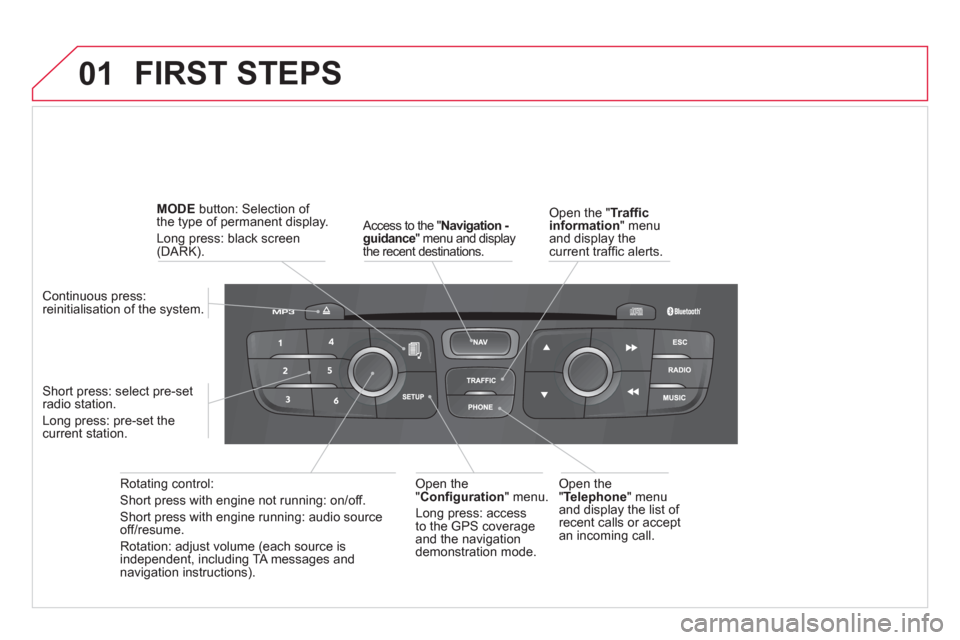
01 FIRST STEPS
Access to the "Navigation - guidance" menu and displaythe recent destinations.
Rotating control:
Short press with engine not running: on/off.
Short press with engine running: audio source off/resume.
Rotation: ad
just volume (each source is
independent, including TA messages and
navigation instructions).
Continuous press:
reinitialisation of the system.
Short press: select pre-set
r
adio station.
Long press: pre-set thecurrent station.
MODE
button: Selection of
the type of permanent display.
Long press: black screen(DARK).
Open the "Telephone " menuand display the list of
recent calls or accept
an incoming call.
Open the
" Confi guration" menu.
Lon
g press: access
to the GPS coverage
and the navigationdemonstration mode.
Open the "Traffi c information " menu and display thecurrent traffi c alerts.
Page 301 of 396
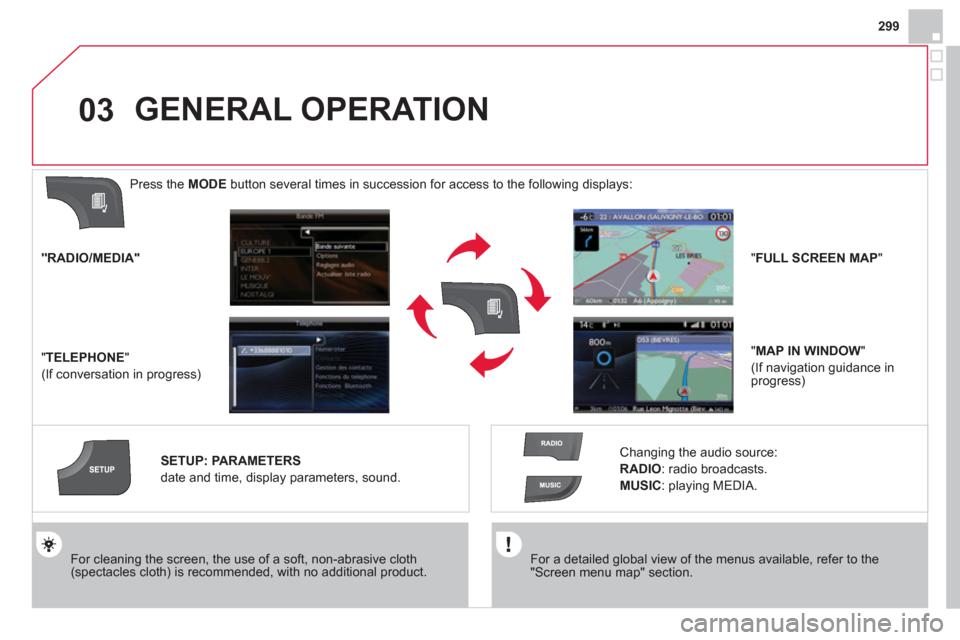
299
03
For a detailed global view of the menus available, refer to the"Screen menu map" section.
For cleaning the screen, the use of a soft, non-abrasive cloth (spectacles cloth) is recommended, with no additional product. " RADIO / MEDIA "
"
TELEPHONE"
(If conversation in progress)
SETUP
: PARAMETERS
date and time, display parameters, sound.
Changing the audio source:
RADIO:
radio broadcasts.
MUSIC: playing MEDIA.
Press the MODE
button several times in succession for access to the following displays:
GENERAL OPERATION
"FULL SCREEN MAP"
"
MAP IN WINDOW"
(If navigation guidance in progress)
Page 384 of 396
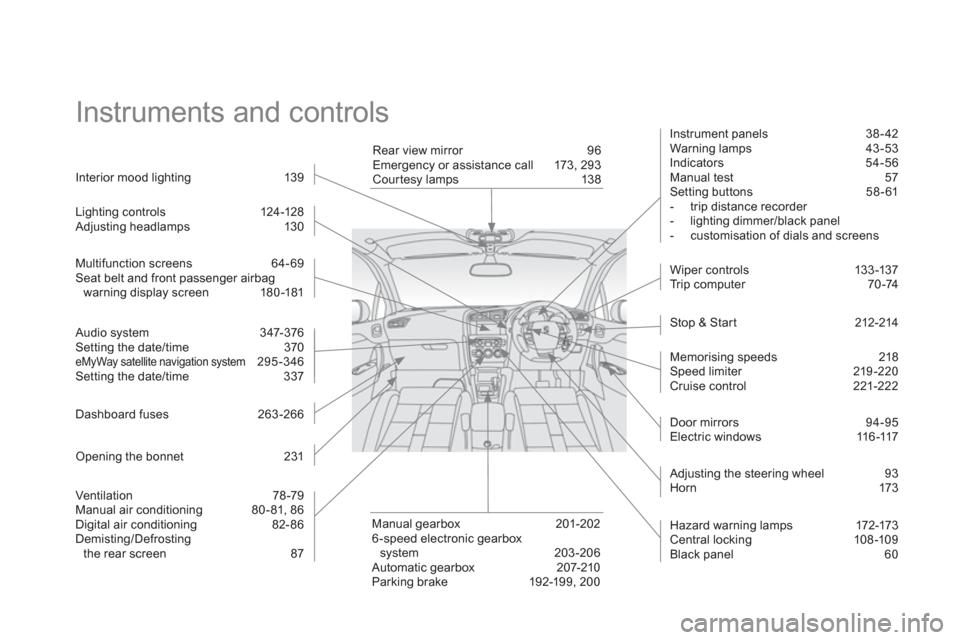
Instruments and controls Instrument panels 38 - 42
Warning lamps 43 -53
Indicators 54-56 Manual test 57 Setting buttons 58 - 61
- trip distance recorder
- lighting dimmer/black panel
- customisation of dials and screens
Stop & Star t 212-214 W iper c ontrols 13 3 -137
Trip computer 70 -74
Door mirrors
94-95
Electric windows 116-117
Hazard warnin
g lamps 172-173 Central locking 108 -109
Black panel 60
Adjusting the steering wheel 93
Horn 17
3 Multi
function screens 64- 69 Seat belt and front passenger airbagwarning display screen 18 0-181
Manual gearbox 201-202
6 -speed electronic gearbox
system 203-206
Automatic gearbox 207-210
Parking brake 192-199, 200 Interior mood li
ghting 13 9
R
ear view mirror 96
Emergency or assistance call 173, 293
Courtesy lamps 138
Ventilation 7
8-79
Manual air conditioning 80-81, 86
Digital air conditioning 82-86
Demisting/Defrostingthe rear screen 87
Audio system 347-376
Setting the date/time 370 eMyWay satellite navigation system295-346
Setting the date/time 337 Li
ghting controls 124-128
Adjusting headlamps 130
Dashboard fuses 2
63-266 Memorisin
g speeds 218 Speed limiter 219 -220 Cruise control 221-222
Opening the bonnet 231