navigation Citroen DS4 RHD 2015.5 1.G Owner's Manual
[x] Cancel search | Manufacturer: CITROEN, Model Year: 2015.5, Model line: DS4 RHD, Model: Citroen DS4 RHD 2015.5 1.GPages: 436, PDF Size: 10.13 MB
Page 22 of 436
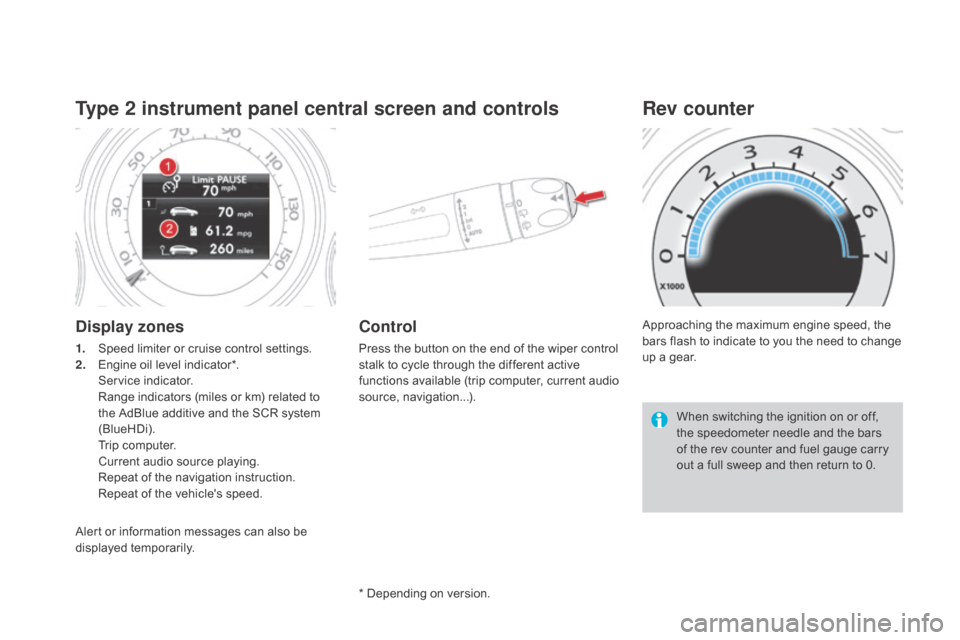
Type 2 instrument panel central screen and controls
display zones
1. Speed limiter or cruise control settings.
2. Engine oil level indicator*.
S
ervice indicator.
R
ange indicators (miles or km) related to
the AdBlue additive and the SCR system
(BlueHDi).
T
rip computer.
C
urrent audio source playing.
R
epeat of the navigation instruction.
R
epeat of the vehicle's speed.
Control
Press the button on the end of the wiper control
stalk to cycle through the different active
functions available (trip computer, current audio
source, navigation...). Approaching the maximum engine speed, the
bars flash to indicate to you the need to change
up a gear.
Rev counter
When switching the ignition on or off,
the speedometer needle and the bars
of the rev counter and fuel gauge carry
out a full sweep and then return to 0.
* Depending on version.
Alert or information messages can also be
displayed temporarily.
Page 49 of 436
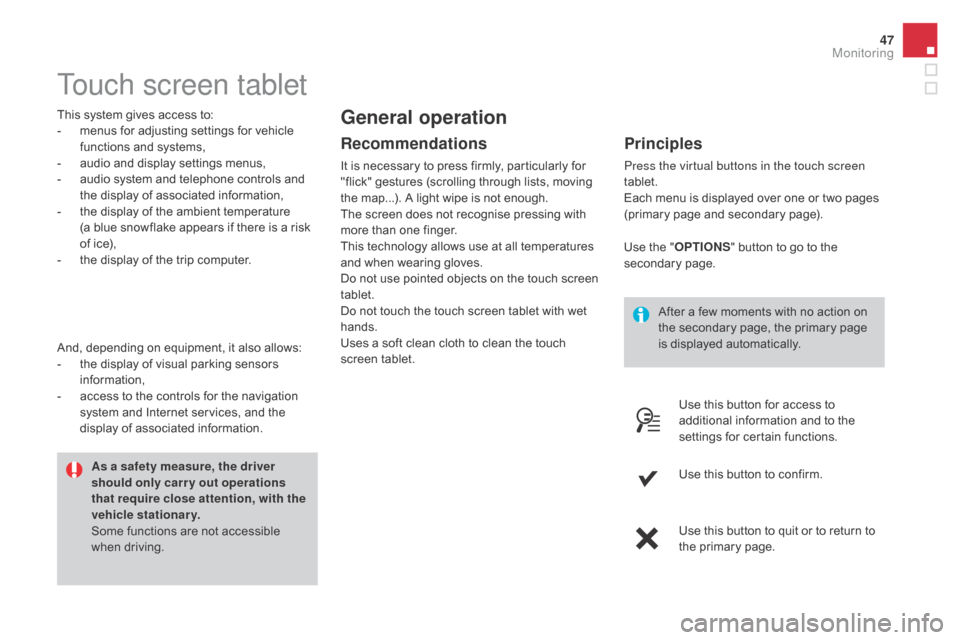
47
Touch screen tablet
This system gives access to:
- m enus for adjusting settings for vehicle
functions and systems,
-
a
udio and display settings menus,
-
a
udio system and telephone controls and
the display of associated information,
-
t
he display of the ambient temperature
(a blue snowflake appears if there is a risk
of ice),
-
t
he display of the trip computer.
Recommendations
It is necessary to press firmly, particularly for
"flick" gestures (scrolling through lists, moving
the map...). A light wipe is not enough.
The screen does not recognise pressing with
more than one finger.
This technology allows use at all temperatures
and when wearing gloves.
Do not use pointed objects on the touch screen
tablet.
Do not touch the touch screen tablet with wet
hands.
Uses a soft clean cloth to clean the touch
screen tablet.
general operation
Principles
Press the virtual buttons in the touch screen
tablet.
Each menu is displayed over one or two pages
(primary page and secondary page).
As a safety measure, the driver
should only carr y out operations
that require close attention, with the
vehicle stationary.
Some functions are not accessible
when driving.
And, depending on equipment, it also allows:
-
t
he display of visual parking sensors
information,
-
a
ccess to the controls for the navigation
system and Internet services, and the
display of associated information. After a few moments with no action on
the secondary page, the primary page
is displayed automatically.
Use the "
O
PTIO
nS" b
utton to go to the
secondary page.
Use this button for access to
additional information and to the
settings for certain functions.
Use this button to confirm.
Use this button to quit or to return to
the primary page.
Monitoring
Page 50 of 436
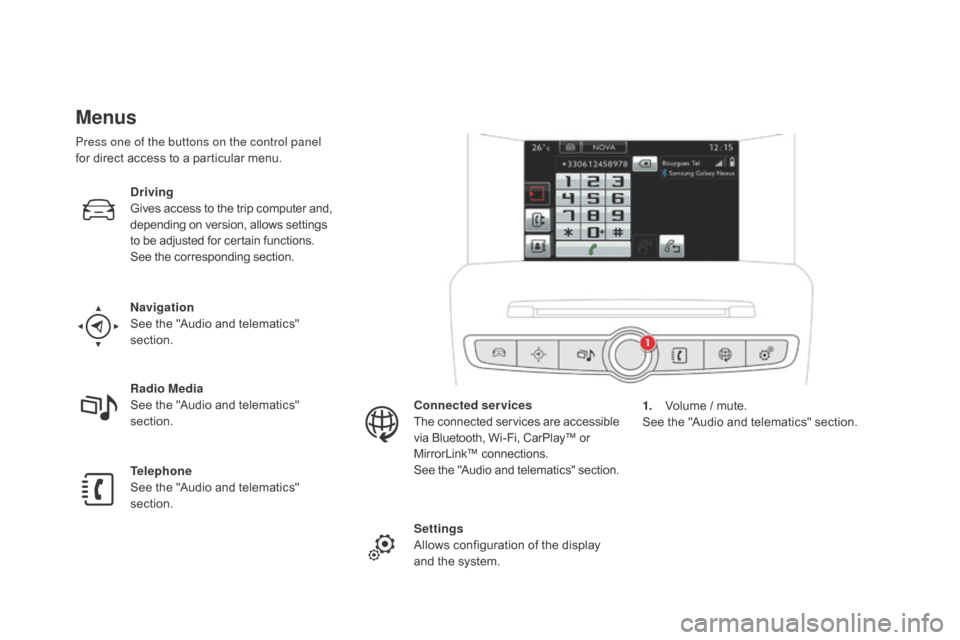
Menus
navigation
See the "Audio and telematics"
section.
Telephone
See the "Audio and telematics"
section. Radio Media
See the "Audio and telematics"
section.
dr
iving
Gives access to the trip computer and,
depending on version, allows settings
to be adjusted for certain functions.
See the corresponding section.
Settings
Allows configuration of the display
and the system. Connected services
The connected services are accessible
via Bluetooth, Wi-Fi, CarPlay™ or
MirrorLink™ connections.
See the "Audio and telematics" section.
Press one of the buttons on the control panel
for direct access to a particular menu.
1.
V
olume / mute.
See the "Audio and telematics" section.
Page 259 of 436

257
Charging the battery using
a battery charger
F Disconnect the battery from the vehicle.
F F ollow the instructions for use provided by
the manufacturer of the charger.
F
C
onnect the battery starting with the
negative terminal (-).
F
C
heck that the terminals and connectors
are clean. If they are covered with sulphate
(whitish or greenish deposit), remove them
and clean them. With Stop & Start, the battery does not
have to be disconnected for charging.
Reinitialisation after
reconnection
After any reconnection of the battery, switch on
the ignition and wait at least one minute before
starting, to allow time for the initialisation of the
electronic systems.
By referring to the corresponding sections, you
should set or initialise the following systems
yourself:
-
o
ne-touch electric windows,
-
t
ime and date,
-
a
udio and navigation system settings.Check that no alert message or
warning lamp comes on after switching
on the ignition.
However, if minor problems persist
after carrying out these operations,
contact a CITROËN dealer or a
qualified workshop.
F
P
osition the open clamp E of the cable on
the positive post (+) of the battery.
F
P
ress down on the clamp to position it
correctly on the battery post.
F
L
ock the clamp by lowering the lever
d
.
Reconnecting
the (+) terminal
di
sconnecting
the (+) terminal
F Raise the lever d f ully to release the clamp E .
Do not force the lever as locking will not
be possible if the clamp is not positioned
correctly; start the procedure again.
Practical information
Page 261 of 436
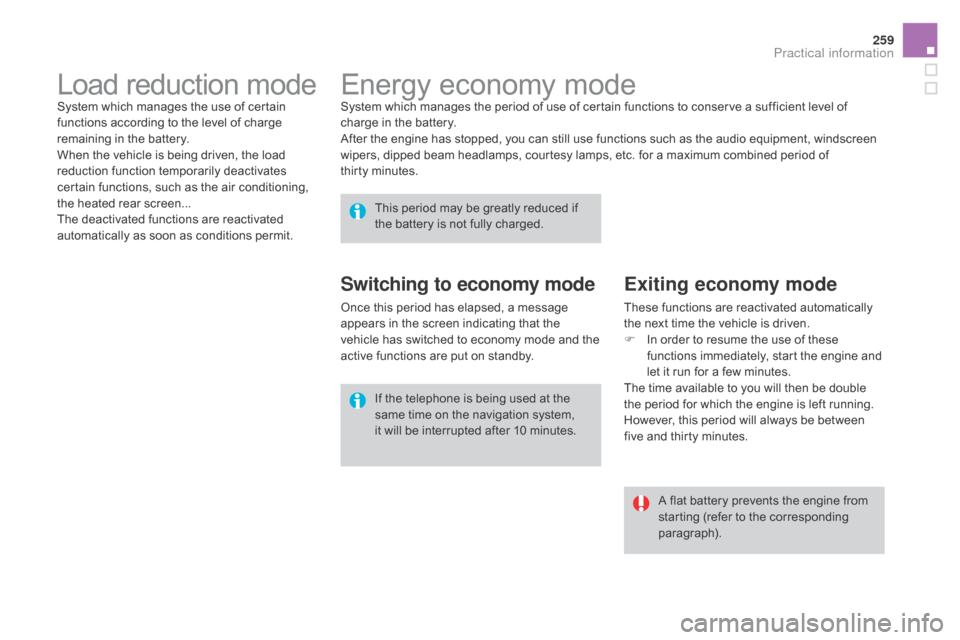
259
Energy economy modeSystem which manages the period of use of certain functions to conserve a sufficient level of
charge in the battery.
After the engine has stopped, you can still use functions such as the audio equipment, windscreen
wipers, dipped beam headlamps, courtesy lamps, etc. for a maximum combined period of
thirty
m
inutes.
This period may be greatly reduced if
the battery is not fully charged.
A flat battery prevents the engine from
starting (refer to the corresponding
paragraph).
If the telephone is being used at the
same time on the navigation system,
it will be interrupted after 10 minutes.
Switching to economy mode
Once this period has elapsed, a message
appears in the screen indicating that the
vehicle has switched to economy mode and the
active functions are put on standby.
Exiting economy mode
These functions are reactivated automatically
the next time the vehicle is driven.
F
I
n order to resume the use of these
functions immediately, start the engine and
let it run for a few minutes.
The time available to you will then be double
the period for which the engine is left running.
However, this period will always be between
five and thirty minutes.
Load reduction modeSystem which manages the use of certain
functions according to the level of charge
remaining in the battery.
When the vehicle is being driven, the load
reduction function temporarily deactivates
certain functions, such as the air conditioning,
the heated rear screen...
The deactivated functions are reactivated
automatically as soon as conditions permit.
Practical information
Page 273 of 436

271
"Multimedia":
Bluetooth hands-free system, portable satellite
navigation systems, mapping update, driving
assistant, portable video screen, portable video
support bracket, 230 V/50 Hz socket, iPhone
®
compatible mobile phone charger, mobile
phone/smartphone bracket...
By visiting a CITROËN
dealer you can also
obtain
cleaning and maintenance products
(interior and exterior) - including ecological
products in the "TECHNATURE" range,
products for topping up (screenwash...), paint
touch-up pens and aerosols for the exact
colour of your vehicle, refills (sealant cartridge
for the temporary puncture repair kit...), ...
Installation of radio
communication
transmitters
Before installing any after-market radio
communication transmitter, you can
contact a CITROËN dealer for the
specification of transmitters which can
be fitted (frequency, maximum power,
aerial position, specific installation
requirements), in line with the Vehicle
Electromagnetic Compatibility
Directive
(2004/104/EC). The fitting of electrical equipment
or accessories which are not
recommended by CITROËN may result
in a failure of your vehicle's electronic
system and excessive electrical
consumption.
Contact a CITROËN dealer
for information on the range of
recommended equipment and
accessories. Depending on the legislation in force in
the country, certain safety equipment
may be compulsory: high visibility
safety vests, warning triangles,
breathalyzers, spare bulbs, spare
fuses, fire extinguisher, first aid kit,
mud flaps at the rear of the vehicle.
Practical information
Page 319 of 436
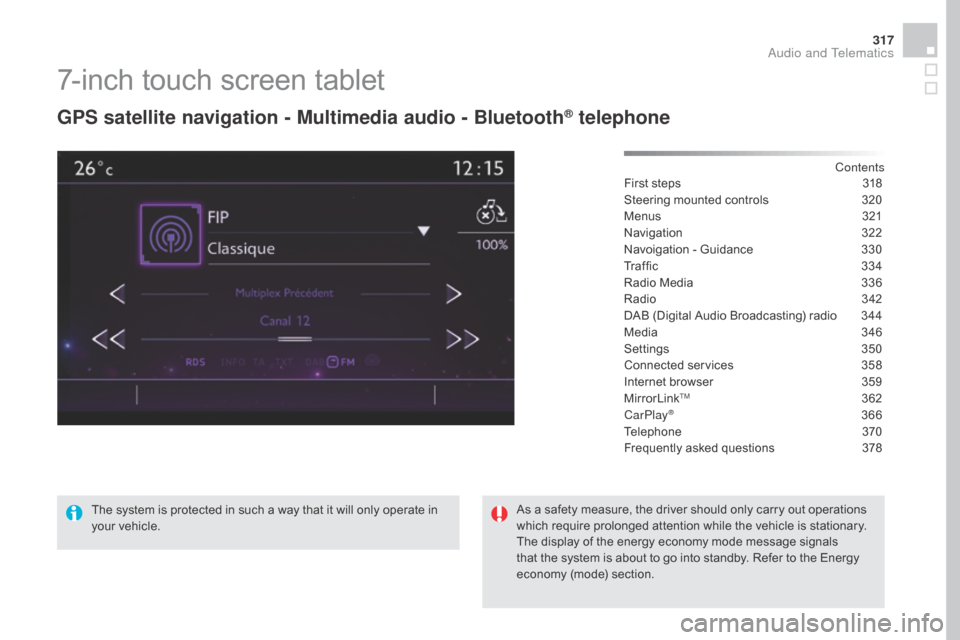
317
7-inch touch screen tablet
gPS satellite navigation - Multimedia audio - Bluetooth® telephone
Contents
First steps
3 18
Steering mounted controls
3
20
Menus
3
21
Navigation
3
22
Navoigation - Guidance
3
30
Tr a f fi c
3
3 4
Radio Media
3
36
Radio
3
42
DAB (Digital Audio Broadcasting) radio
3
44
Media
3
46
Settings
3
50
Connected services
3
58
Internet browser
3
59
MirrorLink
TM 362
CarPlay® 366
Telephone
3
70
Frequently asked questions
3
78
The system is protected in such a way that it will only operate in
your vehicle. As a safety measure, the driver should only carry out operations
which require prolonged attention while the vehicle is stationary.
The display of the energy economy mode message signals
that the system is about to go into standby. Refer to the Energy
economy (mode) section.
Audio and Telematics
Page 321 of 436
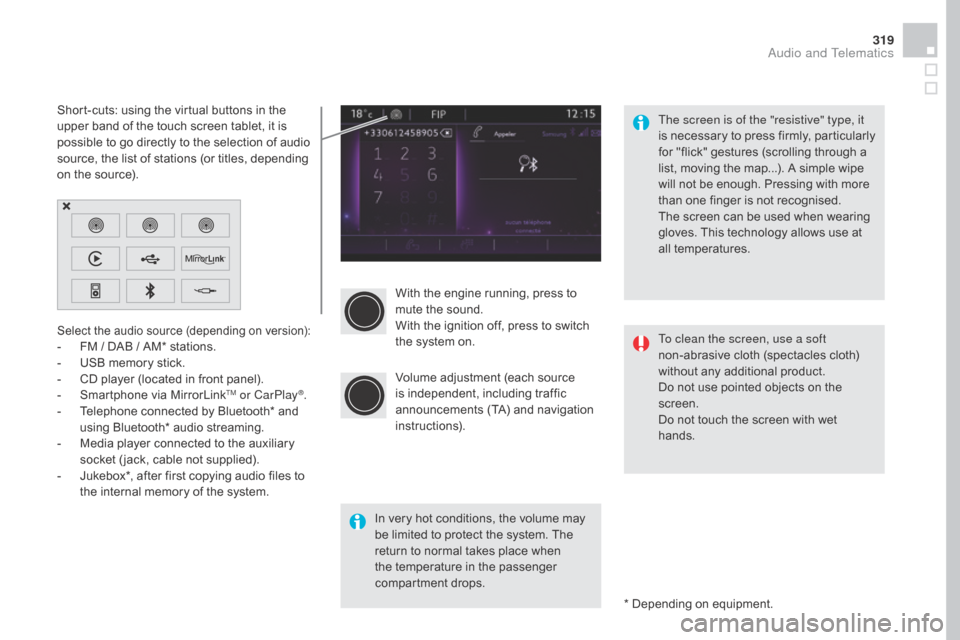
319
With the engine running, press to
mute the sound.
With the ignition off, press to switch
the system on.
Volume adjustment (each source
is independent, including traffic
announcements (TA) and navigation
instructions).
Select the audio source (depending on version):- FM / DAB / AM* stations.
- U SB memory stick.
-
C
D player (located in front panel).
-
S
martphone via MirrorLink
TM or CarPlay®.
-
T
elephone connected by Bluetooth* and
using Bluetooth* audio streaming.
-
M
edia player connected to the auxiliary
socket ( jack, cable not supplied).
-
J
ukebox*, after first copying audio files to
the internal memory of the system.
* Depending on equipment.
Short-cuts: using the virtual buttons in the
upper band of the touch screen tablet, it is
possible to go directly to the selection of audio
source, the list of stations (or titles, depending
on the source).
The screen is of the "resistive" type, it
is necessary to press firmly, particularly
for "flick" gestures (scrolling through a
list, moving the map...). A simple wipe
will not be enough. Pressing with more
than one finger is not recognised.
The screen can be used when wearing
gloves. This technology allows use at
all temperatures.
In very hot conditions, the volume may
be limited to protect the system. The
return to normal takes place when
the temperature in the passenger
compartment drops. To clean the screen, use a soft
non-abrasive cloth (spectacles cloth)
without any additional product.
Do not use pointed objects on the
screen.
Do not touch the screen with wet
hands.
Audio and Telematics
Page 323 of 436
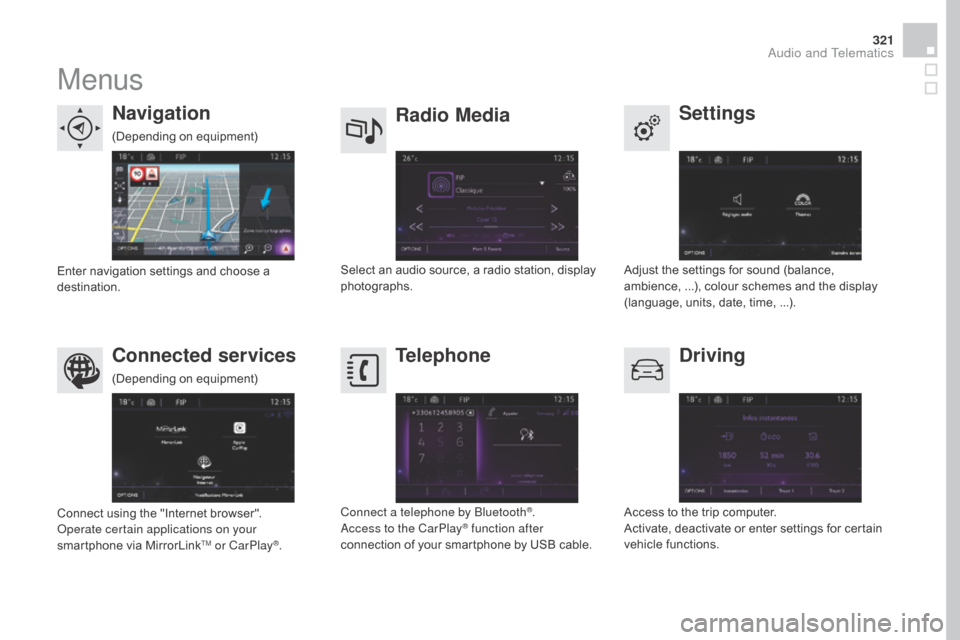
321
Menus
Settings
Radio Mediana
vigation
dr
iving
Connected services Telephone
Adjust the settings for sound (balance,
ambience, ...), colour schemes and the display
(language, units, date, time, ...).
Select an audio source, a radio station, display
photographs.
Enter navigation settings and choose a
destination.
Access to the trip computer.
Activate, deactivate or enter settings for certain
vehicle functions.
Connect using the "Internet browser".
Operate certain applications on your
smartphone via MirrorLink
TM or CarPlay®. Connect a telephone by Bluetooth
®.
Access to the CarPlay® function after
connection of your smartphone by USB cable.
(Depending on equipment)
(Depending on equipment)
Audio and Telematics
Page 324 of 436

1
Level 1Level 2Level 3
Navigation
navigationRoute settings