Citroen DS5 2012 1.G Owner's Manual
Manufacturer: CITROEN, Model Year: 2012, Model line: DS5, Model: Citroen DS5 2012 1.GPages: 348, PDF Size: 10.47 MB
Page 241 of 348
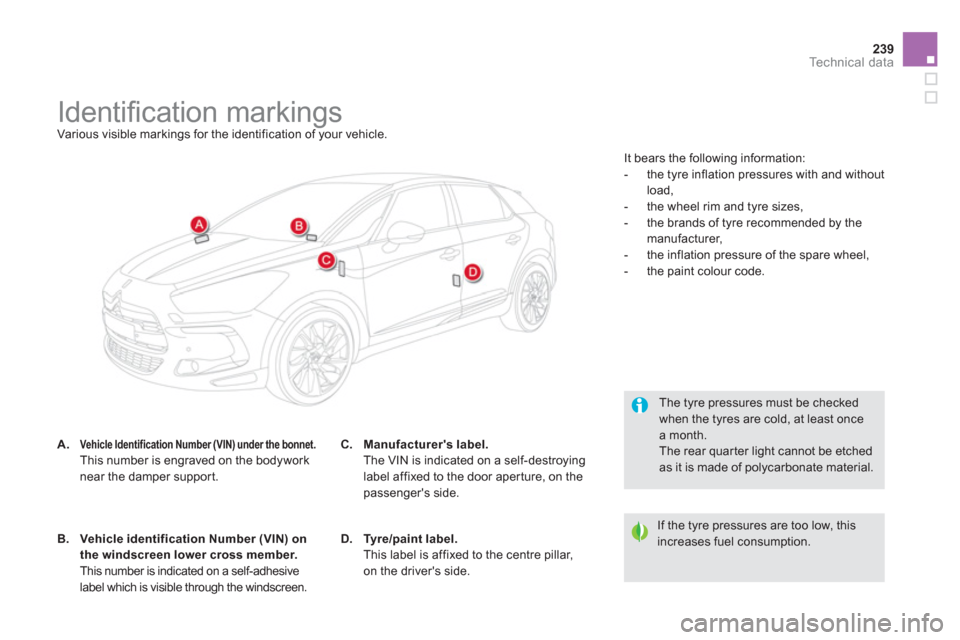
239Technical data
Identifi cation markings
Various visible markings for the identification of your vehicle.
A.Vehicle Identification Number (VIN) under the bonnet. This number is engraved on the bodyworknear the damper support.
The tyre pressures must be checked when the tyres are cold, at least oncea month. The rear quar ter light cannot be etchedas it is made of polycarbonate material.
If the tyre pressures are too low, thisincreases fuel consumption.
B.Vehicle identification Number (VIN) on
the windscreen lower cross member. This number is indicated on a self-adhesive
label which is visible through the windscreen.
C.Manufacturer's label.The VIN is indicated on a self-destroyinglabel affixed to the door aper ture, on the
passenger's side.
D.Tyre/paint label.This label is affixed to the centre pillar,on the driver's side. It bears the followin
g information:
- the tyre inflation pressures with and without
load,
- the wheel rim and tyre sizes,
- the brands of tyre recommended by themanufacturer,
- the inflation pressure of the spare wheel,
- the paint colour code.
Page 242 of 348
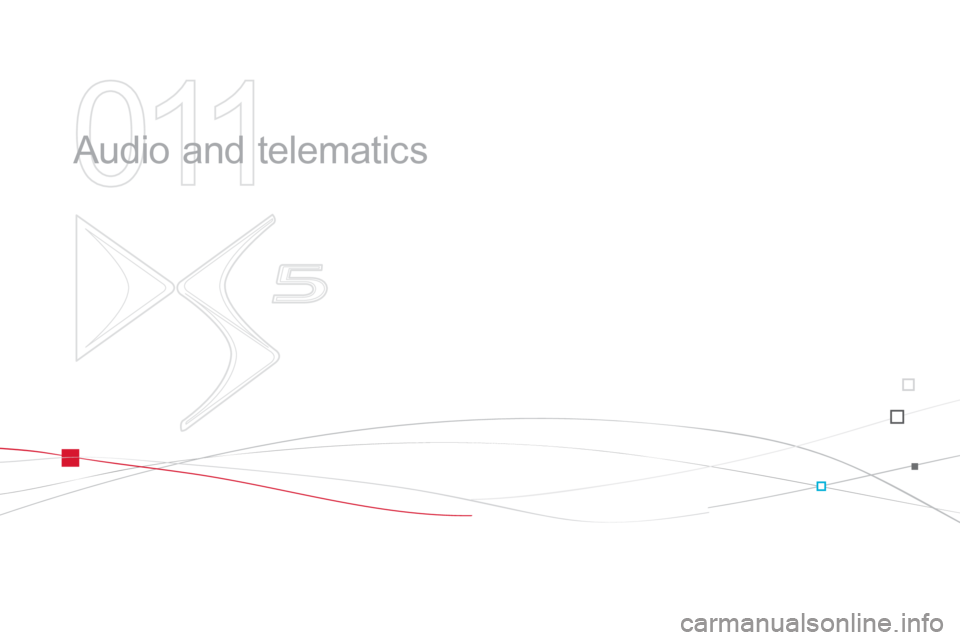
011
Audio and telematics
Page 243 of 348

Page 244 of 348

EMERGENCY OR ASSISTANCE CALL
Page 245 of 348
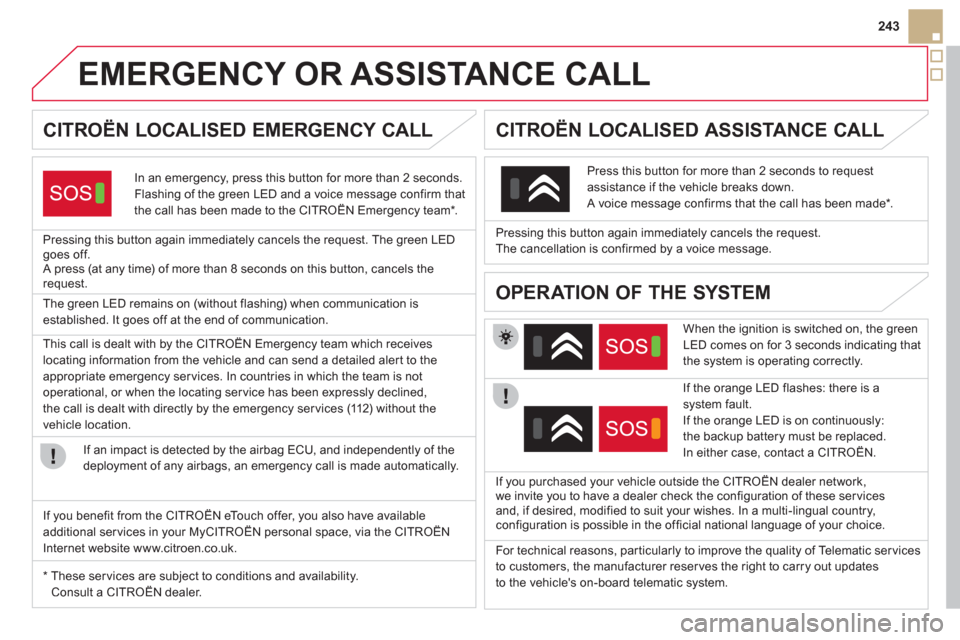
243
EMERGENCY OR ASSISTANCE CALL
CITROËN LOCALISED EMERGENCY CALL
In an emergency, press this button for more than 2 seconds.
Flashing of the green LED and a voice message confirm that
the call has been made to the CITROËN Emergency team * .
Pressin
g this button again immediately cancels the request. The green LEDgoes off.
A press (at any time) of more than 8 seconds on this button, cancels the request.
CITROËN LOCALISED ASSISTANCE CALL
When the ignition is switched on, the green
LED comes on for 3 seconds indicating that
the system is operating correctly.
If the oran
ge LED flashes: there is a system fault.
If the orange LED is on continuously:
t
he backup battery must be replaced.
In either case, contact a CITROËN.
Pressing this button again immediately cancels the request.
The cancellation is confirmed by a voice message.
Press this button for more than 2 seconds to request
assistance if the vehicle breaks down.A voice message confirms that the call has been made * .
OPERATION OF THE SYSTEM The green LED remains on (without flashing) when communication is
established. It goes off at the end of communication.
If
you purchased your vehicle outside the CITROËN dealer network,
we invite you to have a dealer check the configuration of these ser vices and, if desired, modified to suit your wishes. In a multi-lingual country,configuration is possible in the official national language of your choice. This call is dealt with b
y the CITROËN Emergency team which receiveslocating information from the vehicle and can send a detailed aler t to theappropriate emergency services. In countries in which the team is not
operational, or when the locating ser vice has been expressly declined,
the call is dealt with directl
y by the emergency services (112) without the
vehicle location.
I
f an impact is detected by the airbag ECU, and independently of the
deployment of any airbags, an emergency call is made automatically.
* These ser vices are sub
ject to conditions and availability.Consult a CITROËN dealer. If
you benefit from the CITROËN eTouch offer, you also have availableadditional services in your MyCITROËN personal space, via the CITROËN
Internet website www.citroen.co.uk.
For technical reasons, par ticularly to improve the quality of Telematic ser vices
to customers, the manufacturer reser ves the right to carry out updates
to the vehicle's on-board telematic system.
Page 246 of 348
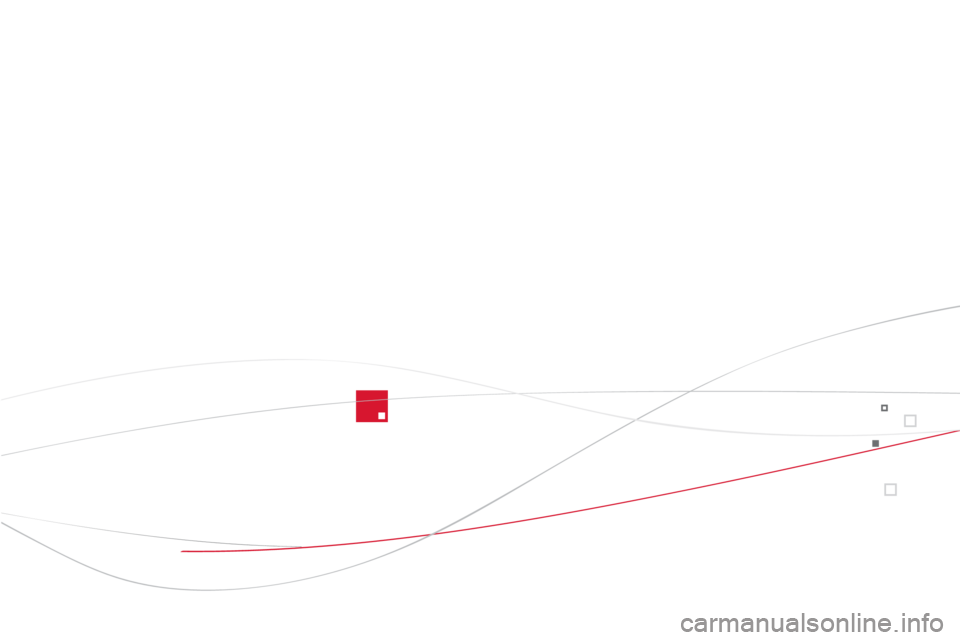
Page 247 of 348
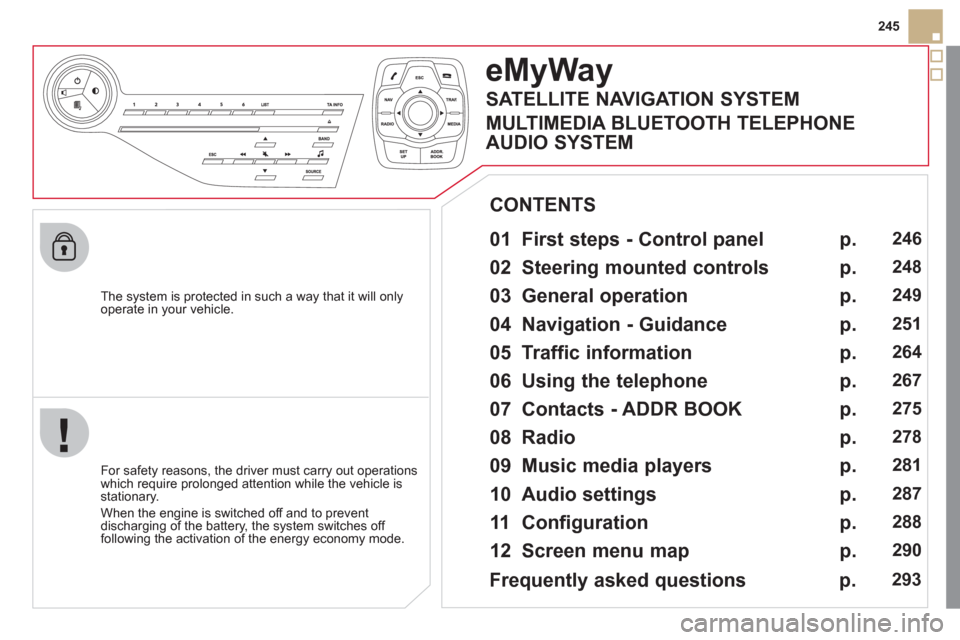
245
The s
ystem is protected in such a way that it will onlyoperate in your vehicle.
eMyWay
01 First steps - Control panel
For safety reasons, the driver must carry out operations
which require prolonged attention while the vehicle is stationary.
When the en
gine is switched off and to prevent
discharging of the battery, the system switches off following the activation of the energy economy mode.
CONTENTS
02 Steering mounted controls
03 General operation
04 Navigation - Guidance
05 Traffic information
06 Using the telephone
07 Contacts - ADDR BOOK
08 Radio
09 Music media players
10 Audio settings
11 Configuration
12 Screen menu map p.
p.
p.
p.
p.
p.
p.
p.
p.
p.
p.
p.
246
248
249
251
264
267
275
27
8
281
287
288
290
Frequently asked questions p. 293
SATELLITE NAVIGATION SYSTEM
MULTIMEDIA BLUETOOTH TELEPHONE
AUDIO SYSTEM
Page 248 of 348
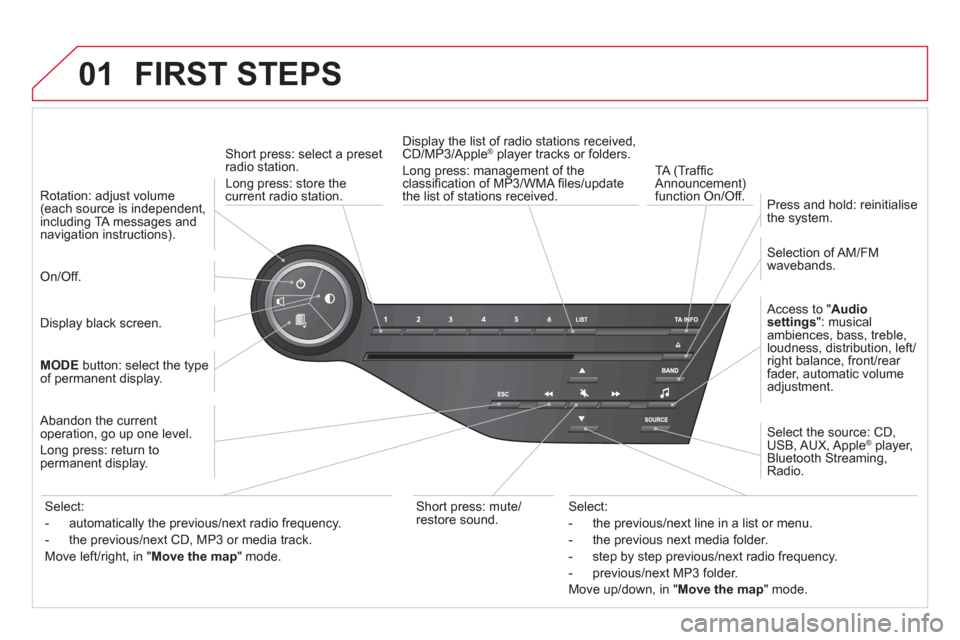
01 FIRST STEPS
Short press: select a preset
radio station.
Long press: store the current radio station.
TA
(Traffi c
Announcement) function On/Off. Displa
y the list of radio stations received, CD/MP3/Apple® player tracks or folders.®
Long press: management of the classifi cation of MP3/WMA fi les/update
the list of stations received.
A
ccess to "Audio
settings
": musical
ambiences, bass, treble,
loudness, distribution, left/right balance, front/rear fader, automatic volume
adjustment.
Selection of AM/FM
wavebands.
Press and hold: reinitialisethe system.
Select the source: CD,USB, AUX, Apple® player,
Bluetooth Streaming, Radio.
Abandon the current
operation, go up one level.
Lon
g press: return topermanent display.
On/Off.
MOD
Ebutton: select the type
of permanent display.
Rotation: ad
just volume(each source is independent,
including TA messages and navigation instructions).
Select:
- the previous/next line in a list or menu.
- the previous next media
folder.
- step by step previous
/next radio frequency.
- previous
/next MP3 folder.
Move u
p/down, in "Move the map
" mode.
Select:
- automaticall
y the previous/next radio frequency.
- the previous
/next CD, MP3 or media track.
Move le
ft/right, in "Move the map
" mode.
Display black screen.
Short press: mute/
r
estore sound.
Page 249 of 348
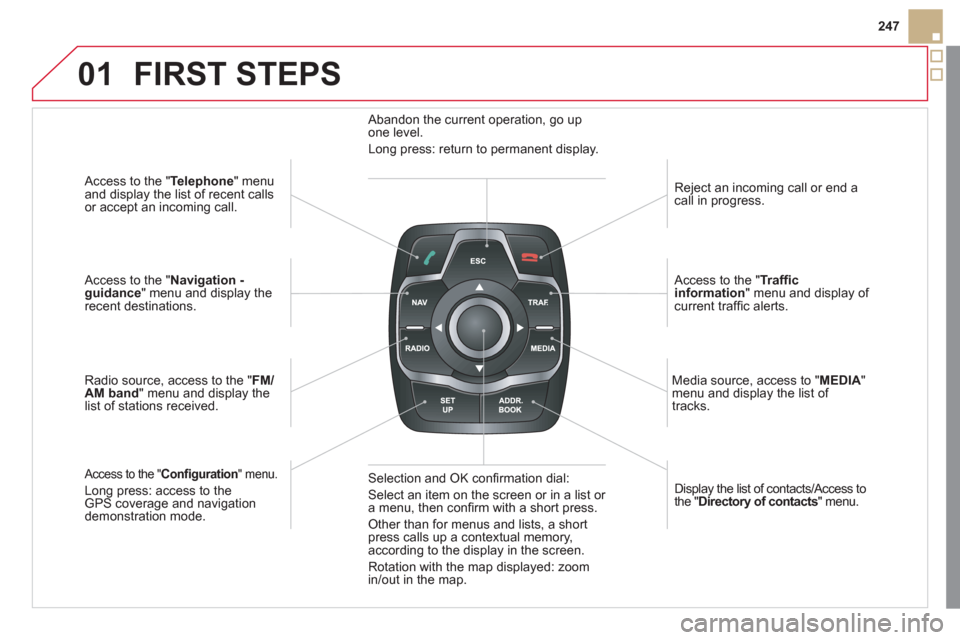
01
247
Access to the "Telephone " menuand display the list of recent calls
or accept an incoming call.
Access to the "Navigation -guidance" menu and display therecent destinations.
Radio source, access to the "FM
/AM band
" menu and display the list of stations received.
Access to the " Confi guration" menu.
Long press: access to theGPS coverage and navigationdemonstration mode. Re
ject an incoming call or end a call in progress.
Access to the "Traffi c information
" menu and display of current traffi c alerts.
Displa
y the list of contacts/Access to
the "Directory of contacts " menu.
Media source, access to "MEDI
A" menu and display the list of
tracks.
Abandon the current operation, go upone level.
Long press: return to permanent display.
Selection and OK confi rmation dial:
Select an item on the screen or in a list or
a menu, then confi rm with a short press.
Other than for menus and lists, a short press calls up a contextual memory,
according to the display in the screen.
Rotation with the map displa
yed: zoom
in/out in the map.
FIRST STEPS
Page 250 of 348
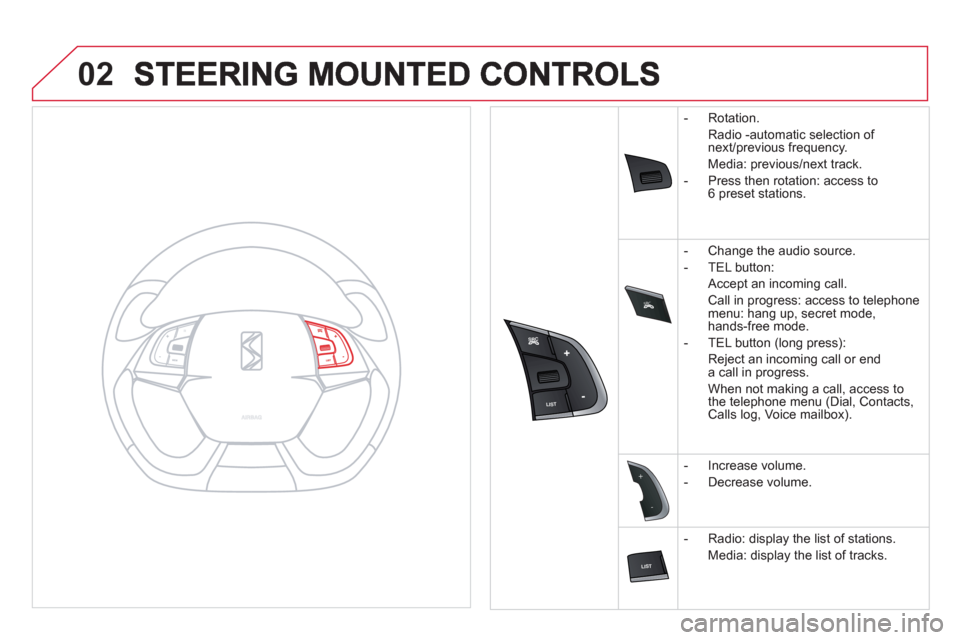
SRC
02
-
+
-Rotation.
Radio -automatic selection of
next/previous frequency.
Media: previous/next track.
-
Press then rotation: access to6 preset stations.
-
Change the audio source.
-
TEL button:
A
ccept an incoming call
.
Call in progress: access to telephone
menu: hang up, secret mode,
hands-free mode.
-
TEL button (long press):
Reject an incoming call or enda call in progress.
When not making a call, access to
the telephone menu
(Dial, Contacts, Calls log, Voice mailbox).
-
Increase volume.
-
Decrease volume.
-
Radio: display the list of stations.
Media: display the list of tracks.