Citroen DS5 2013 1.G Owner's Manual
Manufacturer: CITROEN, Model Year: 2013, Model line: DS5, Model: Citroen DS5 2013 1.GPages: 356, PDF Size: 10.25 MB
Page 251 of 356
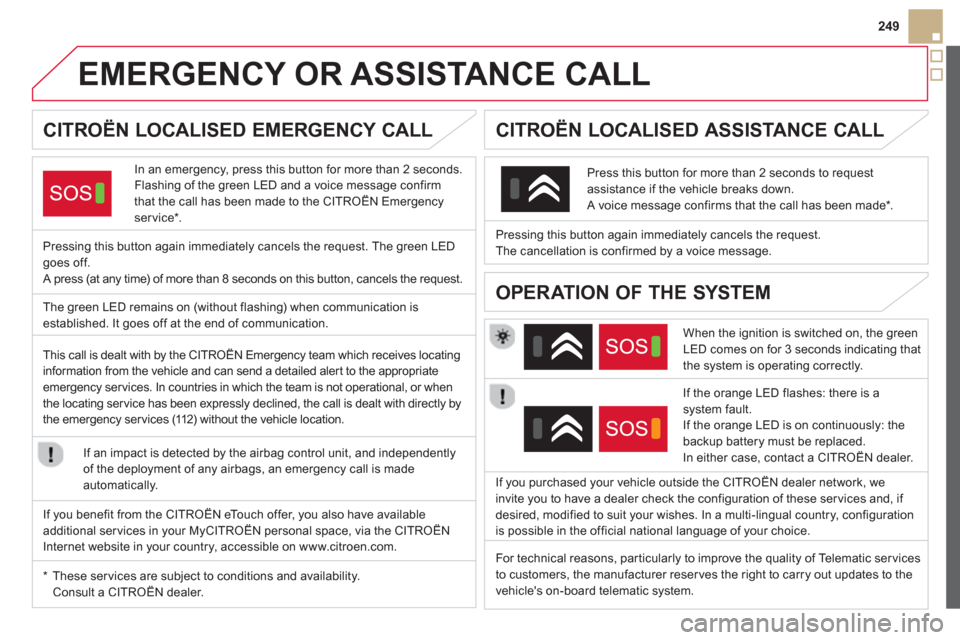
249
EMERGENCY OR ASSISTANCE CALL
CITROËN LOCALISED EMERGENCY CALL
In an emergency, press this button for more than 2 seconds.
Flashing of the green LED and a voice message confirm
that the call has been made to the CITROËN Emergency service * .
Pressin
g this button again immediately cancels the request. The green LEDgoes off.
A press (at any time) of more than 8 seconds on this button, cancels the request.
CITROËN LOCALISED ASSISTANCE CALL
When the ignition is switched on, the green
LED comes on for 3 seconds indicating that
the system is operating correctly.
If the oran
ge LED flashes: there is a system fault.
If the orange LED is on continuously: thebackup battery must be replaced.
In either case, contact a CITROËN dealer. Pressin
g this button again immediately cancels the request.
The cancellation is confirmed by a voice message.
Press this button
for more than 2 seconds to request assistance if the vehicle breaks down.A voice message confirms that the call has been made *
.
OPERATION OF THE SYSTEM The green LED remains on (without flashing) when communication is
established. It goes off at the end of communication.
If
you purchased your vehicle outside the CITROËN dealer network, we
invite you to have a dealer check the configuration of these ser vices and, if
desired, modified to suit your wishes. In a multi-lingual country, configuration
is possible in the official national language of your choice. This call is dealt with by the CITROËN Emergency team which receives locating
information from the vehicle and can send a detailed aler t to the appropriate
emergency ser vices. In countries in which the team is not operational, or when
the locating ser vice has been expressly declined, the call is dealt with directly by
the emergency services (112) without the vehicle location.
I
f an impact is detected by the airbag control unit, and independently of the deployment of any airbags, an emergency call is made
automatically.
*
These ser vices are sub
ject to conditions and availability. Consult a CITROËN dealer. If
you benefit from the CITROËN eTouch offer, you also have availableadditional services in your MyCITROËN personal space, via the CITROËN Internet website in your country, accessible on www.citroen.com.
For technical reasons, par ticularly to improve the quality of Telematic ser vices
to customers, the manufacturer reser ves the right to carry out updates to the
vehicle's on-board telematic system.
Page 252 of 356
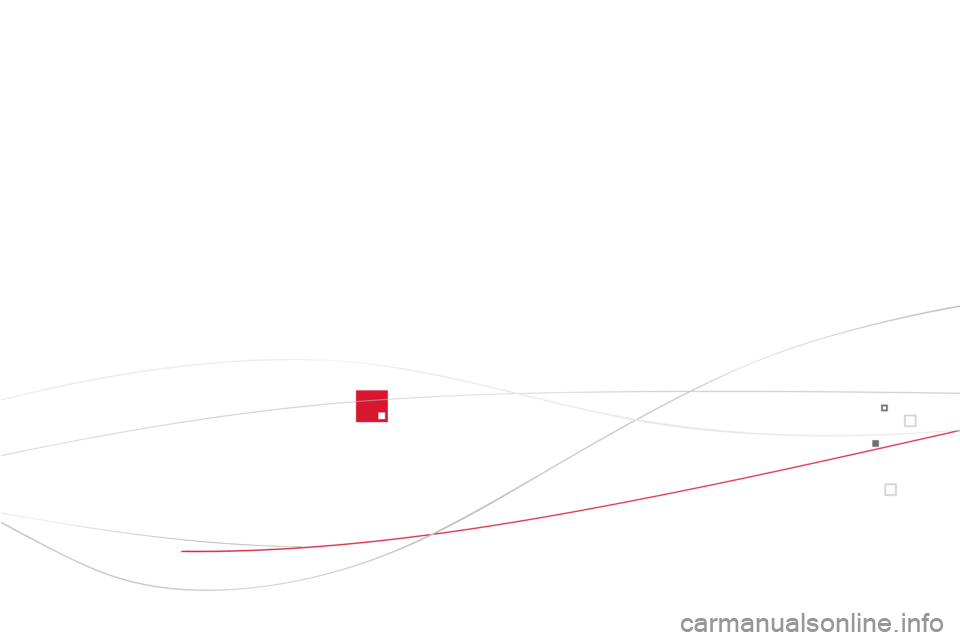
Page 253 of 356
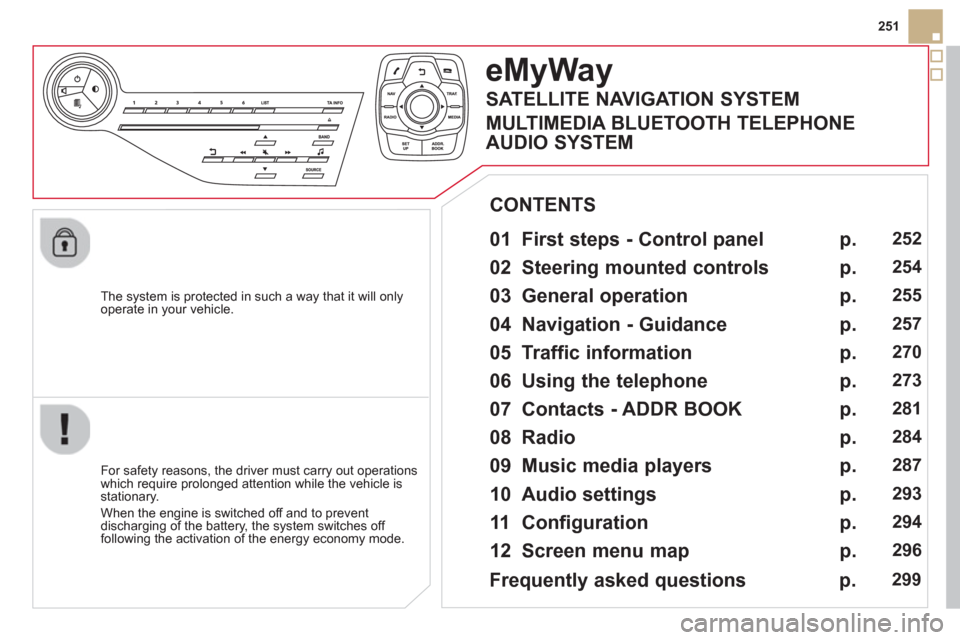
251
The s
ystem is protected in such a way that it will onlyoperate in your vehicle.
eMyWay
01 First steps - Control panel
For safety reasons, the driver must carry out operations
which require prolonged attention while the vehicle is stationary.
When the en
gine is switched off and to prevent
discharging of the battery, the system switches off following the activation of the energy economy mode.
CONTENTS
02 Steering mounted controls
03 General operation
04 Navigation - Guidance
05 Traffic information
06 Using the telephone
07 Contacts - ADDR BOOK
08 Radio
09 Music media players
10 Audio settings
11 Configuration
12 Screen menu map p.
p.
p.
p.
p.
p.
p.
p.
p.
p.
p.
p.
252
254
255
2
57
270
273
281
284
287
293
294
296
Frequently asked questions p. 299
SATELLITE NAVIGATION SYSTEM
MULTIMEDIA BLUETOOTH TELEPHONE
AUDIO SYSTEM
Page 254 of 356
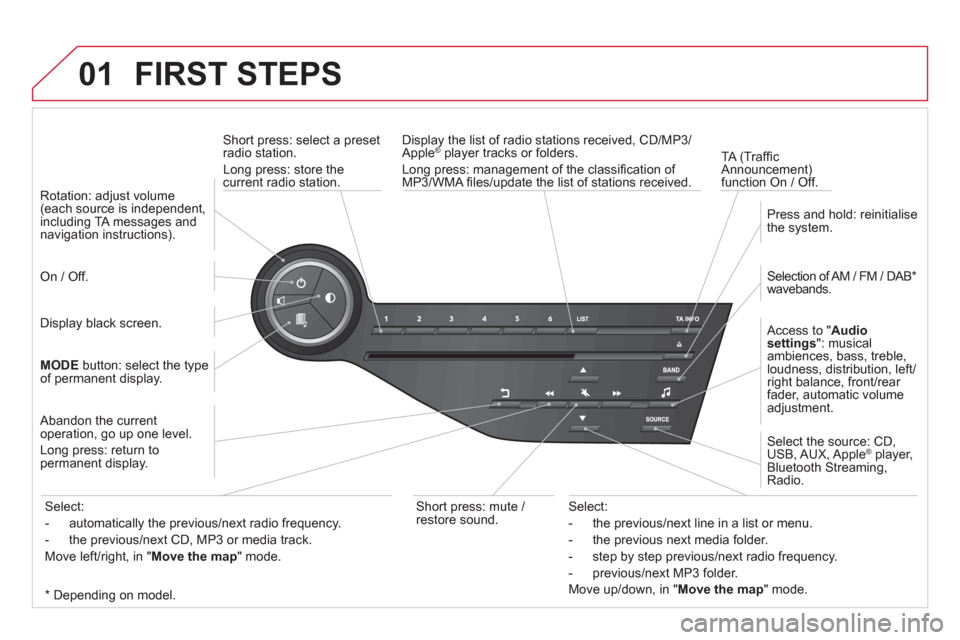
01 FIRST STEPS
Short press: select a preset
radio station.
Long press: store thecurrent radio station.
TA
(Traffi c
Announcement) function On / Off. Displa
y the list of radio stations received, CD/MP3/Apple®
player tracks or folders.®
Long press: management of the classifi cation of MP3/WMA fi les/update the list of stations received.
A
ccess to "Audio
settings
": musical
ambiences, bass, treble,
loudness, distribution, left/
ri
ght balance, front/rear
fader, automatic volume
adjustment.
Selection of AM / FM / DAB *
wavebands.
Pr
ess and hold: reinitialisethe system.
Select the source: CD,USB, AUX, Apple®player,
Bluetooth Streaming, Radio.
Abandon the current
operation, go up one level.
Lon
g press: return topermanent display.
On / Off.
MOD
Ebutton: select the type
of permanent display.
Rotation: ad
just volume(each source is independent,
including TA messages and navigation instructions).
Select:
- the previous/next line in a list or menu.
- the previous next media
folder.
- step by step previous
/next radio frequency.
- previous
/next MP3 folder.
Move u
p/down, in "Move the map
" mode.
Select:
- automaticall
y the previous/next radio frequency.
- the previous
/next CD, MP3 or media track.
Move le
ft/right, in "Move the map
" mode.
Display black screen.
Short press: mute /
r
estore sound.
*
Dependin
g on model.
Page 255 of 356
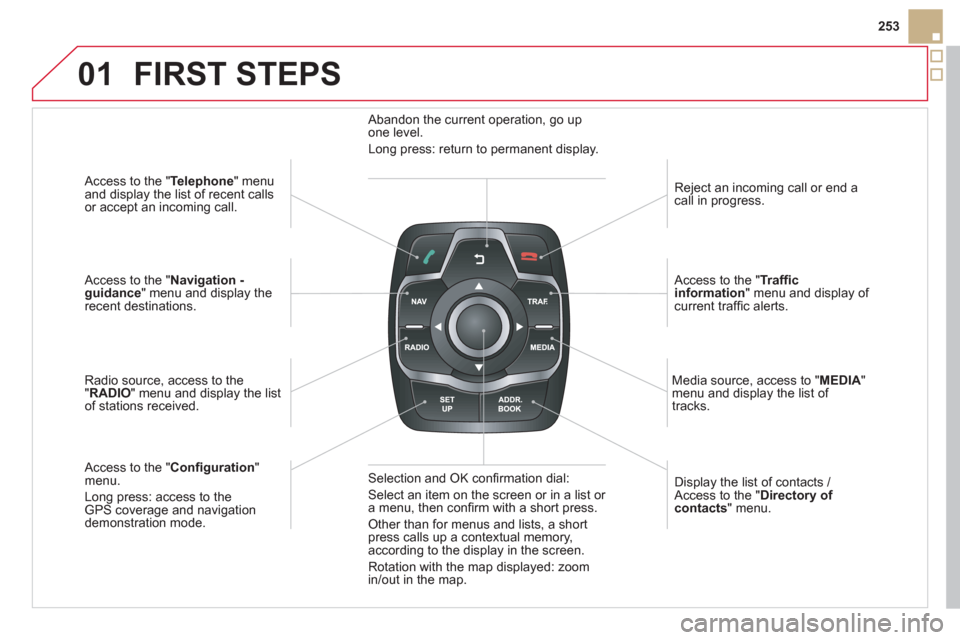
01
253
Access to the "Telephone " menuand display the list of recent calls
or accept an incoming call.
Access to the "Navigation -guidance" menu and display therecent destinations.
Radio source, access to the
"RADIO
" menu and display the listof stations received.
A
ccess to the "Confi guration"menu.
Long press: access to theGPS coverage and navigationdemonstration mode. Re
ject an incoming call or end a call in progress.
Access to the "Traffi c information
" menu and display of current traffi c alerts.
Displa
y the list of contacts / Access to the "Directory of contacts " menu.
Media source, access to "MEDI
A" menu and display the list of
tracks.
Abandon the current operation, go upone level.
Long press: return to permanent display.
Selection and OK confi rmation dial:
Select an item on the screen or in a list or
a menu, then confi rm with a short press.
Other than for menus and lists, a short press calls up a contextual memory,
according to the display in the screen.
Rotation with the map displa
yed: zoom
in/out in the map.
FIRST STEPS
Page 256 of 356
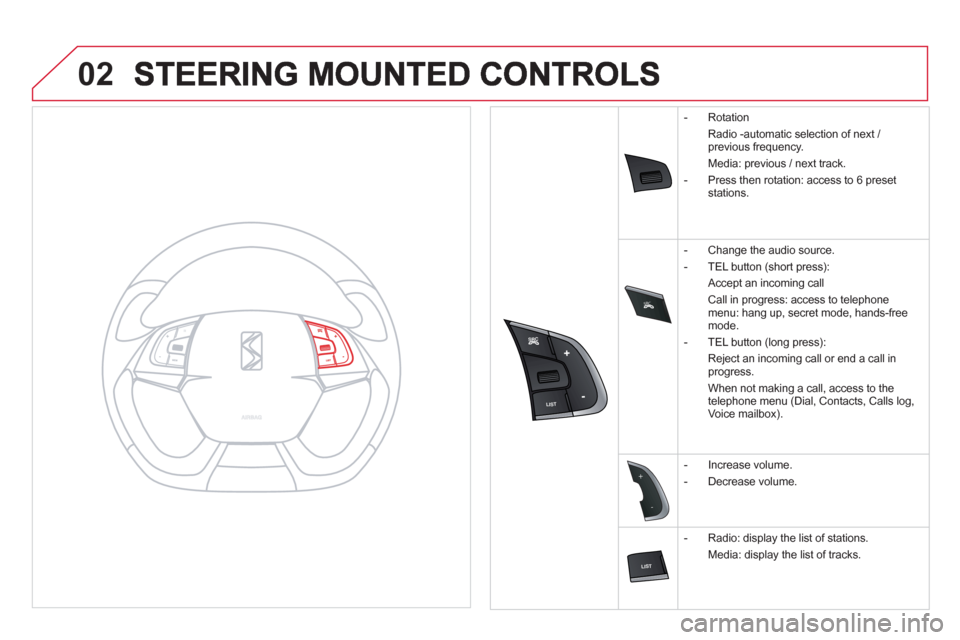
SRC
02
-
+
- Rotation
Radio -automatic selection of next /
previous frequency.
Media: previous / next track.
- Press then rotation: access to
6 preset stations.
-
Change the audio source.
- TEL button
(short press):
Accept an incoming call
Call in progress: access to telephone
menu: hang up, secret mode, hands-free
mode.
- TEL button
(long press):
Reject an incoming call or end a call in
progress.
When not makin
g a call, access to the
telephone menu (Dial, Contacts, Calls log,
Voice mailbox).
- Increase volume.
- D
ecrease volume.
- Radio: displa
y the list of stations.
Media: displa
y the list of tracks.
Page 257 of 356
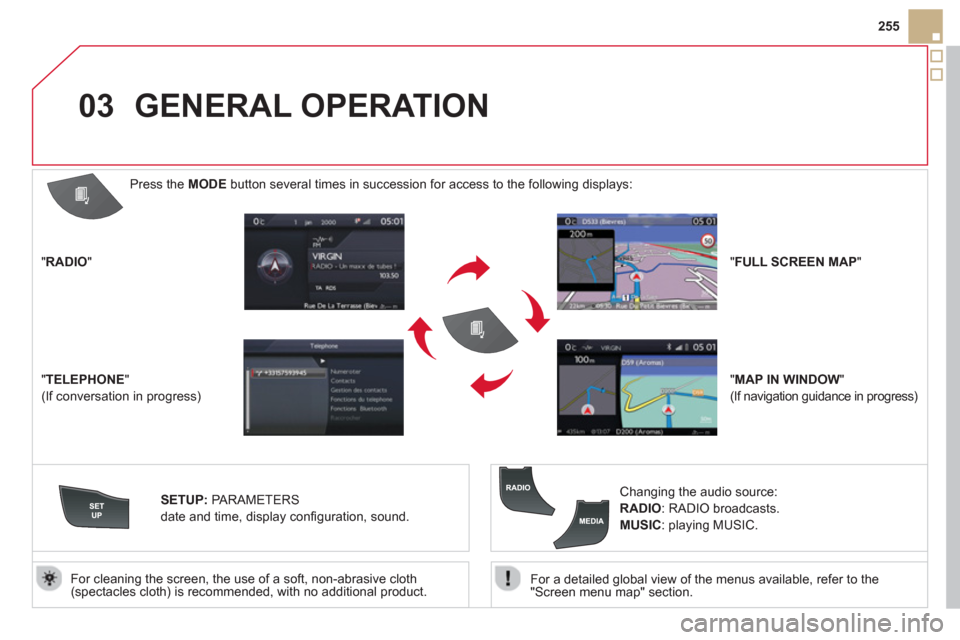
03
255
For a detailed
global view of the menus available, refer to the
"Screen menu map" section.
For cleaning the screen, the use of a soft, non-abrasive cloth (spectacles cloth) is recommended, with no additional product.
"RADIO "
"TELEPHONE"
(If conversation in progress)
SETUP
: PARAMETERS
date and time, displa
y confi guration, sound.
Changing the audio source:
RADIO: RADIO broadcasts.
MUSIC: playing MUSIC.
Press the MODE
button several times in succession for access to the following displays:
GENERAL OPERATION
"FULL SCREEN MAP"
"MAP IN WINDOW "
(If navigation guidance in progress)
Page 258 of 356
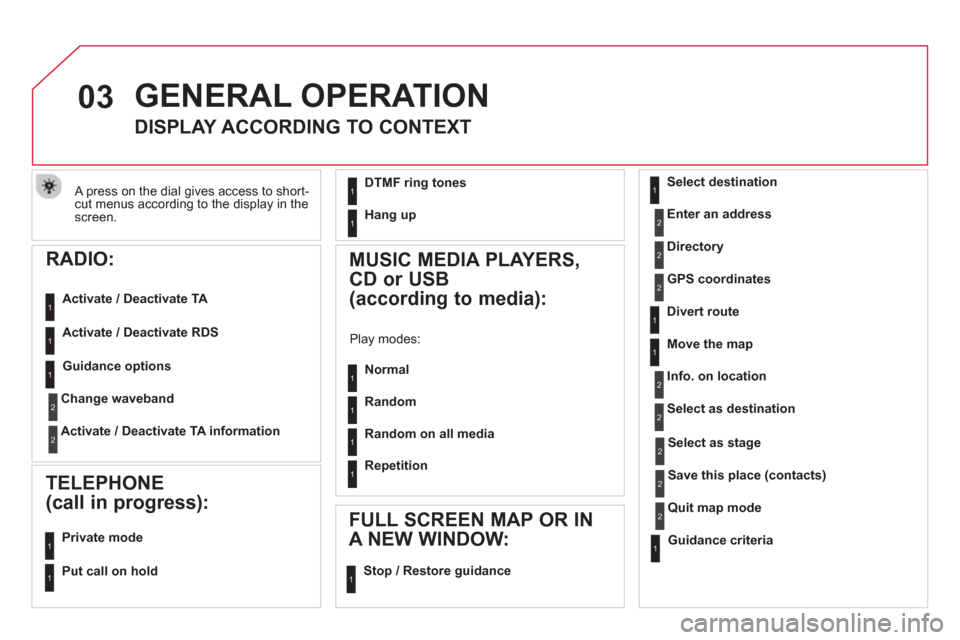
03
A press on the dial gives access to short-cut menus according to the display in the screen.
RADIO:
Activate / Deactivate TA
Activate / Deactivate RD
S
GENERAL OPERATION
DISPLAY ACCORDING TO CONTEXT
MUSIC MEDIA PLAYERS,
CD or USB
(according to media):
Play modes:
Normal
Random
Random on all media
Re
petition
TELEPHONE
(call in progress):
Private mode
FULL SCREEN MAP OR IN
A NEW WINDOW:
Stop / Restore guidance Select destination
Enter an address
Directory
GPS coordinates
Divert route
Move the map
Info. on location
Select as destination
Select as sta
ge
Save this place (contacts)
Quit map mode
Guidance criteria
Put call on hold
1
1
1
1
1
1
1
1
2
2
2
2
2
1
2
2
2
1
1
1
1
DTMF ring tones
Han
g up1
1
Guidance options 1
Change waveband
Activate / Deactivate TA information
2
2
Page 259 of 356

04
257
To delete the list of recent destinations, select "Guidance options" in the navigation menu then select "Delete last destinations" and confi rm. Select "Ye s" then confi rm.
Deleting just one destination is not possible.
Go from the list to the menu (left/right).
NAVIGATION - GUIDANCE
Access to the "NAVIGATION" menu
Press NAV.
or
Contact a CITRO
ËN
dealer for mapping
updates.
A short press on the end of thelighting control stalk repeats the last navigation message.
Page 260 of 356
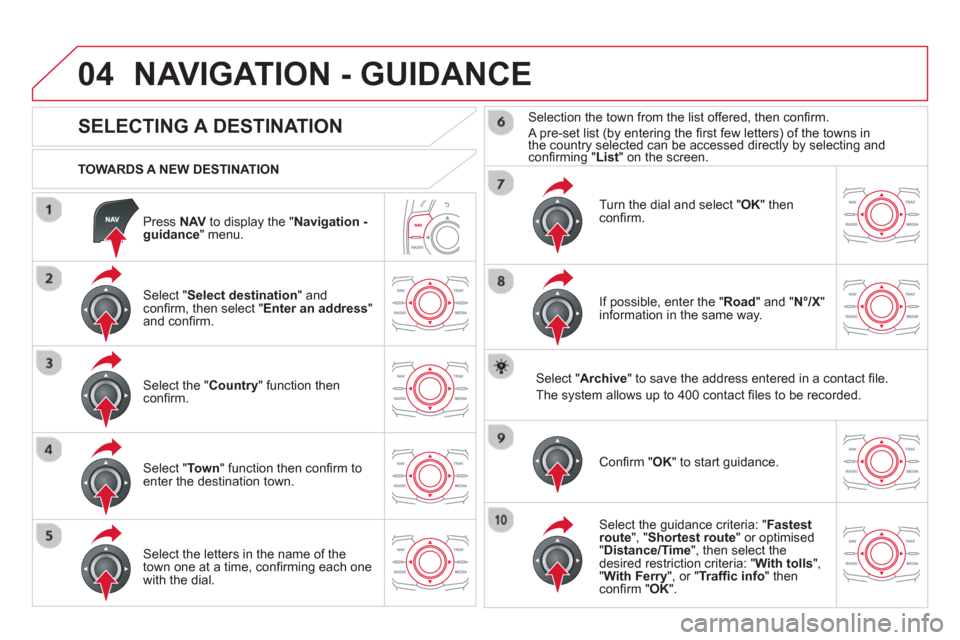
04
Press NAV
to display the "Navigation -guidance " menu.
TOWARDS A NEW DESTINATION
NAVIGATION - GUIDANCE
SELECTING A DESTINATION
Select "Select destination
" and confi rm, then select " Enter an address"and confi rm.
Select the " Country
" function then confi rm.
Select "Town" function then confi rm to enter the destination town.
Select the letters in the name of the
town one at a time, confi rming each one
with the dial.
Selection the town from the list offered, then confi rm.
A pre-set list (by entering the fi rst few letters) of the towns in
the country selected can be accessed directly by selecting and confi rming " List" on the screen.
Turn the dial and select "OK" thenconfi rm.
If possible, enter the "
Road
" and "N°/X"
information in the same way.
Select "Archive
" to save the address entered in a contact fi le.
The s
ystem allows up to 400 contact fi les to be recorded.
Confi rm " OK
" to start guidance.
Select the guidance criteria: "Fastest
route", " Shortest route" or optimised "Distance/Time ", then select thedesired restriction criteria: "With tolls","With Ferry", or "Traffi c info" thenconfi rm "OK".