bluetooth Citroen DS5 2013.5 1.G Owner's Manual
[x] Cancel search | Manufacturer: CITROEN, Model Year: 2013.5, Model line: DS5, Model: Citroen DS5 2013.5 1.GPages: 372, PDF Size: 32.58 MB
Page 13 of 372

131
90 323 267
82
107 312
347
11Familiarisation
Interior
Head-up display
This system projects speed and cruise control/
speed limiter information onto a smoked strip
in the driver's field of vision, so that they do not
need to take their eyes off the road.
Central storage containing
various systems
It is illuminated, cooled and provides storage
and locations for systems and loose items
(USB Player, location for 0.5 litre bottle, ...).
Audio and communication
systems
These systems benefit from the latest
technology: MP3 compatible audio systems,
USB player, Bluetooth hands-free system,
satellite navigation system with colour screen,
auxiliary inputs, Hi-Fi audio system, ...
eMyWay
Audio
-
Bluetooth
®
system
Massage function
This system provides a lumbar massage for a
period of about 60 minutes. The massage is
done in 6 cycles of 10 minutes.
Electric parking brake
It combines the functions of automatic
application on switching off the engine and
automatic release when moving off. Manual
application and release remains possible.
You can adjust the settings for some
vehicle systems in the configuration
menu.
With eMyWay
With the Audio - Bluetooth
®
system
Page 50 of 372
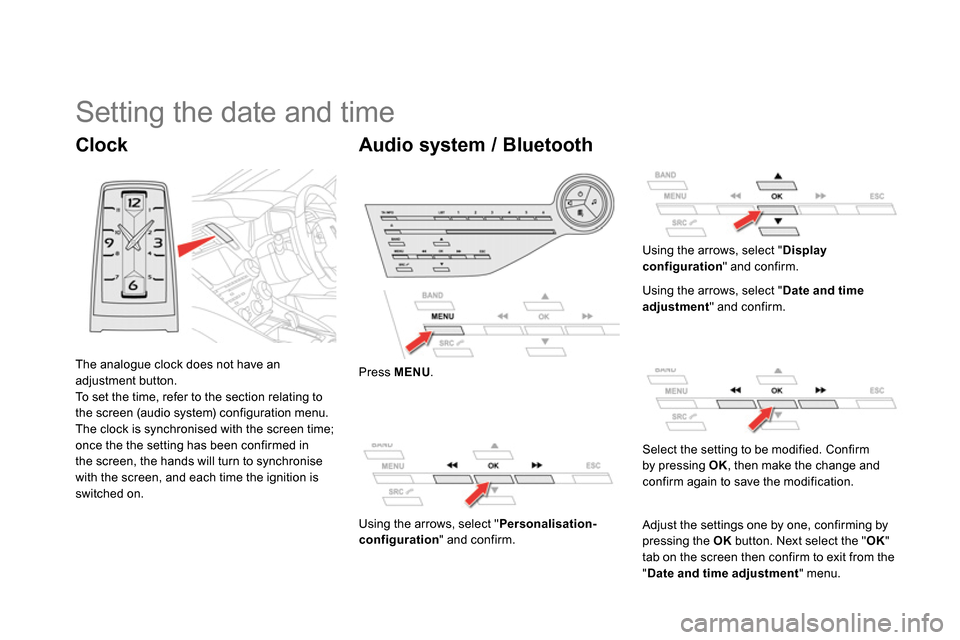
Clock
The analogue clock does not have an
adjustment button.
To set the time, refer to the section relating to
the screen (audio system) configuration menu.
The clock is synchronised with the screen time;
once the the setting has been confirmed in
the screen, the hands will turn to synchronise
with the screen, and each time the ignition is
switched on.
Setting the date and time
Audio system / Bluetooth
Press MENU
.
Using the arrows, select " Personalisation-
configuration
" and confirm.
Using the arrows, select " Display
configuration
" and confirm.
Using the arrows, select " Date and time
adjustment
" and confirm.
Select the setting to be modified. Confirm
by pressing OK
, then make the change and
confirm again to save the modification.
Adjust the settings one by one, confirming by
pressing the OK
button. Next select the " OK
"
tab on the screen then confirm to exit from the
" Date and time adjustment
" menu.
Page 227 of 372
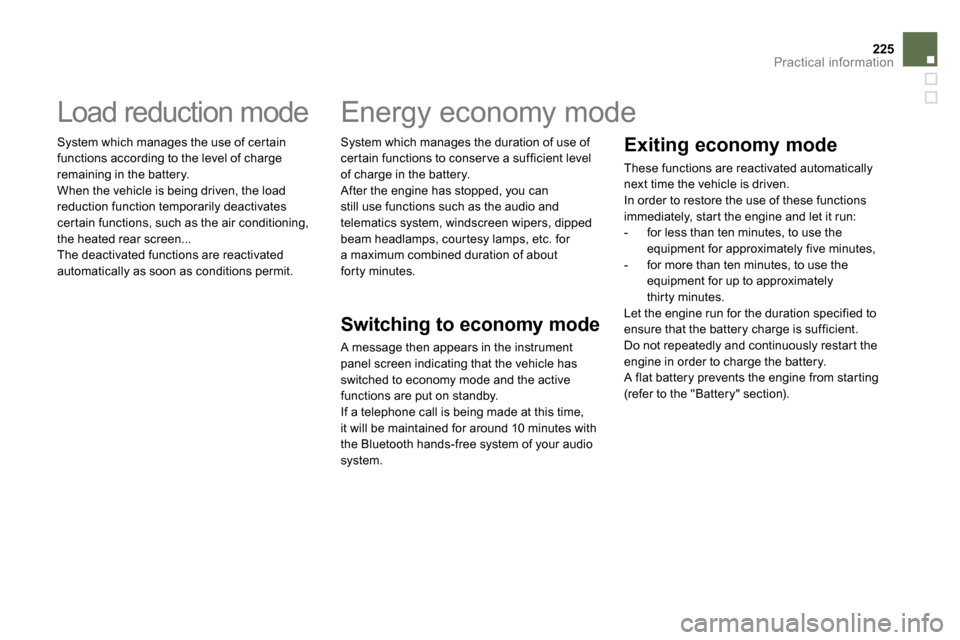
225Practical information
Load reduction mode
System which manages the use of certain
functions according to the level of charge
remaining in the battery.
When the vehicle is being driven, the load
reduction function temporarily deactivates
certain functions, such as the air conditioning,
the heated rear screen...
The deactivated functions are reactivated
automatically as soon as conditions permit.
System which manages the duration of use of
certain functions to conser ve a sufficient level
of charge in the battery.
After the engine has stopped, you can
still use functions such as the audio and
telematics system, windscreen wipers, dipped
beam headlamps, courtesy lamps, etc. for
a maximum combined duration of about
forty minutes.
Energy economy mode
Switching to economy mode
A message then appears in the instrument
panel screen indicating that the vehicle has
switched to economy mode and the active
functions are put on standby.
If a telephone call is being made at this time,
it will be maintained for around 10 minutes with
the Bluetooth hands-free system of your audio
system.
Exiting economy mode
These functions are reactivated automatically
next time the vehicle is driven.
In order to restore the use of these functions
immediately, start the engine and let it run:
- for less than ten minutes, to use the
equipment for approximately five minutes,
- for more than ten minutes, to use the
equipment for up to approximately
thirty minutes.
Let the engine run for the duration specified to
ensure that the battery charge is sufficient.
Do not repeatedly and continuously restart the
engine in order to charge the battery.
A flat battery prevents the engine from starting
(refer to the "Battery" section).
Page 234 of 372
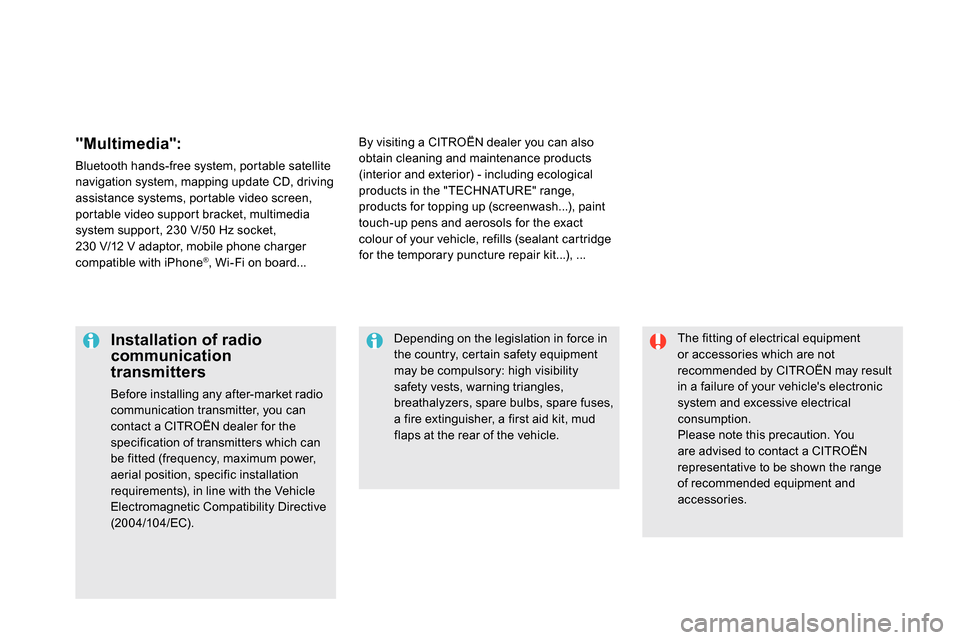
The fitting of electrical equipment
or accessories which are not
recommended by CITROËN may result
in a failure of your vehicle's electronic
system and excessive electrical
consumption.
Please note this precaution. You
are advised to contact a CITROËN
representative to be shown the range
of recommended equipment and
accessories.
Installation of radio
communication
transmitters
Before installing any after-market radio
communication transmitter, you can
contact a CITROËN dealer for the
specification of transmitters which can
be fitted (frequency, maximum power,
aerial position, specific installation
requirements), in line with the Vehicle
Electromagnetic Compatibility Directive
(2004/104/EC).
Depending on the legislation in force in
the country, certain safety equipment
may be compulsory: high visibility
safety vests, warning triangles,
breathalyzers, spare bulbs, spare fuses,
a fire extinguisher, a first aid kit, mud
flaps at the rear of the vehicle.
By visiting a CITROËN dealer you can also
obtain cleaning and maintenance products
(interior and exterior) - including ecological
products in the "TECHNATURE" range,
products for topping up (screenwash...), paint
touch-up pens and aerosols for the exact
colour of your vehicle, refills (sealant cartridge
for the temporary puncture repair kit...), ...
"Multimedia":
Bluetooth hands-free system, portable satellite
navigation system, mapping update CD, driving
assistance systems, portable video screen,
portable video support bracket, multimedia
system support, 230 V/50 Hz socket,
230 V/12 V adaptor, mobile phone charger
compatible with iPhone
® , Wi-Fi on board...
Page 269 of 372
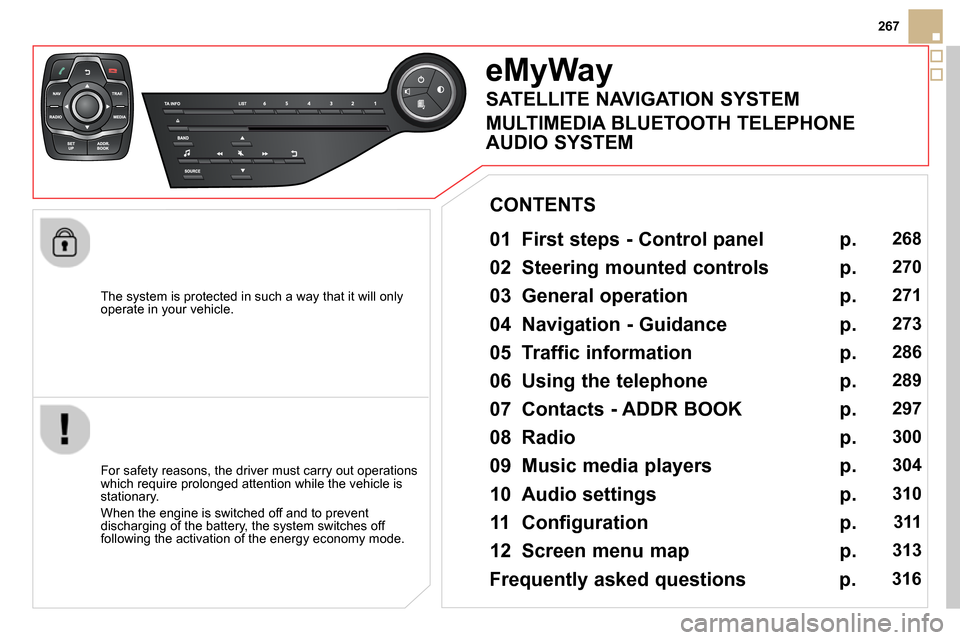
267
The system is protected in such a way that it will only
operate in your vehicle.
eMyWay
01 First steps - Control panel
For safety reasons, the driver must carry out operations
which require prolonged attention while the vehicle is
stationary.
When the engine is switched off and to prevent
discharging of the battery, the system switches off
following the activation of the energy economy mode.
CONTENTS
02 Steering mounted controls
03 General operation
04 Navigation - Guidance
05 Traffic information
06 Using the telephone
07 Contacts - ADDR BOOK
08 Radio
09 Music media players
10 Audio settings
11 Configuration
12 Screen menu map p.
p.
p.
p.
p.
p.
p.
p.
p.
p.
p.
p.
268
270
271
273
286
289
297
300
304
310
311
313
Frequently asked questions p. 316
SATELLITE NAVIGATION SYSTEM
MULTIMEDIA BLUETOOTH TELEPHONE
AUDIO SYSTEM
Page 270 of 372

01 FIRST STEPS
Short press: select a preset
radio station.
Long press: store the
current radio station.
TA (Traffi c Announcement)
function On / Off.
Display the list of radio stations received, CD/MP3/
Apple ® player tracks or folders.
Long press: management of the classifi cation of
MP3/WMA fi les/update the list of stations received.
Access to " Audio settings
":
musical ambiences, bass,
treble, loudness, distribution,
left/right balance, front/rear
fader, automatic volume
adjustment.
Selection of AM / FM / DAB *
wavebands.
Press and hold: reinitialise
the system.
Select the source: CD,
USB, AUX, Apple
® player,
Bluetooth Streaming,
Radio.
Abandon the current
operation, go up one level.
Long press: return to
permanent display.
On / Off.
MODE
button: select the type
of permanent display.
Rotation: adjust volume
(each source is independent,
including TA messages and
navigation instructions).
Select:
- the previous/next line in a list or menu.
- the previous next media folder.
- step by step previous/next radio frequency.
- previous/next MP3 folder.
Move up/down, in " Move the map
" mode.
Select:
- automatically the previous/next radio frequency.
- the previous/next CD, MP3 or media track.
Move left/right, in " Move the map
" mode.
Display black screen.
Short press: mute /
restore sound.
*
Depending on model.
Page 291 of 372
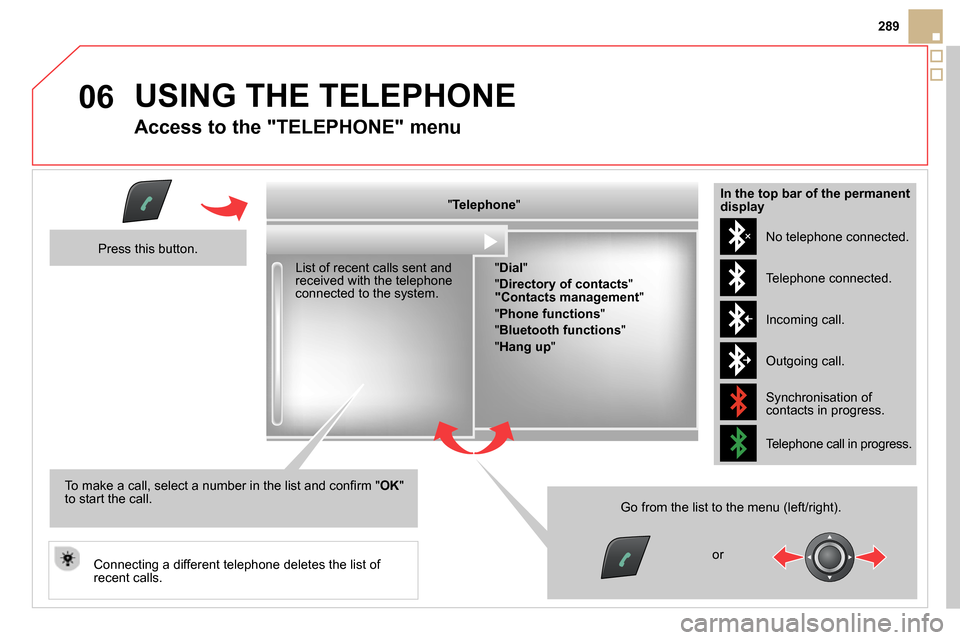
06
289
USING THE TELEPHONE
Access to the "TELEPHONE" menu
" Telephone
"
List of recent calls sent and
received with the telephone
connected to the system.
Press this button.
To make a call, select a number in the list and confi rm " OK
"
to start the call.
Connecting a different telephone deletes the list of
recent calls. No telephone connected.
Telephone connected.
Incoming call.
Outgoing call.
Synchronisation of
contacts in progress.
Telephone call in progress.
In the top bar of the permanent
display
" Dial
"
" Directory of contacts
"
"Contacts management
"
" Phone functions
"
" Bluetooth functions
"
" Hang up
"
Go from the list to the menu (left/right).
or
Page 292 of 372

06
Pairing a Bluetooth telephone
First connection
For reasons of safety and because they require prolonged attention
on the part of the driver, the operations for pairing the Bluetooth
mobile telephone to the hands-free system of the audio unit must be
carried out with the vehicle stationary
.
Press this button.
Select " Bluetooth functions
" and
confi rm.
Select " Peripherals search
" and confi rm.
The list of peripheral devices detected
is displayed. Wait until the " Connect
"
button is available.
Enter the same code in the system,
select " OK
" and confi rm.
USING THE TELEPHONE
You can check the compatibility of your telephone at www.citroen.co.uk
(services).
Quick procedure from the telephone
In the Bluetooth menu of your telephone, select
the name of the system from the list of devices
detected.
Enter a minimum 4 fi gure code in the telephone and
confi rm.
Activate the telephone's Bluetooth function
and ensure that it is "visible to all" (telephone
confi guration).
Procedure from the system
Page 293 of 372
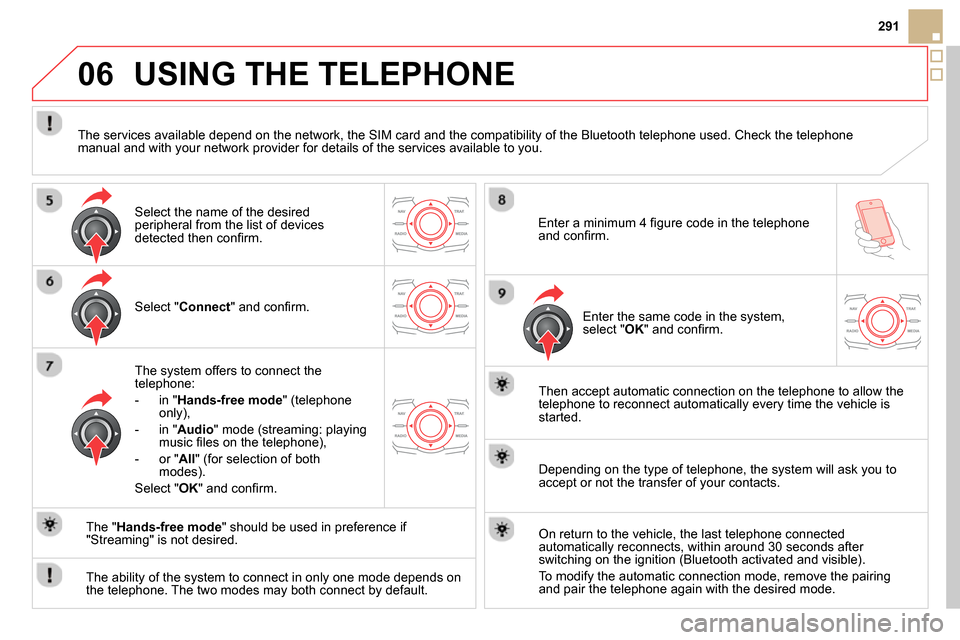
06
291
USING THE TELEPHONE
Select " Connect
" and confi rm.
The system offers to connect the
telephone:
- in " Hands-free mode
" (telephone
only),
- in " Audio
" mode (streaming: playing
music fi les on the telephone),
- or " All
" (for selection of both
modes).
Select " OK
" and confi rm.
Then accept automatic connection on the telephone to allow the
telephone to reconnect automatically every time the vehicle is
started.
The ability of the system to connect in only one mode depends on
the telephone. The two modes may both connect by default.
The " Hands-free mode
" should be used in preference if
"Streaming" is not desired.
The services available depend on the network, the SIM card and the compatibility of the Bluetooth telephone used. Check the telephone
manual and with your network provider for details of the services available to you.
Depending on the type of telephone, the system will ask you to
accept or not the transfer of your contacts.
On return to the vehicle, the last telephone connected
automatically reconnects, within around 30 seconds after
switching on the ignition (Bluetooth activated and visible).
To modify the automatic connection mode, remove the pairing
and pair the telephone again with the desired mode.
Enter a minimum 4 fi gure code in the telephone
and confi rm.
Enter the same code in the system,
select " OK
" and confi rm.
Select the name of the desired
peripheral from the list of devices
detected then confi rm.
Page 298 of 372
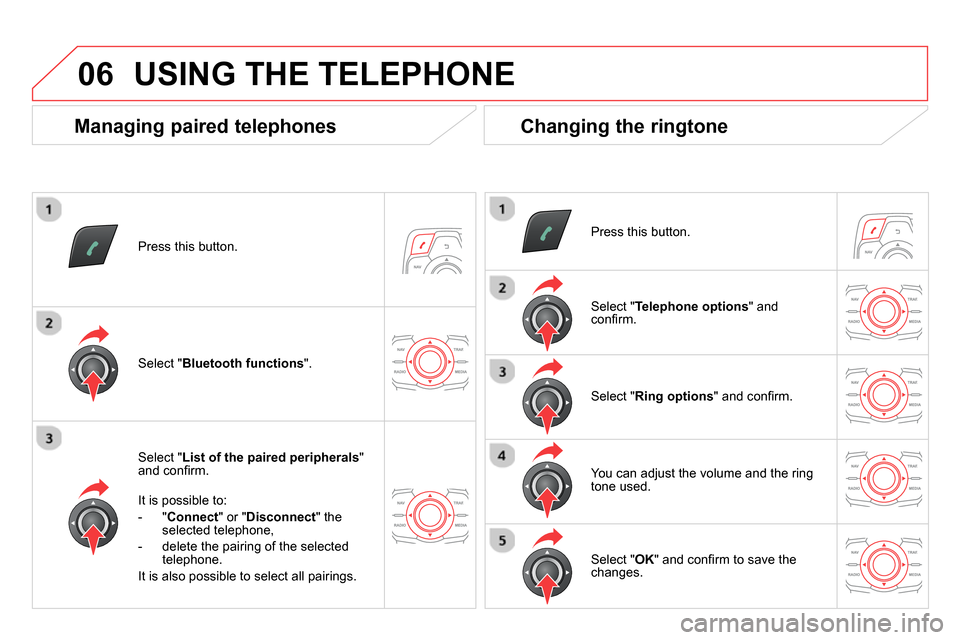
06
Press this button.
Select " List of the paired peripherals
"
and confi rm.
It is possible to:
- " Connect
" or " Disconnect
" the
selected telephone,
- delete the pairing of the selected
telephone.
It is also possible to select all pairings.
USING THE TELEPHONE
Managing paired telephones
Changing the ringtone
Press this button.
Select " Telephone options
" and
confi rm.
Select " Ring options
" and confi rm.
You can adjust the volume and the ring
tone used.
Select " Bluetooth functions
".
Select " OK
" and confi rm to save the
changes.