CD player Citroen DS5 2013.5 1.G User Guide
[x] Cancel search | Manufacturer: CITROEN, Model Year: 2013.5, Model line: DS5, Model: Citroen DS5 2013.5 1.GPages: 372, PDF Size: 32.58 MB
Page 310 of 372
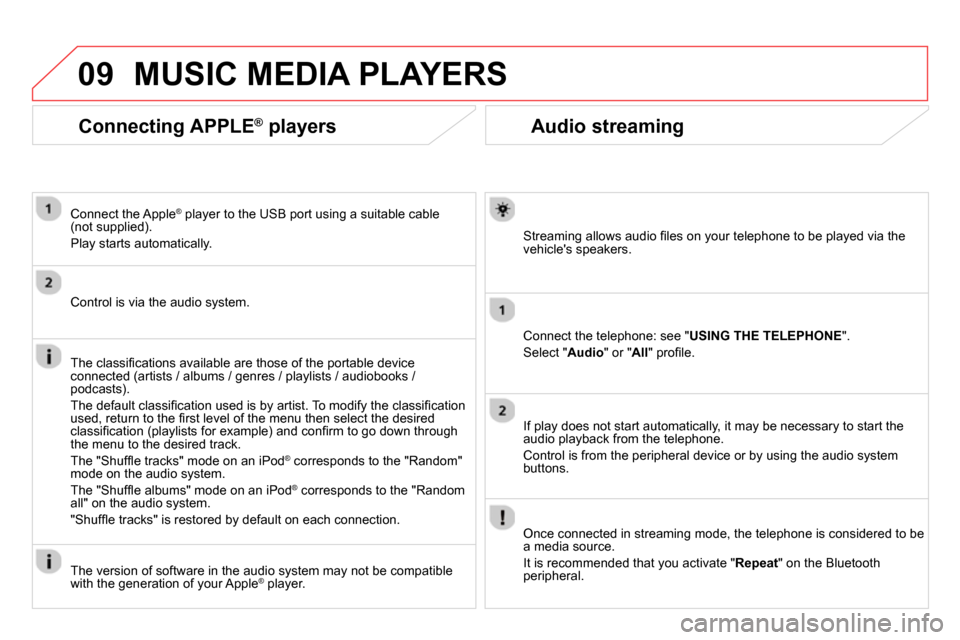
09
Audio streaming
Streaming allows audio fi les on your telephone to be played via the
vehicle's speakers.
Connect the telephone: see " USING THE TELEPHONE
".
Select " Audio
" or " All
" profi le.
If play does not start automatically, it may be necessary to start the
audio playback from the telephone.
Control is from the peripheral device or by using the audio system
buttons.
Once connected in streaming mode, the telephone is considered to be
a media source.
It is recommended that you activate " Repeat
" on the Bluetooth
peripheral.
MUSIC MEDIA PLAYERS
Connecting APPLE ®
players
Connect the Apple ®
player to the USB port using a suitable cable
(not supplied).
Play starts automatically.
Control is via the audio system.
The classifi cations available are those of the portable device
connected (artists / albums / genres / playlists / audiobooks /
podcasts).
The default classifi cation used is by artist. To modify the classifi cation
used, return to the fi rst level of the menu then select the desired
classifi cation (playlists for example) and confi rm to go down through
the menu to the desired track.
The "Shuffl e tracks" mode on an iPod
®
corresponds to the "Random"
mode on the audio system.
The "Shuffl e albums" mode on an iPod
®
corresponds to the "Random
all" on the audio system.
"Shuffl e tracks" is restored by default on each connection.
The version of software in the audio system may not be compatible
with the generation of your Apple
® player.
Page 311 of 372
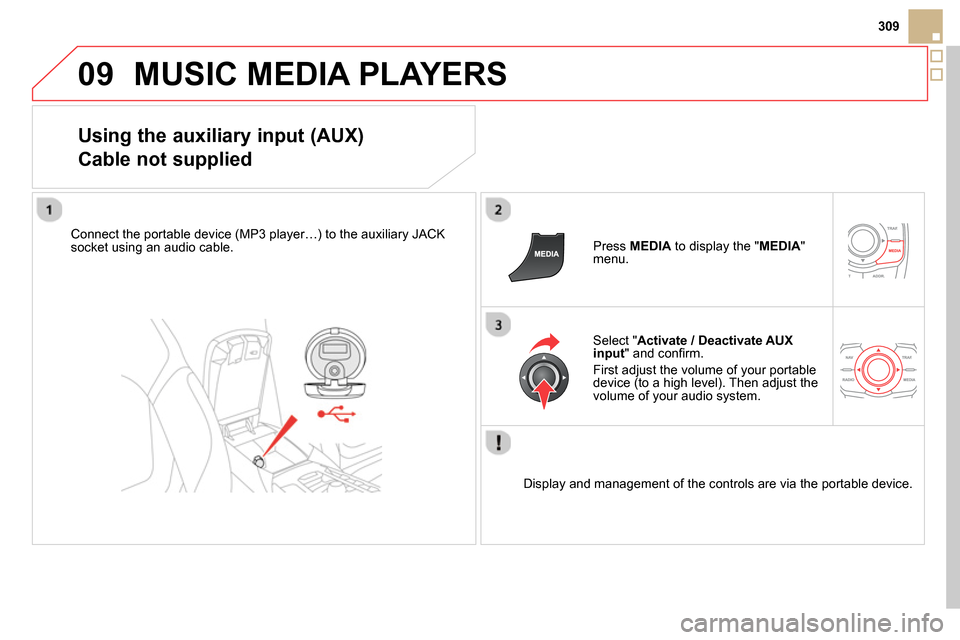
09
309
MUSIC MEDIA PLAYERS
Using the auxiliary input (AUX)
Cable not supplied
Connect the portable device (MP3 player…) to the auxiliary JACK
socket using an audio cable.
Press MEDIA
to display the " MEDIA
"
menu.
Select " Activate / Deactivate AUX
input
" and confi rm.
First adjust the volume of your portable
device (to a high level). Then adjust the
volume of your audio system.
Display and management of the controls are via the portable device.
Page 312 of 372
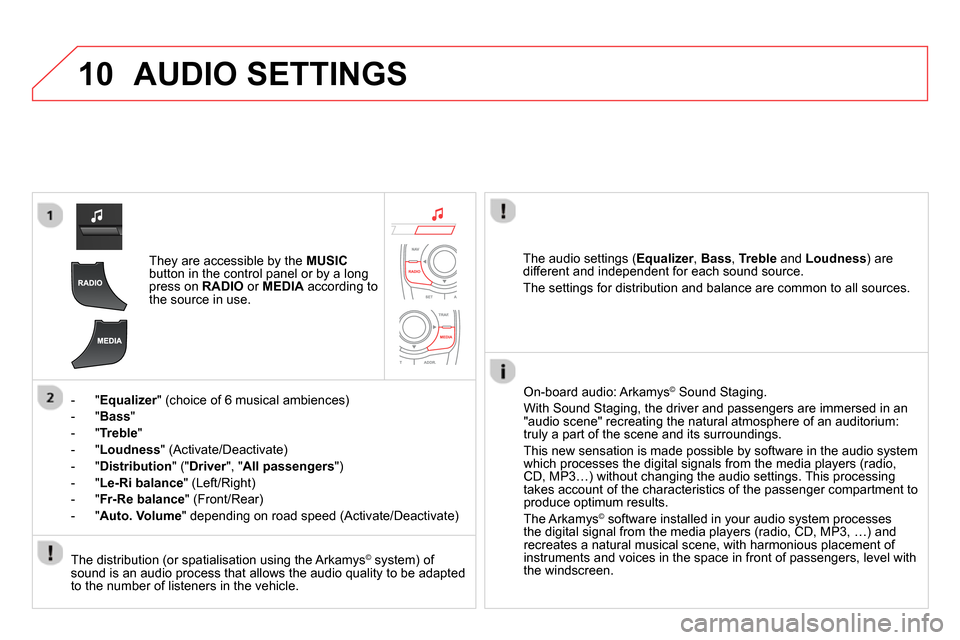
10 AUDIO SETTINGS
They are accessible by the MUSIC
button in the control panel or by a long
press on RADIO
or MEDIA
according to
the source in use.
- " Equalizer
" (choice of 6 musical ambiences)
- " Bass
"
- " Treble
"
- " Loudness
" (Activate/Deactivate)
- " Distribution
" (" Driver
", " All passengers
")
- " Le-Ri balance
" (Left/Right)
- " Fr-Re balance
" (Front/Rear)
- " Auto. Volume
" depending on road speed (Activate/Deactivate)
The audio settings ( Equalizer
, Bass
, Treble
and Loudness
) are
different and independent for each sound source.
The settings for distribution and balance are common to all sources.
The distribution (or spatialisation using the Arkamys
© system) of
sound is an audio process that allows the audio quality to be adapted
to the number of listeners in the vehicle.
On-board audio: Arkamys
©
Sound Staging.
With Sound Staging, the driver and passengers are immersed in an
"audio scene" recreating the natural atmosphere of an auditorium:
truly a part of the scene and its surroundings.
This new sensation is made possible by software in the audio system
which processes the digital signals from the media players (radio,
CD, MP3…) without changing the audio settings. This processing
takes account of the characteristics of the passenger compartment to
produce optimum results.
The Arkamys
© software installed in your audio system processes
the digital signal from the media players (radio, CD, MP3, …) and
recreates a natural musical scene, with harmonious placement of
instruments and voices in the space in front of passengers, level with
the windscreen.
Page 320 of 372
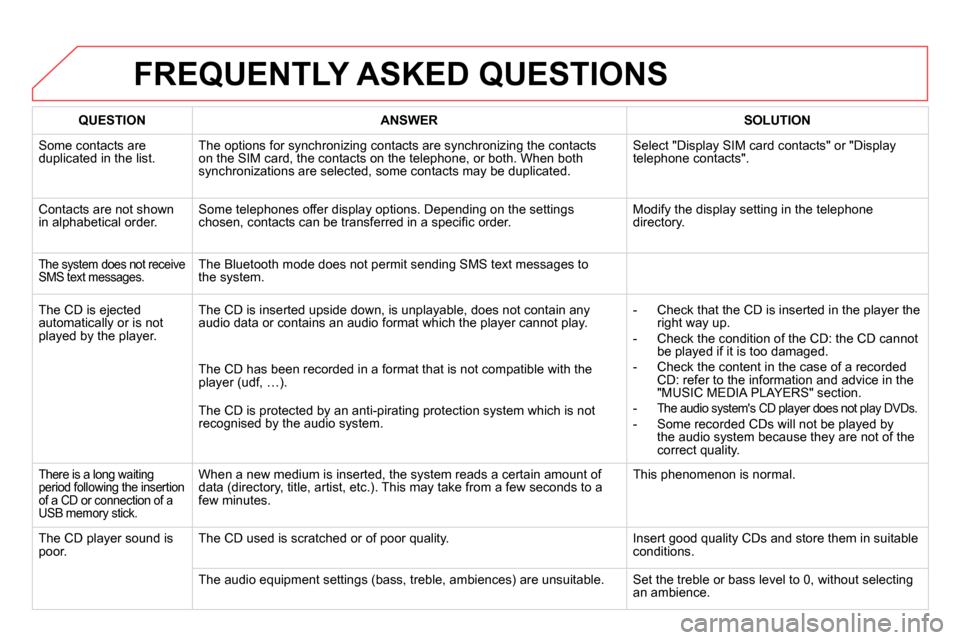
FREQUENTLY ASKED QUESTIONS
QUESTION
ANSWER
SOLUTION
Some contacts are
duplicated in the list. The options for synchronizing contacts are synchronizing the contacts
on the SIM card, the contacts on the telephone, or both. When both
synchronizations are selected, some contacts may be duplicated. Select "Display SIM card contacts" or "Display
telephone contacts".
Contacts are not shown
in alphabetical order. Some telephones offer display options. Depending on the settings
chosen, contacts can be transferred in a specifi c order. Modify the display setting in the telephone
directory.
The system does not receive
SMS text messages. The Bluetooth mode does not permit sending SMS text messages to
the system.
The CD is ejected
automatically or is not
played by the player. The CD is inserted upside down, is unplayable, does not contain any
audio data or contains an audio format which the player cannot play.
- Check that the CD is inserted in the player the
right way up.
- Check the condition of the CD: the CD cannot
be played if it is too damaged.
- Check the content in the case of a recorded
CD: refer to the information and advice in the
"MUSIC MEDIA PLAYERS" section.
-
The audio system's CD player does not play DVDs.
- Some recorded CDs will not be played by
the audio system because they are not of the
correct quality. The CD has been recorded in a format that is not compatible with the
player (udf, …).
The CD is protected by an anti-pirating protection system which is not
recognised by the audio system.
There is a long waiting
period following the insertion
of a CD or connection of a
USB memory stick. When a new medium is inserted, the system reads a certain amount of
data (directory, title, artist, etc.). This may take from a few seconds to a
few minutes. This phenomenon is normal.
The CD player sound is
poor. The CD used is scratched or of poor quality. Insert good quality CDs and store them in suitable
conditions.
The audio equipment settings (bass, treble, ambiences) are unsuitable. Set the treble or bass level to 0, without selecting
an ambience.
Page 323 of 372
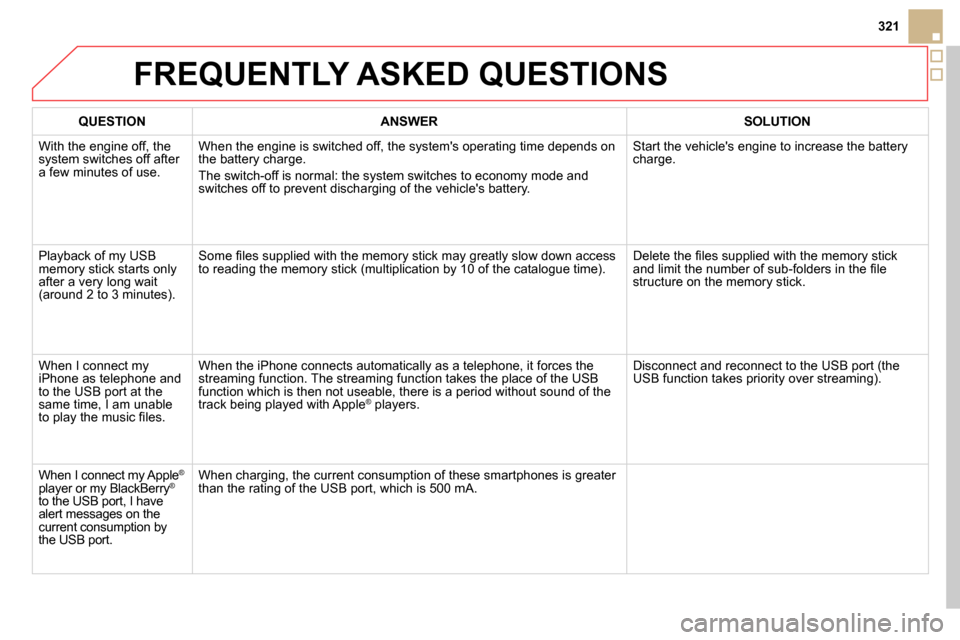
321
QUESTION
ANSWER
SOLUTION
With the engine off, the
system switches off after
a few minutes of use. When the engine is switched off, the system's operating time depends on
the battery charge.
The switch-off is normal: the system switches to economy mode and
switches off to prevent discharging of the vehicle's battery. Start the vehicle's engine to increase the battery
charge.
Playback of my USB
memory stick starts only
after a very long wait
(around 2 to 3 minutes). Some fi les supplied with the memory stick may greatly slow down access
to reading the memory stick (multiplication by 10 of the catalogue time). Delete the fi les supplied with the memory stick
and limit the number of sub-folders in the fi le
structure on the memory stick.
When I connect my
iPhone as telephone and
to the USB port at the
same time, I am unable
to play the music fi les. When the iPhone connects automatically as a telephone, it forces the
streaming function. The streaming function takes the place of the USB
function which is then not useable, there is a period without sound of the
track being played with Apple
®
players. Disconnect and reconnect to the USB port (the
USB function takes priority over streaming).
When I connect my Apple
®
player or my BlackBerry ®
to the USB port, I have
alert messages on the
current consumption by
the USB port. When charging, the current consumption of these smartphones is greater
than the rating of the USB port, which is 500 mA.
FREQUENTLY ASKED QUESTIONS
Page 332 of 372
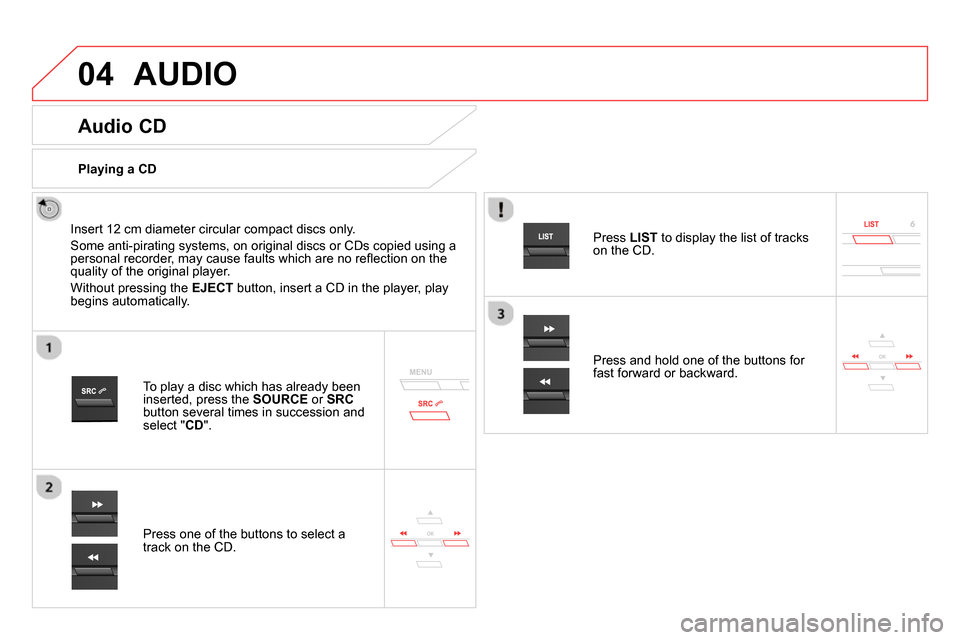
04 AUDIO
Audio CD
Insert 12 cm diameter circular compact discs only.
Some anti-pirating systems, on original discs or CDs copied using a
personal recorder, may cause faults which are no refl ection on the
quality of the original player.
Without pressing the EJECT
button, insert a CD in the player, play
begins automatically.
To play a disc which has already been
inserted, press the SOURCE
or SRC
button several times in succession and
select " CD
".
Press one of the buttons to select a
track on the CD.
Playing a CD
Press LIST
to display the list of tracks
on the CD.
Press and hold one of the buttons for
fast forward or backward.
Page 333 of 372
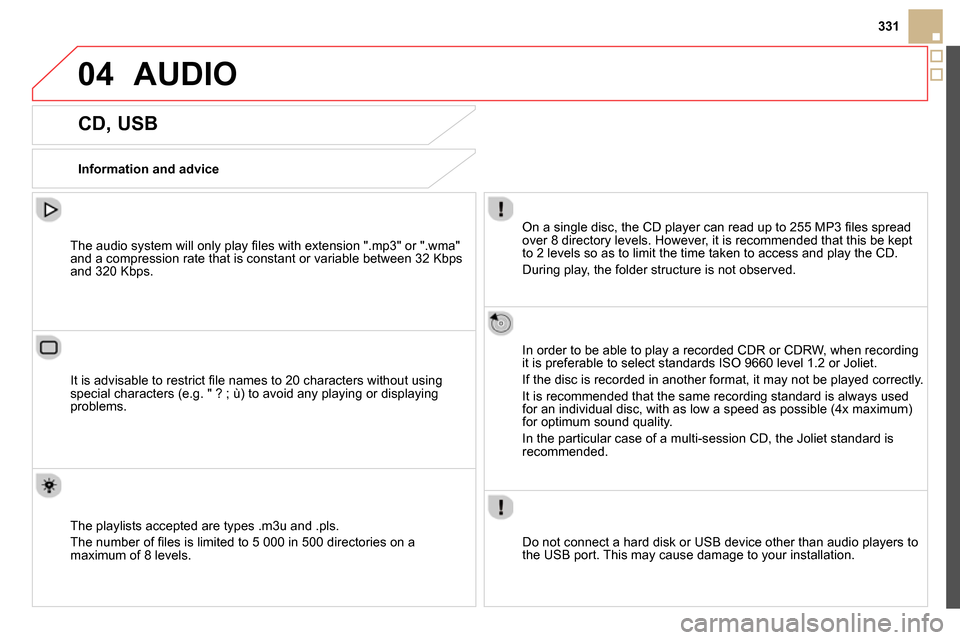
04
331
AUDIO
CD, USB
Information and advice
On a single disc, the CD player can read up to 255 MP3 fi les spread
over 8 directory levels. However, it is recommended that this be kept
to 2 levels so as to limit the time taken to access and play the CD.
During play, the folder structure is not observed.
In order to be able to play a recorded CDR or CDRW, when recording
it is preferable to select standards ISO 9660 level 1.2 or Joliet.
If the disc is recorded in another format, it may not be played correctly.
It is recommended that the same recording standard is always used
for an individual disc, with as low a speed as possible (4x maximum)
for optimum sound quality.
In the particular case of a multi-session CD, the Joliet standard is
recommended.
Do not connect a hard disk or USB device other than audio players to
the USB port. This may cause damage to your installation.
The audio system will only play fi les with extension ".mp3" or ".wma"
and a compression rate that is constant or variable between 32 Kbps
and 320 Kbps.
It is advisable to restrict fi le names to 20 characters without using
special characters (e.g. " ? ; ù) to avoid any playing or displaying
problems.
The playlists accepted are types .m3u and .pls.
The number of fi les is limited to 5 000 in 500 directories on a
maximum of 8 levels.
Page 334 of 372
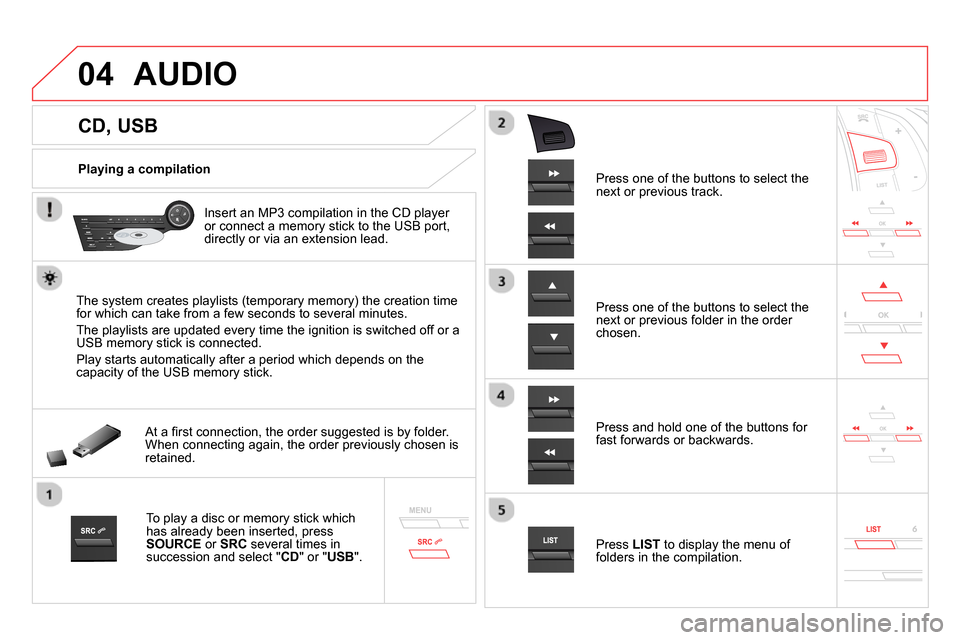
04
CD, USB
AUDIO
Playing a compilation
Insert an MP3 compilation in the CD player
or connect a memory stick to the USB port,
directly or via an extension lead.
The system creates playlists (temporary memory) the creation time
for which can take from a few seconds to several minutes.
The playlists are updated every time the ignition is switched off or a
USB memory stick is connected.
Play starts automatically after a period which depends on the
capacity of the USB memory stick.
At a fi rst connection, the order suggested is by folder.
When connecting again, the order previously chosen is
retained.
To play a disc or memory stick which
has already been inserted, press
SOURCE
or SRC
several times in
succession and select " CD
" or " USB
".
Press one of the buttons to select the
next or previous track.
Press one of the buttons to select the
next or previous folder in the order
chosen.
Press and hold one of the buttons for
fast forwards or backwards.
Press LIST
to display the menu of
folders in the compilation.
Page 336 of 372
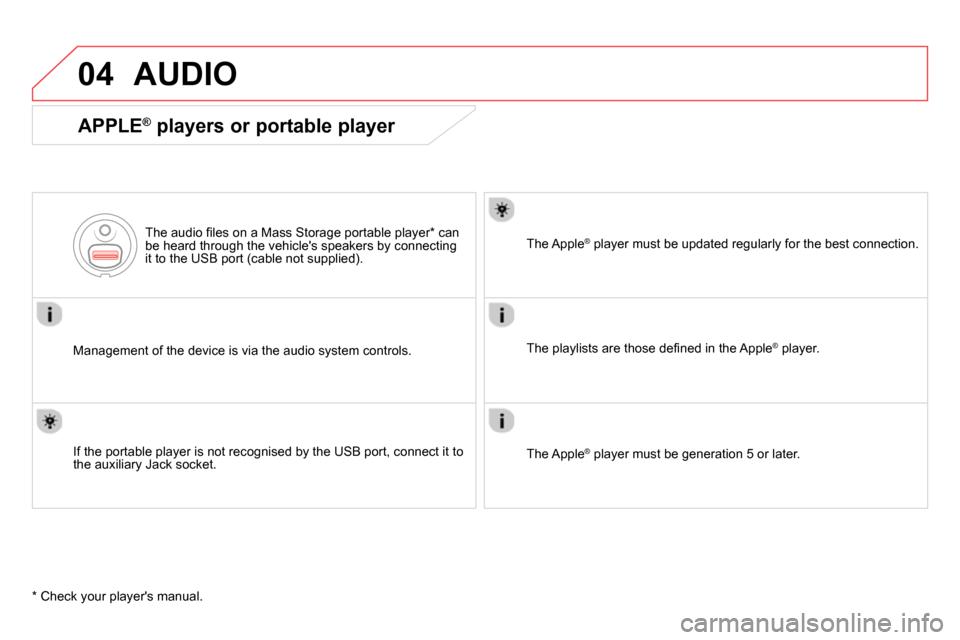
04 AUDIO
Management of the device is via the audio system controls.
The audio fi les on a Mass Storage portable player * can
be heard through the vehicle's speakers by connecting
it to the USB port (cable not supplied).
If the portable player is not recognised by the USB port, connect it to
the auxiliary Jack socket.
The Apple
®
player must be updated regularly for the best connection.
The playlists are those defi ned in the Apple
®
player.
The Apple
®
player must be generation 5 or later.
*
Check your player's manual.
APPLE ®
players or portable player
Page 337 of 372
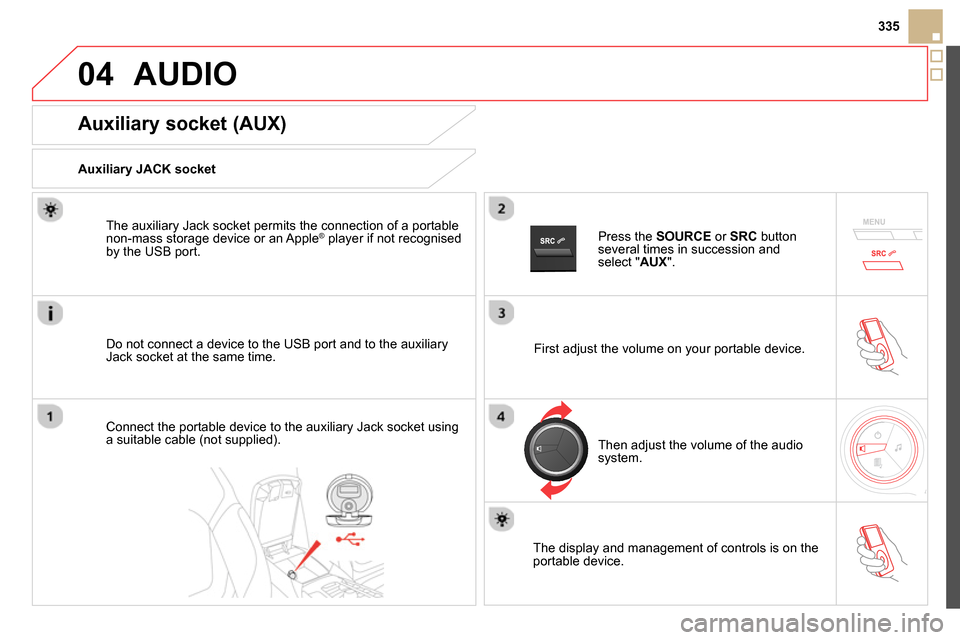
04
335
AUDIO
Auxiliary socket (AUX)
Auxiliary JACK socket
Do not connect a device to the USB port and to the auxiliary
Jack socket at the same time.
The auxiliary Jack socket permits the connection of a portable
non-mass storage device or an Apple
® player if not recognised
by the USB port.
Connect the portable device to the auxiliary Jack socket using
a suitable cable (not supplied).
Press the SOURCE
or SRC
button
several times in succession and
select " AUX
".
First adjust the volume on your portable device.
Then adjust the volume of the audio
system.
The display and management of controls is on the
portable device.