Audio and telematics Citroen DS5 2016 1.G Owners Manual
[x] Cancel search | Manufacturer: CITROEN, Model Year: 2016, Model line: DS5, Model: Citroen DS5 2016 1.GPages: 500, PDF Size: 55.11 MB
Page 469 of 500
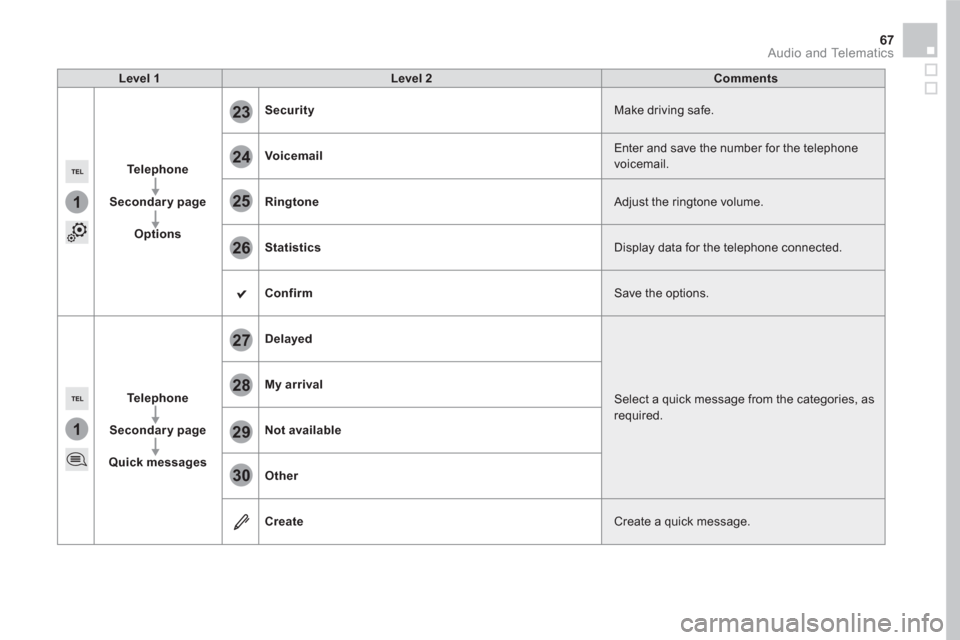
1
1
27
28
29
30
23
24
25
26
67 Audio and Telematics
Level 1
Level 2
Comments
Te l e p h o n e
Secondary page
Options
Security
Make driving safe.
Voicemail
Enter and save the number for the telephone
voicemail.
Ringtone
Adjust the ringtone volume.
Statistics
Display data for the telephone connected.
Confirm
Save the options.
Te l e p h o n e
Secondary page
Quick messages
Delayed
Select a quick message from the categories, as
required.
My arrival
Not available
Other
Create
Create a quick message.
Page 471 of 500

1
69 Audio and Telematics
Press on Te l e p h o n e
to display the
primary page.
Select " Bluetooth connection
" to
display the list of paired devices.
On return to the vehicle, if the last
telephone connected is present again,
it is automatically recognised and
within about 30 seconds of switching
on the ignition, the connection is
established without any action on your
part (Bluetooth activated).
The ser vices available depend on
the network, the SIM card and the
compatibility of the Bluetooth devices
used. Check in your telephone's
manual and with your service provider
for the services available to you.
The ability of the system to connect
with just one profile depends on the
telephone.
All three profiles may connect by default.
Go to the brand's website for more information
(compatibility, additional help, ...).
To modify the connection profile
:
Automatic reconnection
Press on the "details" button.
Press the " OPTIONS
" button to go to
the secondary page.
Press on " Confirm
".
Select one or more profiles.
The profiles compatible with the system
are HFP, OPP, PBAP, A 2DP, AVRCP,
MAP and PAN.
Page 473 of 500
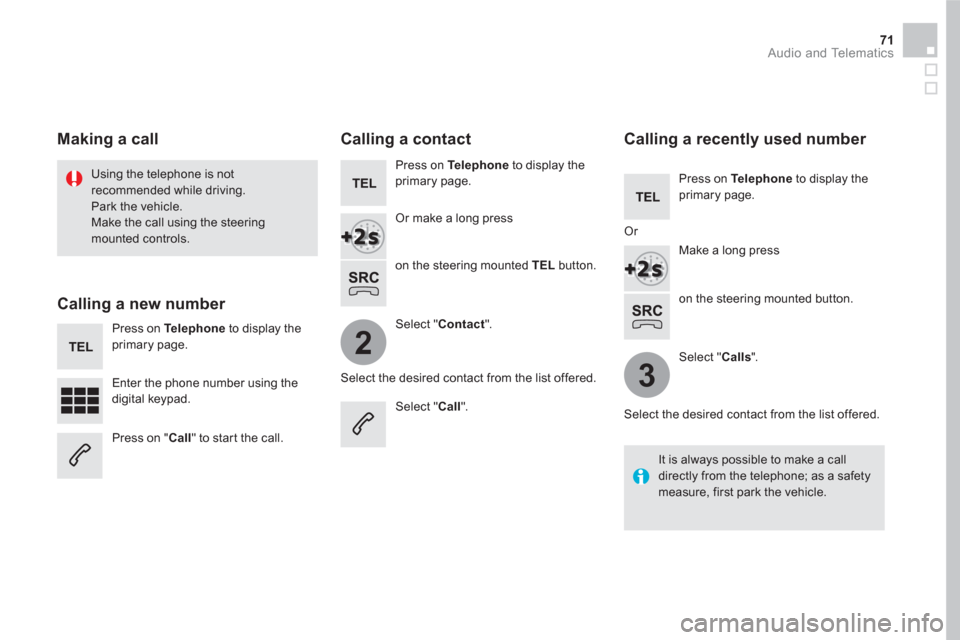
2
3
71 Audio and Telematics
on the steering mounted button.
Using the telephone is not
recommended while driving.
Park the vehicle.
Make the call using the steering
mounted controls.
Making a call
Calling a new number
Press on Te l e p h o n e
to display the
primary page.
Enter the phone number using the
digital keypad.
Press on " Call
" to start the call.
Calling a contact
Press on Te l e p h o n e
to display the
primary page.
Or make a long press
on the steering mounted TEL
button.
Select " Contact
".
Select the desired contact from the list offered.
Select " Call
".
Calling a recently used number
Press on Te l e p h o n e
to display the
primary page.
Make a long press
Select " Calls
".
Select the desired contact from the list offered.
It is always possible to make a call
directly from the telephone; as a safety
measure, first park the vehicle.
Or
Page 475 of 500
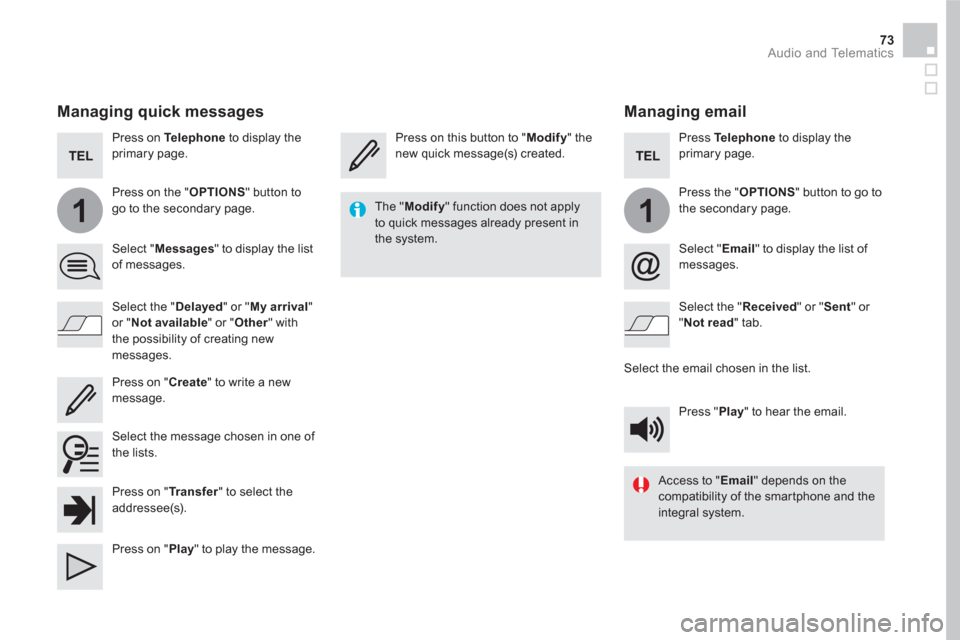
11
73 Audio and Telematics
Managing email
Press on this button to " Modify
" the
new quick message(s) created.
Press Te l e p h o n e
to display the
primary page.
Press the " OPTIONS
" button to go to
the secondary page.
Select " Email
" to display the list of
messages.
Select the " Received
" or " Sent
" or
" Not read
" tab.
Select the email chosen in the list.
Press " Play
" to hear the email.
The " Modify
" function does not apply
to quick messages already present in
the system.
Access to " Email
" depends on the
compatibility of the smartphone and the
integral system.
Managing quick messages
Press on Te l e p h o n e
to display the
primary page.
Press on the " OPTIONS
" button to
go to the secondary page.
Select " Messages
" to display the list
of messages.
Select the " Delayed
" or " My arrival
"
or " Not available
" or " Other
" with
the possibility of creating new
messages.
Select the message chosen in one of
the lists.
Press on " Create
" to write a new
message.
Press on " Tr a n s f e r
" to select the
addressee(s).
Press on " Play
" to play the message.
Page 477 of 500
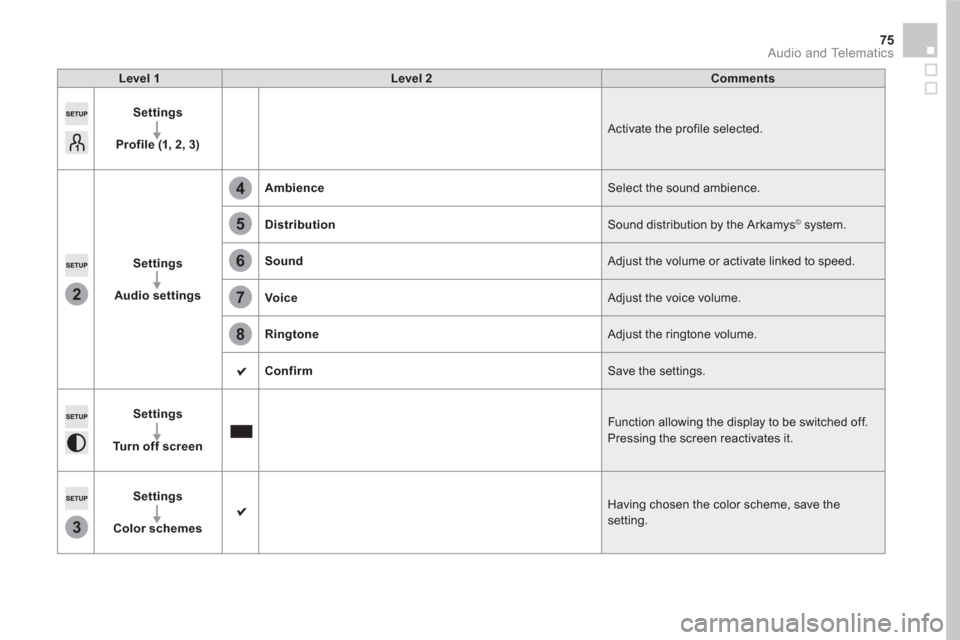
2
3
5
8
6
7
4
75 Audio and Telematics
Level 1
Level 2
Comments
Settings
Profile (1, 2, 3)
Activate the profile selected.
Settings
Audio settings
Ambience
Select the sound ambience.
Distribution
Sound distribution by the Arkamys
©
system.
Sound
Adjust the volume or activate linked to speed.
Voice
Adjust the voice volume.
Ringtone
Adjust the ringtone volume.
Confirm
Save the settings.
Settings
Turn off screen
Function allowing the display to be switched off.
Pressing the screen reactivates it.
Settings
Color schemes
Having chosen the color scheme, save the
setting.
Page 479 of 500
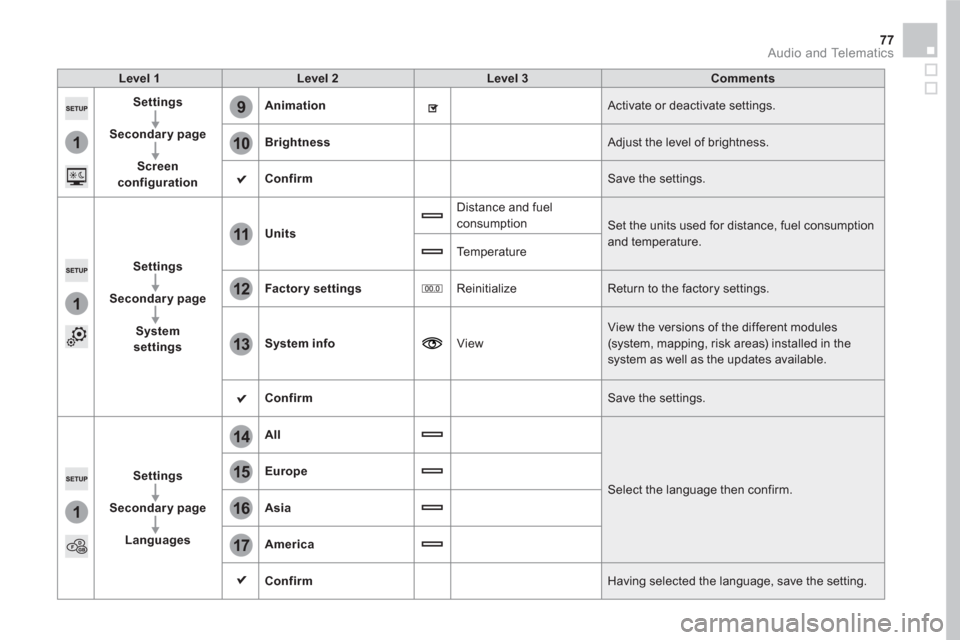
1
9
10
1
1
14
15
16
17
12
11
13
77 Audio and Telematics
Level 1
Level 2
Level 3
Comments
Settings
Secondary page
Screen
configuration
Animation
Activate or deactivate settings.
Brightness
Adjust the level of brightness.
Confirm
Save the settings.
Settings
Secondary page
System
settings
Units
Distance and fuel
consumption
Set the units used for distance, fuel consumption
and temperature.
Te m p e r a t u r e
Factor y settings
Reinitialize Return to the factory settings.
System info
View View the versions of the different modules
(system, mapping, risk areas) installed in the
system as well as the updates available.
Confirm
Save the settings.
Settings
Secondary page
Languages
All
Select the language then confirm.
Europe
Asia
America
Confirm
Having selected the language, save the setting.
Page 481 of 500
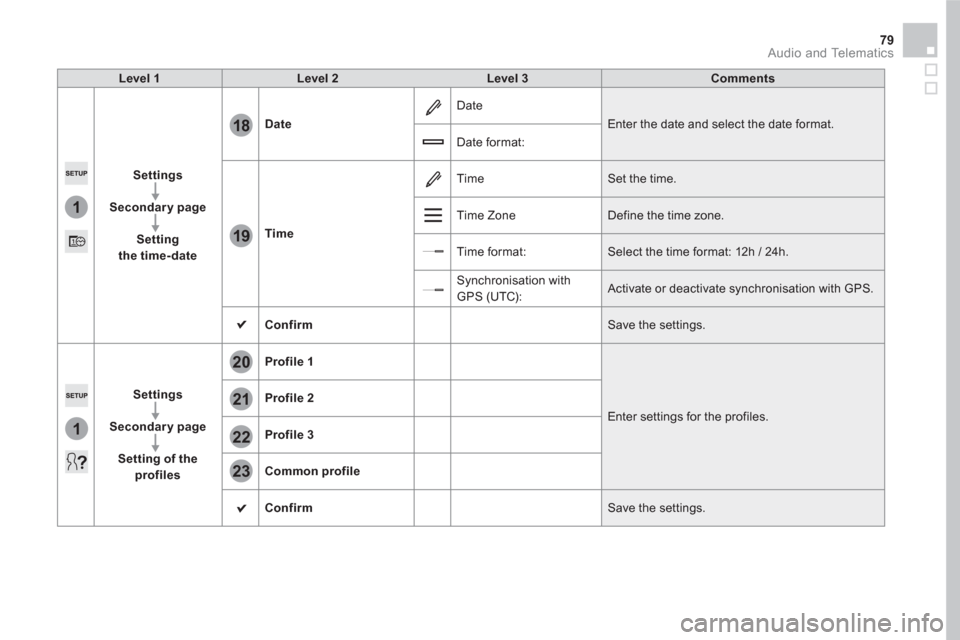
1
18
19
1
21
20
22
23
79 Audio and Telematics
Level 1
Level 2
Level 3
Comments
Settings
Secondary page
Setting
the time- date
Date
Date
Enter the date and select the date format.
Date format:
Time
Time Set the time.
Time Zone Define the time zone.
Time format: Select the time format: 12h / 24h.
Synchronisation with
GPS (UTC): Activate or deactivate synchronisation with GPS.
Confirm
Save the settings.
Settings
Secondary page
Setting of the
profiles
Profile 1
Enter settings for the profiles.
Profile 2
Profile 3
Common profile
Confirm
Save the settings.
Page 483 of 500
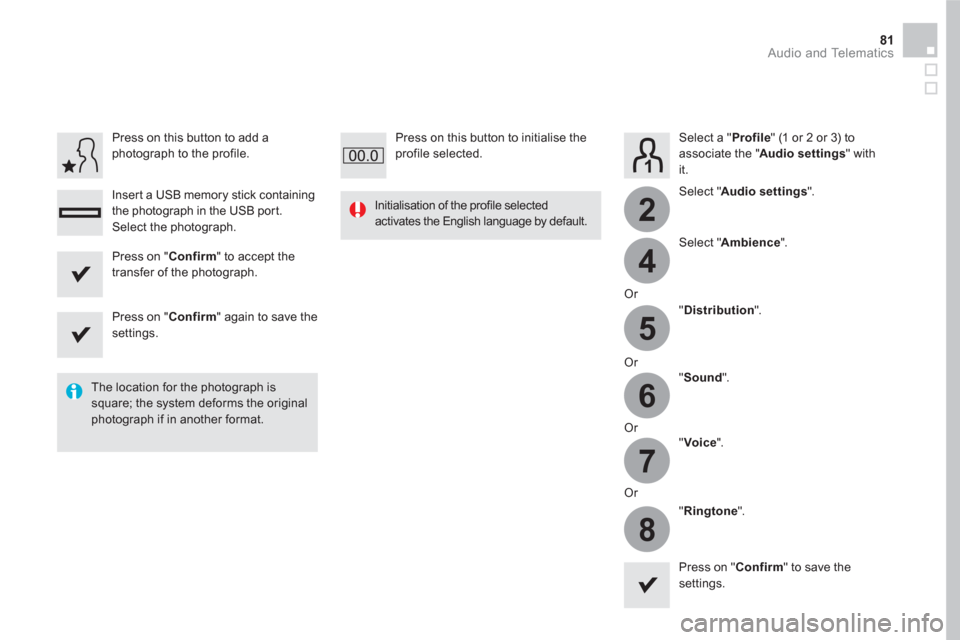
4
2
5
6
7
8
81 Audio and Telematics
Select a " Profile
" (1 or 2 or 3) to
associate the " Audio settings
" with
it.
Select " Audio settings
".
Select " Ambience
".
Or
" Distribution
".
Or
" Sound
".
Or
" Voice
".
Or
" Ringtone
".
The location for the photograph is
square; the system deforms the original
photograph if in another format.
Initialisation of the profile selected
activates the English language by default.
Press on " Confirm
" to save the
settings.
Press on " Confirm
" to accept the
transfer of the photograph.
Press on " Confirm
" again to save the
settings.
Press on this button to add a
photograph to the profile.
Insert a USB memory stick containing
the photograph in the USB port.
Select the photograph.
Press on this button to initialise the
profile selected.
Page 485 of 500
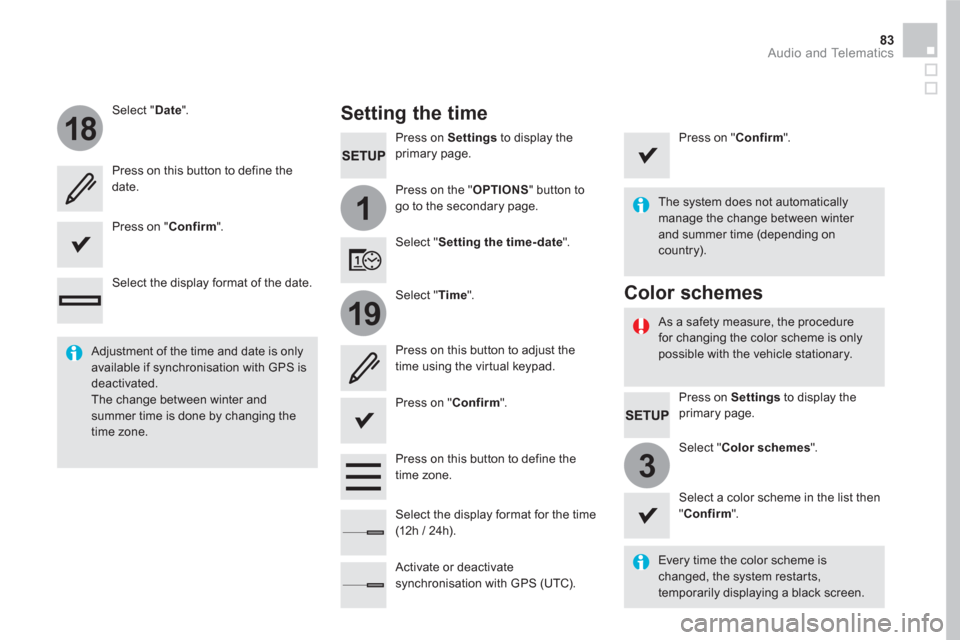
1
18
19
3
83 Audio and Telematics
Press on Settings
to display the
primary page.
Press on the " OPTIONS
" button to
go to the secondary page.
Select " Date
".
Select " Time
".
Select " Setting the time- date
".
Every time the color scheme is
changed, the system restarts,
temporarily displaying a black screen.
Adjustment of the time and date is only
available if synchronisation with GPS is
deactivated.
The change between winter and
summer time is done by changing the
time zone.
The system does not automatically
manage the change between winter
and summer time (depending on
country).
As a safety measure, the procedure
for changing the color scheme is only
possible with the vehicle stationary.
Press on Settings
to display the
primary page.
Select " Color schemes
".
Select a color scheme in the list then
" Confirm
".
Color schemes
Setting the time
Press on this button to define the
date.
Press on this button to adjust the
time using the virtual keypad.
Press on " Confirm
".
Press on " Confirm
".
Press on " Confirm
".
Press on this button to define the
time zone.
Select the display format of the date.
Select the display format for the time
(12h / 24h).
Activate or deactivate
synchronisation with GPS (UTC).
Page 487 of 500
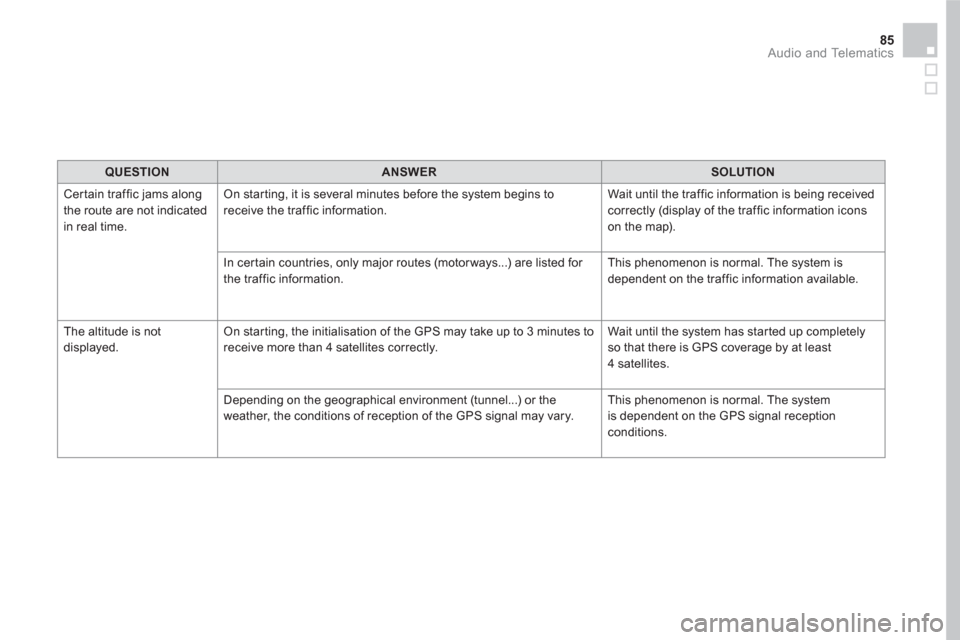
85 Audio and Telematics
QUESTION
ANSWER
SOLUTION
Certain traffic jams along
the route are not indicated
in real time. On starting, it is several minutes before the system begins to
receive the traffic information. Wait until the traffic information is being received
correctly (display of the traffic information icons
on the map).
In certain countries, only major routes (motor ways...) are listed for
the traffic information. This phenomenon is normal. The system is
dependent on the traffic information available.
The altitude is not
displayed. On starting, the initialisation of the GPS may take up to 3 minutes to
receive more than 4 satellites correctly. Wait until the system has started up completely
so that there is GPS coverage by at least
4 satellites.
Depending on the geographical environment (tunnel...) or the
weather, the conditions of reception of the GPS signal may vary. This phenomenon is normal. The system
is dependent on the GPS signal reception
conditions.