audio CITROEN DS5 2016 Owner's Manual
[x] Cancel search | Manufacturer: CITROEN, Model Year: 2016, Model line: DS5, Model: CITROEN DS5 2016Pages: 403, PDF Size: 15.62 MB
Page 291 of 403
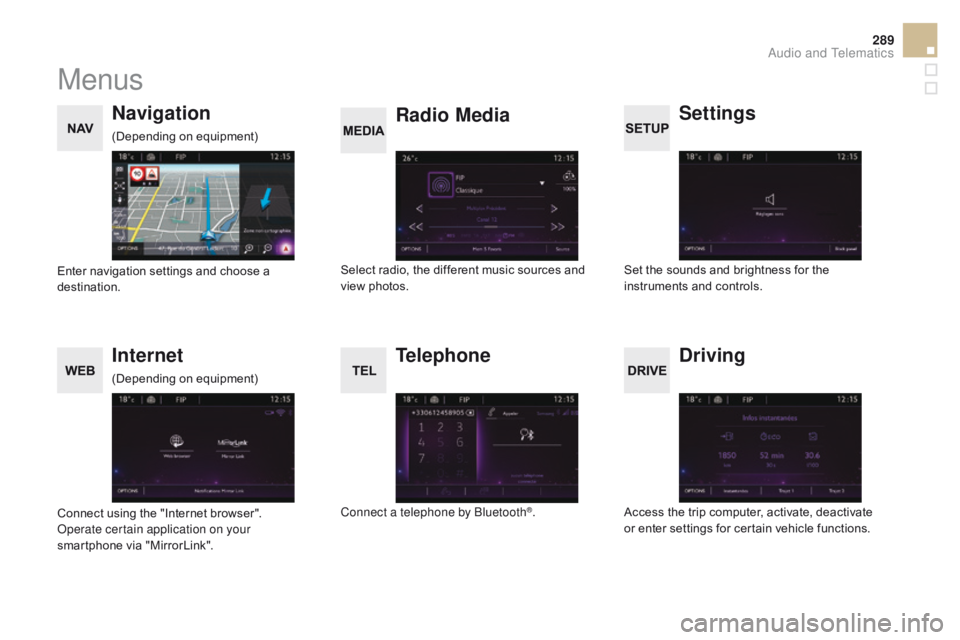
289
DS5_en_Chap11c_SMEGplus_ed01-2015
Menus
Settings
Radio Media
Navigation
dr
iving
Internet Telephone
Set the sounds and brightness for the
instruments and controls.
Select radio, the different music sources and
view photos.
Enter navigation settings and choose a
destination.
Access the trip computer, activate, deactivate
or enter settings for certain vehicle functions.
Connect using the "Internet browser".
Operate certain application on your
smartphone via "MirrorLink". Connect a telephone by Bluetooth
®.
(Depending on equipment)
(Depending on equipment)
Audio and Telematics
Page 293 of 403
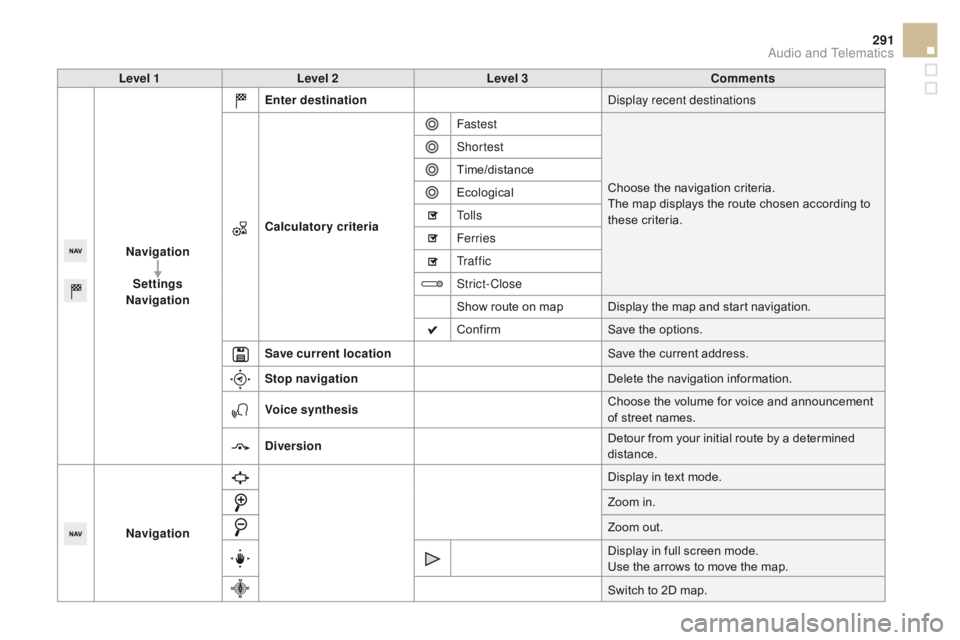
291
DS5_en_Chap11c_SMEGplus_ed01-2015
Level 1Level 2 Level 3co mments
Navigation Settings
Navigation Enter destination
Display recent destinations
calc
ulatory criteriaFastest
Choose the navigation criteria.
The map displays the route chosen according to
these criteria.
Shortest
Time/distance
Ecological
To l l s
Ferries
Tr a f f i c
Strict-Close
Show route on map Display the map and start navigation.
Confirm
Save the options.
Save current location Save the current address.
Stop navigation Delete the navigation information.
voic
e synthesis Choose the volume for voice and announcement
of street names.
di
version Detour from your initial route by a determined
distance.
Navigation Display in text mode.
Zoom in.
Zoom out.
Display in full screen mode.
Use the arrows to move the map.
Switch to 2D map.
Audio and Telematics
Page 295 of 403
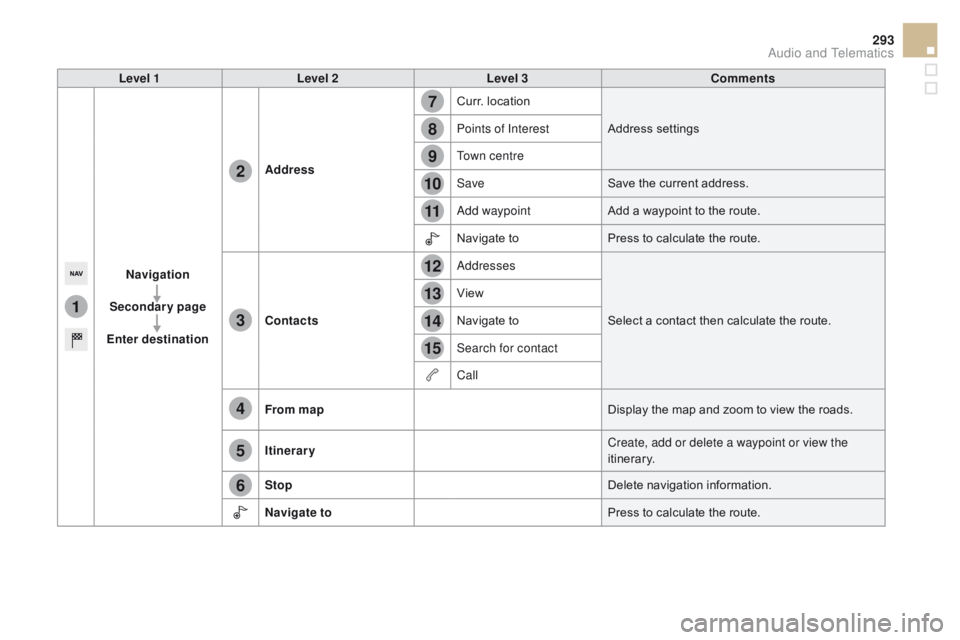
1
7
8
12
9
13
10
14
11
15
2
3
4
5
6
293
DS5_en_Chap11c_SMEGplus_ed01-2015
Level 1Level 2 Level 3co mments
Navigation
Secondary page
Enter destination Address
Curr. location
Address settings
Points of Interest
Town centre
Save Save the current address.
Add waypoint Add a waypoint to the route.
Navigate to Press to calculate the route.
c
ontacts Addresses
Select a contact then calculate the route.
View
Navigate to
Search for contact
Call
From map Display the map and zoom to view the roads.
Itinerary Create, add or delete a waypoint or view the
itinerary.
Stop Delete navigation information.
Navigate to Press to calculate the route.
Audio and Telematics
Page 297 of 403
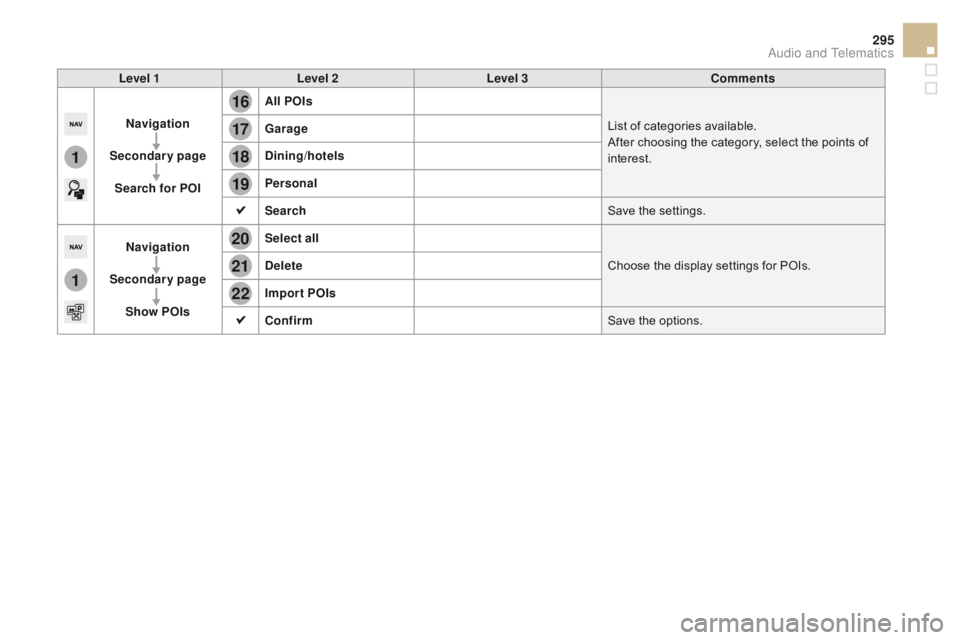
16
20
19
18
22
17
21
1
1
295
DS5_en_Chap11c_SMEGplus_ed01-2015
Level 1Level 2 Level 3co mments
Navigation
Secondary page Search for POI All POIs
List of categories available.
After choosing the category, select the points of
interest.
Garage
dinin
g/hotels
Personal
Search Save the settings.
Navigation
Secondary page Show POIs Select all
Choose the display settings for POIs.
de
lete
Import POIs
c
onfirm Save the options.
Audio and Telematics
Page 299 of 403
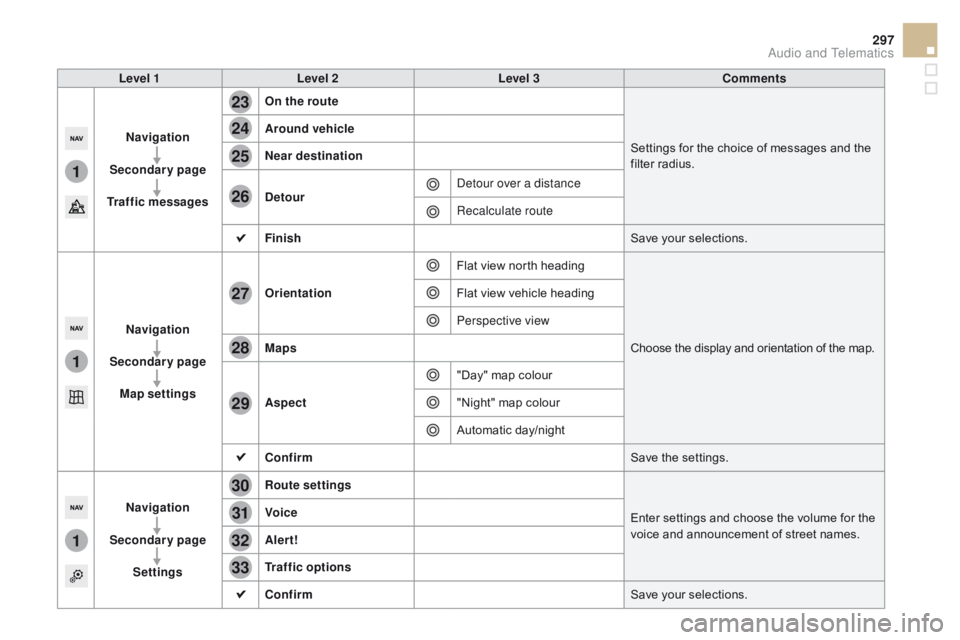
1
1
1
23
24
25
26
27
28
29
30
31
32
33
297
DS5_en_Chap11c_SMEGplus_ed01-2015
Level 1Level 2 Level 3co mments
Navigation
Secondary page
Traffic messages On the route
Settings for the choice of messages and the
filter radius.
Around vehicle
Near destination
de
tour Detour over a distance
Recalculate route
Finish Save your selections.
Navigation
Secondary page Map settings Orientation
Flat view north heading
Choose the display and orientation of the map.
Flat view vehicle heading
Perspective view
Maps
Aspect "Day" map colour
"Night" map colour
Automatic day/night
c
onfirm Save the settings.
Navigation
Secondary page Settings Route settings
Enter settings and choose the volume for the
voice and announcement of street names.
voic
e
Alert!
Traffic options
c
onfirm Save your selections.
Audio and Telematics
Page 301 of 403
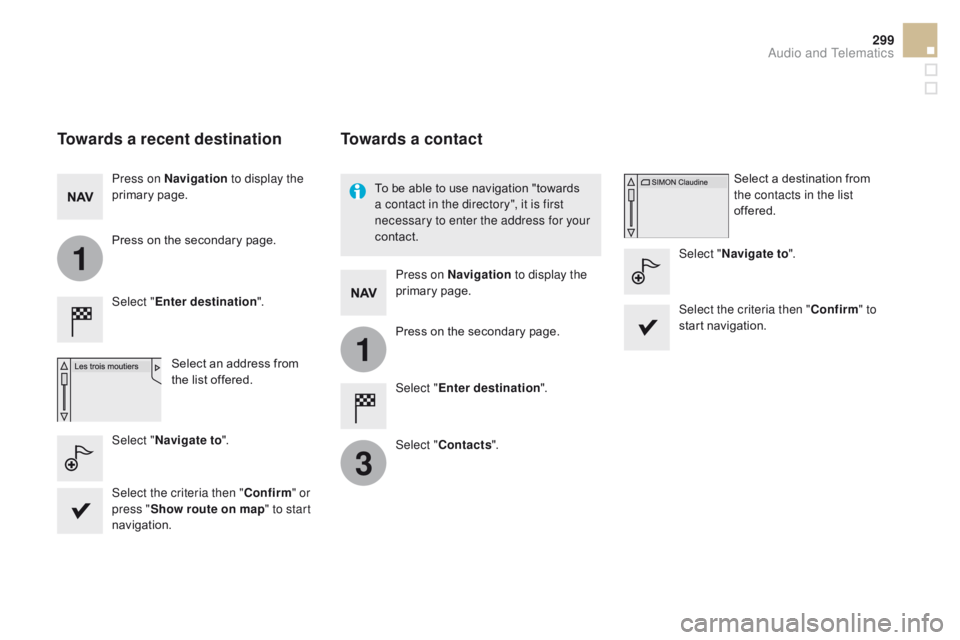
1
1
3
299
DS5_en_Chap11c_SMEGplus_ed01-2015
Towards a recent destination
Select "Enter destination ".
Select an address from
the list offered.
Press on Navigation
to display the
primary page.
Press on the secondary page.
Select " Navigate to ".
Towards a contact
Select "Enter destination ".
Select "
c
ontacts".
Press on Navigation
to display the
primary page.
Press on the secondary page. Select a destination from
the contacts in the list
offered.
Select " Navigate to ".
Select the criteria then "
c
onfirm
" to
start navigation.
To be able to use navigation "towards
a contact in the directory", it is first
necessary to enter the address for your
contact.
Select the criteria then "
c
onfirm " or
press " Show route on map " to start
navigation.
Audio and Telematics
Page 303 of 403
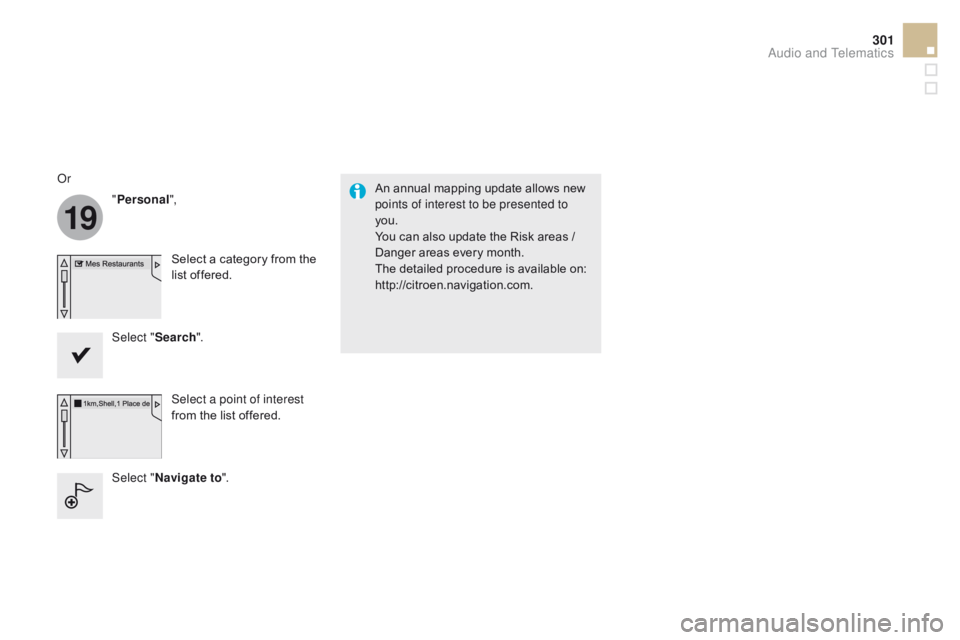
19
301
DS5_en_Chap11c_SMEGplus_ed01-2015
An annual mapping update allows new
points of interest to be presented to
you.
You can also update the Risk areas /
Danger areas every month.
The detailed procedure is available on:
http://citroen.navigation.com.
Or
"Personal",
Select a category from the
list offered.
Select " Search".
Select a point of interest
from the list offered.
Select " Navigate to ".
Audio and Telematics
Page 305 of 403
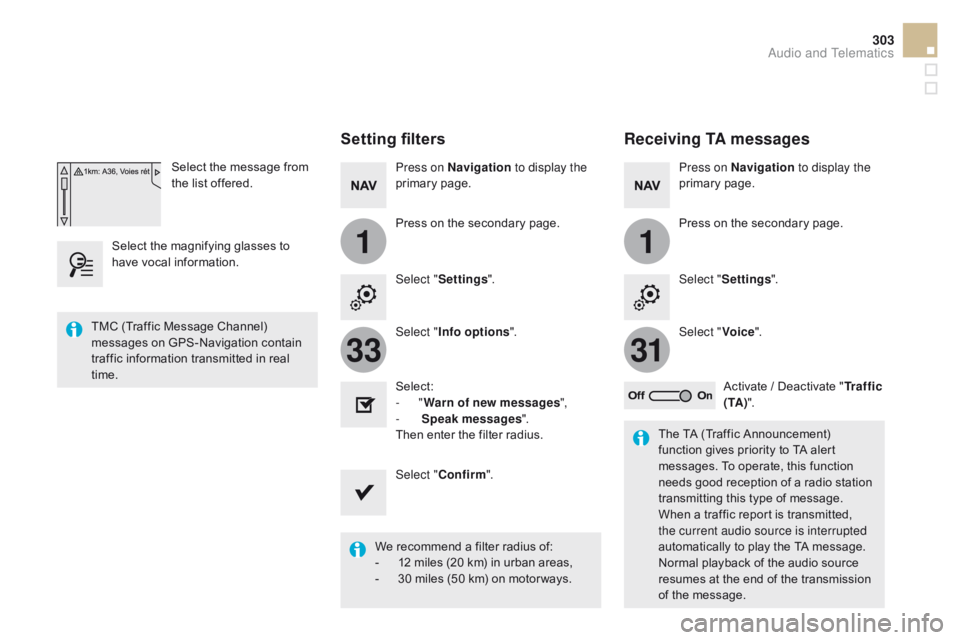
11
3133
303
DS5_en_Chap11c_SMEGplus_ed01-2015
Select the message from
the list offered.
Select the magnifying glasses to
have vocal information.
Setting filters
Press on Navigation to display the
primary page.
Press on the secondary page.
Select " Settings ".
Select " Info options ".
Select:
-
"Warn of new messages ",
-
Speak messages ".
Then enter the filter radius.
Select "
c
onfirm".
We recommend a filter radius of:
-
1
2 miles (20 km) in urban areas,
-
3
0 miles (50 km) on motor ways.
TMC (Traffic Message Channel)
messages on GPS-Navigation contain
traffic information transmitted in real
time.
The TA (Traffic Announcement)
function gives priority to TA alert
messages. To operate, this function
needs good reception of a radio station
transmitting this type of message.
When a traffic report is transmitted,
the current audio source is interrupted
automatically to play the TA message.
Normal playback of the audio source
resumes at the end of the transmission
of the message.
Receiving TA messages
Press on Navigation to display the
primary page.
Press on the secondary page.
Select " Settings ".
Select "
voic
e".
Activate / Deactivate " Tr a f f i c
( TA ) ".
Audio and Telematics
Page 307 of 403
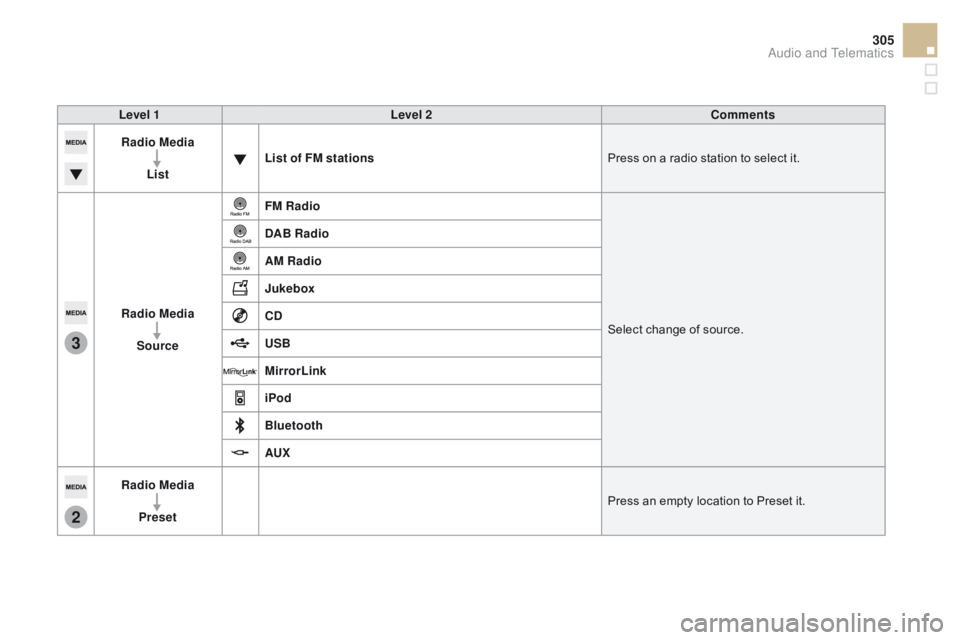
3
2
305
DS5_en_Chap11c_SMEGplus_ed01-2015
Level 1Level 2co mments
Radio Media
List List of FM stations
Press on a radio station to select it.
Radio Media Source FM Radio
Select change of source.
d
AB Radio
AM Radio
Jukebox
cd
US
B
MirrorLink
iPod
Bluetooth
AUX
Radio Media
Preset Press an empty location to Preset it.
Audio and Telematics
Page 309 of 403
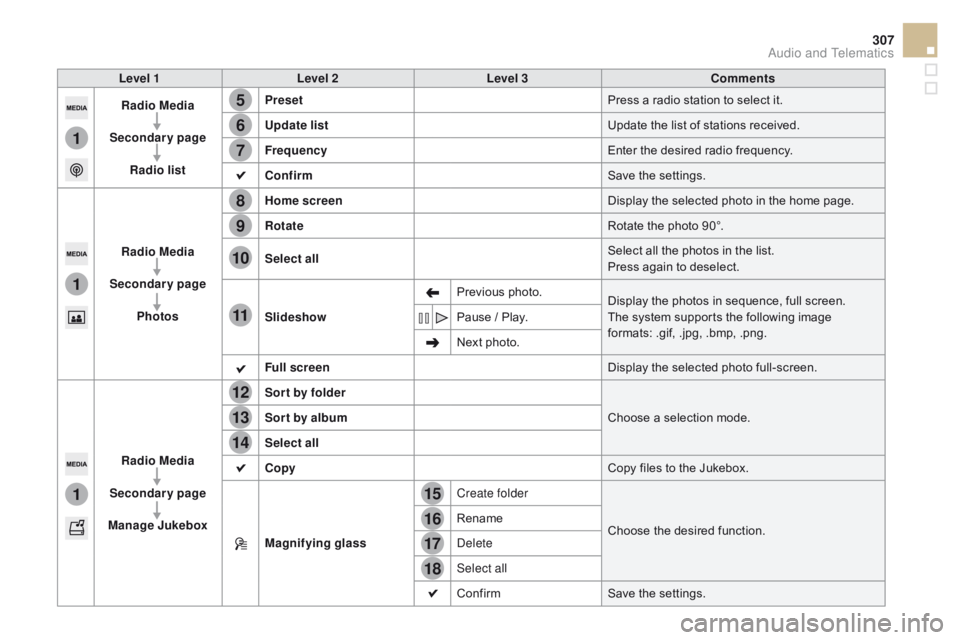
15
5
12
8
16
6
13
9
17
7
14
10
11
18
1
1
1
307
DS5_en_Chap11c_SMEGplus_ed01-2015
Level 1Level 2 Level 3co mments
Radio Media
Secondary page Radio list Preset
Press a radio station to select it.
Update list Update the list of stations received.
Frequency Enter the desired radio frequency.
c
onfirm Save the settings.
Radio Media
Secondary page Photos Home screen
Display the selected photo in the home page.
Rotate Rotate the photo 90°.
Select all Select all the photos in the list.
Press again to deselect.
Slideshow Previous photo.
Display the photos in sequence, full screen.
The system supports the following image
formats: .gif, .jpg, .bmp, .png.
Pause
/ Play.
Next photo.
Full screen Display the selected photo full-screen.
Radio Media
Secondary page
Manage Jukebox Sor t by folder
Choose a selection mode.
Sor t by album
Select all
co
py Copy files to the Jukebox.
Magnifying glass Create folder
Choose the desired function.
Rename
Delete
Select all
Confirm
Save the settings.
Audio and Telematics