bluetooth Citroen DS5 HYBRID 2016 1.G Owner's Manual
[x] Cancel search | Manufacturer: CITROEN, Model Year: 2016, Model line: DS5 HYBRID, Model: Citroen DS5 HYBRID 2016 1.GPages: 376, PDF Size: 12.57 MB
Page 12 of 376
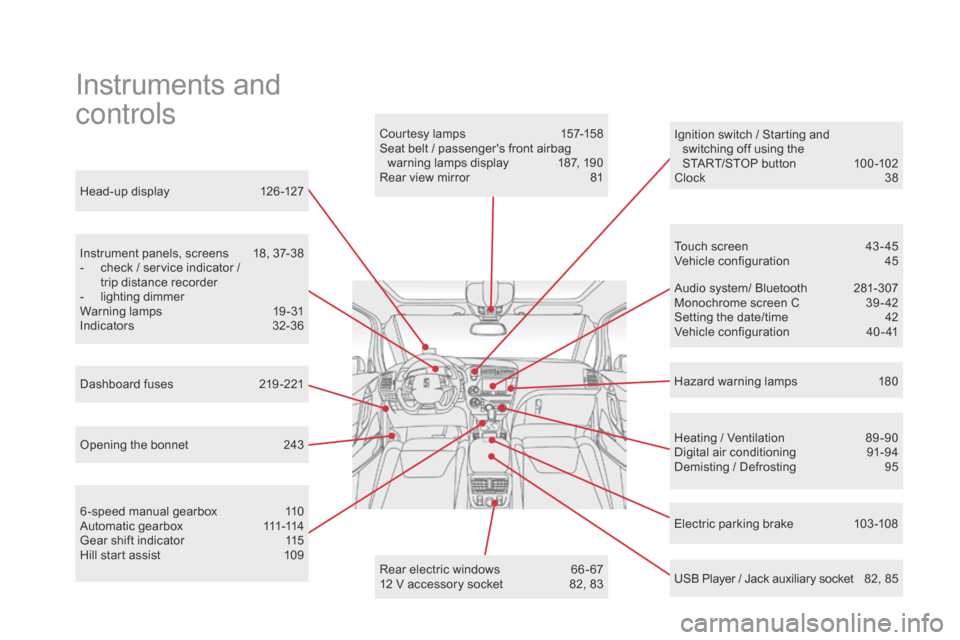
DS5_en_Chap00b_vue-ensemble_ed02-2015
Head-up display 126 -127
Instrument panels, screens
18
, 37-38
-
ch
eck / service indicator /
trip distance recorder
-
li
ghting dimmer
Warning lamps
19
-31
Indicators
32-
36
Electric parking brake
10
3 -108
Ignition switch / Starting and
switching off using the
START/STOP button
10
0 -102
Clock 38
H azard warning lamps
18
0
Instruments and
controls
Courtesy lamps 157-158
Seat belt / passenger's front airbag warning lamps display
187
, 190
Rear view mirror
81
H
eating / Ventilation
89
-90
Digital air conditioning
91
-94
Demisting / Defrosting
95
U
SB Player / Jack auxiliary socket
82
, 85
Dashboard fuses
21
9 -221
6 -speed manual gearbox
11
0
A u t o m a t i c g e a r b o x
111 -
114
Gear shift indicator
11
5
Hill start assist
10
9 Audio system/ Bluetooth
28
1-307
Monochrome screen C
39
- 42
Setting the date/time
42
V
ehicle configuration
40
- 41
Touch screen
43
- 45
Vehicle configuration
45
O
pening the bonnet
24
3 Rear electric windows
66
- 67
12 V accessory socket
82
, 83
Page 13 of 376
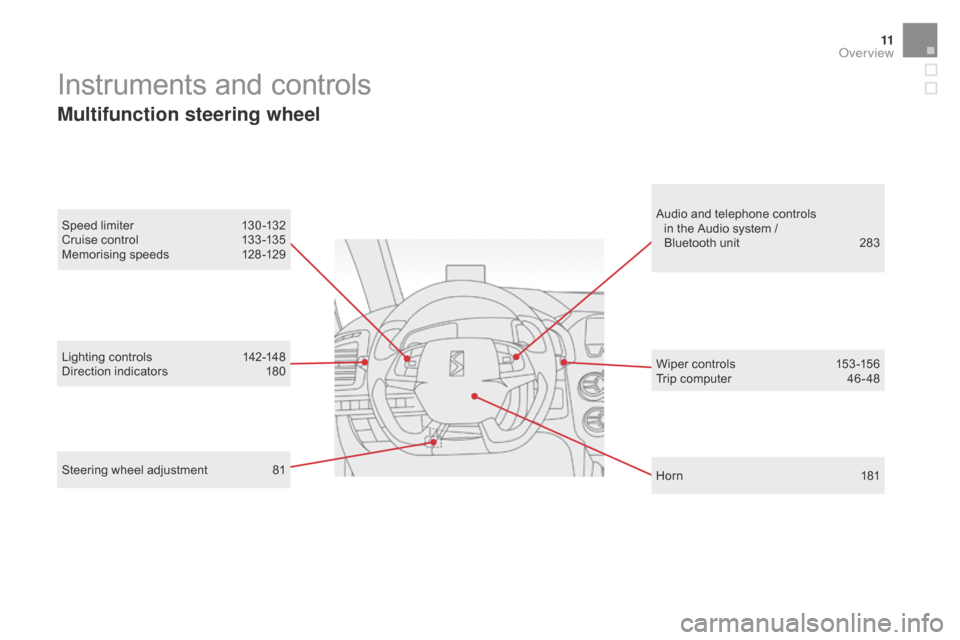
11
DS5_en_Chap00b_vue-ensemble_ed02-2015
Lighting controls 142-148
Direction indicators 18 0 Wiper controls 15
3 -156
Trip computer
46
- 48
Instruments and controls
Multifunction steering wheel
Horn 181
S
peed limiter
13
0 -132
Cruise control
13
3 -135
Memorising speeds
12
8 -129
Audio and telephone controls
in the Audio system /
Bluetooth unit
28
3
Steering wheel adjustment 81
Over view
Page 41 of 376
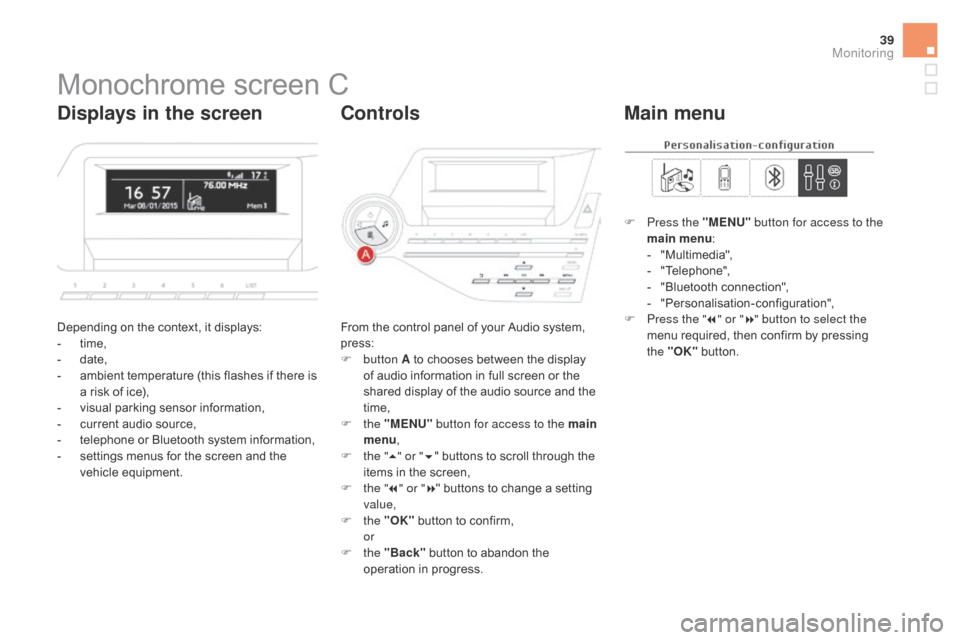
39
Monochrome screen C
Depending on the context, it displays:
- time,
-
dat
e,
-
am
bient temperature (this flashes if there is
a risk of ice),
-
vi
sual parking sensor information,
-
cu
rrent audio source,
-
te
lephone or Bluetooth system information,
-
se
ttings menus for the screen and the
vehicle equipment. From the control panel of your Audio system,
press:
F
b
utton A to chooses between the display
of audio information in full screen or the
shared display of the audio source and the
time,
F
t
he "MENU" button for access to the main
menu ,
F
th
e "5" or " 6" buttons to scroll through the
items in the screen,
F
th
e "7" or " 8" buttons to change a setting
value,
F
t
he "OK" button to confirm,
or
F t
he "Back" button to abandon the
operation in progress. F
Pr
ess the "MENU"
button for access to the
main menu :
-
"M
ultimedia",
-
"T
elephone",
-
"B
luetooth connection",
-
"P
ersonalisation-configuration",
F Pr ess the "
7" or " 8" button to select the
menu required, then confirm by pressing
the "OK" button.
displays in the screencontr olsMain menu
Monitoring
Page 42 of 376
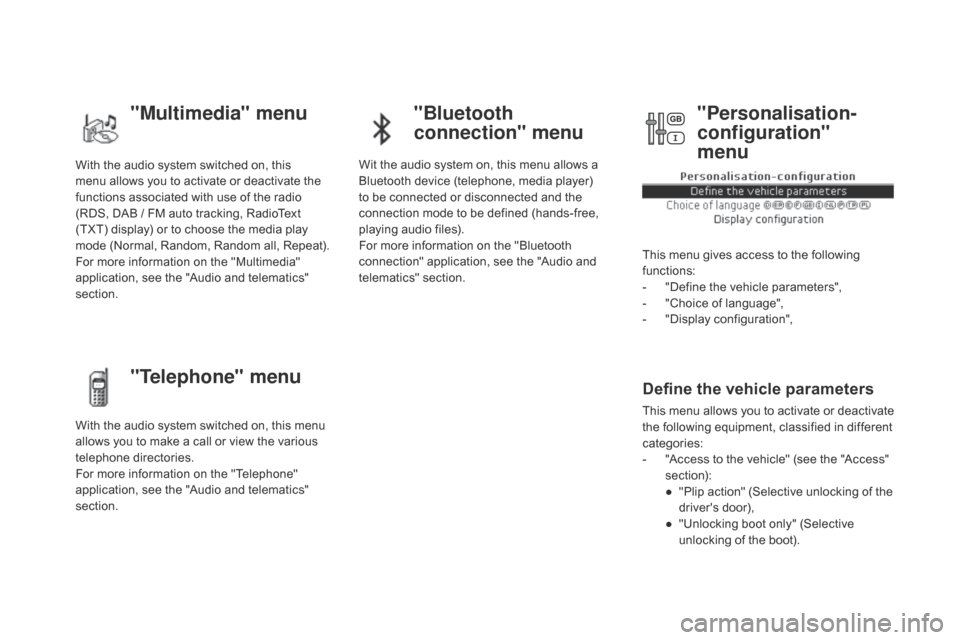
With the audio system switched on, this
menu allows you to activate or deactivate the
functions associated with use of the radio
(RDS, DAB
/ F
M auto tracking, RadioText
(TXT) display) or to choose the media play
mode (Normal, Random, Random all, Repeat).
For more information on the "Multimedia"
application, see the "Audio and telematics"
section.
With the audio system switched on, this menu
allows you to make a call or view the various
telephone directories.
For more information on the "Telephone"
application, see the "Audio and telematics"
section. Wit the audio system on, this menu allows a
Bluetooth device (telephone, media player)
to be connected or disconnected and the
connection mode to be defined (hands-free,
playing audio files).
For more information on the "Bluetooth
connection" application, see the "Audio and
telematics" section.
This menu gives access to the following
functions:
-
"D
efine the vehicle parameters",
-
"C
hoice of language",
-
"D
isplay configuration",
Define the vehicle parameters
This menu allows you to activate or deactivate
the following equipment, classified in different
categories:
-
"A
ccess to the vehicle" (see the "Access"
section):
●
"P
lip action" (Selective unlocking of the
driver's door),
●
"U
nlocking boot only" (Selective
unlocking of the boot).
"Multimedia" menu "Bluetooth
connection" menu
"Telephone" menu "Personalisation-
configuration"
menu
Page 46 of 376
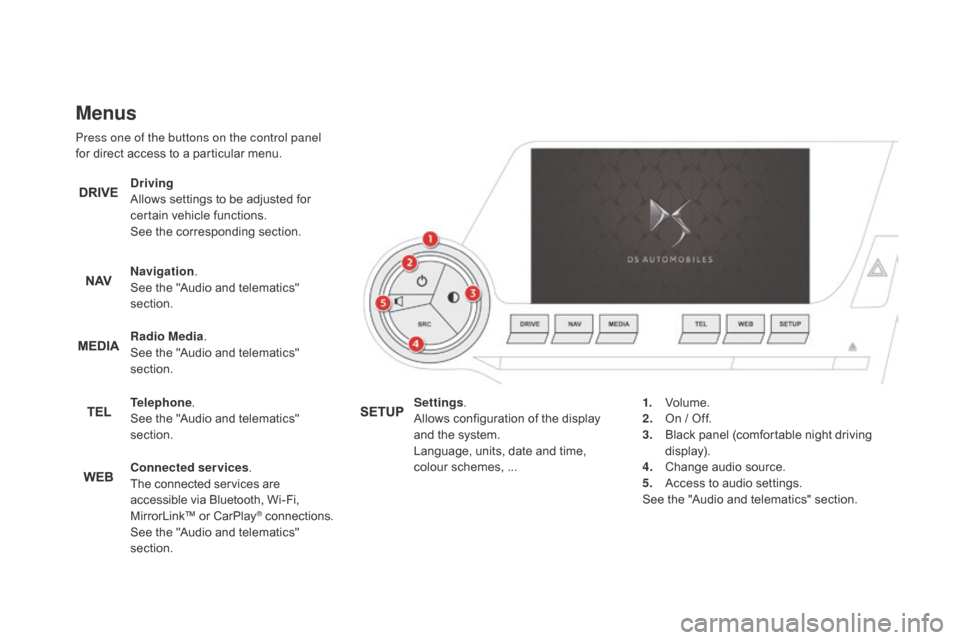
Menus
Press one of the buttons on the control panel
for direct access to a particular menu.
dri
ving
Allows settings to be adjusted for
certain vehicle functions.
See the corresponding section.
Navigation .
See the "Audio and telematics"
section.
Radio Media .
See the "Audio and telematics"
section.
Telephone .
See the "Audio and telematics"
section.
con
nected services .
The connected services are
accessible via Bluetooth, Wi-Fi,
MirrorLink™ or CarPlay
® connections.
See the "Audio and telematics"
section. Settings
.
Allows configuration of the display
and the system.
Language, units, date and time,
colour schemes, ... 1.
Vol
ume.
2.
On / O
ff.
3.
Bl
ack panel (comfortable night driving
display).
4.
Ch
ange audio source.
5.
Ac
cess to audio settings.
See the "Audio and telematics" section.
Page 229 of 376
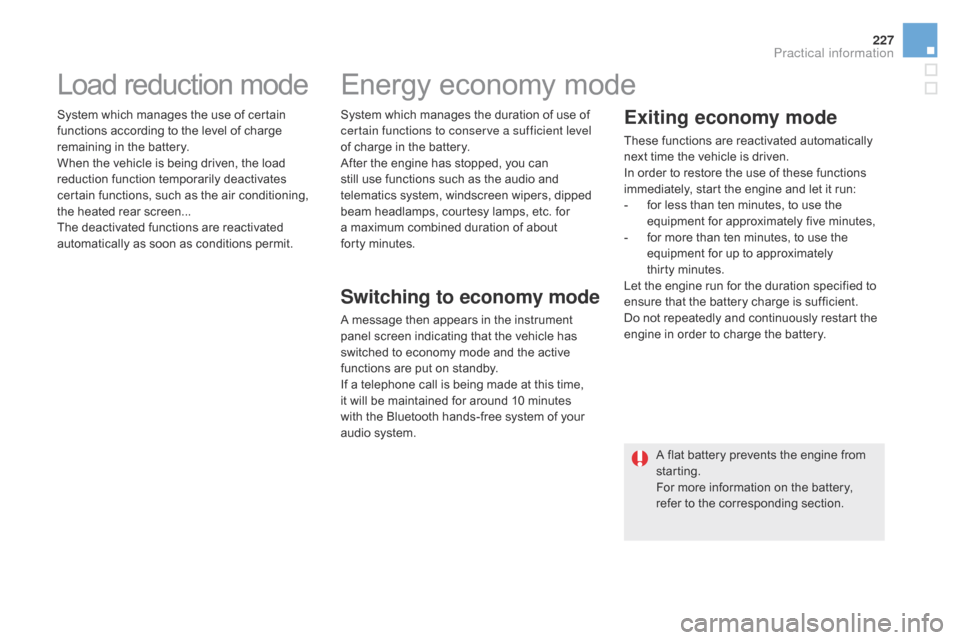
227
DS5_en_Chap08_info-pratiques_ed02-2015
Load reduction mode
System which manages the use of certain
functions according to the level of charge
remaining in the battery.
When the vehicle is being driven, the load
reduction function temporarily deactivates
certain functions, such as the air conditioning,
the heated rear screen...
The deactivated functions are reactivated
automatically as soon as conditions permit.System which manages the duration of use of
certain functions to conserve a sufficient level
of charge in the battery.
After the engine has stopped, you can
still use functions such as the audio and
telematics system,
w
indscreen wipers, dipped
beam headlamps,
c
ourtesy lamps, etc. for
a maximum combined duration of about
forty
mi
nutes.
Energy economy mode
Switching to economy mode
A message then appears in the instrument
panel screen indicating that the vehicle has
switched to economy mode and the active
functions are put on standby.
If a telephone call is being made at this time,
it
w
ill be maintained for around 10 minutes
with the Bluetooth hands-free system of your
audio
s
ystem.
Exiting economy mode
These functions are reactivated automatically
next time the vehicle is driven.
In order to restore the use of these functions
immediately, start the engine and let it run:
-
fo
r less than ten minutes, to use the
equipment for approximately five minutes,
-
fo
r more than ten minutes, to use the
equipment for up to approximately
thirty
mi
nutes.
Let the engine run for the duration specified to
ensure that the battery charge is sufficient.
Do not repeatedly and continuously restart the
engine in order to charge the battery.
A flat battery prevents the engine from
starting.
For more information on the battery,
refer to the corresponding section.
Practical information
Page 237 of 376
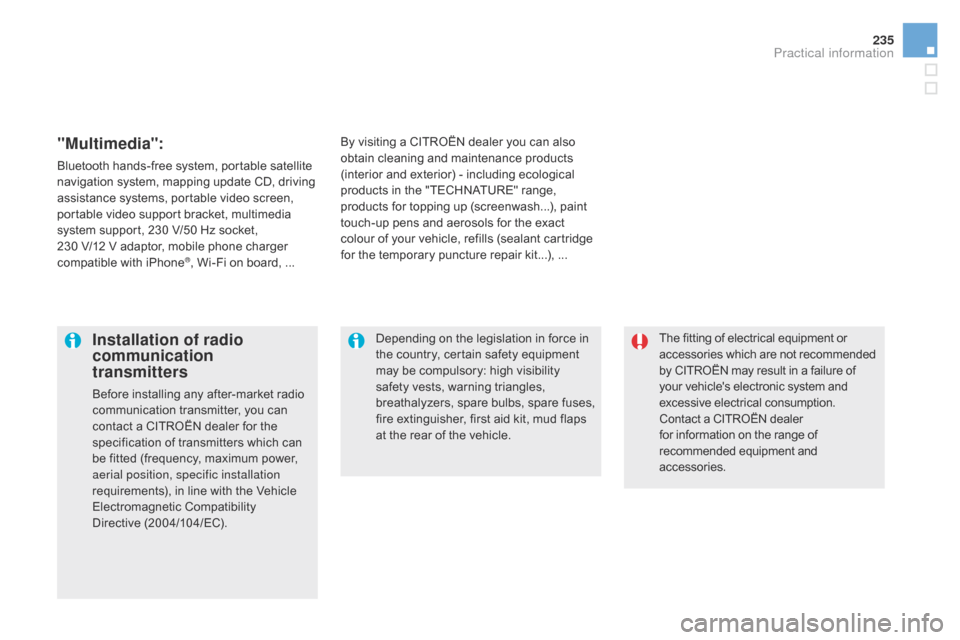
235
DS5_en_Chap08_info-pratiques_ed02-2015
The fitting of electrical equipment or
accessories which are not recommended
by CITROËN may result in a failure of
your vehicle's electronic system and
excessive electrical consumption.
Contact a CITROËN dealer
for information on the range of
recommended equipment and
accessories.Installation of radio
communication
transmitters
Before installing any after-market radio
communication transmitter, you can
contact a CITROËN dealer for the
specification of transmitters which can
be fitted (frequency, maximum power,
aerial position, specific installation
requirements), in line with the Vehicle
Electromagnetic Compatibility
Directive
(
2004/104/EC). Depending on the legislation in force in
the country, certain safety equipment
may be compulsory: high visibility
safety vests, warning triangles,
breathalyzers, spare bulbs, spare fuses,
fire extinguisher, first aid kit, mud flaps
at the rear of the vehicle.
By visiting a CITROËN
d
ealer you can also
obtain
c
leaning and maintenance products
(interior and exterior) - including ecological
products in the "TECHNATURE" range,
products for topping up (screenwash...), paint
touch-up pens and aerosols for the exact
colour of your vehicle, refills (sealant cartridge
for the temporary puncture repair kit...), ...
"Multimedia":
Bluetooth hands-free system, portable satellite
navigation system, mapping update CD, driving
assistance systems, portable video screen,
portable video support bracket, multimedia
system support, 230 V/50 Hz socket,
230
V
/12
V a
daptor, mobile phone charger
compatible with iPhone
®, Wi-Fi on board, ...
Practical information
Page 283 of 376
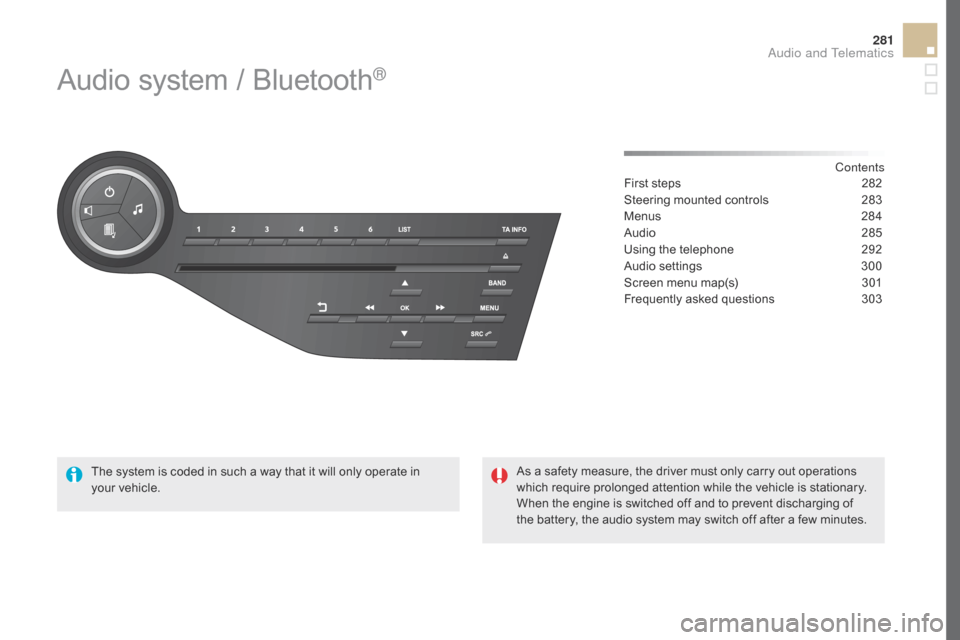
281
DS5_en_Chap11d_RD5_ed02-2015
Audio system / Bluetooth®
Contents
First steps 28 2
Steering mounted controls
28
3
Menus
284
Au
dio
285
U
sing the telephone
29
2
Audio settings
30
0
Screen menu map(s)
30
1
Frequently asked questions
30
3
The system is coded in such a way that it will only operate in
your
v
ehicle. As a safety measure, the driver must only carry out operations
which require prolonged attention while the vehicle is stationary.
When the engine is switched off and to prevent discharging of
the battery, the audio system may switch off after a few minutes.
Audio and Telematics
Page 286 of 376
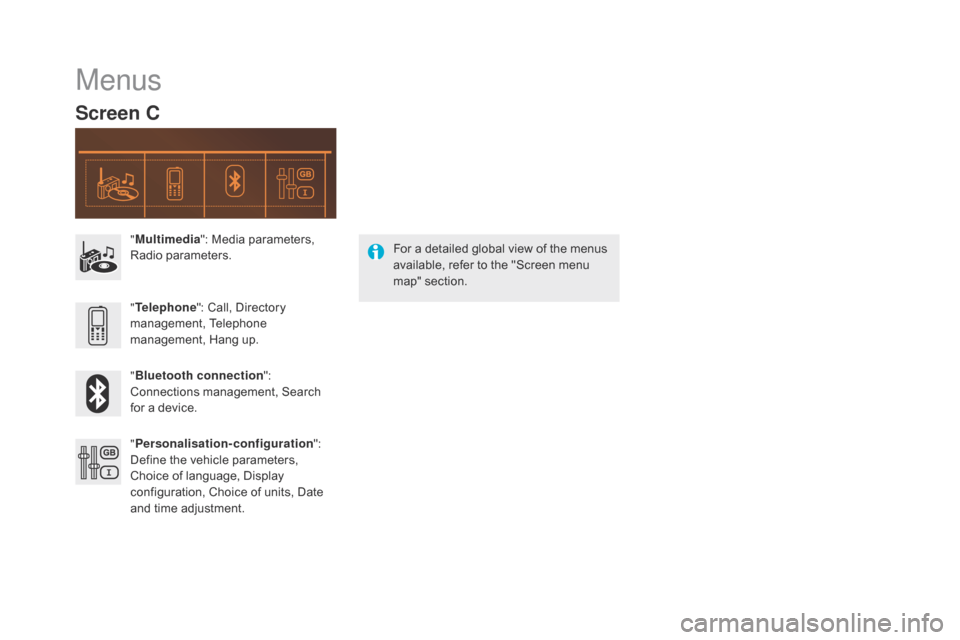
DS5_en_Chap11d_RD5_ed02-2015
Menus
Screen c
"Multimedia ": Media parameters,
Radio parameters.
" Bluetooth connection ":
Connections management, Search
for a device. " Telephone ": Call, Directory
management, Telephone
management, Hang up.
" Personalisation-configuration ":
Define the vehicle parameters,
Choice of language, Display
configuration, Choice of units, Date
and time adjustment. For a detailed global view of the menus
available, refer to the "Screen menu
map" section.
Page 293 of 376
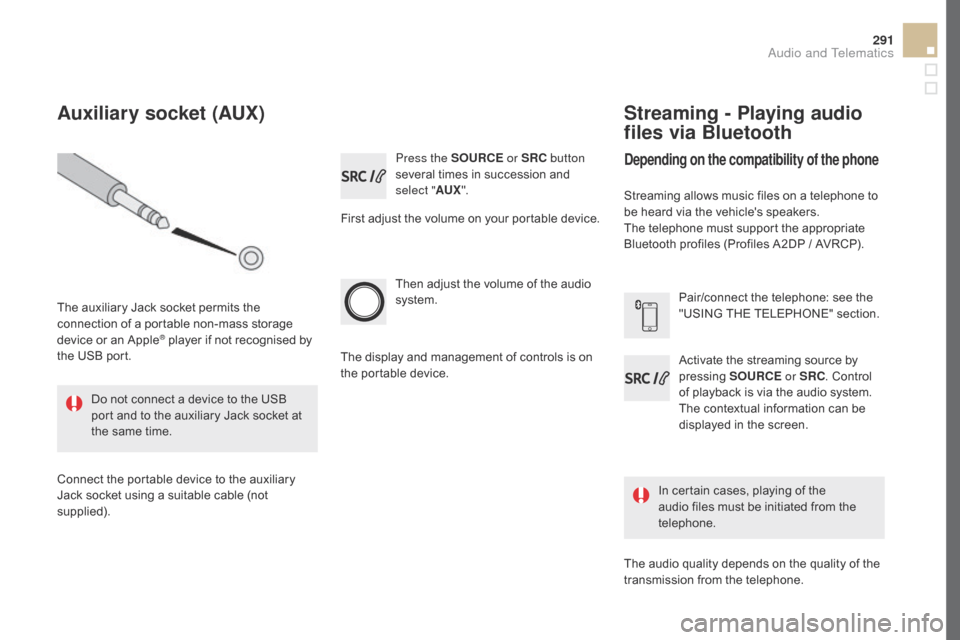
291
DS5_en_Chap11d_RD5_ed02-2015
Press the SOURcE or SRc bu tton
several times in succession and
select " AUX".
First adjust the volume on your portable device.
Then adjust the volume of the audio
system.
In certain cases, playing of the
audio files must be initiated from the
telephone.
Do not connect a device to the USB
port and to the auxiliary Jack socket at
the same time.
Auxiliary socket (AUX)
The auxiliary Jack socket permits the
connection of a portable non-mass storage
device or an Apple
® player if not recognised by
the USB port.
Connect the portable device to the auxiliary
Jack socket using a suitable cable (not
supplied). The display and management of controls is on
the portable device.
Activate the streaming source by
pressing
SOUR
cE or
SR
c. Co
ntrol
of playback is via the audio system.
The contextual information can be
displayed in the screen. Pair/connect the telephone: see the
"USING THE TELEPHONE" section.
Streaming - Playing audio
files via Bluetooth
depending on the compatibility of the phone
Streaming allows music files on a telephone to
be heard via the vehicle's speakers.
The telephone must support the appropriate
Bluetooth profiles (Profiles A2DP / AVRCP).
The audio quality depends on the quality of the
transmission from the telephone.
Audio and Telematics