display Citroen DS5 HYBRID4 2014 1.G Manual PDF
[x] Cancel search | Manufacturer: CITROEN, Model Year: 2014, Model line: DS5 HYBRID4, Model: Citroen DS5 HYBRID4 2014 1.GPages: 380, PDF Size: 13.62 MB
Page 300 of 380
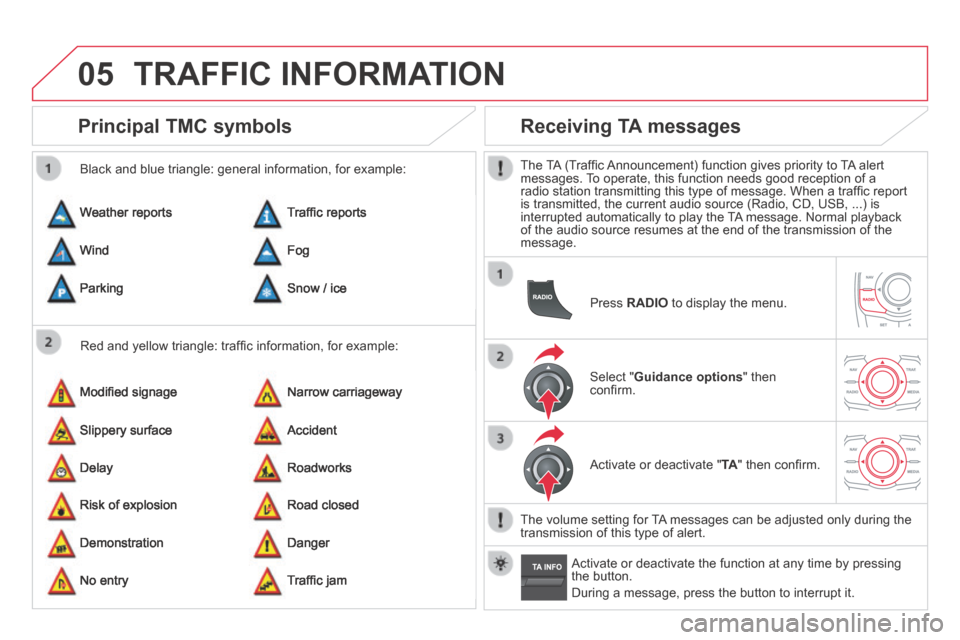
05
DS5-HYBRID_EN_CHAP11C_RT6_ED02-2013
TRAFFIC INFORMATION
Principal TMC symbols
Red and yellow triangle: traffi c information, for example:
Black and blue triangle: general information, for example:
Weather reports
Modifi ed signage
Risk of explosion
Traffi c reports
Narrow carriageway
Road closed
Wind
Slippery surface
Demonstration
Fog
Accident
Danger
Parking
Delay
No entry
Snow / ice
Roadworks
Traffi c jam
Receiving TA messages
The TA (Traffi c Announcement) function gives priority to TA alert messages. To operate, this function needs good reception of a radio station transmitting this type of message. When a traffi c report is transmitted, the current audio source (Radio, CD, USB, ...) is interrupted automatically to play the TA message. Normal playback of the audio source resumes at the end of the transmission of the message.
Press RADIO to display the menu.
Select " Guidance options " then confi rm.
Activate or deactivate " TA " then confi rm.
The volume setting for TA messages can be adjusted only during the transmission of this type of alert.
Activate or deactivate the function at any time by pressing the button.
During a message, press the button to interrupt it.
Page 301 of 380
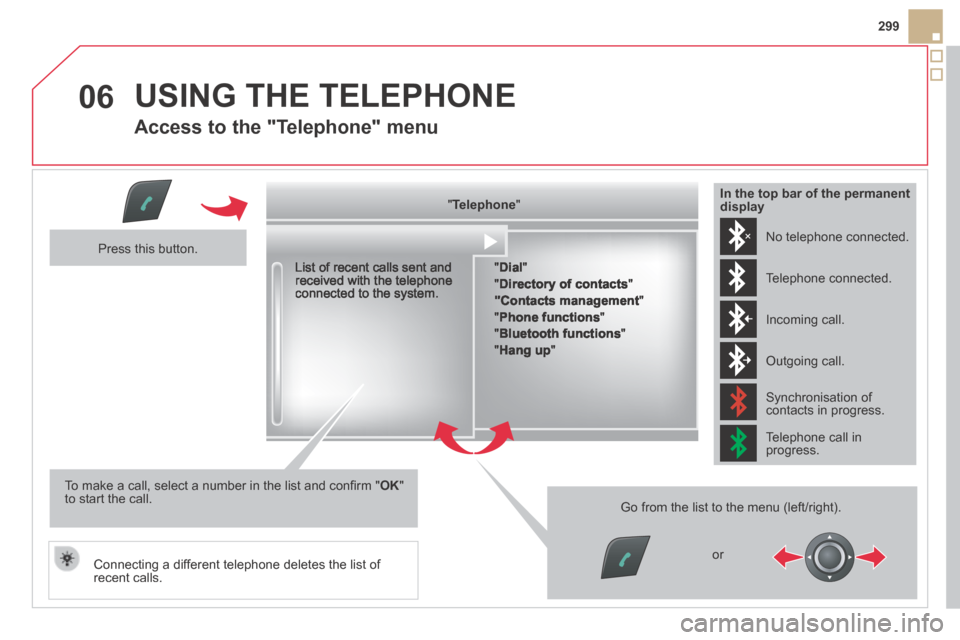
06
299
DS5-HYBRID_EN_CHAP11C_RT6_ED02-2013
USING THE TELEPHONE
Access to the "Telephone" menu
" " " " " " " " " " " " " " " " " " " TelephoneTelephoneTelephoneTelephoneTelephoneTelephoneTelephoneTelephoneTelephoneTelephoneTelephoneTelephoneTelephoneTelephoneTelephoneTelephoneTelephoneTelephoneTelephoneTelephoneTelephoneTelephoneTelephoneTelephone " " " " " " " " " " " " " " " " " " "
List of recent calls sent and received with the telephone connected to the system.
Press this button.
To make a call, select a number in the list and confi rm " OK " to start the call.
Connecting a different telephone deletes the list of recent calls.
No telephone connected.
Telephone connected.
Incoming call.
Outgoing call.
Synchronisation of contacts in progress.
Telephone call in progress.
In the top bar of the permanent display
" Dial "
" Directory of contacts "
"Contacts management "
" Phone functions "
" Bluetooth functions "
" Hang up "
Go from the list to the menu (left/right).
or
Page 302 of 380
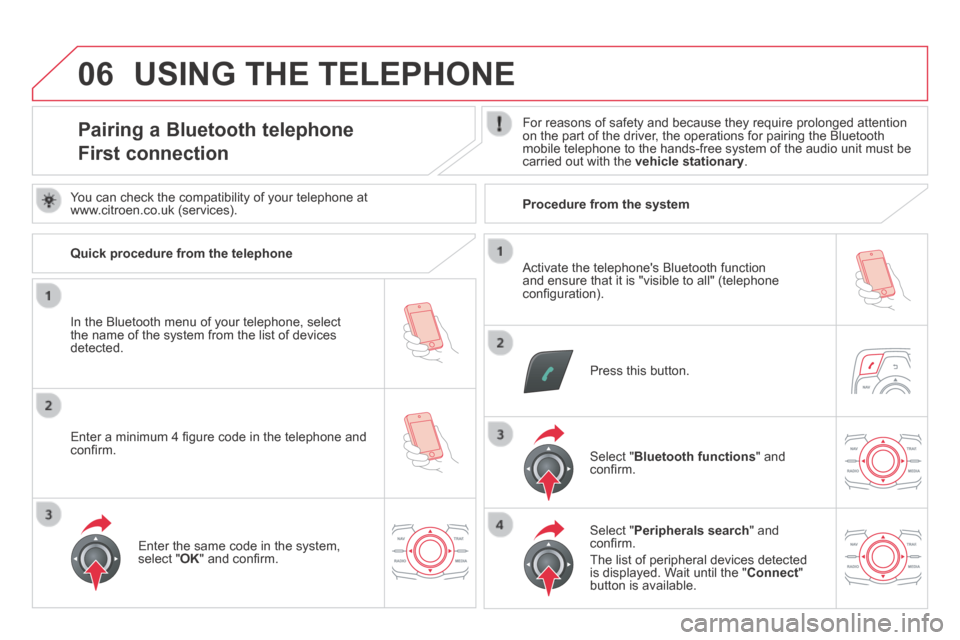
06
DS5-HYBRID_EN_CHAP11C_RT6_ED02-2013
Pairing a Bluetooth telephone
First connection
For reasons of safety and because they require prolonged attention on the part of the driver, the operations for pairing the Bluetooth mobile telephone to the hands-free system of the audio unit must be carried out with the vehicle stationary .
Press this button.
Select " Bluetooth functions " and confi rm.
Select " Peripherals search " and confi rm.
The list of peripheral devices detected is displayed. Wait until the " Connect " button is available.
Enter the same code in the system, select " OK " and confi rm.
USING THE TELEPHONE
You can check the compatibility of your telephone at www.citroen.co.uk (services).
Quick procedure from the telephone
In the Bluetooth menu of your telephone, select the name of the system from the list of devices detected.
Enter a minimum 4 fi gure code in the telephone and confi rm.
Activate the telephone's Bluetooth function and ensure that it is "visible to all" (telephone confi guration).
Procedure from the system
Page 306 of 380
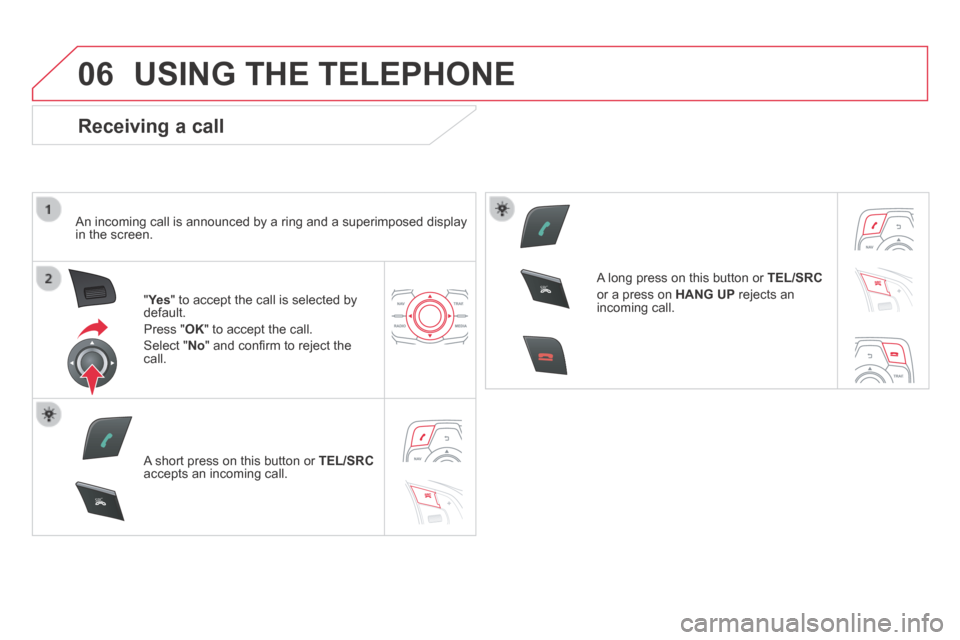
06
SRC
SRC
DS5-HYBRID_EN_CHAP11C_RT6_ED02-2013
USING THE TELEPHONE
Receiving a call
An incoming call is announced by a ring and a superimposed display in the screen.
"Ye s " to accept the call is selected by default.
Press " OK " to accept the call.
Select " No " and confi rm to reject the call.
A short press on this button or TEL/SRCaccepts an incoming call.
A long press on this button or TEL/SRC
or a press on HANG UP rejects an incoming call.
Page 307 of 380
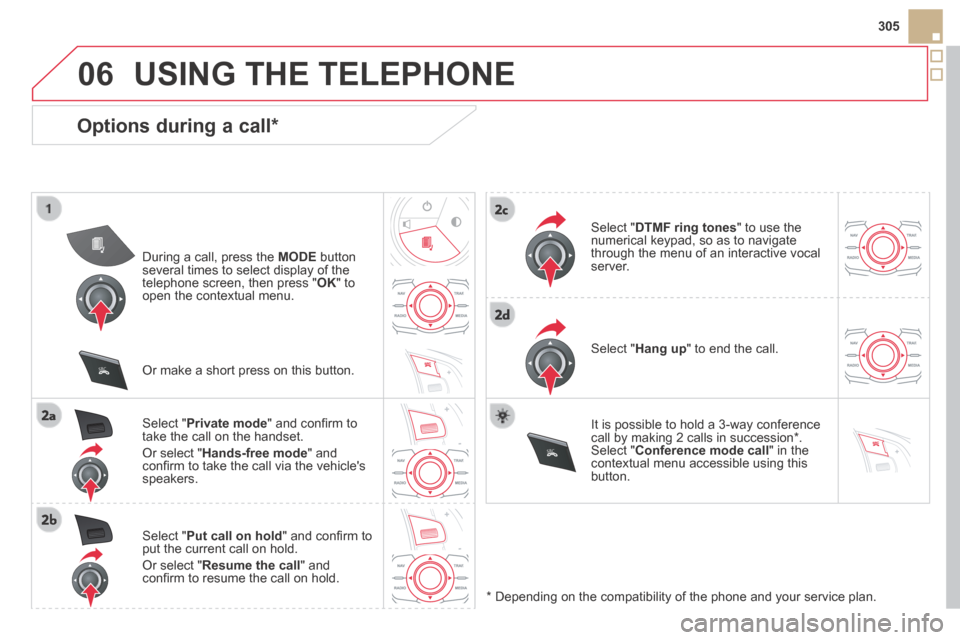
06
SRC
SRC
305
DS5-HYBRID_EN_CHAP11C_RT6_ED02-2013
USING THE TELEPHONE
Options during a call *
During a call, press the MODE button several times to select display of the telephone screen, then press " OK " to open the contextual menu.
Select " Private mode " and confi rm to take the call on the handset.
Or select " Hands-free mode " and confi rm to take the call via the vehicle's speakers.
Select " Put call on hold " and confi rm to put the current call on hold.
Or select " Resume the call " and confi rm to resume the call on hold.
Select " DTMF ring tones " to use the numerical keypad, so as to navigate through the menu of an interactive vocal server.
Select " Hang up " to end the call.
* Depending on the compatibility of the phone and your service plan.
It is possible to hold a 3-way conference call by making 2 calls in succession*. Select " Conference mode call " in the contextual menu accessible using this button.
Or make a short press on this button.
Page 309 of 380
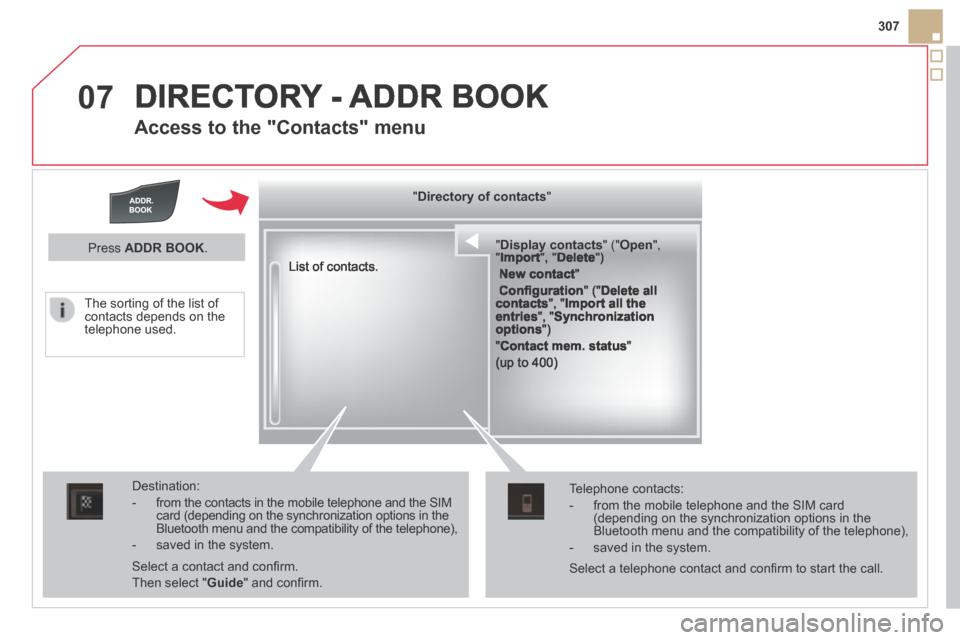
07
307
DS5-HYBRID_EN_CHAP11C_RT6_ED02-2013
DIRECTORY - ADDR BOOK
Access to the "Contacts" menu
" " " " " " " " " " " " " " " " " " " " " " " " " " " Display contactsDisplay contactsDisplay contactsDisplay contactsDisplay contactsDisplay contactsDisplay contactsDisplay contactsDisplay contactsDisplay contactsDisplay contactsDisplay contactsDisplay contactsDisplay contactsDisplay contactsDisplay contactsDisplay contactsDisplay contactsDisplay contactsDisplay contactsDisplay contactsDisplay contactsDisplay contactsDisplay contactsDisplay contactsDisplay contactsDisplay contactsDisplay contactsDisplay contactsDisplay contactsDisplay contactsDisplay contactsDisplay contactsDisplay contactsDisplay contacts " (" " (" " (" " (" " (" " (" " (" " (" " (" " (" " (" " (" " (" " (" " (" " (" " (" " (" " (" " (" " (" " (" " (" " (" " (" " (" " (" " (" " (" " (" " (" " (" " (" " (" " (" OpenOpenOpenOpenOpenOpenOpenOpenOpenOpenOpenOpenOpenOpenOpenOpenOpenOpenOpenOpenOpenOpenOpenOpenOpenOpenOpenOpenOpenOpenOpenOpenOpenOpenOpen ", ", ", ", ", ", ", ", ", ", ", ", ", ", ", ", ", ", ", ", ", ", ", ", ", ", ", ", ", ", ", ", ", " " " " " ImportImportImportImportImport ", " ", " ", " ", " ", " DeleteDeleteDeleteDeleteDelete ") ") ") ") ") ")
New contact "
Confi guration " (" Delete all contacts ", " Import all the entries ", " Synchronization options ")
" Contact mem. status "
(up to 400)
List of contacts.
Destination:
- from the contacts in the mobile telephone and the SIM card (depending on the synchronization options in the Bluetooth menu and the compatibility of the telephone),
- saved in the system.
Select a contact and confi rm.
Then select " Guide " and confi rm.
Telephone contacts:
- from the mobile telephone and the SIM card (depending on the synchronization options in the Bluetooth menu and the compatibility of the telephone),
- saved in the system.
Press ADDR BOOK .
Select a telephone contact and confi rm to start the call.
The sorting of the list of contacts depends on the telephone used.
" " " " " " " " " " " " " " " " " " " Directory of contactsDirectory of contactsDirectory of contactsDirectory of contactsDirectory of contactsDirectory of contactsDirectory of contactsDirectory of contactsDirectory of contactsDirectory of contactsDirectory of contactsDirectory of contactsDirectory of contactsDirectory of contactsDirectory of contactsDirectory of contactsDirectory of contactsDirectory of contactsDirectory of contactsDirectory of contactsDirectory of contactsDirectory of contactsDirectory of contactsDirectory of contacts " " " " " " " " " " " " " " " " " " "
Page 310 of 380
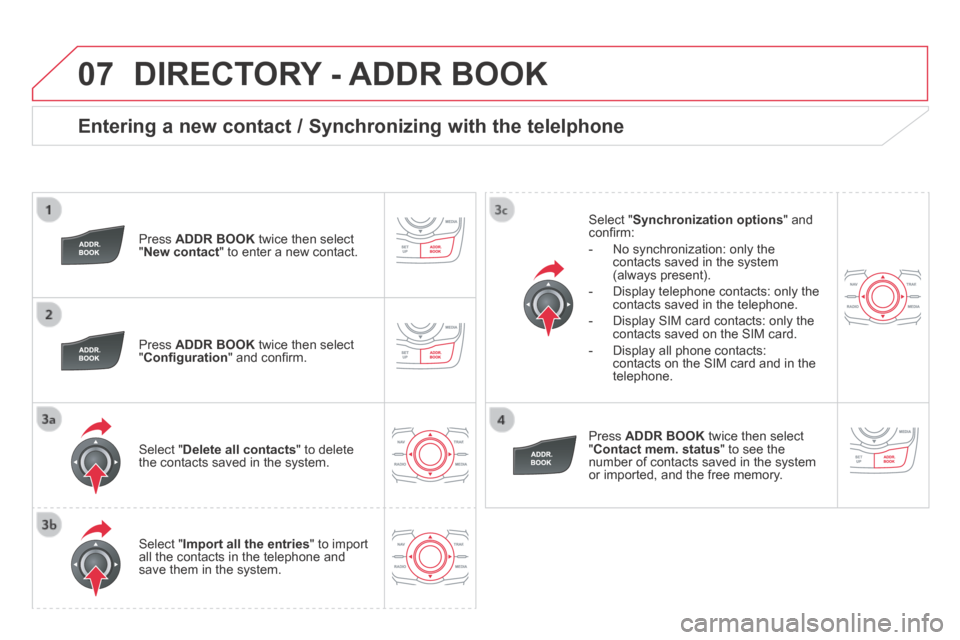
07
DS5-HYBRID_EN_CHAP11C_RT6_ED02-2013
Entering a new contact / Synchronizing with the telelphone
Press ADDR BOOK twice then select " New contact " to enter a new contact.
Press ADDR BOOK twice then select " Confi guration " and confi rm.
Select " Delete all contacts " to delete the contacts saved in the system.
Select " Import all the entries " to import all the contacts in the telephone and save them in the system.
Select " Synchronization options " and confi rm:
- No synchronization: only the contacts saved in the system (always present).
- Display telephone contacts: only the contacts saved in the telephone.
- Display SIM card contacts: only the contacts saved on the SIM card.
- Display all phone contacts: contacts on the SIM card and in the telephone.
Press ADDR BOOK twice then select " Contact mem. status " to see the number of contacts saved in the system or imported, and the free memory.
DIRECTORY - ADDR BOOK
Page 311 of 380
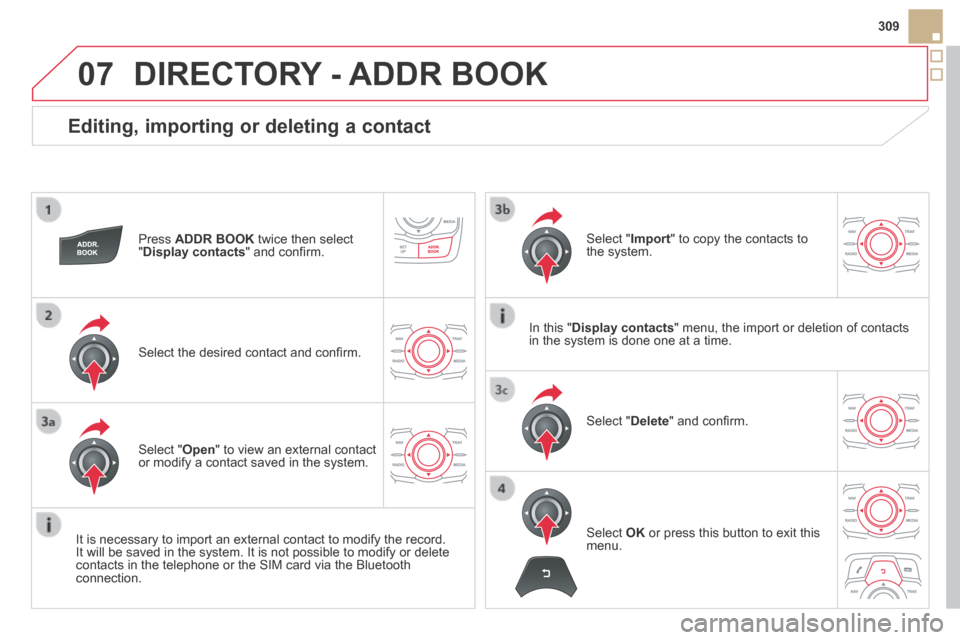
07
309
DS5-HYBRID_EN_CHAP11C_RT6_ED02-2013
Editing, importing or deleting a contact
Press ADDR BOOK twice then select " Display contacts " and confi rm.
Select the desired contact and confi rm.
Select " Import " to copy the contacts to the system.
Select " Open " to view an external contact or modify a contact saved in the system.
Select " Delete " and confi rm.
It is necessary to import an external contact to modify the record. It will be saved in the system. It is not possible to modify or delete contacts in the telephone or the SIM card via the Bluetooth connection.
DIRECTORY - ADDR BOOK
Select OK or press this button to exit this menu.
In this " Display contacts " menu, the import or deletion of contacts in the system is done one at a time.
Page 312 of 380
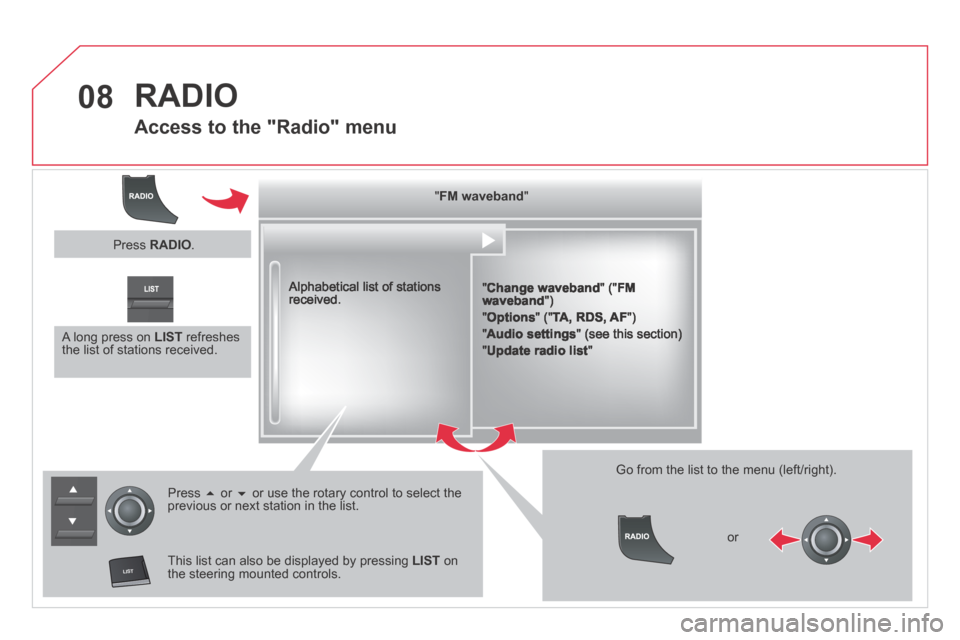
08
����
DS5-HYBRID_EN_CHAP11C_RT6_ED02-2013
RADIO
Access to the "Radio" menu
" " " " " " " " " " " " " " " " " " " FMFMFMFMFMFMFMFMFMFMFMFMFMFMFMFMFMFMFM wavebandwavebandwavebandwavebandwavebandwavebandwavebandwavebandwavebandwavebandwavebandwavebandwavebandwavebandwavebandwavebandwavebandwavebandwaveband " " " " " " " " " " " " " " " " " " "
" Change waveband " (" FM waveband ")
" Options " (" TA, RDS, AF ")
" Audio settings " (see this section)
" Update radio list "
Alphabetical list of stations received.
Press or or use the rotary control to select the previous or next station in the list.
This list can also be displayed by pressing LIST on the steering mounted controls.
Go from the list to the menu (left/right).
or
A long press on LIST refreshes the list of stations received.
Press RADIO .
Page 315 of 380
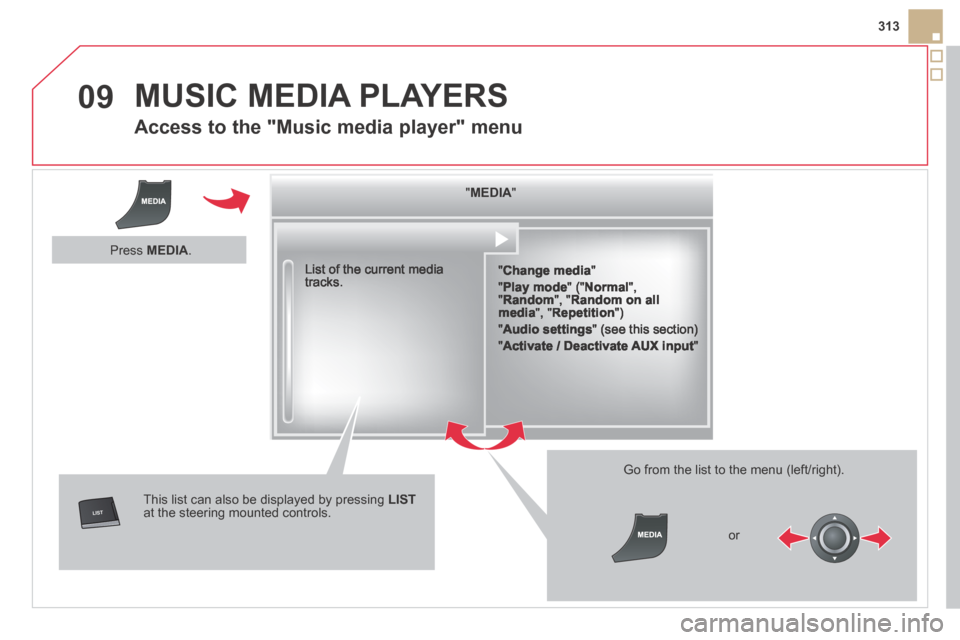
09
����
313
DS5-HYBRID_EN_CHAP11C_RT6_ED02-2013
MUSIC MEDIA PLAYERS
Access to the "Music media player" menu
" " " " " " " " " " " " " " " " " " " MEDIAMEDIAMEDIAMEDIAMEDIAMEDIAMEDIAMEDIAMEDIAMEDIAMEDIAMEDIAMEDIAMEDIAMEDIAMEDIAMEDIAMEDIAMEDIA " " " " " " " " " " " " " " " " " " "
" Change media "
" Play mode " (" Normal ", " Random ", " Random on all media ", " Repetition ")
" Audio settings " (see this section)
" Activate / Deactivate AUX input "
List of the current media tracks.
This list can also be displayed by pressing LISTat the steering mounted controls.
Go from the list to the menu (left/right).
or
Press MEDIA .