reset Citroen DS5 HYBRID4 2015 1.G User Guide
[x] Cancel search | Manufacturer: CITROEN, Model Year: 2015, Model line: DS5 HYBRID4, Model: Citroen DS5 HYBRID4 2015 1.GPages: 436, PDF Size: 12.72 MB
Page 309 of 436
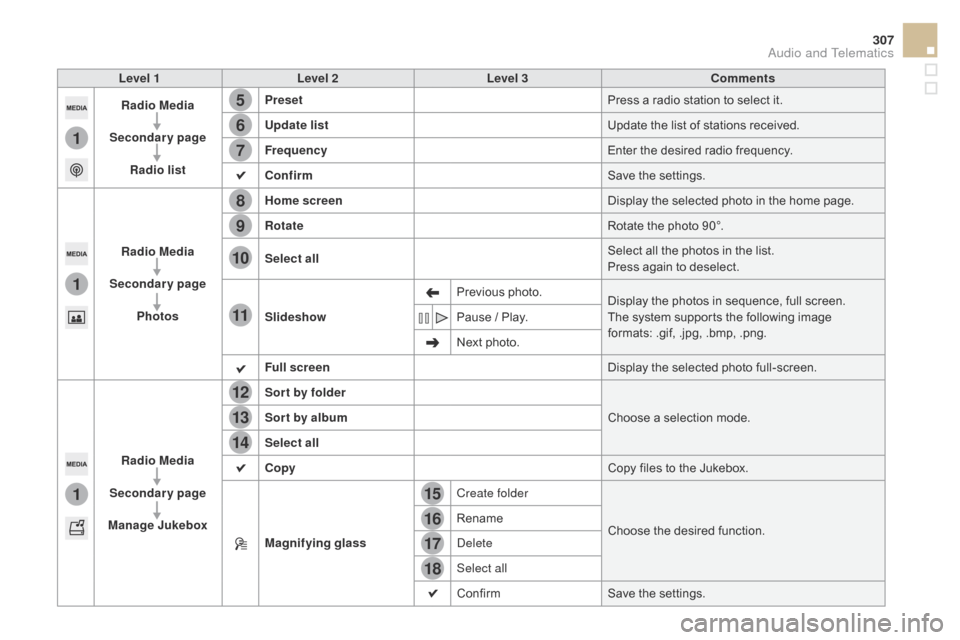
15
5
12
8
16
6
13
9
17
7
14
10
11
18
1
1
1
307
DS5_en_Chap11c_SMEGplus_ed01-2015
Level 1Level 2 Level 3co mments
Radio Media
Secondary page Radio list Preset
Press a radio station to select it.
Update list Update the list of stations received.
Frequency Enter the desired radio frequency.
c
onfirm Save the settings.
Radio Media
Secondary page Photos Home screen
Display the selected photo in the home page.
Rotate Rotate the photo 90°.
Select all Select all the photos in the list.
Press again to deselect.
Slideshow Previous photo.
Display the photos in sequence, full screen.
The system supports the following image
formats: .gif, .jpg, .bmp, .png.
Pause
/ Play.
Next photo.
Full screen Display the selected photo full-screen.
Radio Media
Secondary page
Manage Jukebox Sor t by folder
Choose a selection mode.
Sor t by album
Select all
co
py Copy files to the Jukebox.
Magnifying glass Create folder
Choose the desired function.
Rename
Delete
Select all
Confirm
Save the settings.
Audio and Telematics
Page 312 of 436
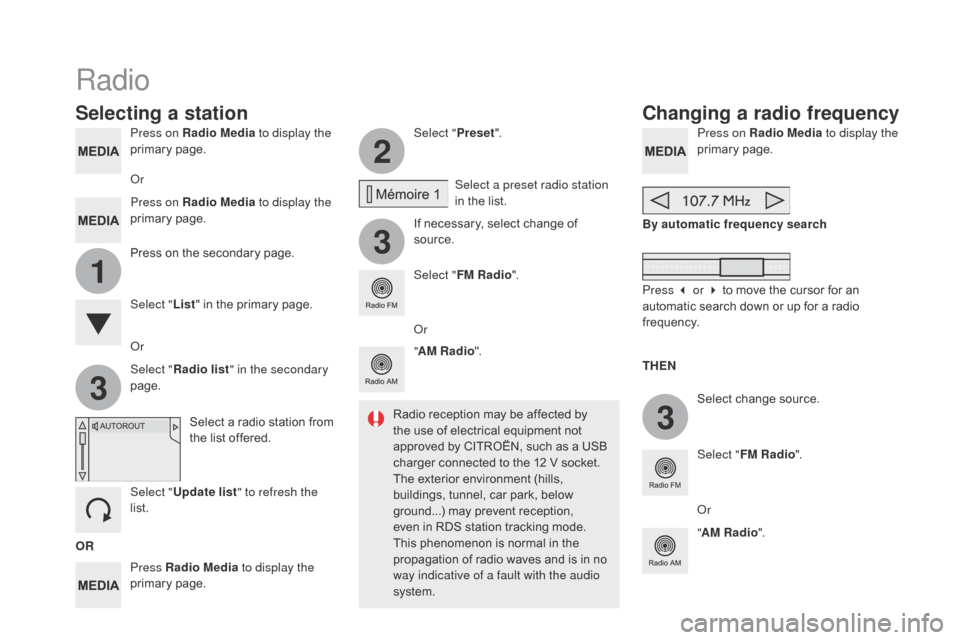
3
2
3
3
1
DS5_en_Chap11c_SMEGplus_ed01-2015
Press on Radio Media to display the
primary page.
Press Radio Media to display the
primary page. Select "
Preset".
If necessary, select change of
source. Press on Radio Media
to display the
primary page.
Select change source.
"
AM Radio ". By automatic frequency search
Select "FM Radio ".
" AM Radio ".
Press on the secondary page.
Select a preset radio station
in the list.
Select " FM Radio ".
Select a radio station from
the list offered.
Select " Update list " to refresh the
list. Select " List" in the primary page.
Or Press on Radio Media to display the
primary page.
Radio
changing a radio frequency
Selecting a station
OR THEN
Radio reception may be affected by
the use of electrical equipment not
approved by CITROËN, such as a USB
charger connected to the 12 V socket.
The exterior environment (hills,
buildings, tunnel, car park, below
ground...) may prevent reception,
even in RDS station tracking mode.
This phenomenon is normal in the
propagation of radio waves and is in no
way indicative of a fault with the audio
system.
Or
Select "
Radio list " in the secondary
page. Or
Press 3 or 4 to move the cursor for an
automatic search down or up for a radio
frequency.
Or
Page 313 of 436
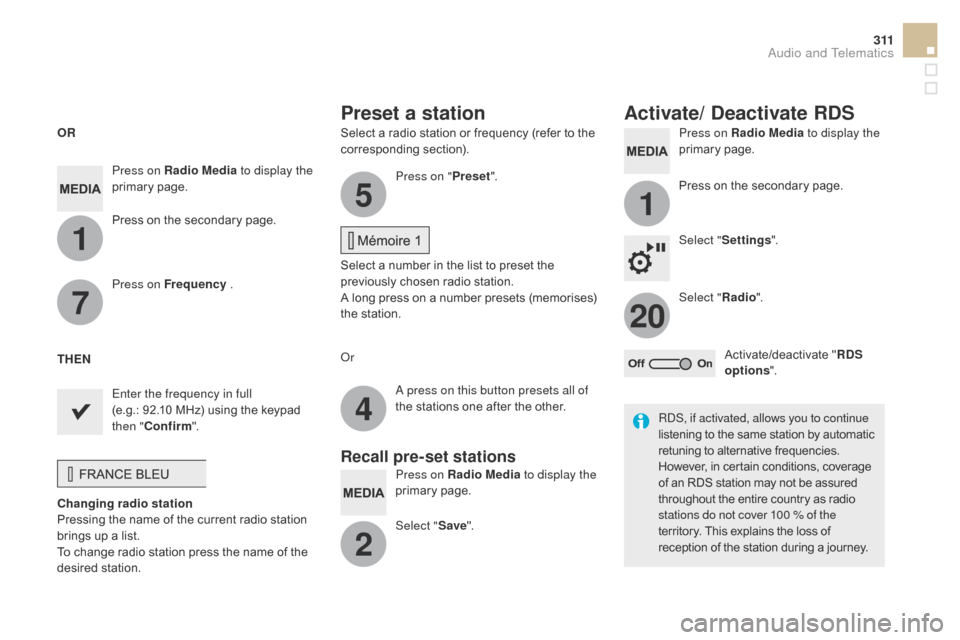
1
1
20
5
4
2
7
3 11
DS5_en_Chap11c_SMEGplus_ed01-2015
Select a radio station or frequency (refer to the
corresponding section).Press on Radio Media
to display the
primary page.
Press on the secondary page.
Select " Settings ".
Select " Radio".
Activate/deactivate " R
dS
opt
ions".
Press on Radio Media
to display the
primary page.
Press on the secondary page. Press on "
Preset".
Select a number in the list to preset the
previously chosen radio station.
A long press on a number presets (memorises)
the station.
Press on Frequency
.
Enter the frequency in full
(e.g.: 92.10 MHz) using the keypad
then "
c
onfirm ".
ch
anging radio station
Pressing the name of the current radio station
brings up a list.
To change radio station press the name of the
desired station. Or
Press on Radio Media to display the
primary page.
Select " Save".
Preset a station Activate/ de activate RdS
OR
THEN
A press on this button presets all of
the stations one after the other.
Recall pre-set stations
RDS, if activated, allows you to continue
listening to the same station by automatic
retuning to alternative frequencies.
However, in certain conditions, coverage
of an RDS station may not be assured
throughout the entire country as radio
stations do not cover 100 % of the
territory. This explains the loss of
reception of the station during a journey.
Audio and Telematics
Page 314 of 436

DS5_en_Chap11c_SMEGplus_ed01-2015
Display of options:
if active but not available, the display will be greyed out,
if active and available, the display will be blank.Display of "Radiotext" for
the current station. Manage the Jukebox.
Display current action.
Select the audio source.
Display the "DAB" band.
Display of the name of the
current station.
Short-cut: access to the choice of audio
source and the list of stations (or titles,
depending on the source).
Select the radio station.
Any thumbnail broadcast by
the station.
Preset stations, buttons 1
to 15
Short press: select the
preset radio station.
Long press: preset a radio
station. Next "Multiplex".
Next radio station.
Secondary page. Display the name and
number of the multiplex
service being used.
Previous "Multiplex".
Previous radio station.
DAB (Digital Audio Broadcasting) radio
If the "DAB" radio station being listened to is not
available on "FM", the "DAB FM" option is greyed out.
Journaline® is a text-based information service designed for digital radio systems.
I
t provides text-based information structured around topics and sub-topics.
This service is available from the "LIST OF DAB STATIONS" page.
Page 331 of 436
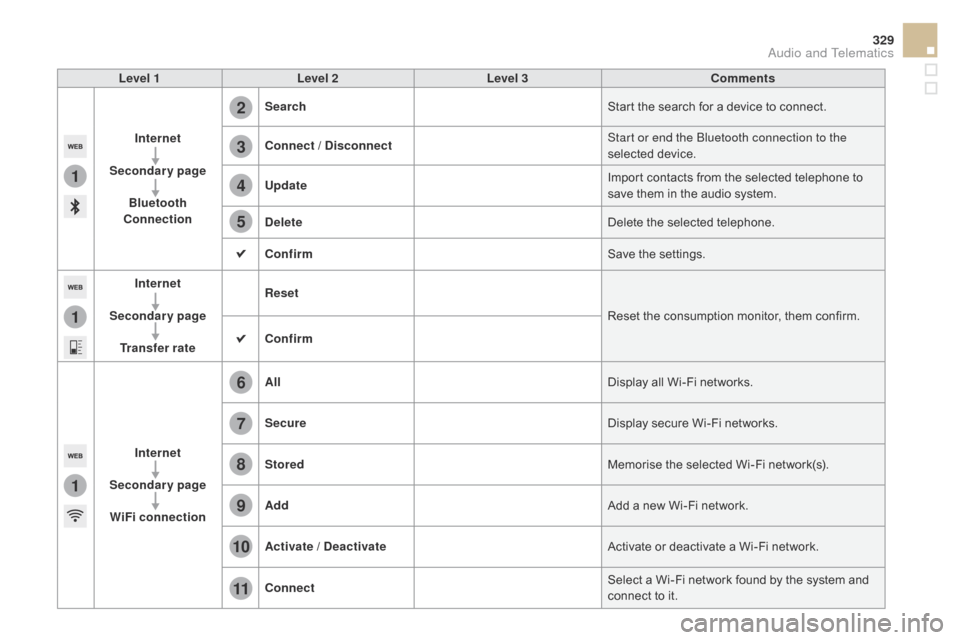
1
1
1
2
3
4
5
6
7
8
9
10
11
329
DS5_en_Chap11c_SMEGplus_ed01-2015
Level 1Level 2 Level 3co mments
Internet
Secondary page Bluetooth
co
nnection Search
Start the search for a device to connect.
co
nnect / d
i
sconnect Start or end the Bluetooth connection to the
selected device.
Update Import contacts from the selected telephone to
save them in the audio system.
de
lete Delete the selected telephone.
c
onfirm Save the settings.
Internet
Secondary page Transfer rate Reset
Reset the consumption monitor, them confirm.
c
onfirm
Internet
Secondary page WiFi connection All
Display all Wi-Fi networks.
Secure Display secure Wi-Fi networks.
Stored Memorise the selected Wi-Fi network(s).
Add Add a new Wi-Fi network.
Activate /
d
e
activate Activate or deactivate a Wi-Fi network.
c
onnect Select a Wi-Fi network found by the system and
connect to it.
Audio and Telematics
Page 352 of 436
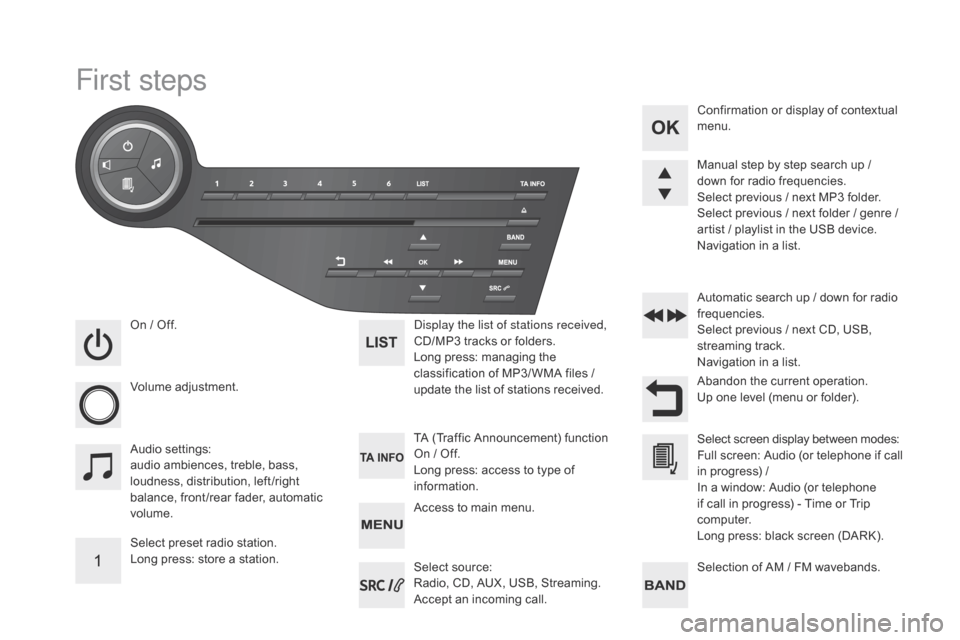
DS5_en_Chap11d_RD5_ed01-2015
First steps
On / Off.
V olume adjustment.
Select preset radio station.
Long press: store a station. Display the list of stations received,
CD/MP3
tracks or folders.
Long press: managing the
classification of MP3/ WMA files
/
update the list of stations received.
Audio settings:
audio ambiences, treble, bass,
loudness, distribution, left /right
balance, front /rear fader, automatic
volume. TA (Traffic Announcement) function
On
/ Off.
Long press: access to type of
information. Automatic search up
/ down for radio
frequencies.
Select previous / next CD, USB,
streaming track.
Navigation in a list.
Access to main menu. Abandon the current operation.
Up one level (menu or folder). Confirmation or display of contextual
menu.
Manual step by step search up /
down for radio frequencies.
Select previous / next MP3 folder.
Select previous / next folder / genre /
artist / playlist in the USB device.
Navigation in a list.
Selection of AM / FM wavebands.
Select source:
Radio, CD, AUX, USB, Streaming.
Accept an incoming call. Select screen display between modes:
Full screen: Audio (or telephone if call
in progress)
/
In a window: Audio (or telephone
if call in progress)
- Time or Trip
computer.
Long press: black screen (DARK).
Page 383 of 436
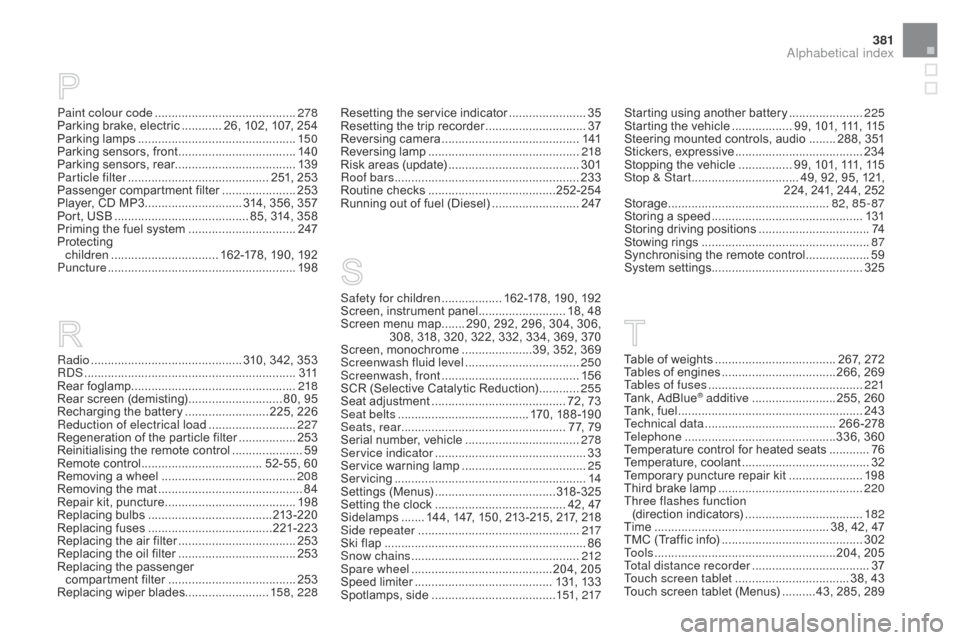
381
DS5_en_Chap12_index-recherche_ed01-2015
Paint colour code ..........................................2 78
Parking brake, electric ............ 2 6, 102, 107, 254
Parking lamps
............................................... 15
0
Parking sensors, front
...................................14
0
Parking sensors, rear.................................... 13 9
Particle filter
.......................................... 2
51, 253
Passenger compartment filter
...................... 25
3
Player, CD MP3
............................. 3
14, 356, 357
Port, USB
........................................ 8
5, 314, 358
Priming the fuel system
................................2
47
Protecting
children
................................ 1
62-178, 190, 192
Puncture
................
........................................ 198
Radio
...............
.............................. 310, 342, 353
RDS
................
............................................... 311
Rear foglamp ................................................. 218
Rear screen (demisting)
............................ 8
0, 95
Recharging the battery
......................... 2
25, 226
Reduction of electrical load
.......................... 2
27
Regeneration of the particle filter
.................25
3
Reinitialising the remote control
.....................59
R
emote control
.................................... 5
2-55, 60
Removing a wheel
..............................
..........208
Removing the mat
...............................
............84
Repair kit, puncture
....................................... 19
8
Replacing bulbs
..............................
.......213 -2 20
Replacing fuses
..............................
.......221-223
Replacing the air filter
...................................25
3
Replacing the oil filter
................................... 25
3
Replacing the passenger
compartment filter
...................................... 25
3
Replacing wiper blades......................... 15 8, 228
Safety for children .................. 162-178, 190, 192
Screen, instrument panel .......................... 1 8, 48
Screen menu map
....... 2
90, 292, 296, 304, 306,
308, 318, 320, 322, 332, 334, 369, 370
Screen, monochrome
.....................3
9, 352, 369
Screenwash fluid level
..................................25
0
Screenwash, front
......................................... 15
6
SCR (Selective Catalytic Reduction)
............25
5
Seat adjustment
...............................
......... 72, 73
Seat belts
....................................... 1
70, 188 -190
Seats, rear
................................................. 7
7, 79
Serial number, vehicle
..................................2
78
Service indicator
............................................. 33
S
ervice warning lamp
..................................... 25
S
ervicing
...............................
..........................14
Settings (Menus)
...............................
.....318-325
Setting the clock
....................................... 4
2, 47
Sidelamps
....... 1
44, 147, 150, 213 -215, 217, 218
Side repeater
..............................
..................217
Ski flap
..............................
..............................86
Snow chains
.................................................. 2
12
Spare wheel
...............................
...........204, 205
Speed limiter
...............................
..........131, 13 3
Spotlamps, side
..................................... 1
51, 217
Resetting the service indicator
.......................
35
R
esetting the trip recorder
..............................
37
R
eversing camera
...............................
..........
141
Reversing lamp
............................................. 2
18
Risk areas (update)
.......................................
3
01
Roof bars
....................................................... 23
3
Routine checks
......................................
2
52-254
Running out of fuel (Diesel)
..........................
2
47
Starting using another battery
......................
2
25
Starting the vehicle
.................. 9
9, 101, 111, 115
Steering mounted controls, audio
........ 2
88, 351
Stickers, expressive
......................................
23
4
Stopping the vehicle
................ 9
9, 101, 111, 115
Stop & Start
................................ 4
9, 92, 95, 121,
224, 241, 244, 252
Storage
................
................................
82, 85 - 87
Storing a speed
.............................................
13
1
Storing driving positions
.................................
74
S
towing rings
..............................
....................
87
Synchronising the remote control
...................
59
S
ystem settings
.............................................
325
Table of weights .................................... 2 67, 272
Tables of engines ............................... ...266, 269
Tables of fuses
.............................................. 2
21
Tank, AdBlue
® additive ......................... 2 55, 260
Tank, fuel
............................... ........................ 243
Technical data
....................................... 2
66 -278
Telephone
.............................................3
36, 360
Temperature control for heated seats
............76
T
emperature, coolant
...................................... 32
T
emporary puncture repair kit
......................19
8
Third brake lamp
........................................... 2
20
Three flashes function (direction indicators)
................................... 18
2
Time
...............
..................................... 38, 42, 47
TMC (Traffic info)
.......................................... 3
02
To o l s
................
......................................204, 205
Total distance recorder
................................... 37
T
ouch screen tablet
.................................. 3
8, 43
Touch screen tablet (Menus)
..........4
3, 285, 289
Alphabetical index
Page 398 of 436
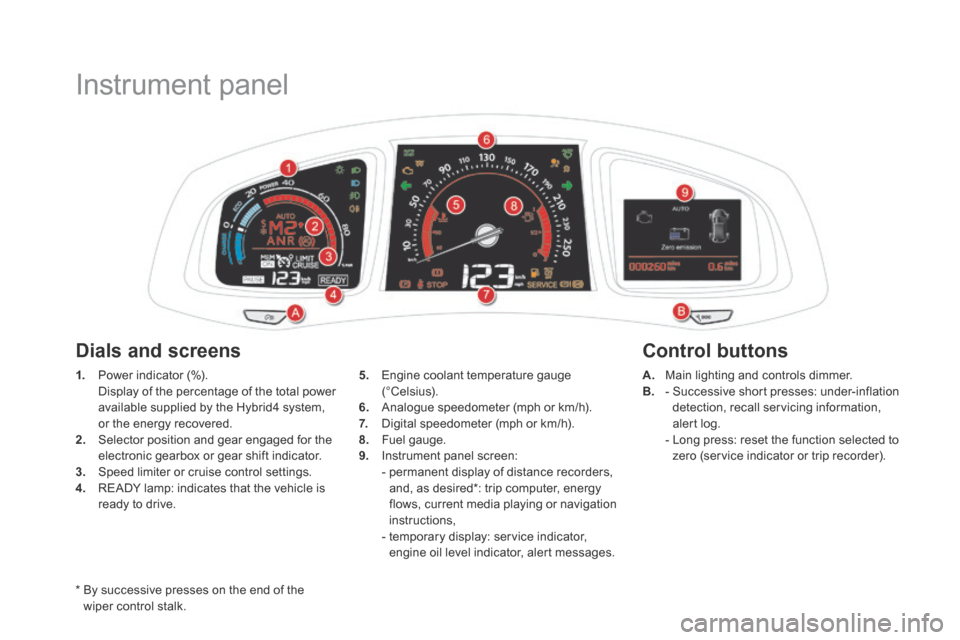
DS5Hy4_en_Chap00c_hybride_ed01-2015
Instrument panel
* By successive presses on the end of the wiper control stalk.
1. Power indicator (%). Display of the percentage of the total power available supplied by the Hybrid4 system, or the energy recovered. 2. Selector position and gear engaged for the electronic gearbox or gear shift indicator. 3. Speed limiter or cruise control settings. 4. READY lamp: indicates that the vehicle is ready to drive.
Control buttons Dials and screens
A. Main lighting and controls dimmer. B. - Successive short presses: under-inflation detection, recall servicing information, alert log. - Long press: reset the function selected to zero (service indicator or trip recorder).
5. Engine coolant temperature gauge (°Celsius). 6. Analogue speedometer (mph or km/h). 7. Digital speedometer (mph or km/h). 8. Fuel gauge. 9. Instrument panel screen: - permanent display of distance recorders, and, as desired * : trip computer, energy flows, current media playing or navigation instructions, - temporary display: service indicator, engine oil level indicator, alert messages.
Page 403 of 436
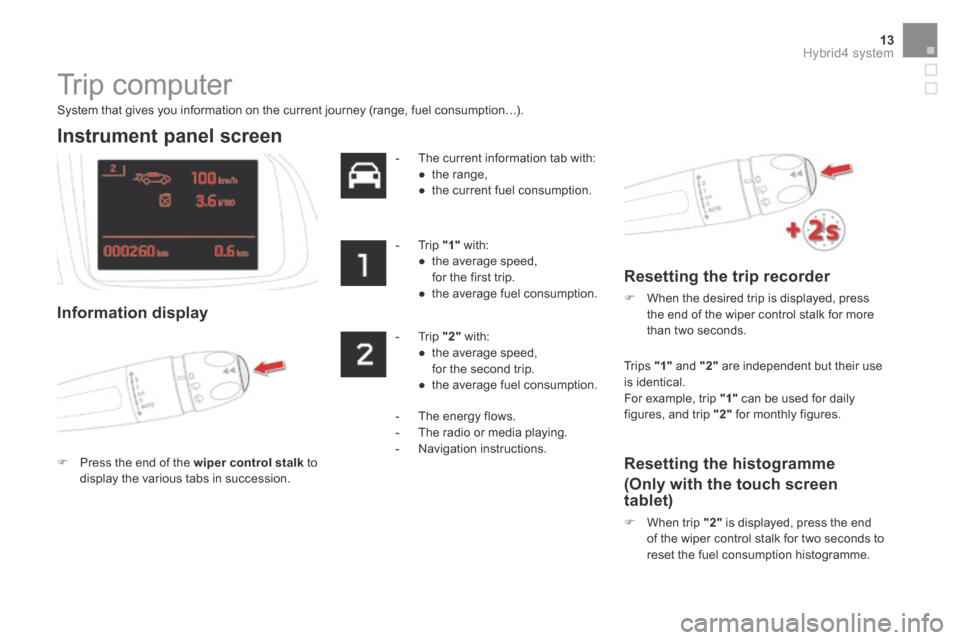
13Hybrid4 system
DS5Hy4_en_Chap00c_hybride_ed01-2015
Trip computer
System that gives you information on the current journey (range, fuel consumption…).
Instrument panel screen
Information display
Press the end of the wiper control stalk to display the various tabs in succession.
- The current information tab with: ● t h e r a n g e , ● the current fuel consumption.
- Trip "1" with: ● the average speed, for the first trip. ● the average fuel consumption.
- Trip "2" with: ● the average speed, for the second trip. ● the average fuel consumption.
Tr i p s "1" and "2" are independent but their use is identical. For example, trip "1" can be used for daily figures, and trip "2" for monthly figures. - The energy flows. - The radio or media playing. - N a v i g a t i o n i n s t r u c t i o n s .
Resetting the trip recorder
When the desired trip is displayed, press the end of the wiper control stalk for more than two seconds.
Resetting the histogramme
(Only with the touch screen tablet)
When trip "2" is displayed, press the end
of the wiper control stalk for two seconds to reset the fuel consumption histogramme.
Page 404 of 436
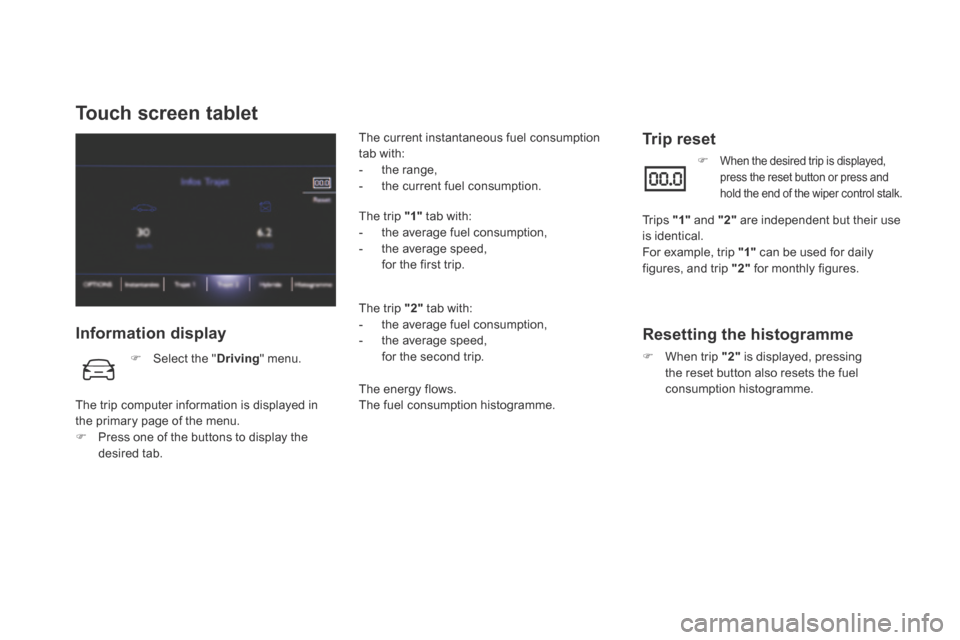
DS5Hy4_en_Chap00c_hybride_ed01-2015
Touch screen tablet
Information display
The current instantaneous fuel consumption tab with: - t h e r a n g e , - the current fuel consumption.
The trip "1" tab with: - the average fuel consumption, - the average speed, for the first trip.
The trip "2" tab with: - the average fuel consumption, - the average speed, for the second trip.
The energy flows. The fuel consumption histogramme.
Trip reset
Select the " Driving " menu.
The trip computer information is displayed in the primary page of the menu. Press one of the buttons to display the desired tab.
When the desired trip is displayed, press the reset button or press and hold the end of the wiper control stalk.
Tr i p s "1" and "2" are independent but their use
is identical. For example, trip "1" can be used for daily figures, and trip "2" for monthly figures.
Resetting the histogramme
When trip "2" is displayed, pressing the reset button also resets the fuel c o n s u m p t i o n h i s t o g r a m m e .