audio Citroen DS5 HYBRID4 2015 1.G Manual PDF
[x] Cancel search | Manufacturer: CITROEN, Model Year: 2015, Model line: DS5 HYBRID4, Model: Citroen DS5 HYBRID4 2015 1.GPages: 436, PDF Size: 12.72 MB
Page 361 of 436
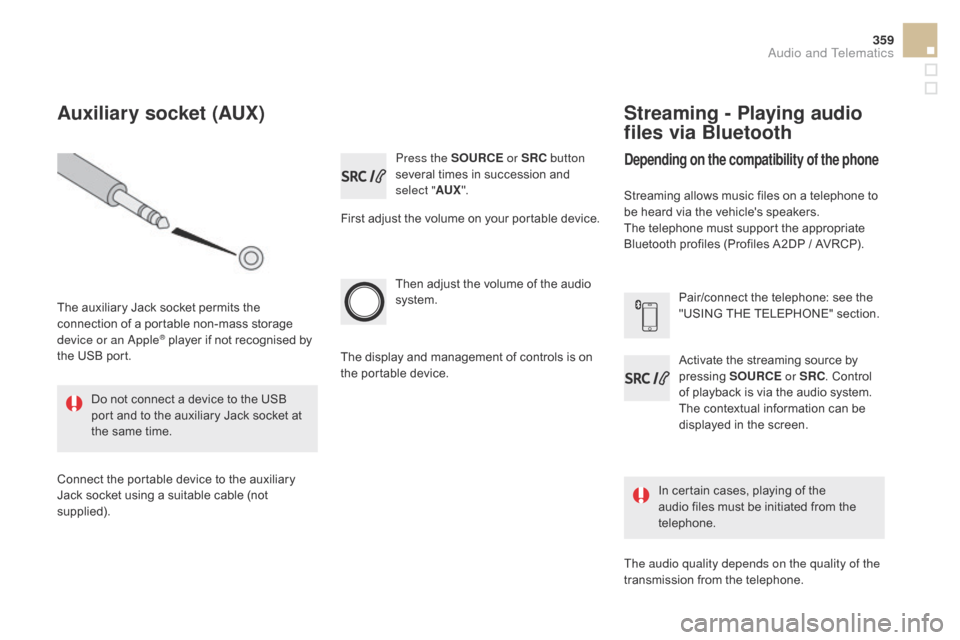
359
DS5_en_Chap11d_RD5_ed01-2015
Press the SOURcE o r SR c b utton
several times in succession and
select " AUX".
First adjust the volume on your portable device.
Then adjust the volume of the audio
system.
In certain cases, playing of the
audio files must be initiated from the
telephone.
Do not connect a device to the USB
port and to the auxiliary Jack socket at
the same time.
Auxiliary socket (AUX)
The auxiliary Jack socket permits the
connection of a portable non-mass storage
device or an Apple
® player if not recognised by
the USB port.
Connect the portable device to the auxiliary
Jack socket using a suitable cable (not
supplied). The display and management of controls is on
the portable device.
Activate the streaming source by
pressing
SOUR
c
E o
r SR c
. C
ontrol
of playback is via the audio system.
The contextual information can be
displayed in the screen. Pair/connect the telephone: see the
"USING THE TELEPHONE" section.
Streaming - Playing audio
files via Bluetooth
depending on the compatibility of the phone
Streaming allows music files on a telephone to
be heard via the vehicle's speakers.
The telephone must support the appropriate
Bluetooth profiles (Profiles A2DP / AVRCP).
The audio quality depends on the quality of the
transmission from the telephone.
Audio and Telematics
Page 362 of 436
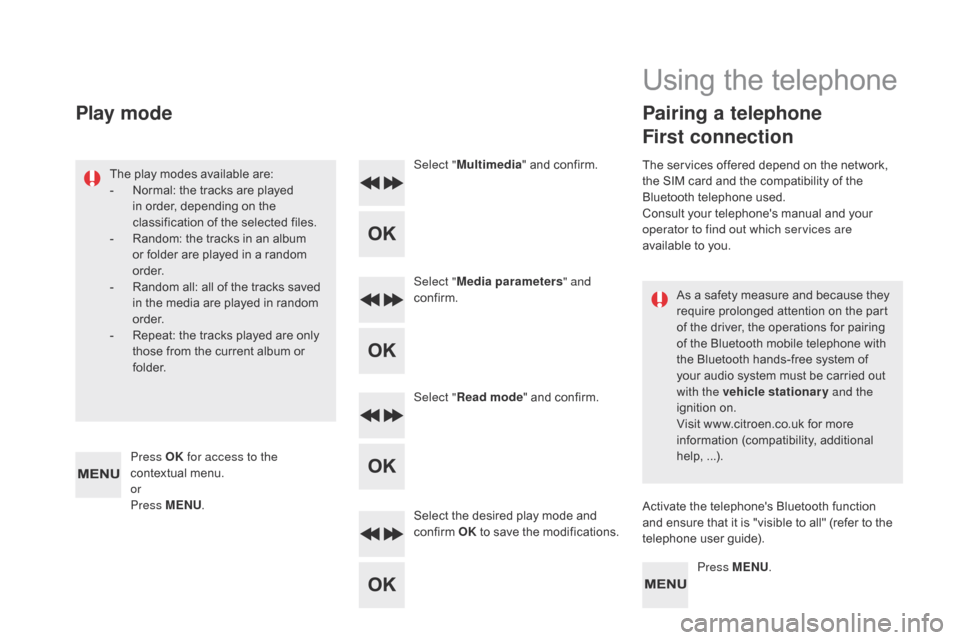
DS5_en_Chap11d_RD5_ed01-2015
As a safety measure and because they
require prolonged attention on the part
of the driver, the operations for pairing
of the Bluetooth mobile telephone with
the Bluetooth hands-free system of
your audio system must be carried out
with the vehicle stationary and the
ignition on.
Visit www.citroen.co.uk for more
information (compatibility, additional
help, ...).
The play modes available are:
-
N
ormal: the tracks are played
in order, depending on the
classification of the selected files.
-
R
andom: the tracks in an album
or folder are played in a random
o r d e r.
-
R
andom all: all of the tracks saved
in the media are played in random
o r d e r.
-
R
epeat: the tracks played are only
those from the current album or
f o l d e r. Select "
Multimedia " and confirm.
Select " Media parameters " and
confirm.
Select " Read mode " and confirm.
Select the desired play mode and
confirm OK to save the modifications.
Press MENU.
Press OK
for access to the
contextual menu.
or
Press MENU .
Play mode
Using the telephone
Pairing a telephone
First connection
The services offered depend on the network,
the SIM card and the compatibility of the
Bluetooth telephone used.
Consult your telephone's manual and your
operator to find out which services are
available to you.
Activate the telephone's Bluetooth function
and ensure that it is "visible to all" (refer to the
telephone user guide).
Page 363 of 436
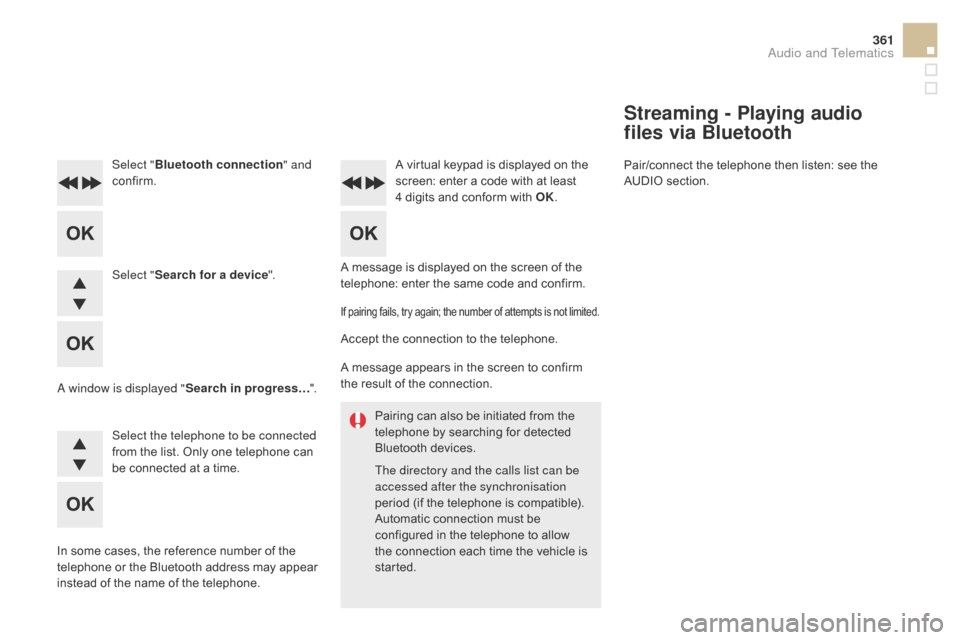
361
DS5_en_Chap11d_RD5_ed01-2015
Pairing can also be initiated from the
telephone by searching for detected
Bluetooth devices.
The directory and the calls list can be
accessed after the synchronisation
period (if the telephone is compatible).
Automatic connection must be
configured in the telephone to allow
the connection each time the vehicle is
started.
A message is displayed on the screen of the
telephone: enter the same code and confirm.
Select "
Bluetooth connection " and
confirm. A virtual keypad is displayed on the
screen: enter a code with at least
4 digits and conform with OK.
Select " Search for a device".
Select the telephone to be connected
from the list. Only one telephone can
be connected at a time.
A window is displayed "
Search in progress…".
In some cases, the reference number of the
telephone or the Bluetooth address may appear
instead of the name of the telephone.
If pairing fails, try again; the number of attempts is not limited.
Accept the connection to the telephone.
A message appears in the screen to confirm
the result of the connection.
Streaming - Playing audio
files via Bluetooth
Pair/connect the telephone then listen: see the
AUDIO section.
Audio and Telematics
Page 364 of 436
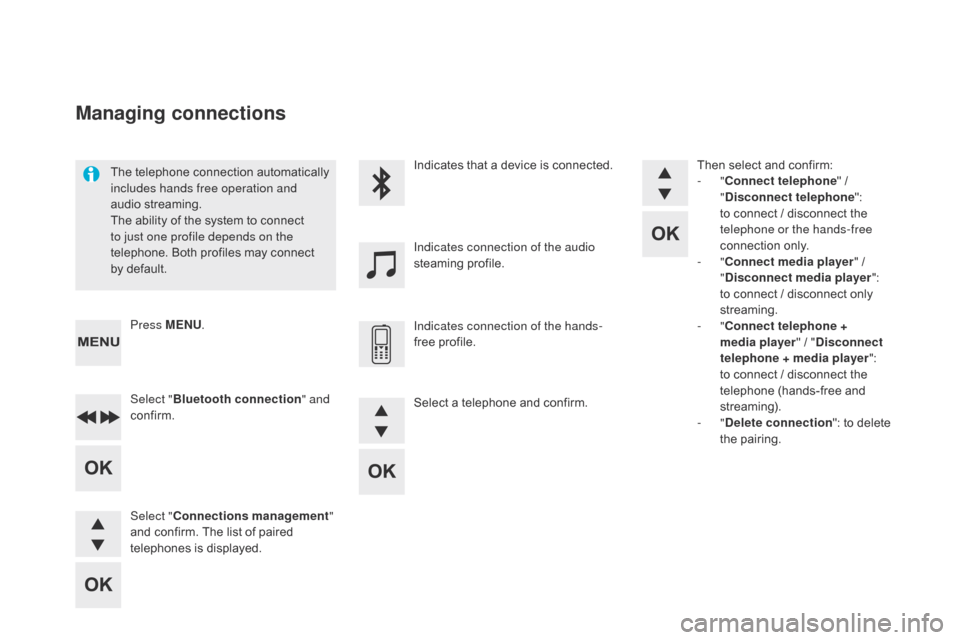
DS5_en_Chap11d_RD5_ed01-2015
The telephone connection automatically
includes hands free operation and
audio streaming.
The ability of the system to connect
to just one profile depends on the
telephone. Both profiles may connect
by default.Indicates that a device is connected.
Indicates connection of the audio
steaming profile.
Indicates connection of the hands-
free profile.
Press MENU
.
Managing connections
Select "Bluetooth connection " and
confirm.
Select "
co
nnections management "
and confirm. The list of paired
telephones is displayed. Then select and confirm:
-
"
co
nnect telephone
" /
"
di
sconnect telephone
":
to connect / disconnect the
telephone or the hands-free
connection only.
- "
co
nnect media player
" /
"
di
sconnect media player
":
to connect / disconnect only
streaming.
- "
co
nnect telephone +
media player " / "
d
isconnect
telephone
+ media player
":
to connect / disconnect the
telephone (hands-free and
streaming).
-
"
de
lete connection": to delete
the pairing.
Select a telephone and confirm.
Page 365 of 436
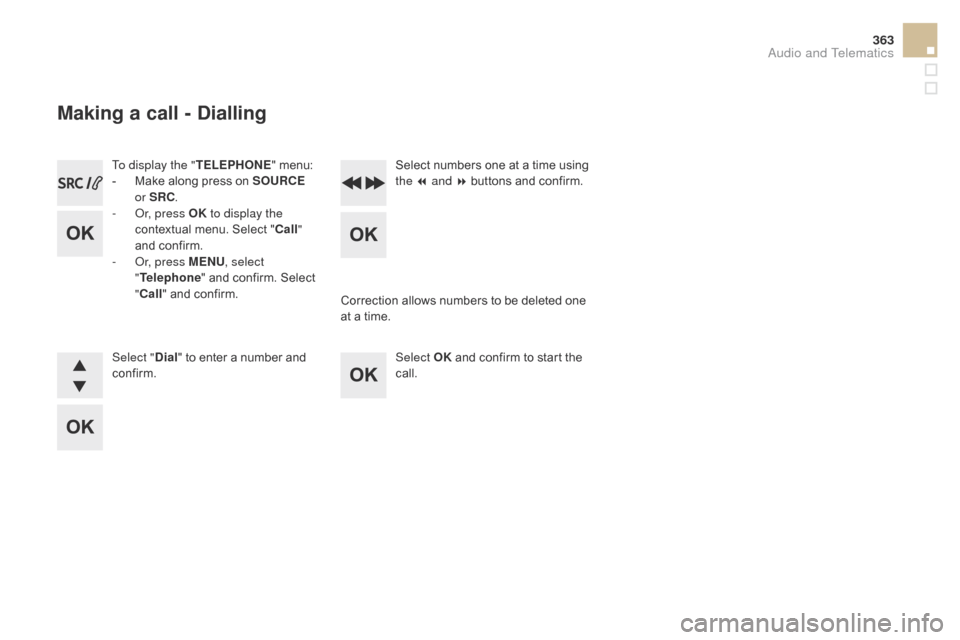
363
DS5_en_Chap11d_RD5_ed01-2015
To display the "TELEPHONE" menu:
- M ake along press on SOUR cE
o
r SR c
.
-
O
r, press OK to display the
contextual menu. Select "
c
all"
and confirm.
-
O
r, press MENU , select
" Telephone " and confirm. Select
"
c
all" and confirm.
Select "
di
al" to enter a number and
confirm. Select OK
and confirm to start the
call. Select numbers one at a time using
the 7 and 8 buttons and confirm.
Making a call - di alling
Correction allows numbers to be deleted one
at a time.
Audio and Telematics
Page 367 of 436
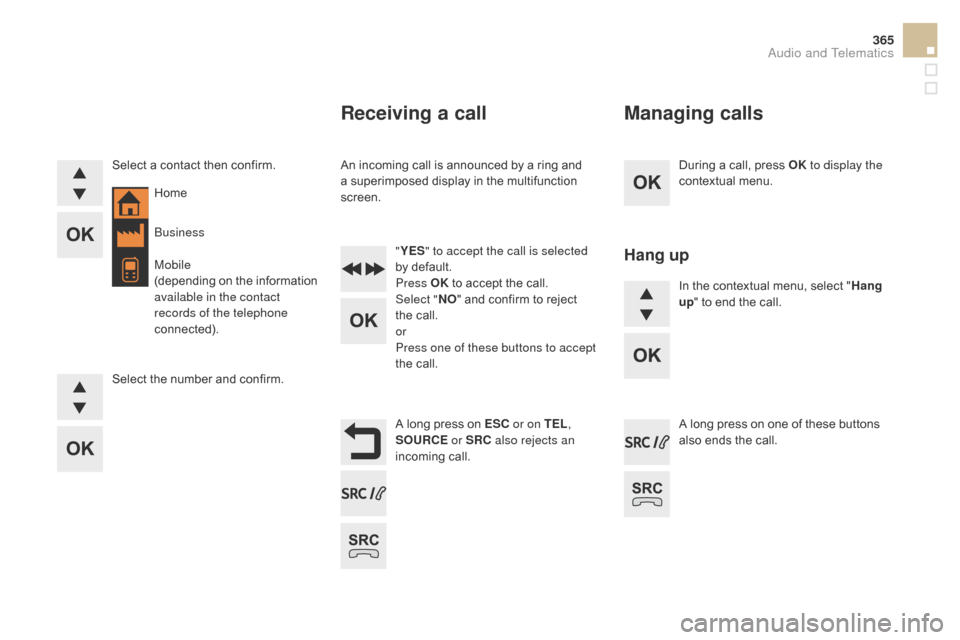
365
DS5_en_Chap11d_RD5_ed01-2015
During a call, press OK to display the
contextual menu.
A long press on ES
c o
r on TEL ,
SOUR
c
E
or SR
c
a
lso rejects an
incoming call.
Select a contact then confirm.
Select the number and confirm.
"
YES " to accept the call is selected
by default.
Press OK to accept the call.
Select " NO" and confirm to reject
the call.
or
Press one of these buttons to accept
the call. In the contextual menu, select "
Hang
up " to end the call.
A long press on one of these buttons
also ends the call.
Home
Receiving a call
An incoming call is announced by a ring and
a superimposed display in the multifunction
screen.
Business
Mobile
(depending on the information
available in the contact
records of the telephone
connected).
Managing calls
Hang up
Audio and Telematics
Page 369 of 436
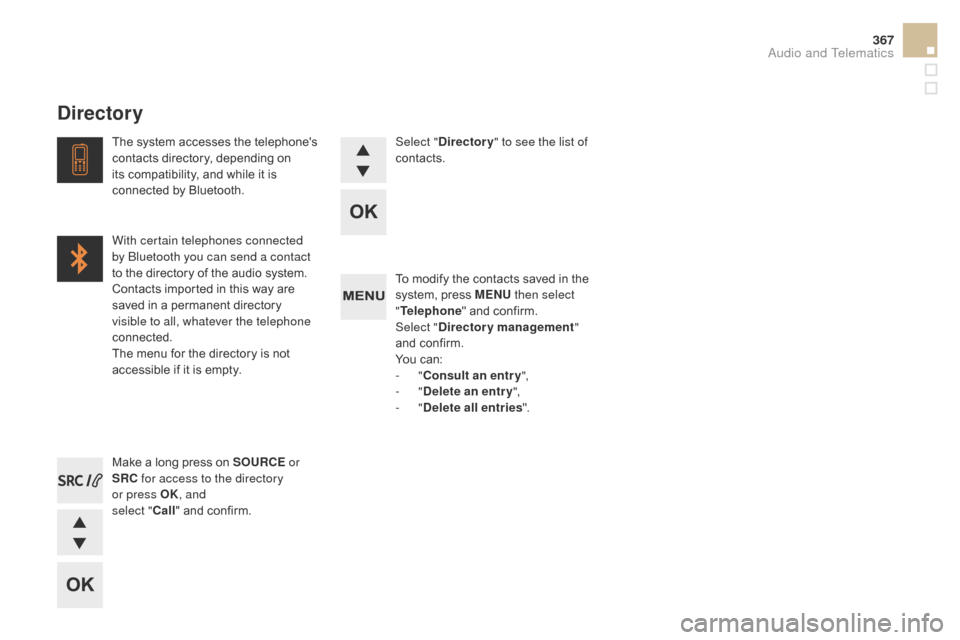
367
DS5_en_Chap11d_RD5_ed01-2015
To modify the contacts saved in the
system, press MENU then select
" Telephone " and confirm.
Select "
dir
ectory management "
and confirm.
You can:
-
"
co
nsult an entr y ",
-
"
del
ete an entry ",
-
"
del
ete all entries ".
Make a long press on SOUR
c
E o
r
SR
c
f
or access to the directory
or press OK , and
select "
c
all " and confirm.
The system accesses the telephone's
contacts directory, depending on
its compatibility, and while it is
connected by Bluetooth.
With certain telephones connected
by Bluetooth you can send a contact
to the directory of the audio system.
Contacts imported in this way are
saved in a permanent directory
visible to all, whatever the telephone
connected.
The menu for the directory is not
accessible if it is empty.
Select "
dir
ectory
" to see the list of
contacts.
directory
Audio and Telematics
Page 370 of 436
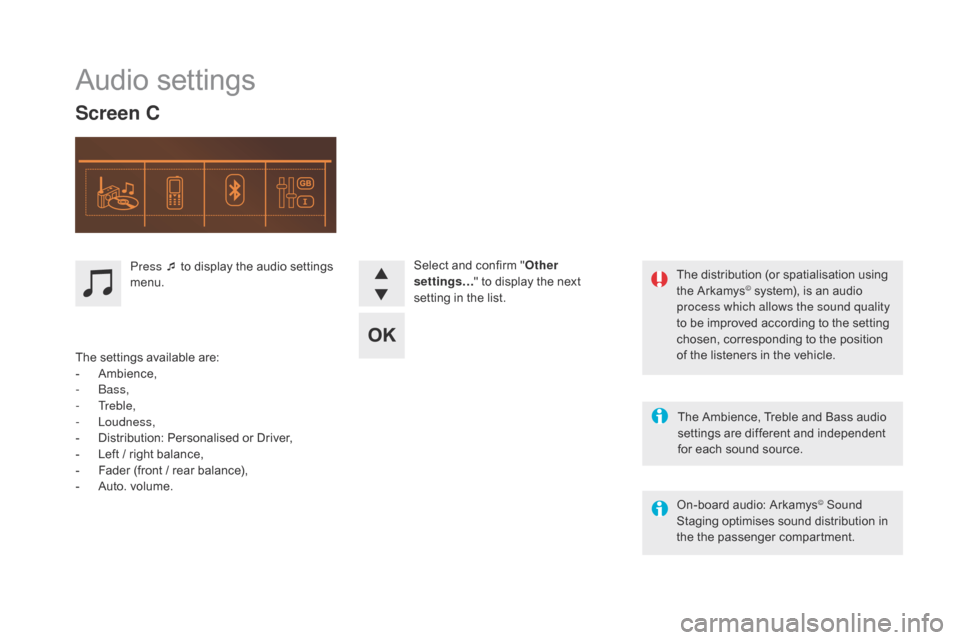
DS5_en_Chap11d_RD5_ed01-2015
Audio settings
Screen c
The Ambience, Treble and Bass audio
se ttings are different and independent
for each sound source.
On-board audio: Arkamys
© Sound
Staging optimises sound distribution in
the the passenger compartment. The distribution (or spatialisation using
the Arkamys
© system), is an audio
process which allows the sound quality
to be improved according to the setting
chosen, corresponding to the position
of the listeners in the vehicle.
Press ¯ to display the audio settings
menu.
The settings available are:
-
A
mbience,
-
Bass,
-
Treble,
-
Loudness,
-
D
istribution: Personalised or Driver,
-
L
eft / right balance,
-
F
ader (front / rear balance),
-
A
uto. volume. Select and confirm "
Other
settings… " to display the next
setting in the list.
Page 371 of 436
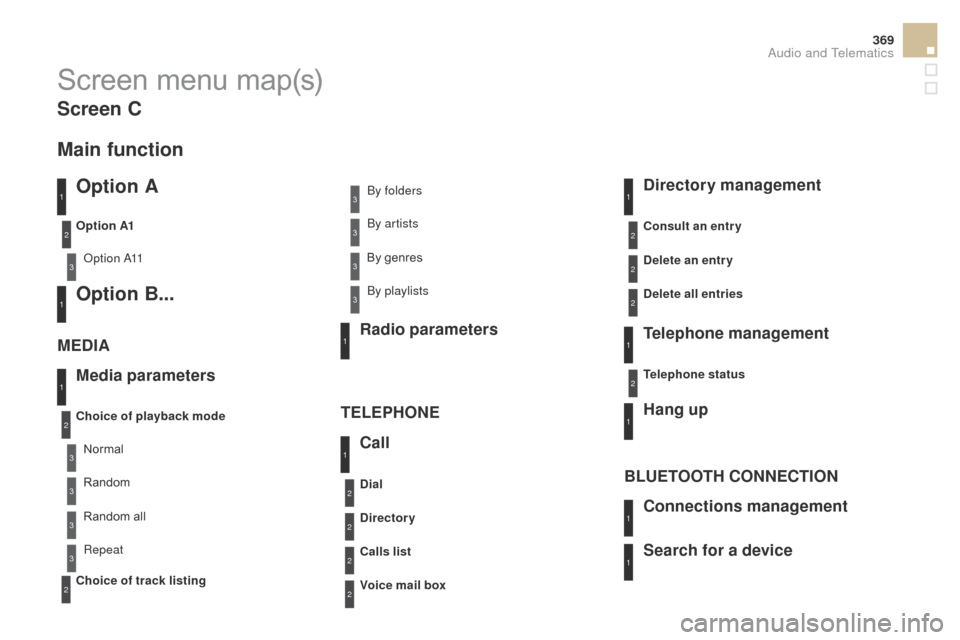
369
DS5_en_Chap11d_RD5_ed01-2015
Screen menu map(s)
Option A
Option A11
Option B...
Media parameters
ME d
I
A
TELEPHONE
choice of playback mode
ch
oice of track listing
Option A1
Normal By folders
Random all By genres
Random By artists
Repeat By playlists
3
3
3
3
3
3
3
3
3
1
1
2
1
2
2
Main function
call
R adio parameters
directory
ca
lls list
voic
e mail box
di
al
directory management
Telephone management
Hang up
co
nnections management
BLUETOOTH
c
O
NNE
cT
ION
Search for a device
delete an entry
del
ete all entries
co
nsult an entr y
Telephone status
1
1
1
1
1
2
2
2
2
1
1
2
2
2
2
Screen c
Audio and Telematics
Page 373 of 436
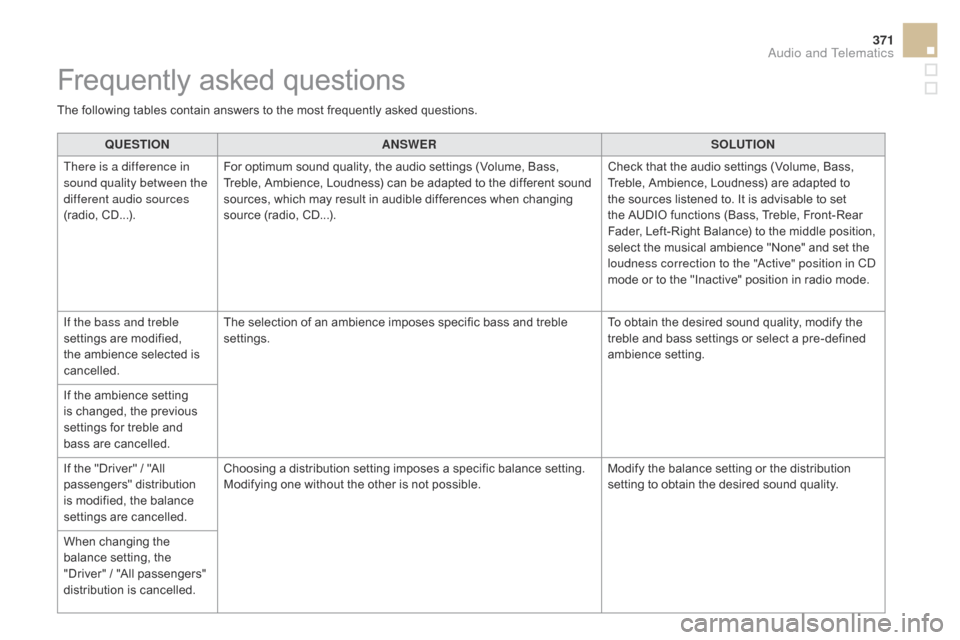
371
DS5_en_Chap11d_RD5_ed01-2015
QUESTIONANSWER SOLUTION
There is a difference in
sound quality between the
different audio sources
(radio, CD...). For optimum sound quality, the audio settings (Volume, Bass,
Treble, Ambience, Loudness) can be adapted to the different sound
sources, which may result in audible differences when changing
source (radio, CD...). Check that the audio settings (Volume, Bass,
Treble, Ambience, Loudness) are adapted to
the sources listened to. It is advisable to set
the AUDIO functions (Bass, Treble, Front-Rear
Fader, Left-Right Balance) to the middle position,
select the musical ambience "None" and set the
loudness correction to the "Active" position in CD
mode or to the "Inactive" position in radio mode.
If the bass and treble
settings are modified,
the ambience selected is
cancelled. The selection of an ambience imposes specific bass and treble
settings.
To obtain the desired sound quality, modify the
treble and bass settings or select a pre-defined
ambience setting.
If the ambience setting
is changed, the previous
settings for treble and
bass are cancelled.
If the "Driver" / "All
passengers" distribution
is modified, the balance
settings are cancelled. Choosing a distribution setting imposes a specific balance setting.
Modifying one without the other is not possible.
Modify the balance setting or the distribution
setting to obtain the desired sound quality.
When changing the
balance setting, the
"Driver" / "All passengers"
distribution is cancelled.
Frequently asked questions
The following tables contain answers to the most frequently asked questions.
Audio and Telematics