CD player Citroen DS5 RHD 2011.5 1.G Owner's Manual
[x] Cancel search | Manufacturer: CITROEN, Model Year: 2011.5, Model line: DS5 RHD, Model: Citroen DS5 RHD 2011.5 1.GPages: 348, PDF Size: 10.49 MB
Page 13 of 348
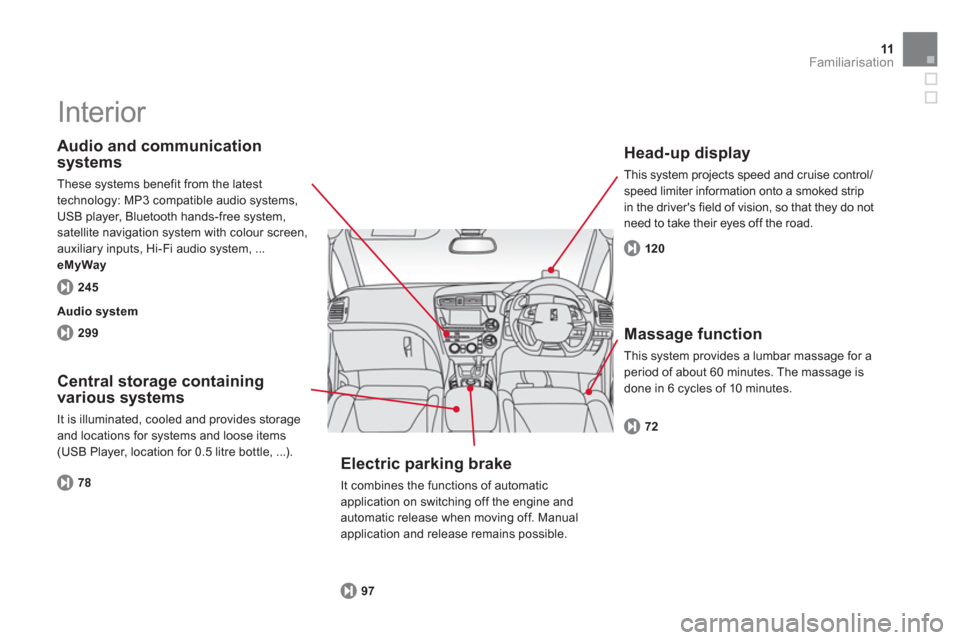
11Familiarisation
Interior
Head-up display
This system projects speed and cruise control/speed limiter information onto a smoked strip
in the driver's field of vision, so that they do not
need to take their eyes off the road.
Central storage containing various systems
It is illuminated, cooled and provides storage
and locations for s
ystems and loose items(USB Player, location for 0.5 litre bottle, ...).
Audio and communication
systems
These systems benefit from the latest
technology: MP3 compatible audio systems,
USB player, Bluetooth hands-free system,
satellite navigation system with colour screen,
auxiliary inputs, Hi-Fi audio system, ...
eMyWay
120
7
8
299 24
5
Audio system
Massage function
This system provides a lumbar massage for a
period of about 60 minutes. The massage is
done in 6 cycles of 10 minutes.
72
Electric parking brake
It combines the functions of automatic application on switching off the engine and automatic release when moving off. Manual application and release remains possible.
97
Page 80 of 348
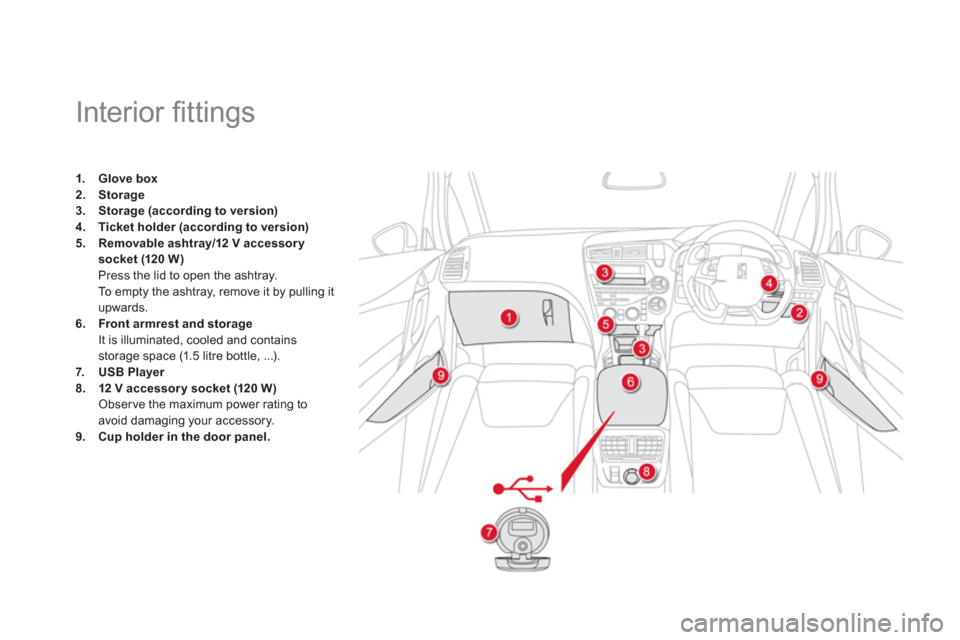
Interior fi ttings
1.Glove box2.Storage3.Storage (according to version)4.Ticket holder (according to version)5.Removable ashtray/12 V accessory
socket (120 W)Press the lid to open the ashtray.
To e m p ty the ashtray, remove it by pulling it upwards.
6.Front armrestand storageIt is illuminated, cooled and contains
storage space (1.5 litre bottle, ...).
7.USB Player8.12 V accessory socket(120 W)Observe the maximum power rating toavoid damaging your accessory.9. Cup holder rin the door panel.
Page 82 of 348
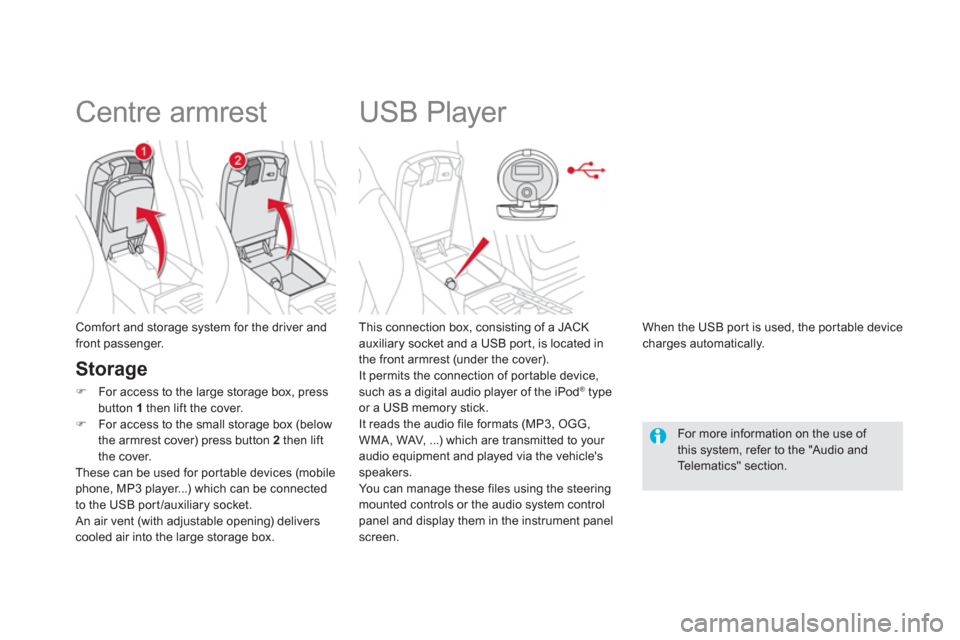
USB Player
This connection box, consisting of a JACK
auxiliary socket and a USB por t, is located in
the front armrest (under the cover).
It permits the connection of por table device,
such as a di
gital audio player of the iPod® type®
or a USB memory stick.
It reads the audio file formats (MP3, OGG,
WMA , WAV, ...) which are transmitted to your
audio equipment and played via the vehicle's
speakers.
You can manage these files using the steering
mounted controls or the audio system control
panel and display them in the instrument panel screen.
When the U
SB por t is used, the por table devicecharges automatically.
For more information on the use of this system, refer to the "Audio andTelematics" section.
Comfor t and storage system for the driver andfront passenger.
Centre armrest
Storage
�)For access to the large storage box, press button 1then lift the cover.�)For access to the small storage box (below
the armrest cover
) press button 2then lift
the cover.
These can be used for por table devices (mobilephone, MP3 player...) which can be connected
to the USB por t/auxiliary socket.
An air vent (with adjustable opening) delivers cooled air into the large storage box.
Page 247 of 348
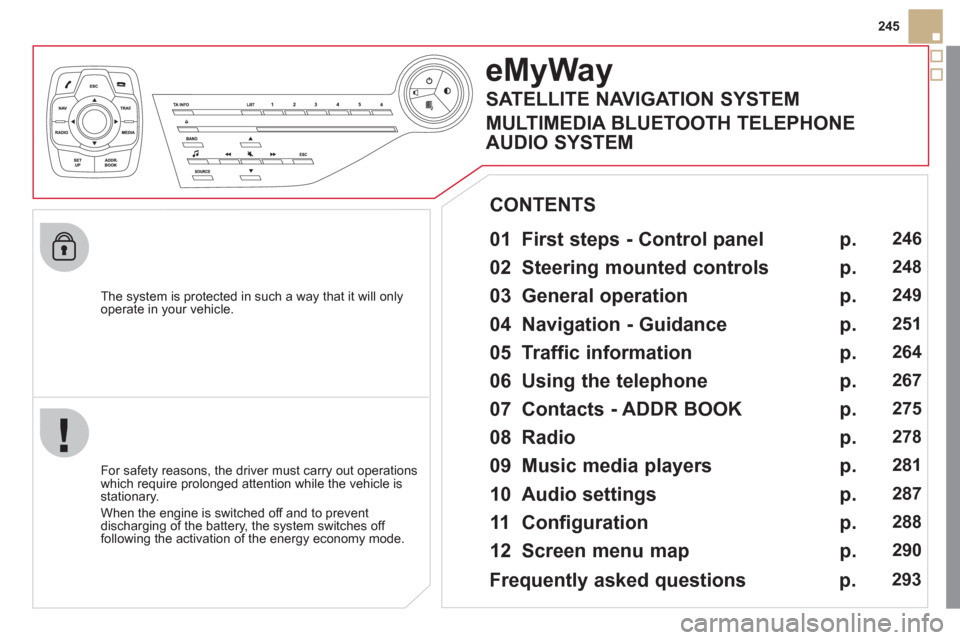
245
The s
ystem is protected in such a way that it will onlyoperate in your vehicle.
eMyWay
01 First steps - Control panel
For safety reasons, the driver must carry out operations
which require prolonged attention while the vehicle is stationary.
When the en
gine is switched off and to prevent
discharging of the battery, the system switches off following the activation of the energy economy mode.
CONTENTS
02 Steering mounted controls
03 General operation
04 Navigation - Guidance
05 Traffic information
06 Using the telephone
07 Contacts - ADDR BOOK
08 Radio
09 Music media players
10 Audio settings
11 Configuration
12 Screen menu map p.
p.
p.
p.
p.
p.
p.
p.
p.
p.
p.
p.
246
248
249
251
264
267
275
27
8
281
287
288
290
Frequently asked questions p. 293
SATELLITE NAVIGATION SYSTEM
MULTIMEDIA BLUETOOTH TELEPHONE
AUDIO SYSTEM
Page 248 of 348
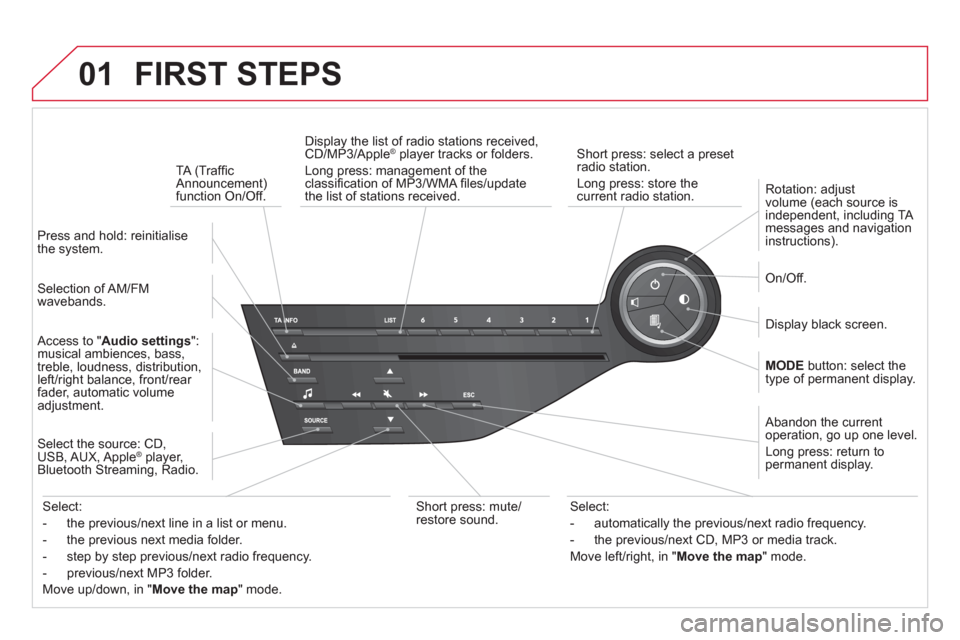
01 FIRST STEPS
Short press: select a preset
radio station.
Long press: store thecurrent radio station.
TA
(Traffi c Announcement) function On/Off.
Displa
y the list of radio stations received, CD/MP3/Apple®
player tracks or folders. ®
Long press: management of the classifi cation of MP3/WMA fi les/update
the list of stations received.
Access to " Audio settings":musical ambiences, bass,
treble, loudness, distribution,
left/ri
ght balance, front/rear
fader, automatic volume
adjustment.
Selection of AM/FM
wavebands.
Press and hold: reinitialisethe system.
Select the source: CD
,
USB, AUX, Apple ® player,
Bluetooth Streaming, Radio.
A
bandon the current operation, go up one level.
Long press: return to
permanent display.
On/Off.
MODE
button: select the
type of permanent display.
Rotation: adjust
volume (each source is
independent, including TA
messages and navigation
instructions).
Select:
- the previous/next line in a list or menu.
- the previous next media
folder.
- step by step previous
/next radio frequency.
- previous
/next MP3 folder.
Move u
p/down, in "Move the map
" mode.
Select:
- automaticall
y the previous/next radio frequency.
- the previous
/next CD, MP3 or media track.
Move le
ft/right, in " Move the map" mode.
Displa
y black screen.
Short press: mute/
r
estore sound.
Page 252 of 348
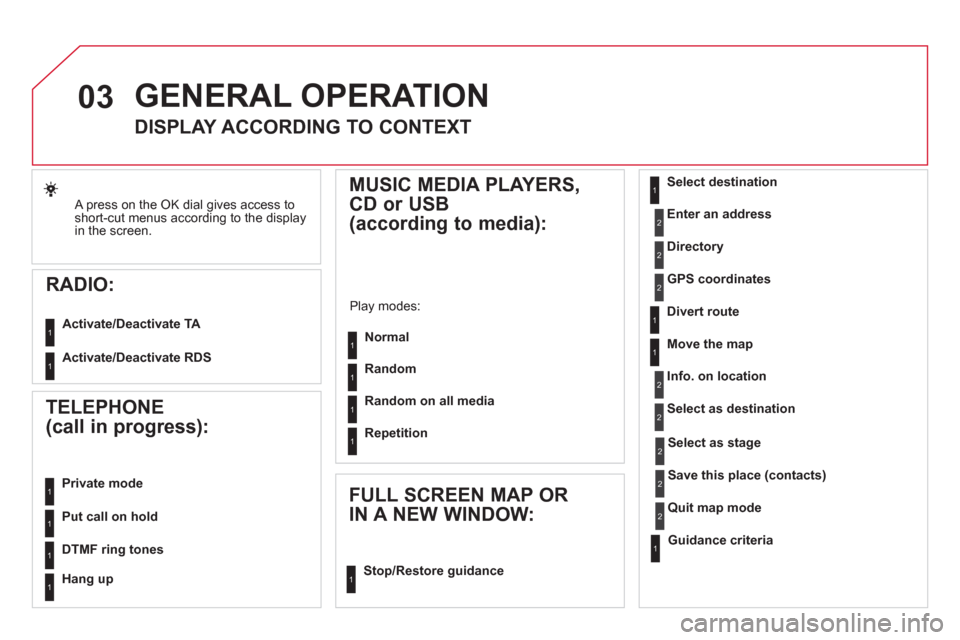
03
A press on the OK dial gives access to
short-cut menus according to the display in the screen.
RADIO:
Activate/Deactivate TA
Activate/Deactivate RDS
GENERAL OPERATION
DISPLAY ACCORDING TO CONTEXT
MUSIC MEDIA PLAYERS,
CD or USB
(according to media):
Play modes:
Normal
Random
Random on all media
Re
petition
TELEPHONE
(call in progress):
Private mode
FULL SCREEN MAP OR
IN A NEW WINDOW:
Stop/Restore guidance Select destination
Enter an address
Directory
GPS coordinates
Divert route
Move the map
Info. on location
Select as destination
Select as sta
ge
Save this place (contacts)
Quit map mode
Guidance criteria
Put call on hold
DTMF ring tones
Hang up
1
11
1
1
1
1
1
2
2
2
2
2
1
2
2
2
1
1
1
1
1
1
Page 283 of 348
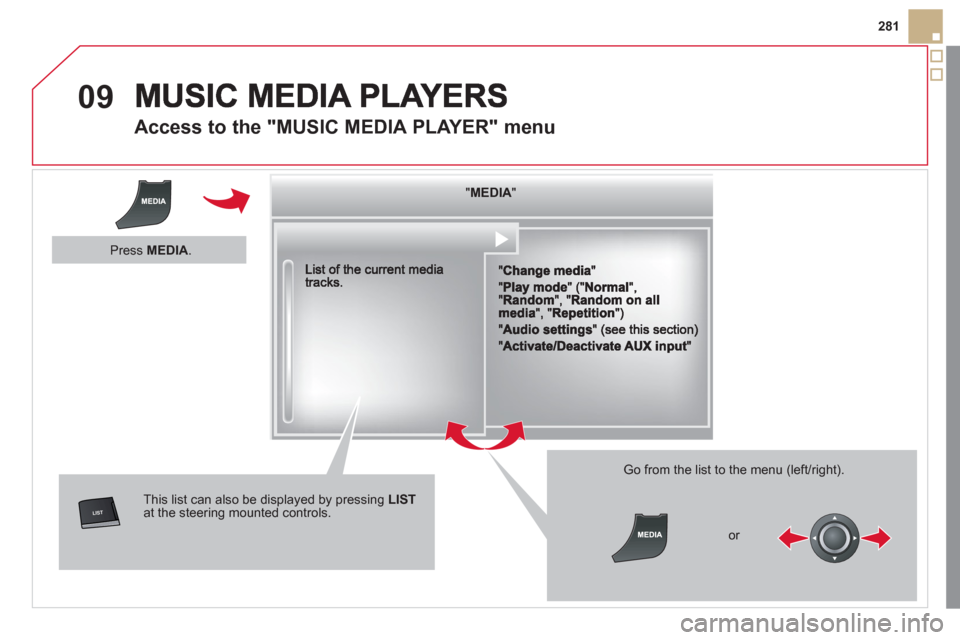
09
281
Access to the "MUSIC MEDIA PLAYER" menu
""""""""MEDIAMEDIAMEDIAMEDIAMEDIAMEDIAMEDIAMEDIAMEDIAMEDIAMEDIAMEDIAMEDIAMEDIAMEDIAMEDIAMEDIAMEDIAMEDIA""""""""
This list can also be displayed by pressing LISTat the steering mounted controls.
Go from the list to the menu (left/right).
or
Press MEDIA.
Page 284 of 348
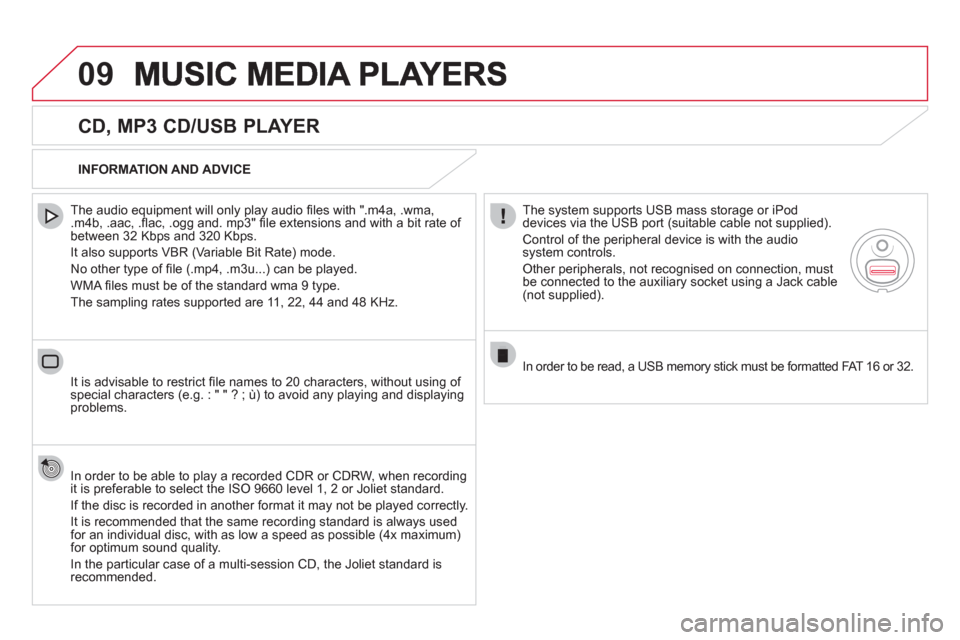
09
CD, MP3 CD/USB PLAYER
The audio equipment will only play audio fi les with ".m4a, .wma, .m4b, .aac, .fl ac, .ogg and. mp3" fi le extensions and with a bit rate of
between 32 Kbps and 320 Kbps.
It also supports VBR
(Variable Bit Rate) mode.
No other t
ype of fi le (.mp4, .m3u...) can be played.
WMA
fi les must be of the standard wma 9 type.
The samplin
g rates supported are 11, 22, 44 and 48 KHz.
It is advisable to restrict
fi le names to 20 characters, without using of special characters (e.g. : " " ? ; ˘) to avoid any playing and displayingproblems.
In order to be able to pla
y a recorded CDR or CDRW, when recording
it is preferable to select the ISO 9660 level 1, 2 or Joliet standard.
I
f the disc is recorded in another format it may not be played correctly.
It is recommended that the same recordin
g standard is always used
for an individual disc, with as low a speed as possible (4x maximum)for optimum sound quality.
In the particular case of a multi-session CD, the Joliet standard is
recommended.
INFORMATION AND ADVICE
The s
ystem supports USB mass storage or iPod
devices via the USB port (suitable cable not supplied).
Control of the peripheral device is with the audiosystem controls.
Other peripherals, not recognised on connection, must
be connected to the auxiliary socket using a Jack cable (not supplied).
In order to be read, a USB memor
y stick must be formatted FAT 16 or 32.
Page 285 of 348
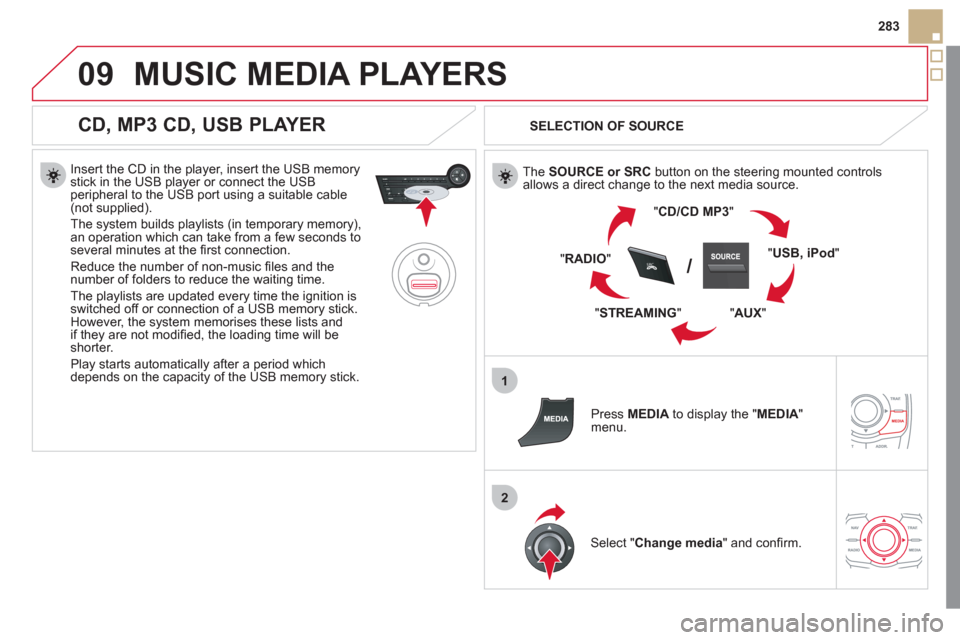
09
1
2
SRC/
283
MUSIC MEDIA PLAYERS
CD, MP3 CD, USB PLAYER
Insert the CD in the player, insert the USB memorystick in the USB player or connect the USBperipheral to the USB port using a suitable cable (not supplied).
The s
ystem builds playlists (in temporary memory),
an operation which can take from a few seconds to several minutes at the fi rst connection.
R
educe the number of non-music fi les and the number of folders to reduce the waiting time.
The pla
ylists are updated every time the ignition isswitched off or connection of a USB memory stick. However, the system memorises these lists and
if they are not modifi ed, the loading time will be shorter.
Pla
y starts automatically after a period which
depends on the capacity of the USB memory stick.
SELECTION OF SOURCE
The SOURCE or SRCbutton on the steering mounted controls
allows a direct change to the next media source.
"CD/CD MP
3"
"USB, iPod"
" AUX"
" STREAMING" "
RADIO"
Pr
ess MEDIAto display the "MEDIA
"
menu.
Select "Change media" and confi rm.
Page 286 of 348
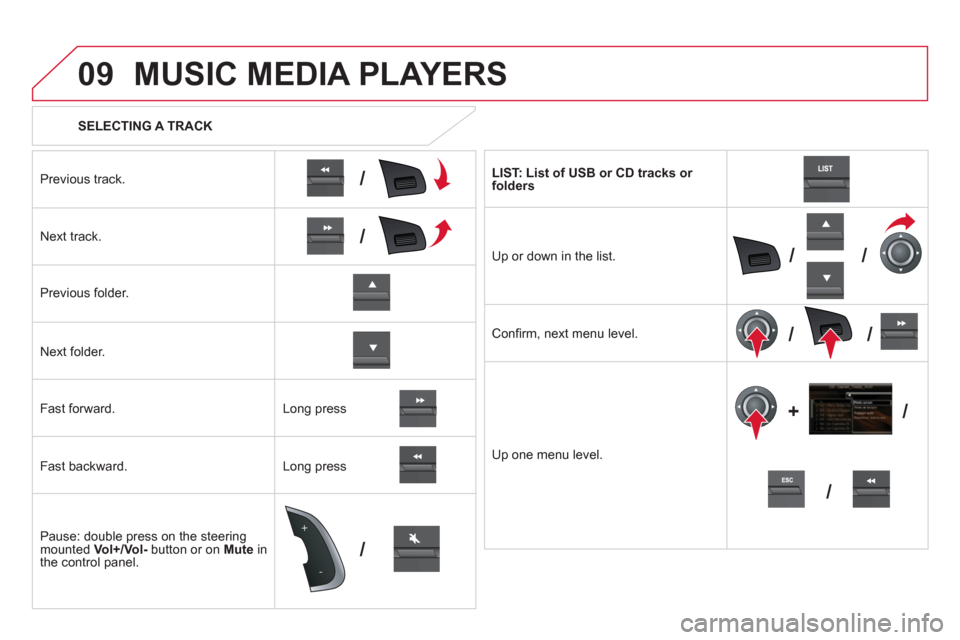
09
/
/
//
//
/ +/
-
+
/
SELECTING A TRACK
MUSIC MEDIA PLAYERS
Previous track.
N
ext track.
Pr
evious folder.
N
ext folder.
F
ast forward.
Fast backward.
Pause: double press on the steerin
g mounted Vol+/Vol-button or on Muteinthe control panel. LI
ST: List of USB or CD tracks or folders
Up or down in the list.
Confi rm
, next menu level.
Up one menu level.
Lon
g press
Long press