navigation system Citroen DS5 RHD 2014 1.G Owner's Manual
[x] Cancel search | Manufacturer: CITROEN, Model Year: 2014, Model line: DS5 RHD, Model: Citroen DS5 RHD 2014 1.GPages: 400, PDF Size: 37.32 MB
Page 11 of 400
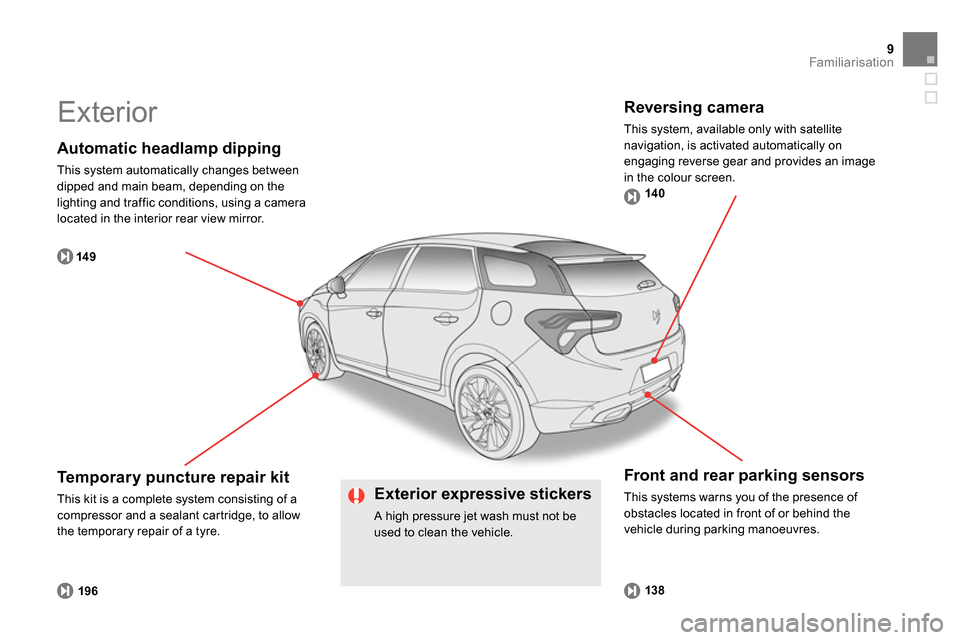
14 9
138
19614 0
9Familiarisation
Automatic headlamp dipping
This system automatically changes between
dipped and main beam, depending on the
lighting and traffic conditions, using a camera
located in the interior rear view mirror.
Front and rear parking sensors
This systems warns you of the presence of
obstacles located in front of or behind the
vehicle during parking manoeuvres.
Temporary puncture repair kit
This kit is a complete system consisting of a
compressor and a sealant cartridge, to allow
the temporary repair of a tyre.
Exterior
Reversing camera
This system, available only with satellite
navigation, is activated automatically on
engaging reverse gear and provides an image
in the colour screen.
Exterior expressive stickers
A high pressure jet wash must not be
used to clean the vehicle.
Page 13 of 400
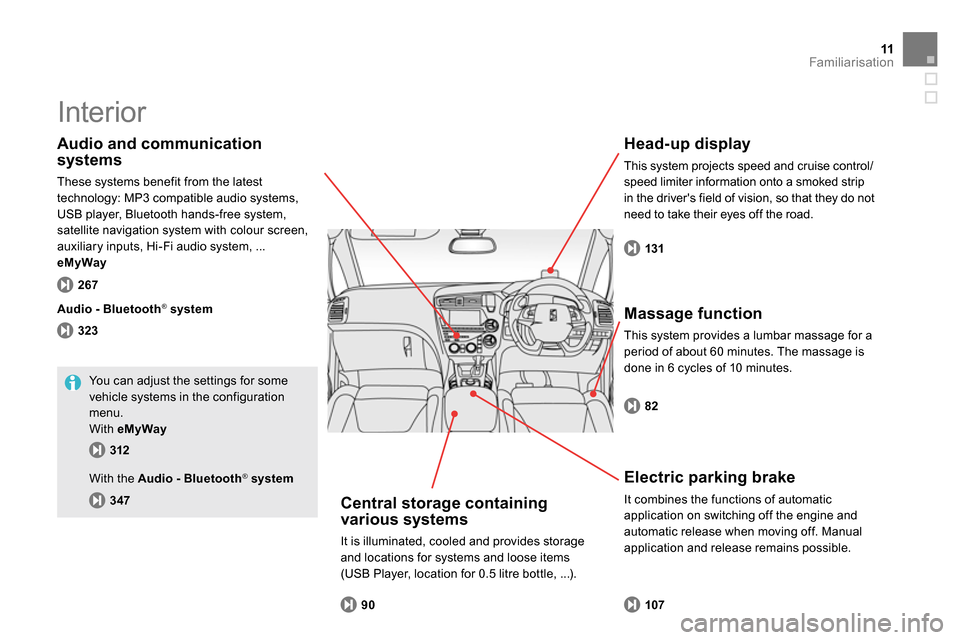
131
90 323 267
82
107 312
347
11Familiarisation
Interior
Head-up display
This system projects speed and cruise control/
speed limiter information onto a smoked strip
in the driver's field of vision, so that they do not
need to take their eyes off the road.
Central storage containing
various systems
It is illuminated, cooled and provides storage
and locations for systems and loose items
(USB Player, location for 0.5 litre bottle, ...).
Audio and communication
systems
These systems benefit from the latest
technology: MP3 compatible audio systems,
USB player, Bluetooth hands-free system,
satellite navigation system with colour screen,
auxiliary inputs, Hi-Fi audio system, ...
eMyWay
Audio
-
Bluetooth
®
system
Massage function
This system provides a lumbar massage for a
period of about 60 minutes. The massage is
done in 6 cycles of 10 minutes.
Electric parking brake
It combines the functions of automatic
application on switching off the engine and
automatic release when moving off. Manual
application and release remains possible.
You can adjust the settings for some
vehicle systems in the configuration
menu.
With eMyWay
With the Audio - Bluetooth
®
system
Page 52 of 400
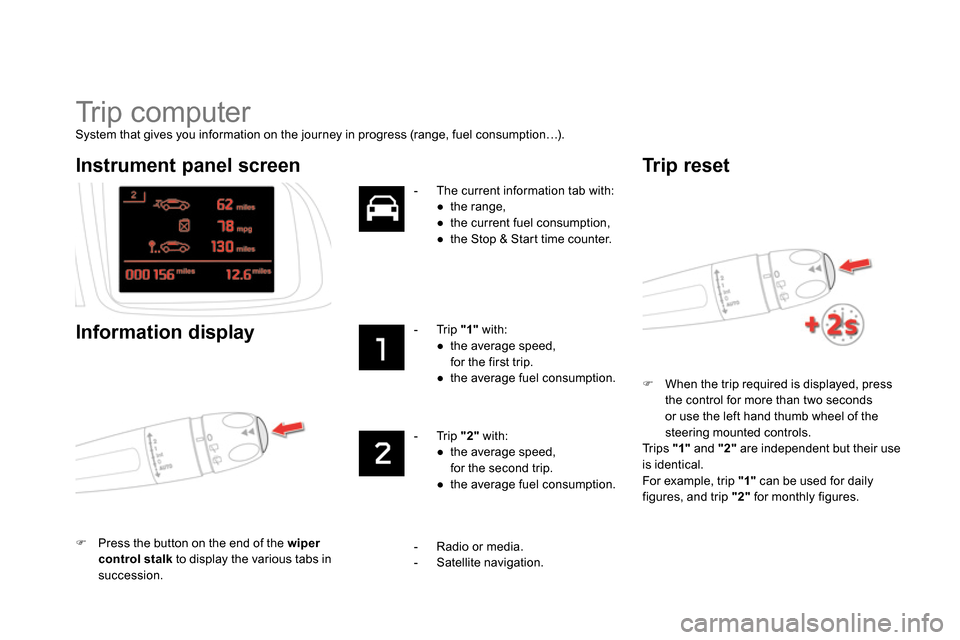
Tr i p c o m p u t e r
System that gives you information on the journey in progress (range, fuel consumption…).
When the trip required is displayed, press
the control for more than two seconds
or use the left hand thumb wheel of the
steering mounted controls.
Trips "1"
and "2"
are independent but their use
is identical.
For example, trip "1"
can be used for daily
figures, and trip "2"
for monthly figures.
Instrument panel screen
Information display
Press the button on the end of the wiper
control stalk
to display the various tabs in
succession.
- The current information tab with:
●
the range,
●
the current fuel consumption,
●
the Stop & Start time counter.
- Tr i p "1"
with:
●
the average speed,
for the first trip.
●
the average fuel consumption.
- Tr i p "2"
with:
●
the average speed,
for the second trip.
●
the average fuel consumption.
Tr i p r e s e t
- Radio or media.
- Satellite navigation.
Page 133 of 400
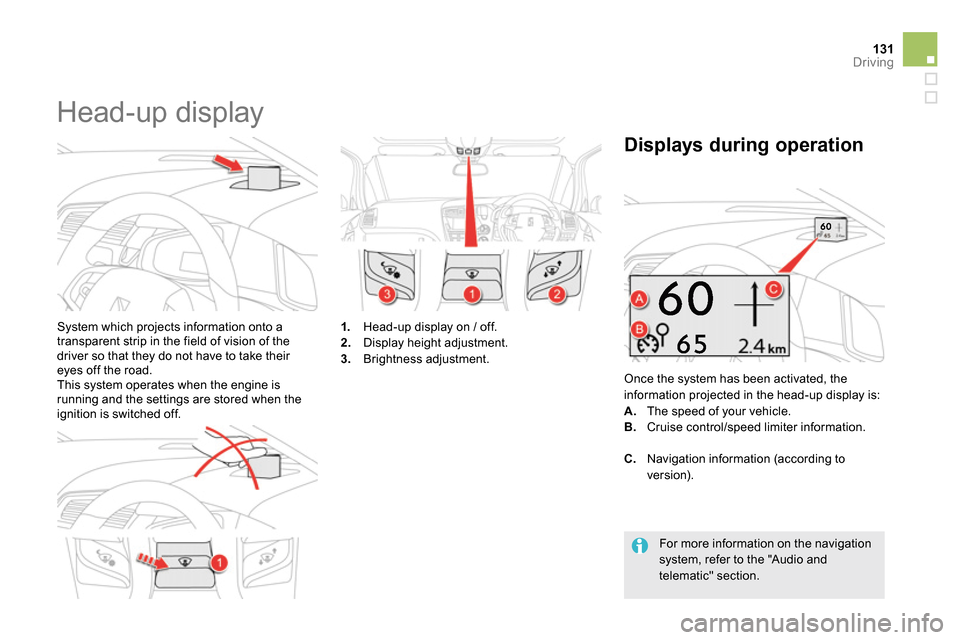
131Driving
Head-up display
System which projects information onto a
transparent strip in the field of vision of the
driver so that they do not have to take their
eyes off the road.
This system operates when the engine is
running and the settings are stored when the
ignition is switched off.
1.
Head-up display on / off.
2.
Display height adjustment.
3.
Brightness adjustment.
Once the system has been activated, the
information projected in the head-up display is:
A.
The speed of your vehicle.
B.
Cruise control/speed limiter information.
Displays during operation
C.
Navigation information (according to
version).
For more information on the navigation
system, refer to the "Audio and
telematic" section.
Page 142 of 400
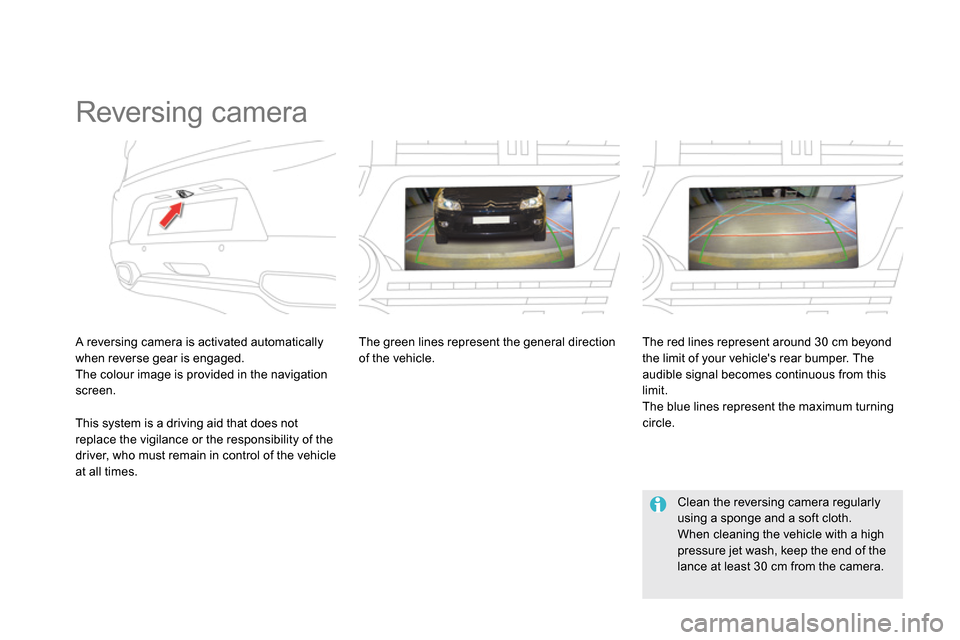
Reversing camera
A reversing camera is activated automatically
when reverse gear is engaged.
The colour image is provided in the navigation
screen.
The green lines represent the general direction
of the vehicle.
The red lines represent around 30 cm beyond
the limit of your vehicle's rear bumper. The
audible signal becomes continuous from this
limit.
The blue lines represent the maximum turning
circle.
Clean the reversing camera regularly
using a sponge and a soft cloth.
When cleaning the vehicle with a high
pressure jet wash, keep the end of the
lance at least 30 cm from the camera.
This system is a driving aid that does not
replace the vigilance or the responsibility of the
driver, who must remain in control of the vehicle
at all times.
Page 234 of 400
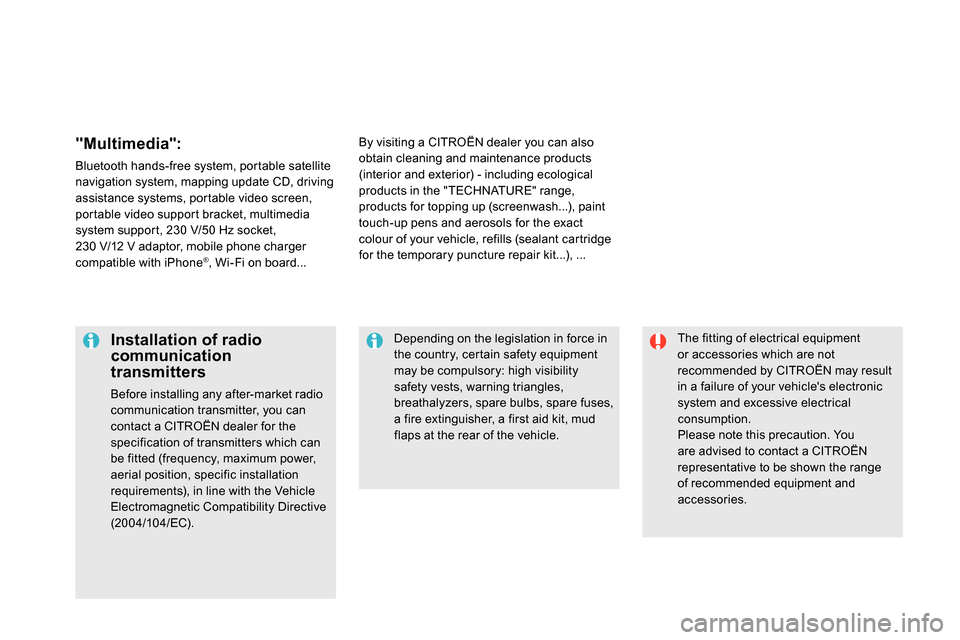
The fitting of electrical equipment
or accessories which are not
recommended by CITROËN may result
in a failure of your vehicle's electronic
system and excessive electrical
consumption.
Please note this precaution. You
are advised to contact a CITROËN
representative to be shown the range
of recommended equipment and
accessories.
Installation of radio
communication
transmitters
Before installing any after-market radio
communication transmitter, you can
contact a CITROËN dealer for the
specification of transmitters which can
be fitted (frequency, maximum power,
aerial position, specific installation
requirements), in line with the Vehicle
Electromagnetic Compatibility Directive
(2004/104/EC).
Depending on the legislation in force in
the country, certain safety equipment
may be compulsory: high visibility
safety vests, warning triangles,
breathalyzers, spare bulbs, spare fuses,
a fire extinguisher, a first aid kit, mud
flaps at the rear of the vehicle.
By visiting a CITROËN dealer you can also
obtain cleaning and maintenance products
(interior and exterior) - including ecological
products in the "TECHNATURE" range,
products for topping up (screenwash...), paint
touch-up pens and aerosols for the exact
colour of your vehicle, refills (sealant cartridge
for the temporary puncture repair kit...), ...
"Multimedia":
Bluetooth hands-free system, portable satellite
navigation system, mapping update CD, driving
assistance systems, portable video screen,
portable video support bracket, multimedia
system support, 230 V/50 Hz socket,
230 V/12 V adaptor, mobile phone charger
compatible with iPhone
® , Wi-Fi on board...
Page 269 of 400
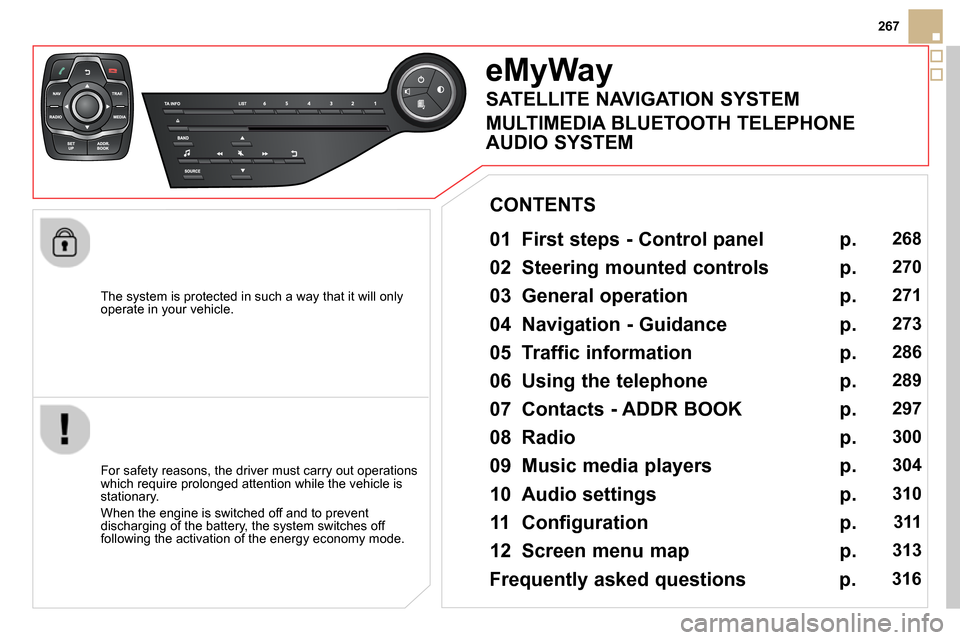
267
The system is protected in such a way that it will only
operate in your vehicle.
eMyWay
01 First steps - Control panel
For safety reasons, the driver must carry out operations
which require prolonged attention while the vehicle is
stationary.
When the engine is switched off and to prevent
discharging of the battery, the system switches off
following the activation of the energy economy mode.
CONTENTS
02 Steering mounted controls
03 General operation
04 Navigation - Guidance
05 Traffic information
06 Using the telephone
07 Contacts - ADDR BOOK
08 Radio
09 Music media players
10 Audio settings
11 Configuration
12 Screen menu map p.
p.
p.
p.
p.
p.
p.
p.
p.
p.
p.
p.
268
270
271
273
286
289
297
300
304
310
311
313
Frequently asked questions p. 316
SATELLITE NAVIGATION SYSTEM
MULTIMEDIA BLUETOOTH TELEPHONE
AUDIO SYSTEM
Page 270 of 400
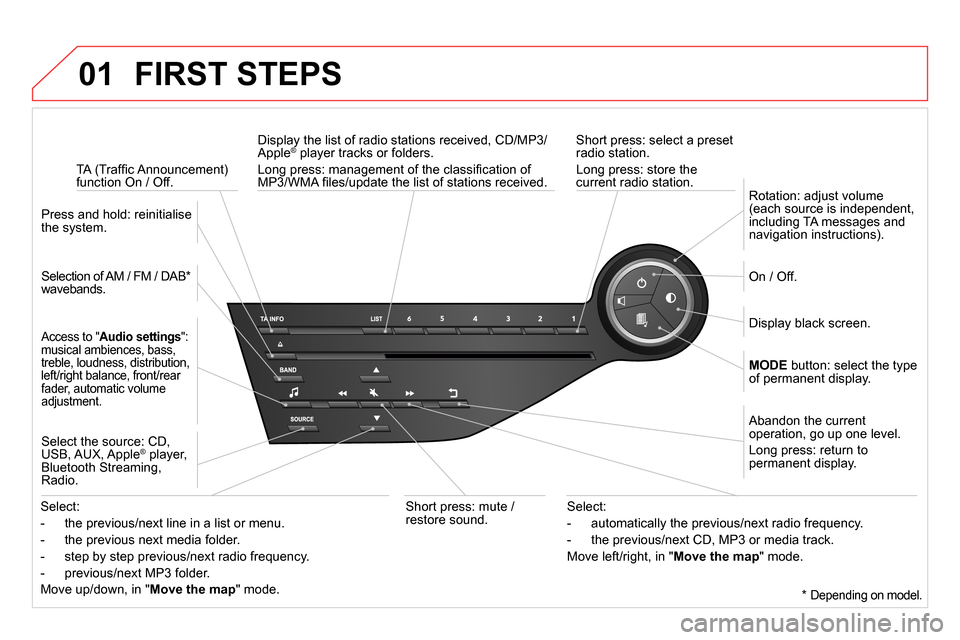
01 FIRST STEPS
Short press: select a preset
radio station.
Long press: store the
current radio station.
TA (Traffi c Announcement)
function On / Off.
Display the list of radio stations received, CD/MP3/
Apple ® player tracks or folders.
Long press: management of the classifi cation of
MP3/WMA fi les/update the list of stations received.
Access to " Audio settings
":
musical ambiences, bass,
treble, loudness, distribution,
left/right balance, front/rear
fader, automatic volume
adjustment.
Selection of AM / FM / DAB *
wavebands.
Press and hold: reinitialise
the system.
Select the source: CD,
USB, AUX, Apple
® player,
Bluetooth Streaming,
Radio.
Abandon the current
operation, go up one level.
Long press: return to
permanent display.
On / Off.
MODE
button: select the type
of permanent display.
Rotation: adjust volume
(each source is independent,
including TA messages and
navigation instructions).
Select:
- the previous/next line in a list or menu.
- the previous next media folder.
- step by step previous/next radio frequency.
- previous/next MP3 folder.
Move up/down, in " Move the map
" mode.
Select:
- automatically the previous/next radio frequency.
- the previous/next CD, MP3 or media track.
Move left/right, in " Move the map
" mode.
Display black screen.
Short press: mute /
restore sound.
*
Depending on model.
Page 275 of 400
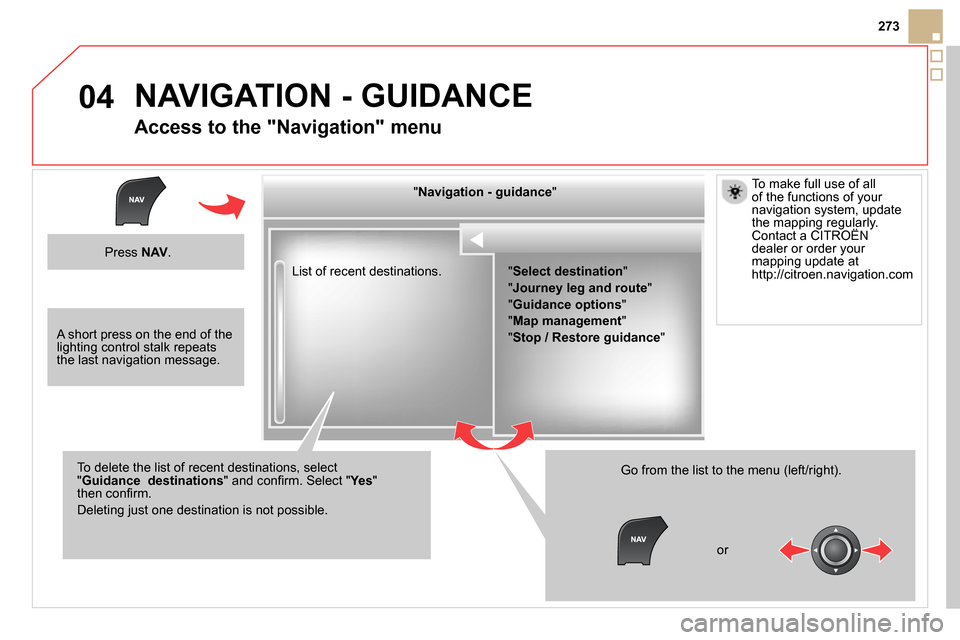
04
273
List of recent destinations.
" Navigation - guidance
"
To delete the list of recent destinations, select
" Guidance
destinations
" and confi rm. Select " Ye s
"
then confi rm.
Deleting just one destination is not possible.
Go from the list to the menu (left/right).
" Select destination
"
"
Journey leg and route
"
"
Guidance options
"
"
Map management
"
"
Stop / Restore guidance
"
NAVIGATION - GUIDANCE
Access to the "Navigation" menu
Press NAV
.
or
A short press on the end of the
lighting control stalk repeats
the last navigation message.
To make full use of all
of the functions of your
navigation system, update
the mapping regularly.
Contact a CITROËN
dealer or order your
mapping update at
http://citroen.navigation.com
Page 276 of 400
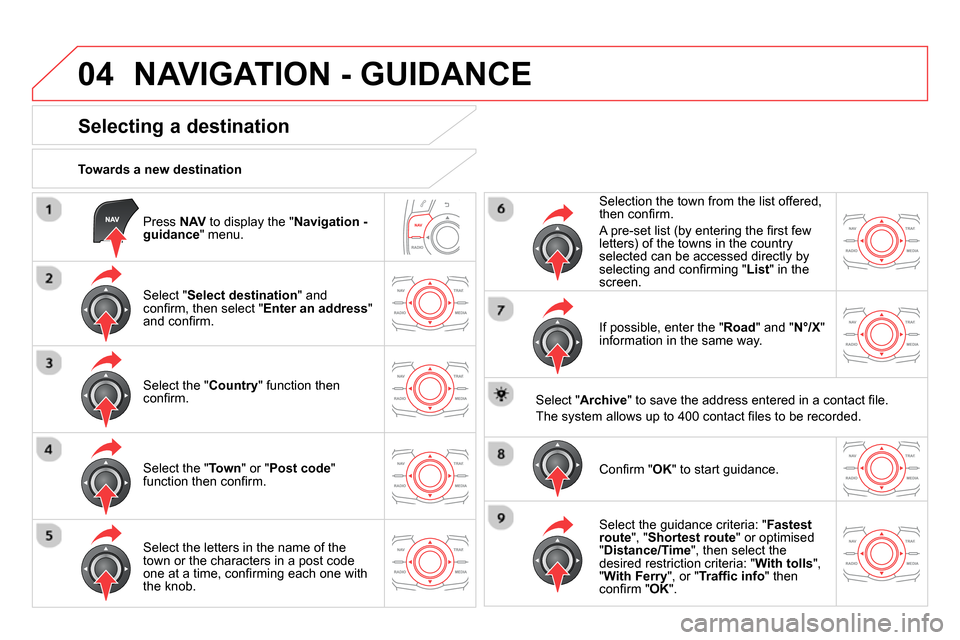
04
Press NAV
to display the " Navigation -
guidance
" menu.
Towards a new destination
NAVIGATION - GUIDANCE
Selecting a destination
Select " Select destination
" and
confi rm, then select " Enter an address
"
and confi rm.
Select the " Country
" function then
confi rm.
Select the " Town
" or " Post code
"
function then confi rm.
Select the letters in the name of the
town or the characters in a post code
one at a time, confi rming each one with
the knob.
Selection the town from the list offered,
then confi rm .
A pre-set list (by entering the fi rst few
letters) of the towns in the country
selected can be accessed directly by
selecting and confi rming " List
" in the
screen.
If possible, enter the " Road
" and " N°/X
"
information in the same way.
Select " Archive
" to save the address entered in a contact fi le.
The system allows up to 400 contact fi les to be recorded.
Confi rm " OK
" to start guidance.
Select the guidance criteria: " Fastest
route
", " Shortest route
" or optimised
" Distance/Time
", then select the
desired restriction criteria: " With tolls
",
" With Ferry
", or " Traffi c info
" then
con
fi rm " OK
".