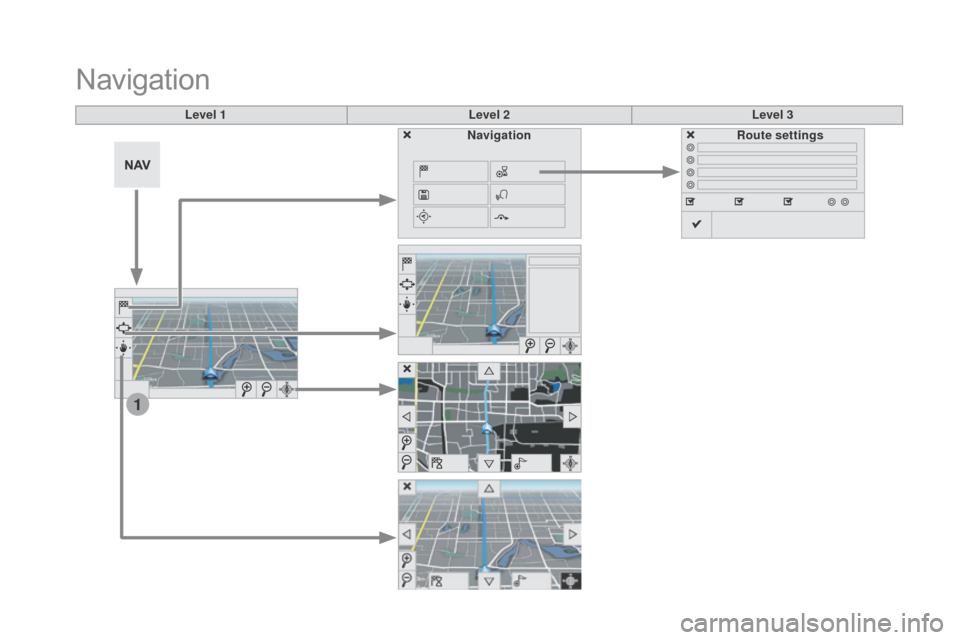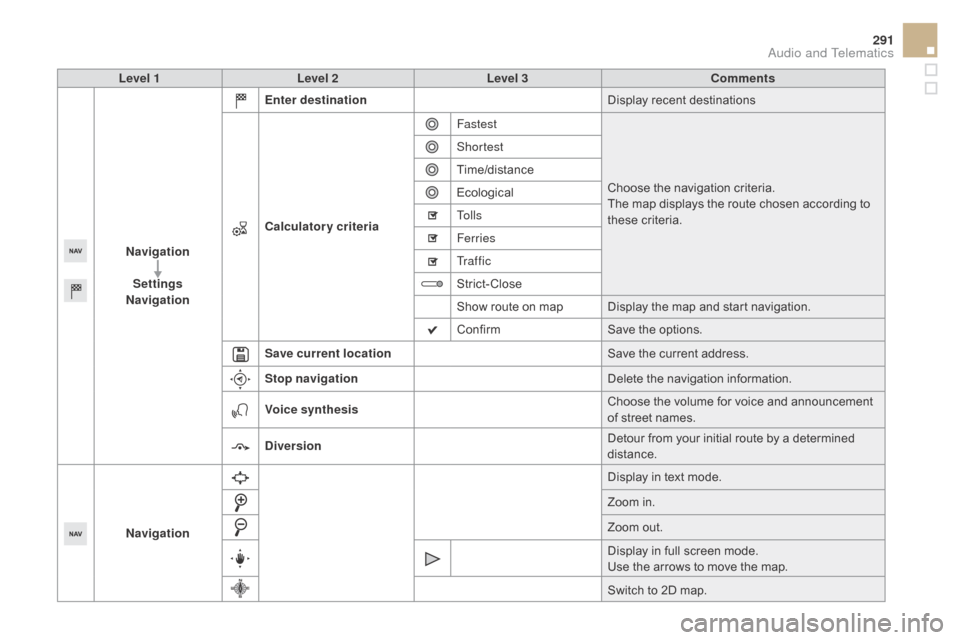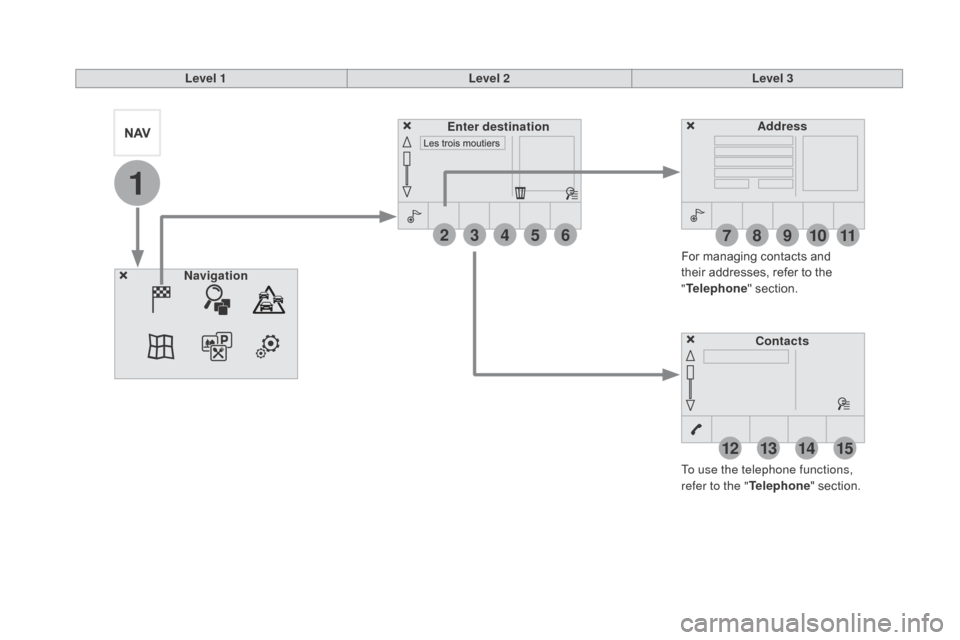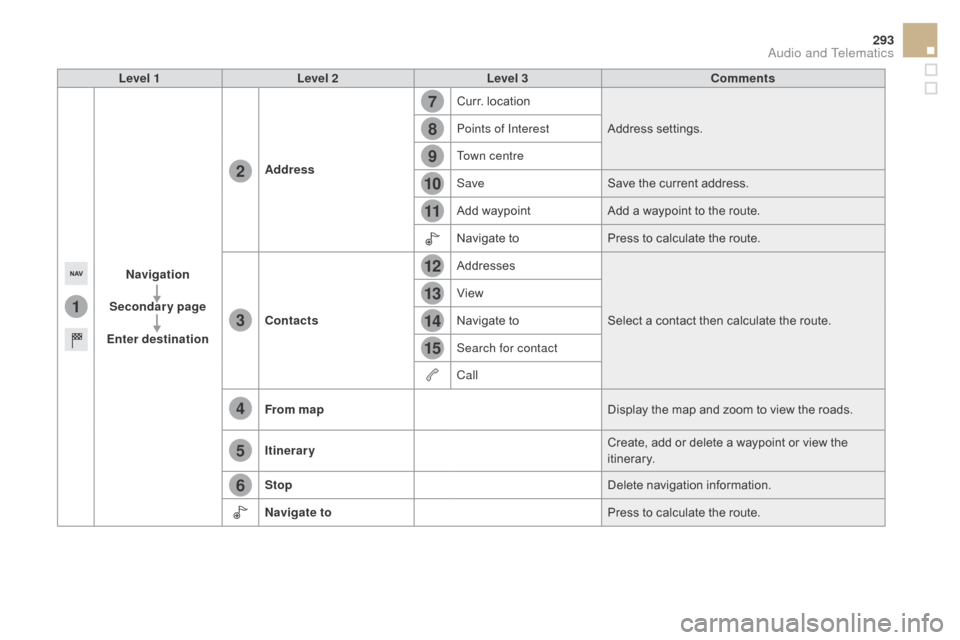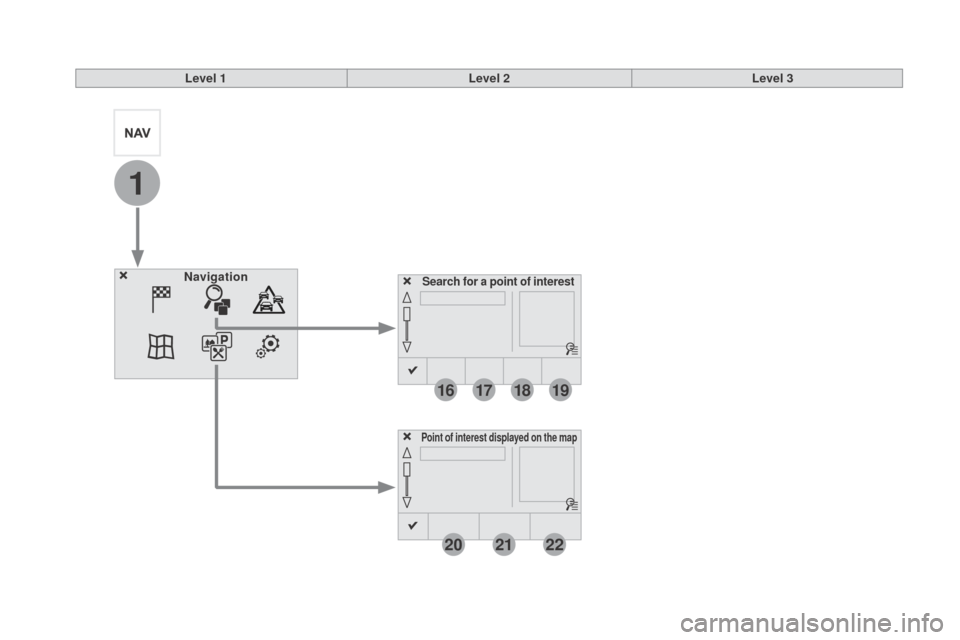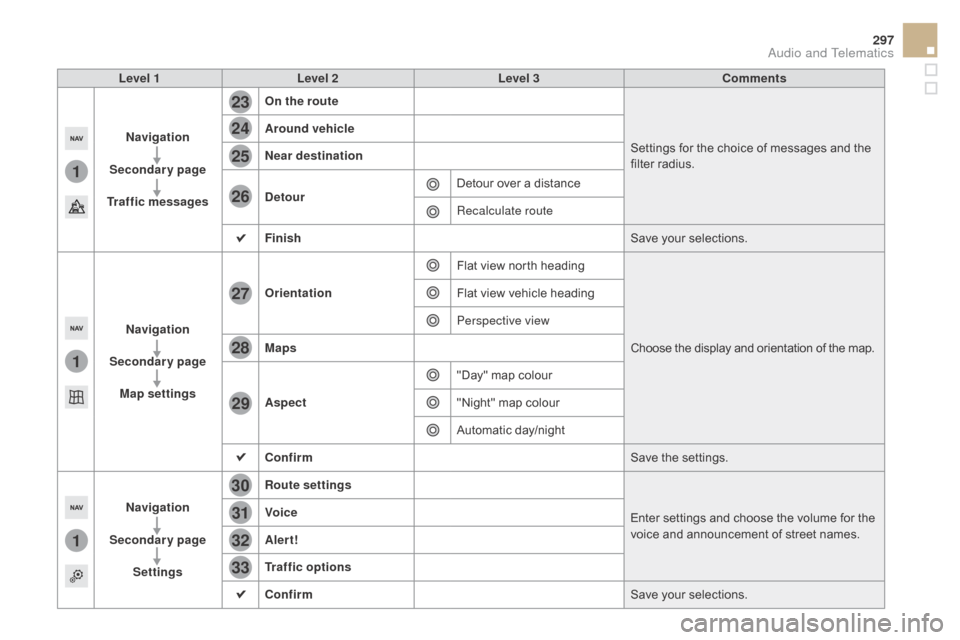Citroen DS5 RHD 2015 1.G Owner's Manual
DS5 RHD 2015 1.G
Citroen
Citroen
https://www.carmanualsonline.info/img/9/4430/w960_4430-0.png
Citroen DS5 RHD 2015 1.G Owner's Manual
Trending: battery location, oil type, engine overheat, air conditioning, four wheel drive, oil, service indicator
Page 291 of 396
289
Menus
Settings
Radio Mediana
vigation
dr
iving
Internet Telephone
Set the sounds and brightness for the
instruments and controls.
Select radio, the different music sources and
view photos.
Enter navigation settings and choose a
destination.
Access the trip computer, activate, deactivate
or enter settings for certain vehicle functions.
Connect using the "Internet browser".
Operate certain applications on your
smartphone via "MirrorLink". Connect a telephone by Bluetooth
®.
(Depending on equipment)
(Depending on equipment)
Audio and Telematics
Page 292 of 396
1
Level 1Level 2Level 3
Navigation
navigationRoute settings
Page 293 of 396
291
Level 1Level 2 Level 3co mments
na
vigation
Settings
na
vigation Enter destination
Display recent destinations
calc
ulatory criteriaFastest
Choose the navigation criteria.
The map displays the route chosen according to
these criteria.
Shortest
Time/distance
Ecological
To l l s
Ferries
Tr a f f i c
Strict-Close
Show route on map Display the map and start navigation.
Confirm
Save the options.
Save current location Save the current address.
Stop navigation Delete the navigation information.
Voice synthesis Choose the volume for voice and announcement
of street names.
di
version Detour from your initial route by a determined
distance.
na
vigation Display in text mode.
Zoom in.
Zoom out.
Display in full screen mode.
Use the arrows to move the map.
Switch to 2D map.
Audio and Telematics
Page 294 of 396
1
27
12
38
13
49
14
510
15
611
Level 1Level 2Level 3
To use the telephone functions,
refer to the " Telephone" section.
For managing contacts and
their addresses, refer to the
"
Telephone " section.
na
vigation Address
Enter destination
c
ontacts
Page 295 of 396
1
7
8
12
9
13
10
14
11
15
2
3
4
5
6
293
Level 1Level 2 Level 3co mments
na
vigation
Secondary page
Enter destination Address
Curr. location
Address settings.
Points of Interest
Town centre
Save Save the current address.
Add waypoint Add a waypoint to the route.
Navigate to Press to calculate the route.
c
ontacts Addresses
Select a contact then calculate the route.
View
Navigate to
Search for contact
Call
From map Display the map and zoom to view the roads.
Itinerary Create, add or delete a waypoint or view the
itinerary.
Stop Delete navigation information.
n
avigate to Press to calculate the route.
Audio and Telematics
Page 296 of 396
1
16
20
17
21
18
22
19
Search for a point of interestnavigation
Point of interest displayed on the map
Level 1Level 2Level 3
Page 297 of 396
16
20
19
18
22
17
21
1
1
295
Level 1Level 2 Level 3co mments
na
vigation
Secondary page Search for POI All POIs
List of categories available.
After choosing the category, select the points of
interest.
ga
rage
dinin
g/hotels
Personal
Search Save the settings.
na
vigation
Secondary page Show POIs Select all
Choose the display settings for POIs.
de
lete
Import POIs
c
onfirm Save the options.
Audio and Telematics
Page 298 of 396
1
23
30
30
30
24
31
31
31
25
32
32
32
26
33
33
33
27
27
28
28
29
29
Moving
between
the two
menus.
Level 1
Level 2Level 3
Traffic messages
Settings
di
version
Map settings
na
vigation
Map settings
Settings
Settings
Page 299 of 396
1
1
1
23
24
25
26
27
28
29
30
31
32
33
297
Level 1Level 2 Level 3co mments
na
vigation
Secondary page
Traffic messages On the route
Settings for the choice of messages and the
filter radius.
Around vehicle
ne
ar destination
de
tour Detour over a distance
Recalculate route
Finish Save your selections.
na
vigation
Secondary page Map settings Orientation
Flat view north heading
Choose the display and orientation of the map.
Flat view vehicle heading
Perspective view
Maps
Aspect "Day" map colour
"Night" map colour
Automatic day/night
c
onfirm Save the settings.
na
vigation
Secondary page Settings Route settings
Enter settings and choose the volume for the
voice and announcement of street names.
Voice
Alert!
Traffic options
c
onfirm Save your selections.
Audio and Telematics
Page 300 of 396
1
2
10
Navigation - Guidance
choosing a new destination
Select "Enter destination ". Select "
Save" to save the address
entered as a contact entry.
The system allows up to 200 entries.
Select "
c
onfirm".
Press " Show route on map " to start
navigation.
Select "
Address ".
Select the "
cou
ntry:" from the
list offered, then in the same
way the "
ci
ty:" or its post
code, the " Road:", the "
n°:".
C
onfirm each time. Select "n
avigate to
".
Choose the restriction criteria:
" Include tollroads ", "Include
ferries ", "Tr a f f i c ", "Strict ", "
c
lose".
Choose the navigation criteria:
"
Fastest " or "Shortest " or "Time/
distance " or "Ecological". To delete navigation information, press
"
Settings ".
Press " Stop navigation ".
To resume navigation press " Settings".
Press " Resume navigation ".
Press on
n
a
vigation
to display the
primary page.
Press on the secondary page.
Towards a new destination
Or
Trending: instrument panel, warning light, oil reset, run flat, remote start, coolant level, washer fluid