Citroen DS5 RHD 2015 1.G Service Manual
Manufacturer: CITROEN, Model Year: 2015, Model line: DS5 RHD, Model: Citroen DS5 RHD 2015 1.GPages: 396, PDF Size: 12.14 MB
Page 41 of 396
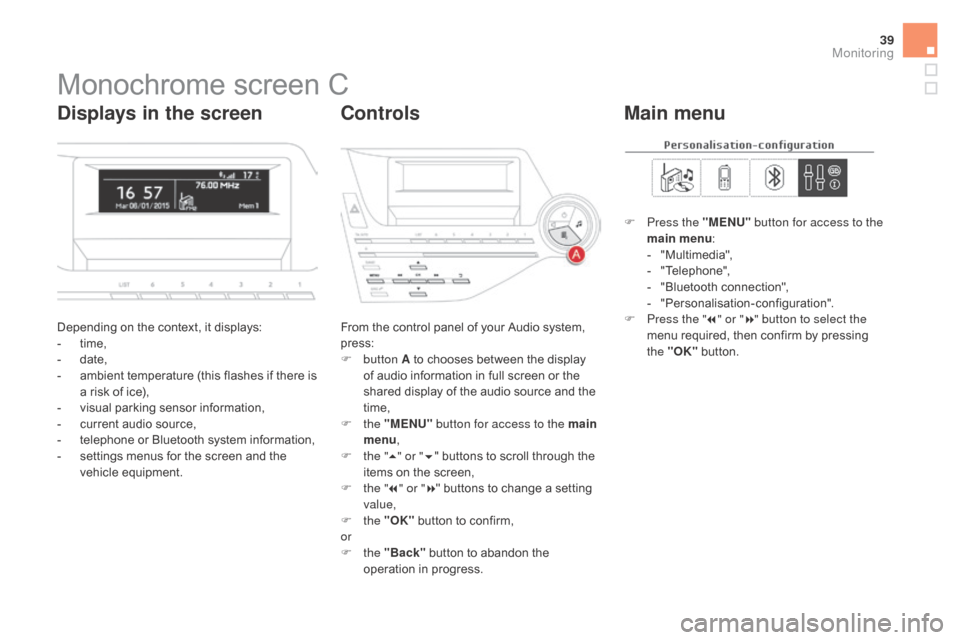
39
Monochrome screen C
Depending on the context, it displays:
- t ime,
-
d
ate,
-
a
mbient temperature (this flashes if there is
a risk of ice),
-
v
isual parking sensor information,
-
c
urrent audio source,
-
t
elephone or Bluetooth system information,
-
s
ettings menus for the screen and the
vehicle equipment. From the control panel of your Audio system,
press:
F
button A to chooses between the display
of audio information in full screen or the
shared display of the audio source and the
time,
F
the "ME
n
U" button for access to the main
menu ,
F
t
he "5" or " 6" buttons to scroll through the
items on the screen,
F
t
he "7" or " 8" buttons to change a setting
value,
F
the "OK" button to confirm,
or
F
the "Back" button to abandon the
operation in progress. F
P
ress the "ME
n
U"
button for access to the
main menu :
-
"
Multimedia",
-
"
Telephone",
-
"
Bluetooth connection",
-
"
Personalisation-configuration".
F P ress the "
7" or " 8" button to select the
menu required, then confirm by pressing
the "OK" button.
displays in the screencont rolsMain menu
Monitoring
Page 42 of 396
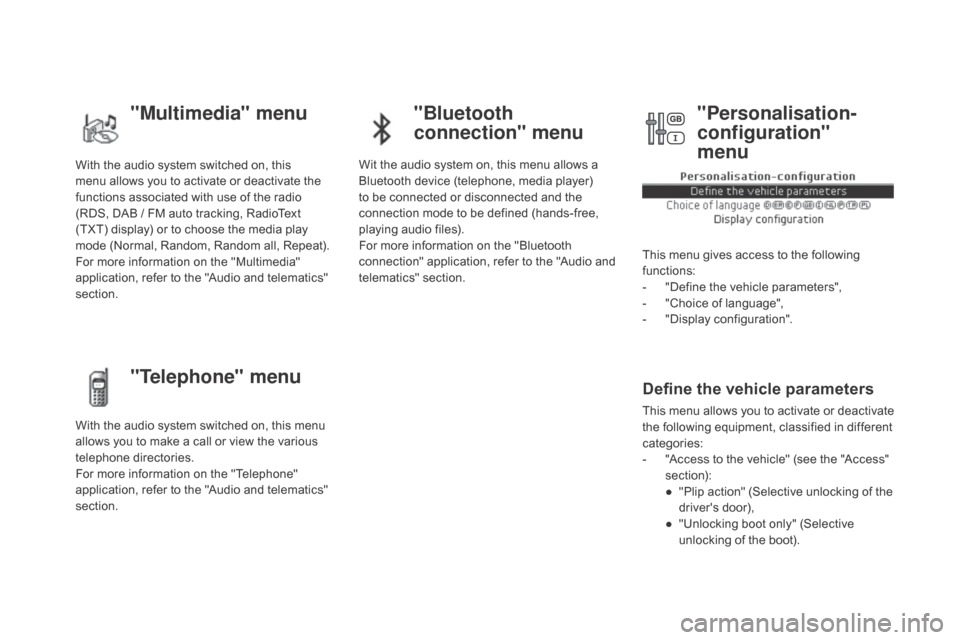
With the audio system switched on, this
menu allows you to activate or deactivate the
functions associated with use of the radio
(RDS, DAB / FM auto tracking, RadioText
(TXT) display) or to choose the media play
mode (Normal, Random, Random all, Repeat).
For more information on the "Multimedia"
application, refer to the "Audio and telematics"
section.
With the audio system switched on, this menu
allows you to make a call or view the various
telephone directories.
For more information on the "Telephone"
application, refer to the "Audio and telematics"
section. Wit the audio system on, this menu allows a
Bluetooth device (telephone, media player)
to be connected or disconnected and the
connection mode to be defined (hands-free,
playing audio files).
For more information on the "Bluetooth
connection" application, refer to the "Audio and
telematics" section.
This menu gives access to the following
functions:
-
"
Define the vehicle parameters",
-
"
Choice of language",
-
"
Display configuration".
Define the vehicle parameters
This menu allows you to activate or deactivate
the following equipment, classified in different
categories:
-
"
Access to the vehicle" (see the "Access"
section):
●
"
Plip action" (Selective unlocking of the
driver's door),
●
"
Unlocking boot only" (Selective
unlocking of the boot).
"Multimedia" menu "Bluetooth
connection" menu
"Telephone" menu "Personalisation-
configuration"
menu
Page 43 of 396
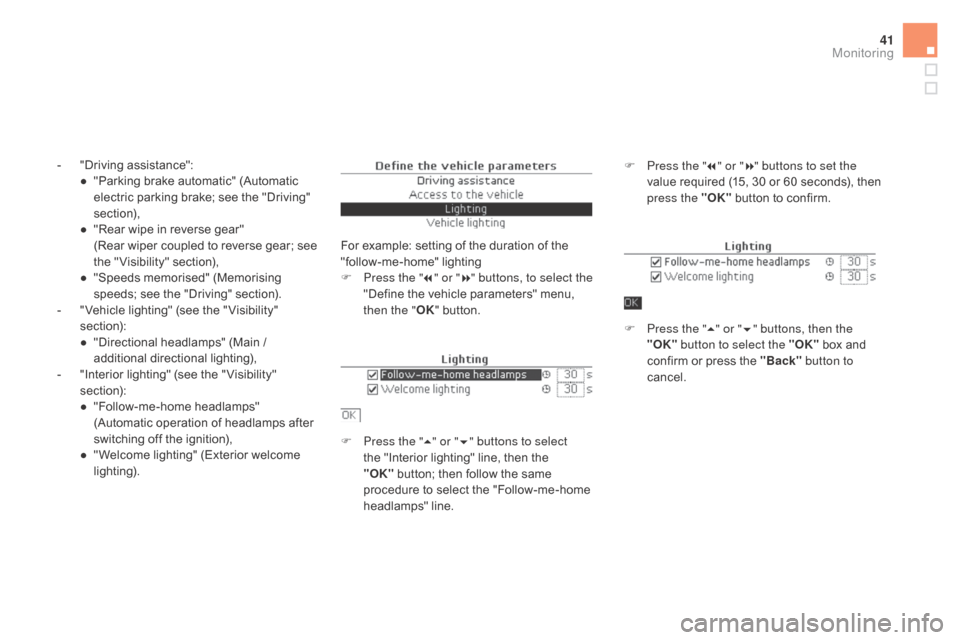
41
- "Driving assistance":● " Parking brake automatic" (Automatic
electric parking brake; see the "Driving"
section),
●
"
Rear wipe in reverse gear"
(Rear wiper coupled to reverse gear; see
the " Visibility" section),
●
"
Speeds memorised" (Memorising
speeds; see the "Driving" section).
-
"
Vehicle lighting" (see the " Visibility"
section):
●
"
Directional headlamps" (Main /
additional directional lighting),
-
"
Interior lighting" (see the " Visibility"
section):
●
"
Follow-me-home headlamps"
(Automatic operation of headlamps after
switching off the ignition),
●
"
Welcome lighting" (Exterior welcome
lighting). For example: setting of the duration of the
"follow-me-home" lighting
F
P
ress the "7" or " 8" buttons, to select the
"Define the vehicle parameters" menu,
then the " OK" button.
F
P
ress the "5" or " 6" buttons to select
the "Interior lighting" line, then the
"OK"
button; then follow the same
procedure to select the "Follow-me-home
headlamps" line. F
P ress the "7" or " 8" buttons to set the
value required (15, 30 or 60 seconds), then
press the "OK" button to confirm.
F
P
ress the "5" or " 6" buttons, then the
"OK" button to select the "OK" box and
confirm or press the "Back" button to
cancel.
Monitoring
Page 44 of 396
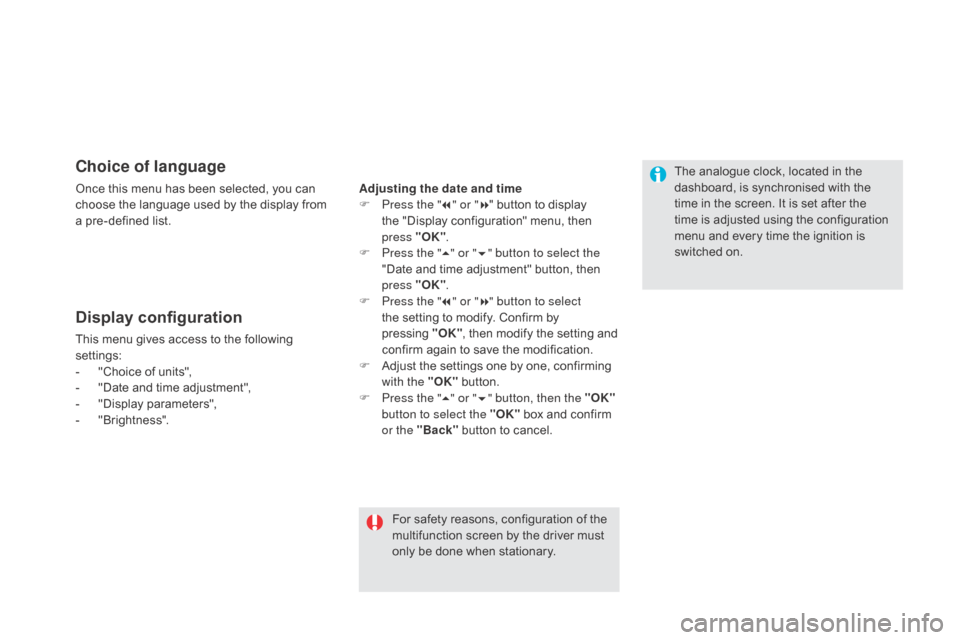
choice of language
Once this menu has been selected, you can
choose the language used by the display from
a pre-defined list.
Display configuration
This menu gives access to the following
settings:
-
"
Choice of units",
-
"
Date and time adjustment",
-
"
Display parameters",
-
"
Brightness".
For safety reasons, configuration of the
multifunction screen by the driver must
only be done when stationary.
Adjusting the date and time
F
P
ress the "
7" or " 8" button to display
the "Display configuration" menu, then
press "OK"
.
F
P
ress the "
5" or " 6" button to select the
"Date and time adjustment" button, then
press "OK" .
F
P
ress the "
7" or " 8" button to select
the setting to modify. Confirm by
pressing "O K"
, then modify the setting and
confirm again to save the modification.
F
A
djust the settings one by one, confirming
with the "OK" button.
F
P
ress the "5" or " 6" button, then the "OK"
button to select the "OK" box and confirm
or the "Back" button to cancel. The analogue clock, located in the
dashboard, is synchronised with the
time in the screen. It is set after the
time is adjusted using the configuration
menu and every time the ignition is
switched on.
Page 45 of 396
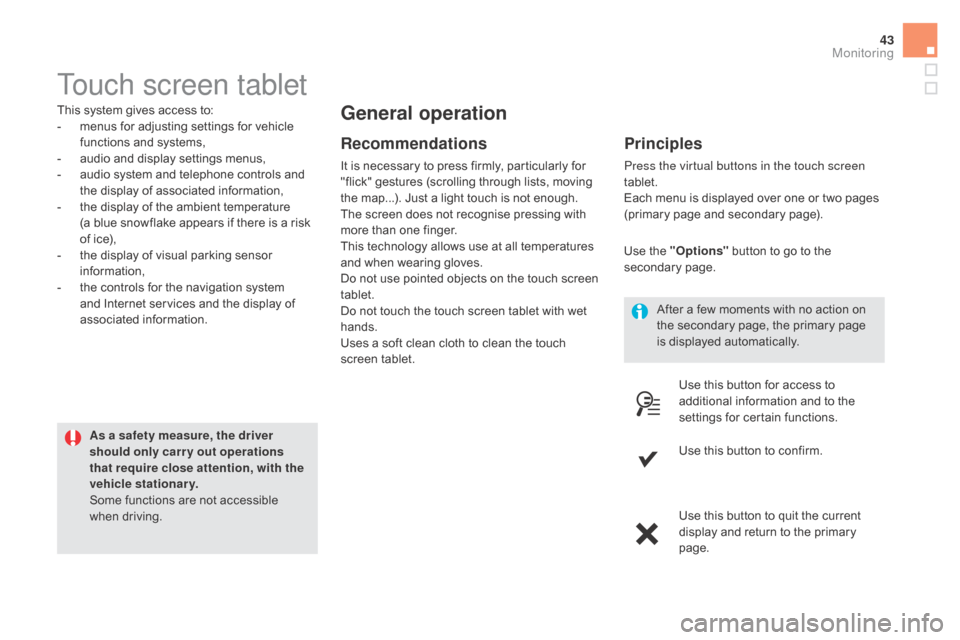
43
Touch screen tablet
This system gives access to:
- m enus for adjusting settings for vehicle
functions and systems,
-
a
udio and display settings menus,
-
a
udio system and telephone controls and
the display of associated information,
-
t
he display of the ambient temperature
(a blue snowflake appears if there is a risk
of ice),
-
t
he display of visual parking sensor
information,
-
t
he controls for the navigation system
and Internet services and the display of
associated information.
As a safety measure, the driver
should only carr y out operations
that require close attention, with the
vehicle stationary.
Some functions are not accessible
when driving.general operation
Recommendations
It is necessary to press firmly, particularly for
"flick" gestures (scrolling through lists, moving
the map...). Just a light touch is not enough.
The screen does not recognise pressing with
more than one finger.
This technology allows use at all temperatures
and when wearing gloves.
Do not use pointed objects on the touch screen
tablet.
Do not touch the touch screen tablet with wet
hands.
Uses a soft clean cloth to clean the touch
screen tablet.
Principles
Press the virtual buttons in the touch screen
tablet.
Each menu is displayed over one or two pages
(primary page and secondary page).
Use the "Options" button to go to the
secondary page.
After a few moments with no action on
the secondary page, the primary page
is displayed automatically.
Use this button for access to
additional information and to the
settings for certain functions.
Use this button to confirm.
Use this button to quit the current
display and return to the primary
page.
Monitoring
Page 46 of 396
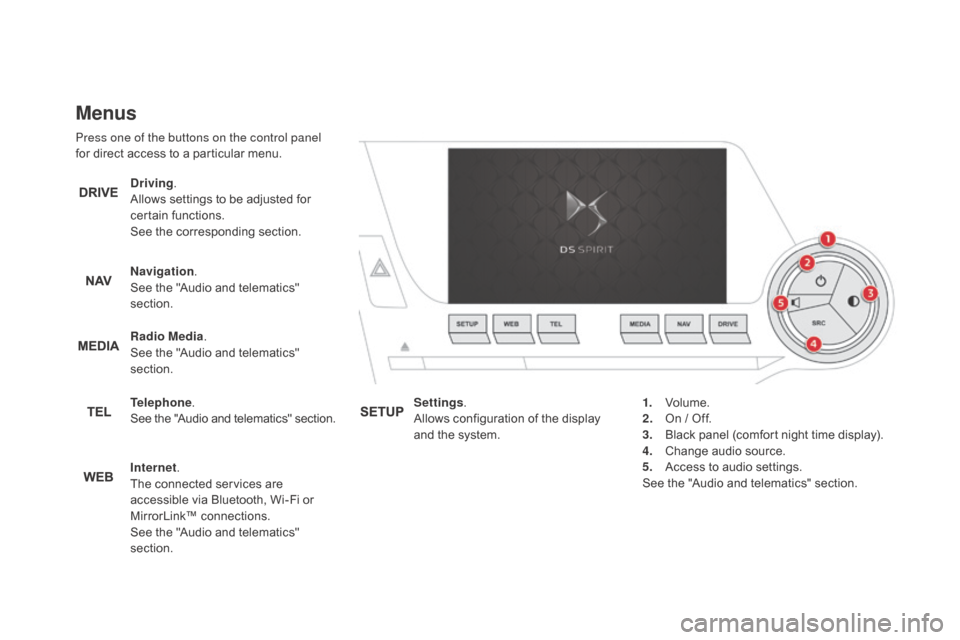
Menus
Press one of the buttons on the control panel
for direct access to a particular menu.
dr
iving.
Allows settings to be adjusted for
certain functions.
See the corresponding section.
na
vigation.
See the "Audio and telematics"
section.
Radio Media .
See the "Audio and telematics"
section.
Telephone .
See the "Audio and telematics" section.
Internet.
The connected services are
accessible via Bluetooth, Wi-Fi or
MirrorLink™ connections.
See the "Audio and telematics"
section. Settings
.
Allows configuration of the display
and the system. 1.
Vo
lume.
2.
O
n / Off.
3.
B
lack panel (comfort night time display).
4.
C
hange audio source.
5.
A
ccess to audio settings.
See the "Audio and telematics" section.
Page 47 of 396
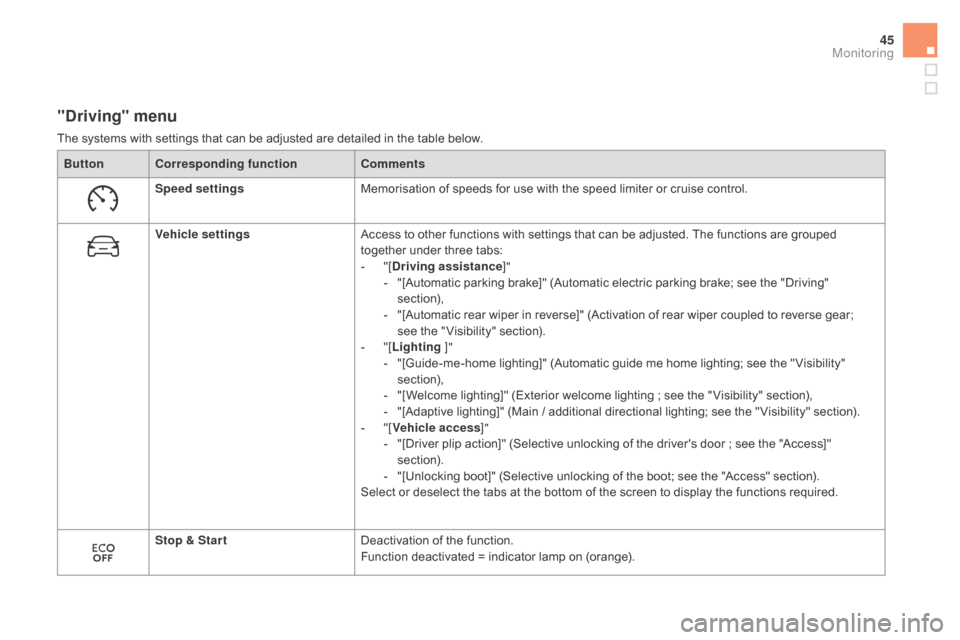
45
"driving" menu
The systems with settings that can be adjusted are detailed in the table below.Button
co
rresponding function
co
mments
Speed settings Memorisation of speeds for use with the speed limiter or cruise control.
Vehicle settings Access to other functions with settings that can be adjusted. The functions are grouped
together under three tabs:
-
"
[
dr
iving assistance]"
-
"
[Automatic parking brake]" (Automatic electric parking brake; see the "Driving"
section),
-
"
[Automatic rear wiper in reverse]" (Activation of rear wiper coupled to reverse gear;
see the " Visibility" section).
-
"
[Lighting ]"
-
"
[Guide-me-home lighting]" (Automatic guide me home lighting; see the " Visibility"
section),
-
"
[Welcome lighting]" (Exterior welcome lighting ; see the " Visibility" section),
-
"
[Adaptive lighting]" (Main / additional directional lighting; see the " Visibility" section).
-
"
[Vehicle access ]"
-
"
[Driver plip action]" (Selective unlocking of the driver's door ; see the "Access]"
section).
-
"
[Unlocking boot]" (Selective unlocking of the boot; see the "Access" section).
Select or deselect the tabs at the bottom of the screen to display the functions required.
Stop & Star t Deactivation of the function.
Function deactivated = indicator lamp on (orange).
Monitoring
Page 48 of 396
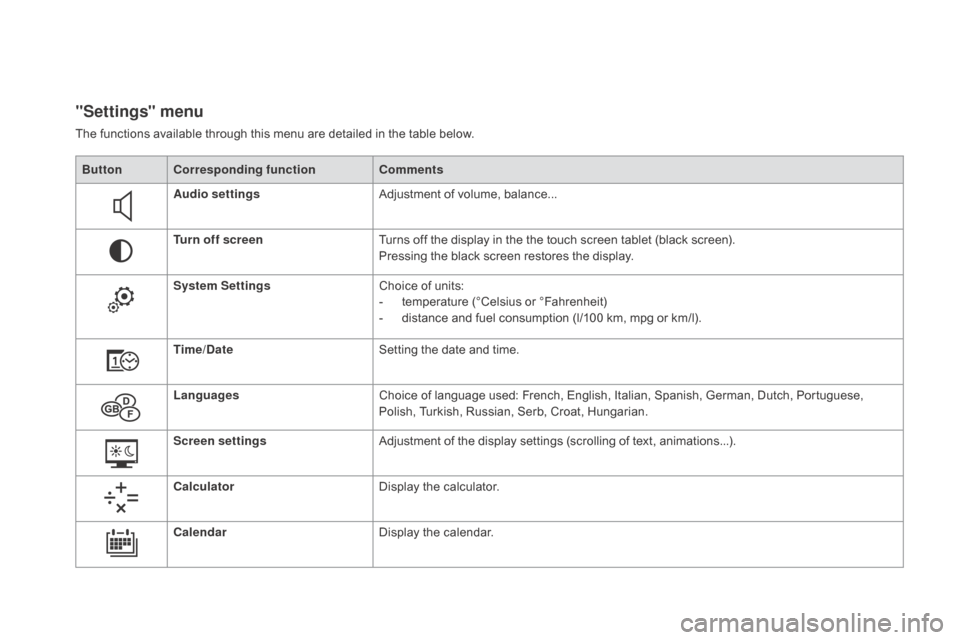
"Settings" menu
The functions available through this menu are detailed in the table below.Button
co
rresponding function
co
mments
Audio settings Adjustment of volume, balance...
Turn off screen Turns off the display in the the touch screen tablet (black screen).
Pressing the black screen restores the display.
System Settings Choice of units:
-
t
emperature (°Celsius or °Fahrenheit)
-
d
istance and fuel consumption (l/100 km, mpg or km/l).
Time/
d
a
te Setting the date and time.
Languages Choice of language used: French, English, Italian, Spanish, German, Dutch, Portuguese,
Polish, Turkish, Russian, Serb, Croat, Hungarian.
Screen settings Adjustment of the display settings (scrolling of text, animations...).
calc
ulator Display the calculator.
cal
endar Display the calendar.
Page 49 of 396
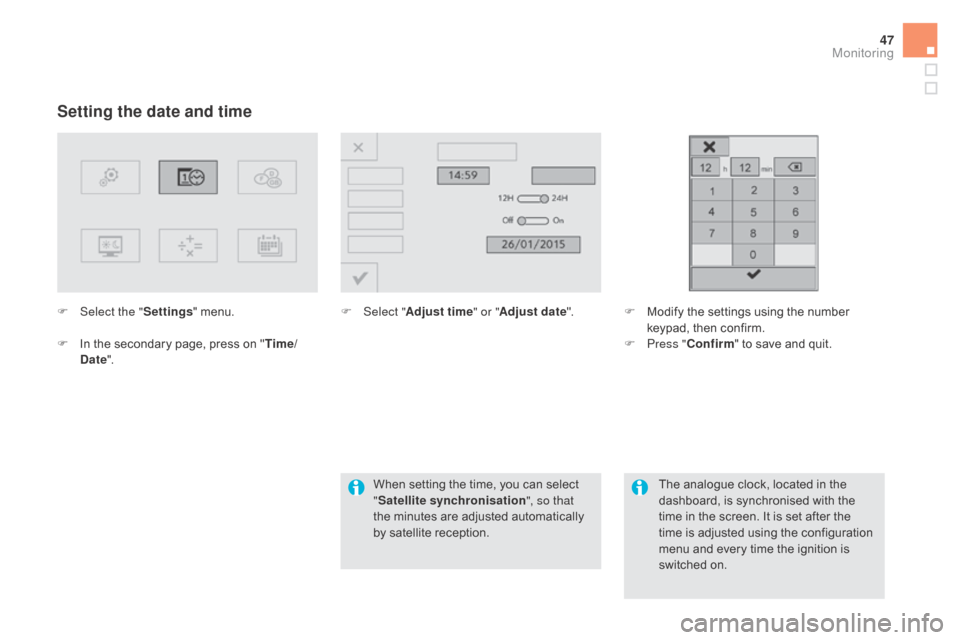
47
Setting the date and time
F Select the "Settings" menu.
F
I
n the secondary page, press on " Time/
d
ate". F
Sel ect "Adjust time " or "Adjust date". F M odify the settings using the number
keypad, then confirm.
F
P
ress "
c
onfirm" to save and quit.
When setting the time, you can select
" Satellite synchronisation ", so that
the minutes are adjusted automatically
by satellite reception. The analogue clock, located in the
dashboard, is synchronised with the
time in the screen. It is set after the
time is adjusted using the configuration
menu and every time the ignition is
switched on.
Monitoring
Page 50 of 396
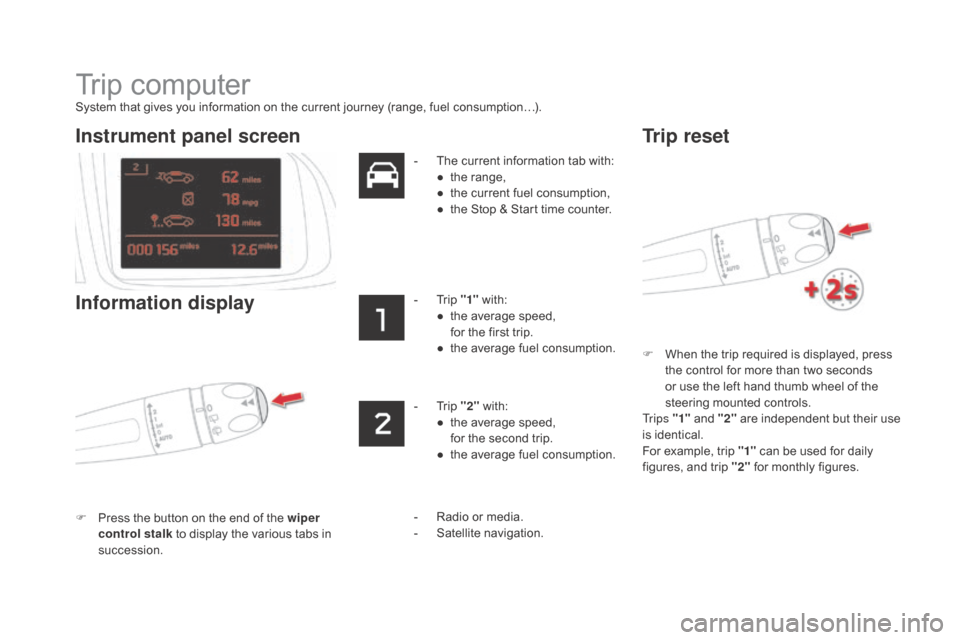
Trip computer
System that gives you information on the current journey (range, fuel consumption…).F
W
hen the trip required is displayed, press
the control for more than two seconds
or use the left hand thumb wheel of the
steering mounted controls.
Tr i p s "1" and "2" are independent but their use
is identical.
For example, trip "1" can be used for daily
figures, and trip "2" for monthly figures.
Instrument panel screen
Information display
F Press the button on the end of the wiper
control stalk to display the various tabs in
succession. -
T
he current information tab with:
●
t
he range,
●
t
he current fuel consumption,
●
t
he Stop & Start time counter.
-
T
rip "1"
with:
●
t
he average speed,
f
or the first trip.
●
t
he average fuel consumption.
-
T
rip "2"
with:
●
t
he average speed,
f
or the second trip.
●
t
he average fuel consumption.
Trip reset
- Radio or media.
- S
atellite navigation.