display Citroen DS5 RHD 2015.5 1.G User Guide
[x] Cancel search | Manufacturer: CITROEN, Model Year: 2015.5, Model line: DS5 RHD, Model: Citroen DS5 RHD 2015.5 1.GPages: 400, PDF Size: 23.96 MB
Page 38 of 400

Engine oil level
indicator*
Oil level incorrect
This is indicated by the display of the message
"Oil level incorrect" in the instrument panel
screen, accompanied by the service warning
lamp and an audible signal.
If the low oil level is confirmed by a check using
the dipstick, the level must be topped up to
avoid damage to the engine.
For more information on checking the levels,
refer to the corresponding section.
Oil level indicator fault
This is signalled by the display of the message "Oil
level measurement invalid" in the instrument panel.
Contact a CITROËN dealer or a qualified
workshop.
In the event of a fault with the electric indicator,
the oil level is no longer monitored.
If the system is faulty, you must check the
engine oil level using the manual dipstick
located under the bonnet.
For more information on checking the levels,
refer to the corresponding section.
On versions fitted with an electric oil level
indicator, the state of the engine oil level is
displayed in the instrument panel for a few
seconds, after the servicing information.
The level read will only be correct if
the vehicle is on level ground and the
engine has been off for more than
30
m
inutes.
Oil level correct
* Depending on version.
Page 39 of 400

37
This allows manual adjustment of the
brightness of the instruments and controls
when driving at night.
Lighting dimmer
When the lighting is on:
F p ress this button to adjust the brightness of
the instruments and controls,
F
w
hen the level of brightness required is
reached, release this button.
The setting is memorised when switching off
the ignition.
Pressing this button does not have any
effect when the exterior lighting is off.
The total and trip distances are displayed for thirty seconds when the ignition is switched off, when
the driver's door is opened and when the vehicle is locked or unlocked.
distance recorders
Total distance recorder
It measures the total distance travelled by the
vehicle since its first registration.
When travelling abroad, you may
have to change the units of distance:
the display of road speed must be in
the official units (miles or km) for the
country. The change of units is done via
the screen configuration menu, with the
vehicle stationary.
Trip distance recorder
It measures the distance travelled since it was
reset to zero by the driver.
F
W
ith the ignition on, press the button until
zeros appear.
Monitoring
Page 40 of 400
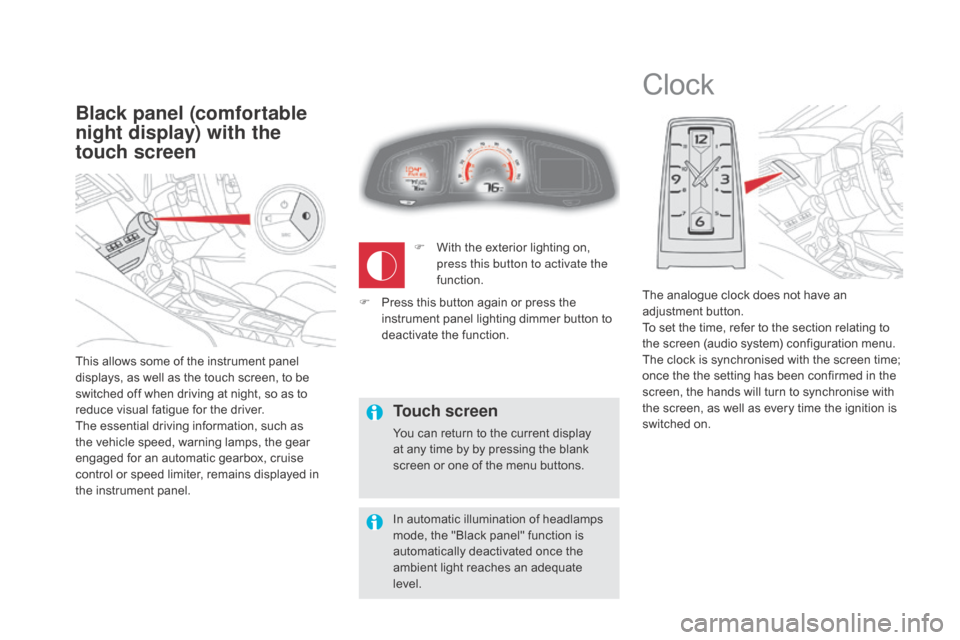
This allows some of the instrument panel
displays, as well as the touch screen, to be
switched off when driving at night, so as to
reduce visual fatigue for the driver.
The essential driving information, such as
the vehicle speed, warning lamps, the gear
engaged for an automatic gearbox, cruise
control or speed limiter, remains displayed in
the instrument panel.
Black panel (comfortable
night display) with the
touch screen
Clock
The analogue clock does not have an
adjustment button.
To set the time, refer to the section relating to
the screen (audio system) configuration menu.
The clock is synchronised with the screen time;
once the the setting has been confirmed in the
screen, the hands will turn to synchronise with
the screen, as well as every time the ignition is
switched on.
F
W
ith the exterior lighting on,
press this button to activate the
function.
Touch screen
You can return to the current display
at any time by by pressing the blank
screen or one of the menu buttons.
In automatic illumination of headlamps
mode, the "Black panel" function is
automatically deactivated once the
ambient light reaches an adequate
level.
F
P
ress this button again or press the
instrument panel lighting dimmer button to
deactivate the function.
Page 41 of 400

39
Monochrome screen C
Depending on the context, it displays:
- t ime,
-
d
ate,
-
a
mbient temperature (this flashes if there is
a risk of ice),
-
v
isual parking sensor information,
-
c
urrent audio source,
-
t
elephone or Bluetooth system information,
-
s
ettings menus for the screen and the
vehicle equipment. From the control panel of your Audio system,
press:
F
button A to chooses between the display
of audio information in full screen or the
shared display of the audio source and the
time,
F
the "ME
n
U" button for access to the main
menu ,
F
t
he "5" or " 6" buttons to scroll through the
items in the screen,
F
t
he "7" or " 8" buttons to change a setting
value,
F
the "OK" button to confirm,
or
F
the "Back" button to abandon the
operation in progress. F
P
ress the "ME
n
U"
button for access to the
main menu :
-
"
Multimedia",
-
"
Telephone",
-
"
Bluetooth connection",
-
"
Personalisation-configuration",
F P ress the "
7" or " 8" button to select the
menu required, then confirm by pressing
the "OK" button.
displays in the screencont rolsMain menu
Monitoring
Page 42 of 400
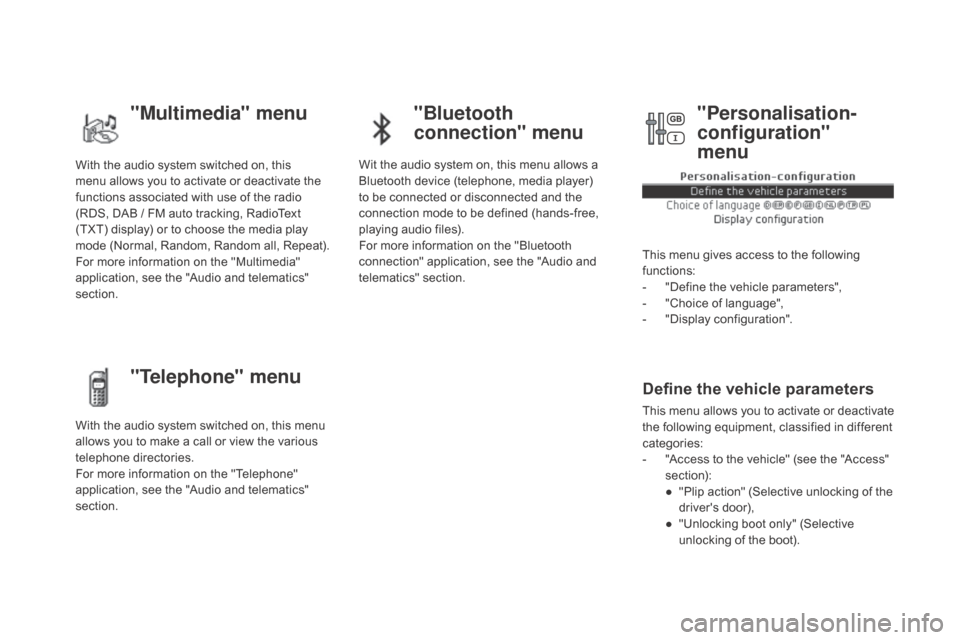
With the audio system switched on, this
menu allows you to activate or deactivate the
functions associated with use of the radio
(RDS, DAB / FM auto tracking, RadioText
(TXT) display) or to choose the media play
mode (Normal, Random, Random all, Repeat).
For more information on the "Multimedia"
application, see the "Audio and telematics"
section.
With the audio system switched on, this menu
allows you to make a call or view the various
telephone directories.
For more information on the "Telephone"
application, see the "Audio and telematics"
section. Wit the audio system on, this menu allows a
Bluetooth device (telephone, media player)
to be connected or disconnected and the
connection mode to be defined (hands-free,
playing audio files).
For more information on the "Bluetooth
connection" application, see the "Audio and
telematics" section.
This menu gives access to the following
functions:
-
"
Define the vehicle parameters",
-
"
Choice of language",
-
"
Display configuration".
Define the vehicle parameters
This menu allows you to activate or deactivate
the following equipment, classified in different
categories:
-
"
Access to the vehicle" (see the "Access"
section):
●
"
Plip action" (Selective unlocking of the
driver's door),
●
"
Unlocking boot only" (Selective
unlocking of the boot).
"Multimedia" menu "Bluetooth
connection" menu
"Telephone" menu "Personalisation-
configuration"
menu
Page 44 of 400
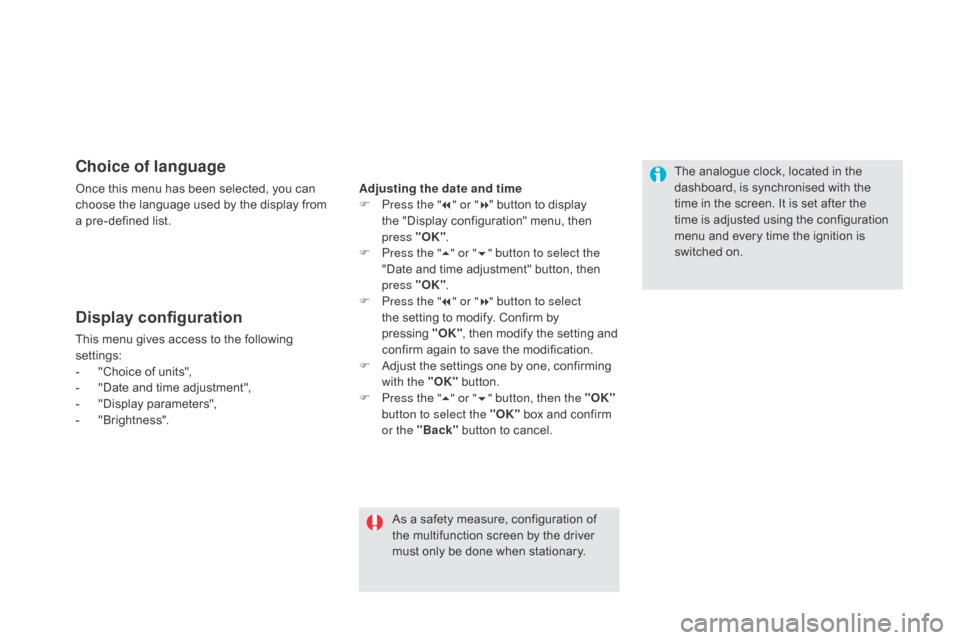
choice of language
Once this menu has been selected, you can
choose the language used by the display from
a pre-defined list.
Display configuration
This menu gives access to the following
settings:
-
"
Choice of units",
-
"
Date and time adjustment",
-
"
Display parameters",
-
"
Brightness".
As a safety measure, configuration of
the multifunction screen by the driver
must only be done when stationary.
Adjusting the date and time
F
P
ress the "
7" or " 8" button to display
the "Display configuration" menu, then
press "OK"
.
F
P
ress the "
5" or " 6" button to select the
"Date and time adjustment" button, then
press "OK" .
F
P
ress the "
7" or " 8" button to select
the setting to modify. Confirm by
pressing "O K"
, then modify the setting and
confirm again to save the modification.
F
A
djust the settings one by one, confirming
with the "OK" button.
F
P
ress the "5" or " 6" button, then the "OK"
button to select the "OK" box and confirm
or the "Back" button to cancel. The analogue clock, located in the
dashboard, is synchronised with the
time in the screen. It is set after the
time is adjusted using the configuration
menu and every time the ignition is
switched on.
Page 45 of 400

43
Touch screen
Associated with the navigation system, this
screen gives access to:
-
m
enus for adjusting settings for vehicle
functions and systems,
-
a
udio and display settings menus,
-
a
udio system and telephone controls and
the display of associated information.
-
t
he controls for the navigation system
and Internet services and the display of
associated information.
It also allows the display of:
-
t
he ambient temperature (a blue snowflake
appears if there is a risk of ice),
-
t
he trip computer,
-
v
isual parking sensor information,
-
t
he image from the reversing camera. As a safety measure, the driver
should only carr y out operations
that require close attention with the
vehicle stationary.
Some functions are not accessible
when driving.general operation
Recommendations
Its use is possible at all temperatures and when
wearing gloves.
Do not use pointed objects on the touch
screen.
Do not touch the touch screen with wet hands.
Uses a soft clean cloth to clean the touch
screen.
Principles
Press the virtual buttons in the touch screen.
Each menu is displayed over one or two pages
(primary page and secondary page).
Use the "Options" button to go to the
secondary page.
After a few moments with no action on
the secondary page, the primary page
is displayed automatically.
Use this button for access to
additional information and to the
settings for certain functions.
Use this button to confirm.
Use this button to quit the current
display and return to the primary
page.
For versions equipped with a navigation
system in the touch screen, refer to the
supplement in the handbook pack.
Monitoring
Page 46 of 400

Menus
Press one of the buttons on the control panel
for direct access to a particular menu.
dr
iving
Allows settings to be adjusted for
certain vehicle functions.
See the corresponding section.
na
vigation.
See the "Audio and telematics"
section.
Radio Media .
See the "Audio and telematics"
section.
Telephone .
See the "Audio and telematics"
section.
co
nnected services .
The connected services are
accessible via Bluetooth, Wi-Fi,
MirrorLink™ or CarPlay
® connections.
See the "Audio and telematics"
section. Settings
.
Allows configuration of the display
and the system.
Language, units, date and time,
colour schemes, ...1.
Vo
lume.
2.
O
n / Off.
3.
B
lack panel (comfortable night driving
display).
4.
C
hange audio source.
5.
A
ccess to audio settings.
See the "Audio and telematics" section.
Page 48 of 400
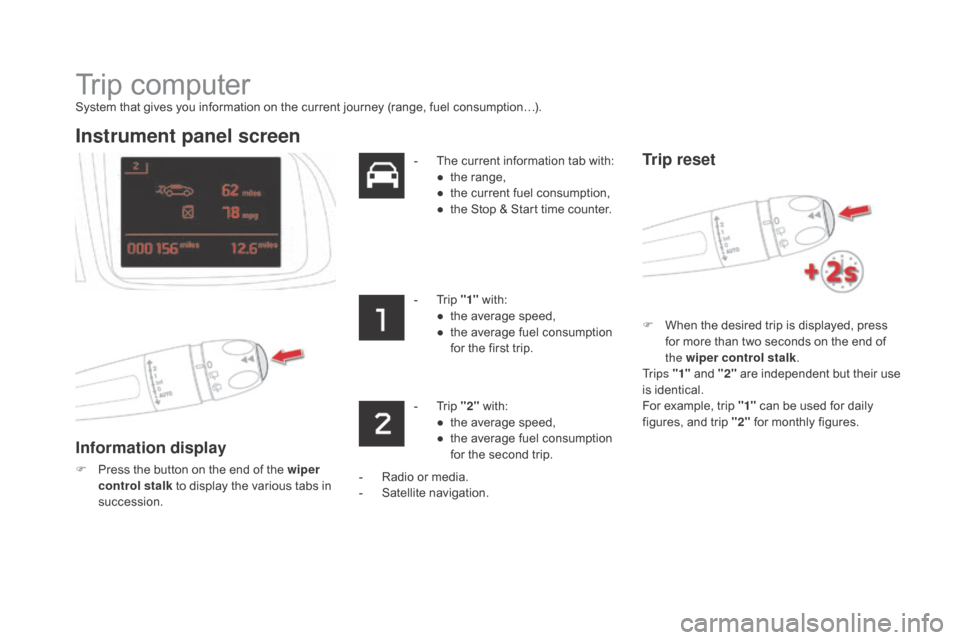
Trip computer
System that gives you information on the current journey (range, fuel consumption…).
Instrument panel screen
Information display
F Press the button on the end of the wiper control stalk to display the various tabs in
succession. -
T
he current information tab with:
●
t
he range,
●
t
he current fuel consumption,
●
t
he Stop & Start time counter.
-
T
rip "1"
with:
●
t
he average speed,
●
t
he average fuel consumption
f
or the first trip.
-
T
rip "2"
with:
●
t
he average speed,
●
t
he average fuel consumption f
or the second trip.F
W
hen the desired trip is displayed, press
for more than two seconds on the end of
the wiper control stalk .
Tr i p s "1" and "2" are independent but their use
is identical.
For example, trip "1" can be used for daily
figures, and trip "2" for monthly figures.
- R adio or media.
-
S
atellite navigation.
Trip reset
Page 49 of 400
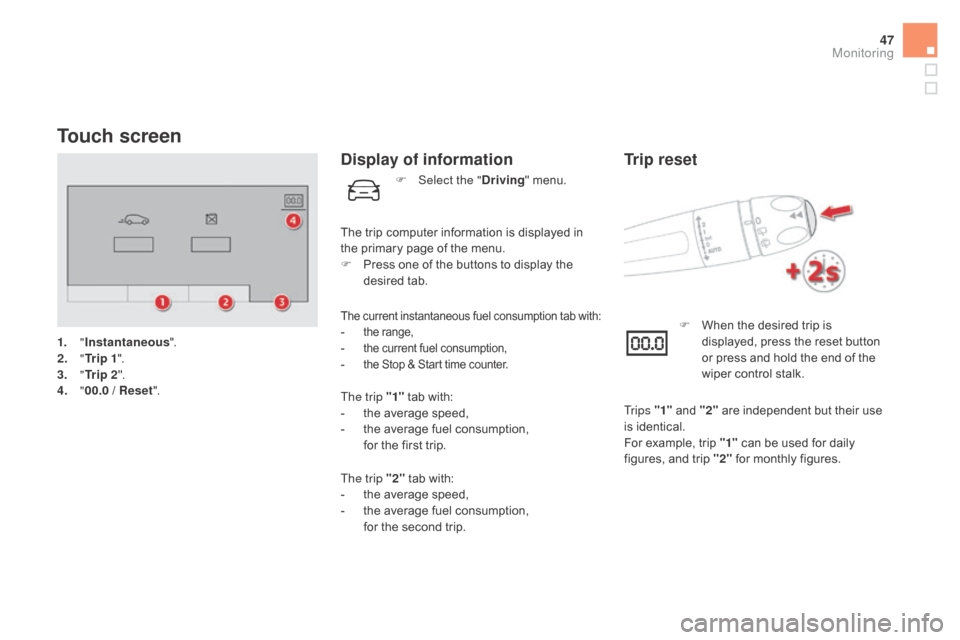
47
Touch screen
1. "Instantaneous ".
2. " T
r i p 1".
3.
"Tr i p 2 ".
4.
" 0
0.0 / Reset ".
display of information
The current instantaneous fuel consumption tab with:- the range,- the current fuel consumption,- the Stop & Start time counter.
The trip "1" tab with:
- t he average speed,
-
t
he average fuel consumption,
f
or the first trip.
The trip "2" tab with:
-
t
he average speed,
-
t
he average fuel consumption,
f
or the second trip. F
W
hen the desired trip is
displayed, press the reset button
or press and hold the end of the
wiper control stalk.
Trip reset
Tr i p s "1" and "2" are independent but their use
is identical.
For example, trip "1" can be used for daily
figures, and trip "2" for monthly figures.
The trip computer information is displayed in
the primary page of the menu.
F
P
ress one of the buttons to display the
desired tab. F
Sel
ect the "
dr
iving
" menu.
Monitoring