display Citroen DS5 RHD 2016 1.G Owner's Manual
[x] Cancel search | Manufacturer: CITROEN, Model Year: 2016, Model line: DS5 RHD, Model: Citroen DS5 RHD 2016 1.GPages: 512, PDF Size: 60.28 MB
Page 390 of 512
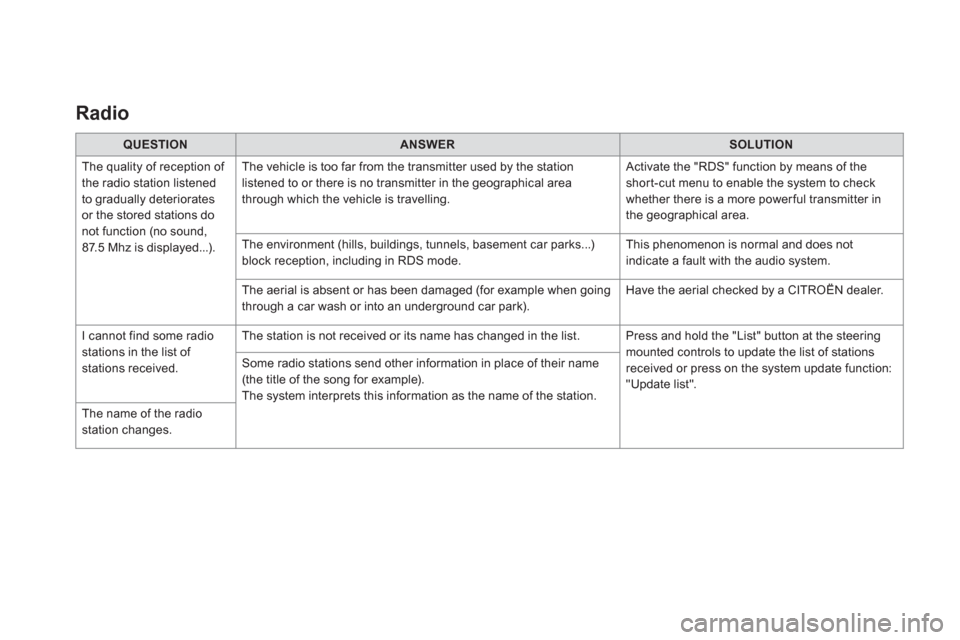
Radio
QUESTION
ANSWER
SOLUTION
The quality of reception of
the radio station listened
to gradually deteriorates
or the stored stations do
not function (no sound,
87.5 Mhz is displayed...). The vehicle is too far from the transmitter used by the station
listened to or there is no transmitter in the geographical area
through which the vehicle is travelling. Activate the "RDS" function by means of the
short-cut menu to enable the system to check
whether there is a more power ful transmitter in
the geographical area.
The environment (hills, buildings, tunnels, basement car parks...)
block reception, including in RDS mode. This phenomenon is normal and does not
indicate a fault with the audio system.
The aerial is absent or has been damaged (for example when going
through a car wash or into an underground car park). Have the aerial checked by a CITROËN dealer.
I cannot find some radio
stations in the list of
stations received. The station is not received or its name has changed in the list. Press and hold the "List" button at the steering
mounted controls to update the list of stations
received or press on the system update function:
"Update list". Some radio stations send other information in place of their name
(the title of the song for example).
The system interprets this information as the name of the station.
The name of the radio
station changes.
Page 392 of 512
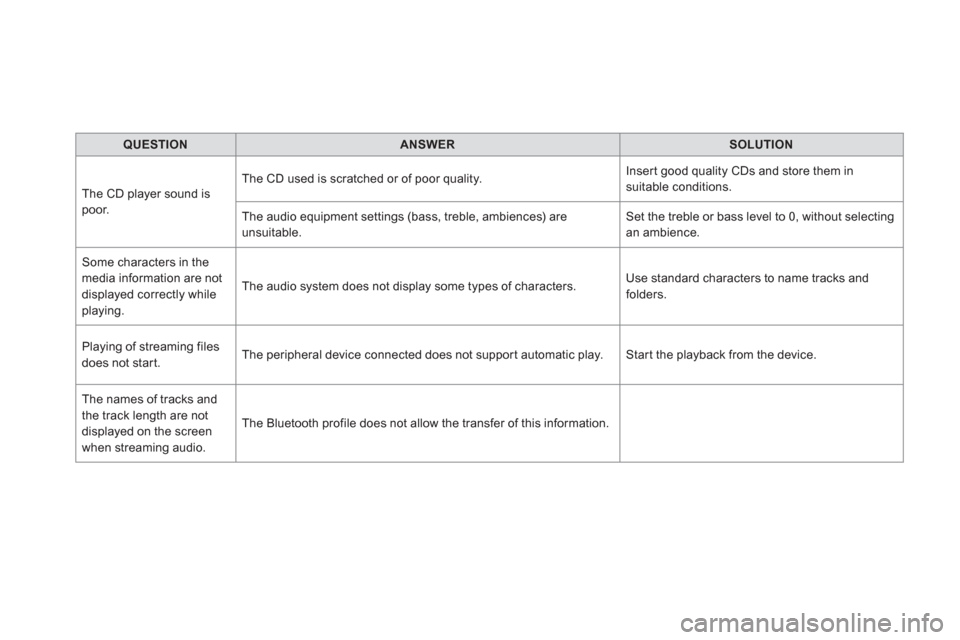
QUESTION
ANSWER
SOLUTION
The CD player sound is
poor. The CD used is scratched or of poor quality. Insert good quality CDs and store them in
suitable conditions.
The audio equipment settings (bass, treble, ambiences) are
unsuitable. Set the treble or bass level to 0, without selecting
an ambience.
Some characters in the
media information are not
displayed correctly while
playing. The audio system does not display some types of characters. Use standard characters to name tracks and
folders.
Playing of streaming files
does not start. The peripheral device connected does not support automatic play. Star t the playback from the device.
The names of tracks and
the track length are not
displayed on the screen
when streaming audio. The Bluetooth profile does not allow the transfer of this information.
Page 395 of 512
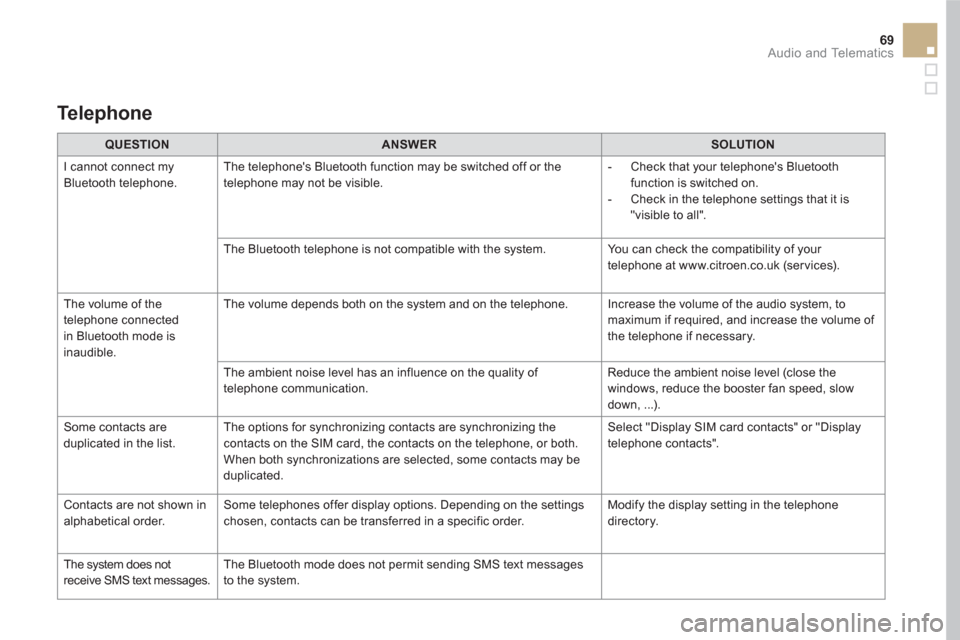
69 Audio and Telematics
QUESTION
ANSWER
SOLUTION
I cannot connect my
Bluetooth telephone. The telephone's Bluetooth function may be switched off or the
telephone may not be visible.
- Check that your telephone's Bluetooth
function is switched on.
- Check in the telephone settings that it is
"visible to all".
The Bluetooth telephone is not compatible with the system. You can check the compatibility of your
telephone at www.citroen.co.uk (ser vices).
The volume of the
telephone connected
in Bluetooth mode is
inaudible. The volume depends both on the system and on the telephone. Increase the volume of the audio system, to
maximum if required, and increase the volume of
the telephone if necessary.
The ambient noise level has an influence on the quality of
telephone communication. Reduce the ambient noise level (close the
windows, reduce the booster fan speed, slow
down, ...).
Some contacts are
duplicated in the list. The options for synchronizing contacts are synchronizing the
contacts on the SIM card, the contacts on the telephone, or both.
When both synchronizations are selected, some contacts may be
duplicated. Select "Display SIM card contacts" or "Display
telephone contacts".
Contacts are not shown in
alphabetical order. Some telephones offer display options. Depending on the settings
chosen, contacts can be transferred in a specific order. Modify the display setting in the telephone
directory.
The system does not
receive SMS text messages. The Bluetooth mode does not permit sending SMS text messages
to the system.
Te l e p h o n e
Page 403 of 512
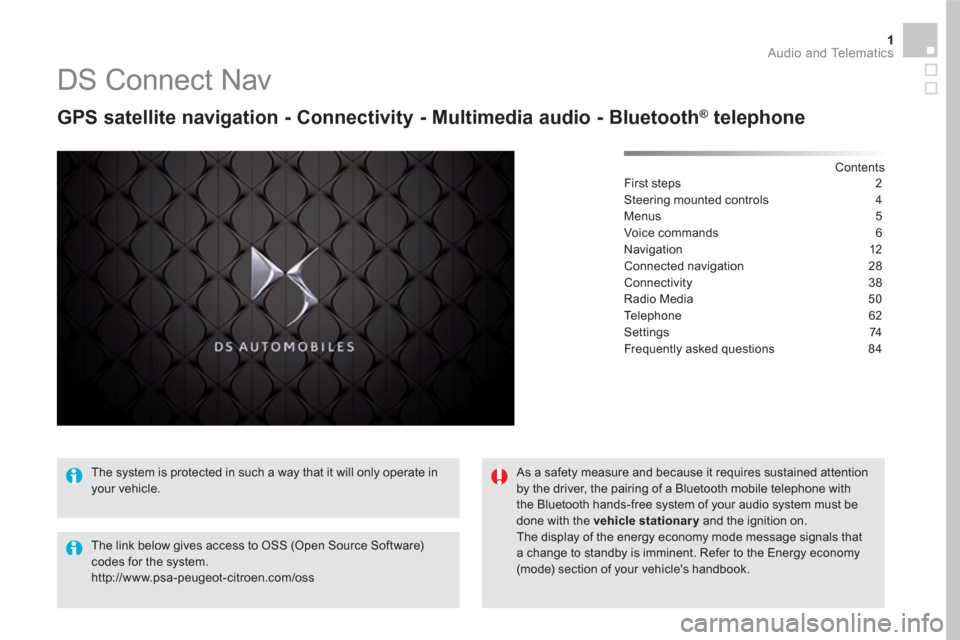
1 Audio and Telematics
DS Connect Nav
GPS satellite navigation - Connectivity - Multimedia audio - Bluetooth ®
telephone
Contents
First steps 2
Steering mounted controls 4
Menus 5
Voice commands 6
Navigation 12
Connected navigation 28
Connectivity 38
Radio Media 50
Te l e p h o n e 6 2
Settings 74
Frequently asked questions 84
The system is protected in such a way that it will only operate in
your vehicle.
The link below gives access to OSS (Open Source Software)
codes for the system.
http://www.psa-peugeot-citroen.com/oss
As a safety measure and because it requires sustained attention
by the driver, the pairing of a Bluetooth mobile telephone with
the Bluetooth hands-free system of your audio system must be
done with the vehicle stationary
and the ignition on.
The display of the energy economy mode message signals that
a change to standby is imminent. Refer to the Energy economy
(mode) section of your vehicle's handbook.
Page 404 of 512
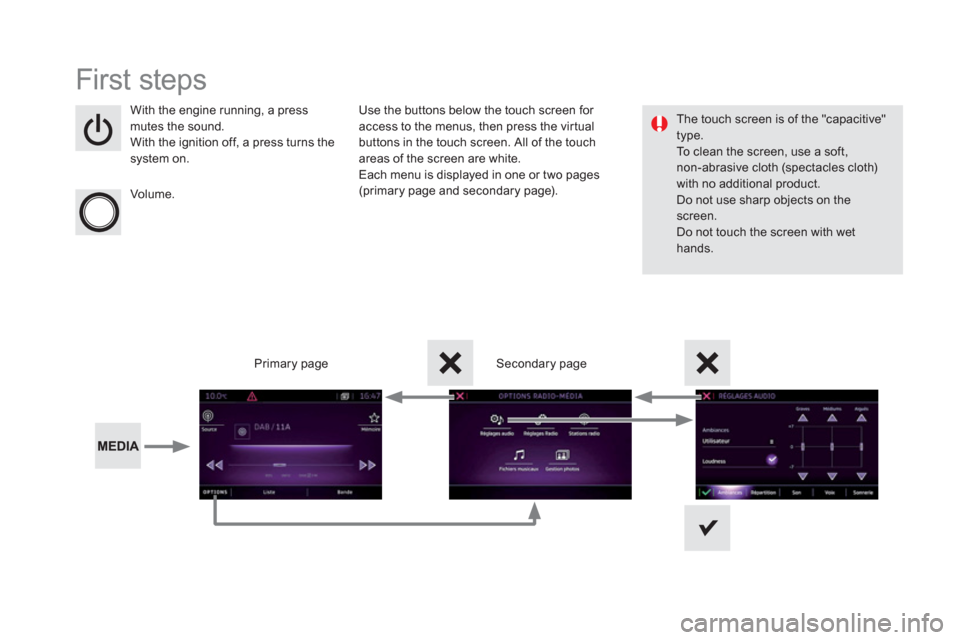
First steps
With the engine running, a press
mutes the sound.
With the ignition off, a press turns the
system on.
Volume.
Use the buttons below the touch screen for
access to the menus, then press the virtual
buttons in the touch screen. All of the touch
areas of the screen are white.
Each menu is displayed in one or two pages
(primary page and secondary page).
Secondary page
Primary page
The touch screen is of the "capacitive"
type.
To clean the screen, use a soft,
non-abrasive cloth (spectacles cloth)
with no additional product.
Do not use sharp objects on the
screen.
Do not touch the screen with wet
hands.
Page 406 of 512
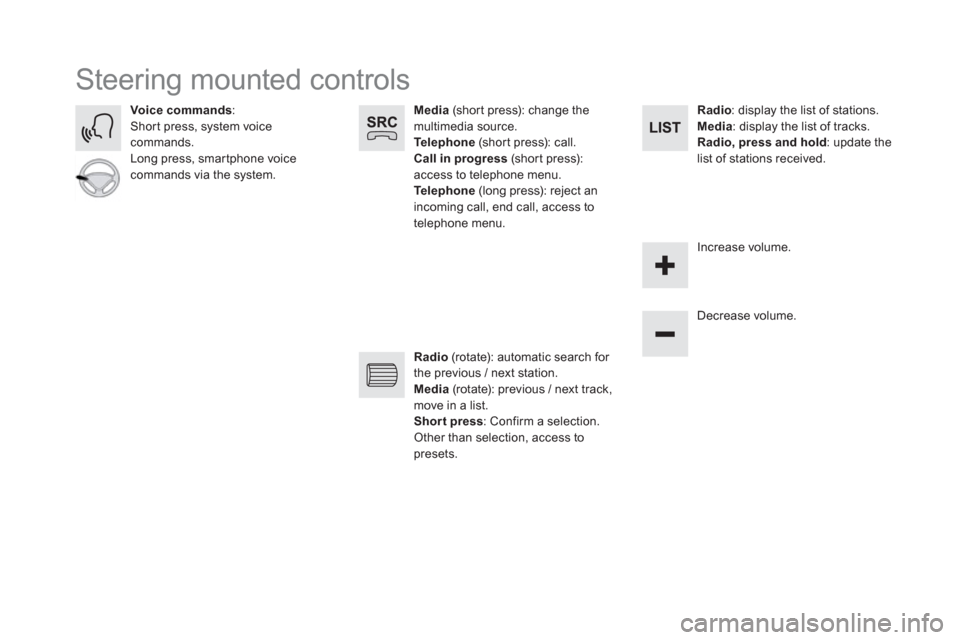
Steering mounted controls
Media
(short press): change the
multimedia source.
Te l e p h o n e
(short press): call.
Call in progress
(short press):
access to telephone menu.
Te l e p h o n e
(long press): reject an
incoming call, end call, access to
telephone menu.
Voice commands
:
Short press, system voice
commands.
Long press, smartphone voice
commands via the system.
Decrease volume.
Radio
(rotate): automatic search for
the previous / next station.
Media
(rotate): previous / next track,
move in a list.
Shor t press
: Confirm a selection.
Other than selection, access to
presets.
Radio
: display the list of stations.
Media
: display the list of tracks.
Radio, press and hold
: update the
list of stations received.
Increase volume.
Page 407 of 512
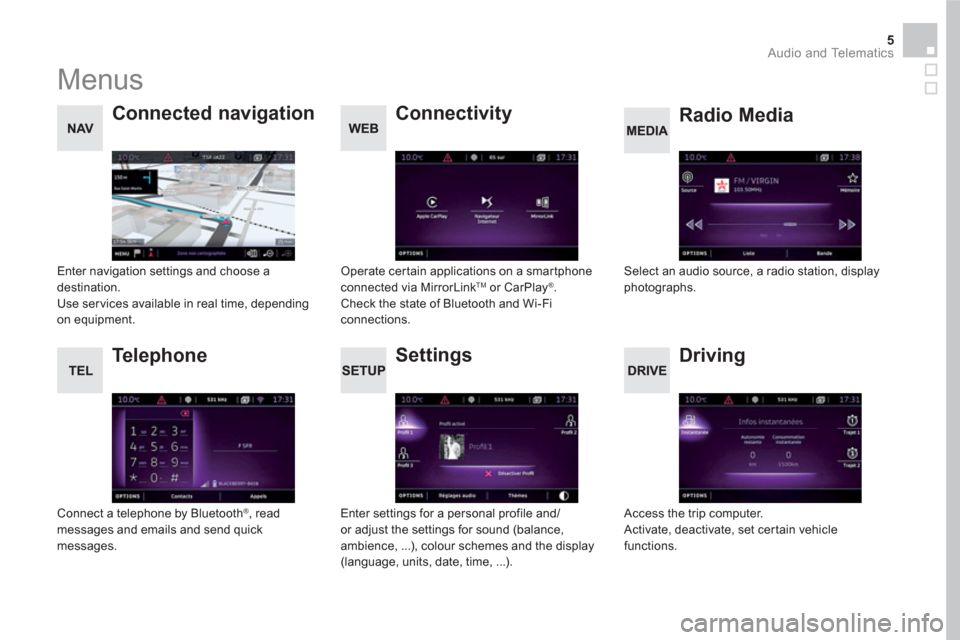
5 Audio and Telematics
Menus
Settings
Radio Media
Connected navigation
Driving
Connectivity
Te l e p h o n e
Enter settings for a personal profile and/
or adjust the settings for sound (balance,
ambience, ...), colour schemes and the display
(language, units, date, time, ...).
Select an audio source, a radio station, display
photographs.
Enter navigation settings and choose a
destination.
Use ser vices available in real time, depending
on equipment.
Access the trip computer.
Activate, deactivate, set certain vehicle
functions.
Operate certain applications on a smartphone
connected via MirrorLink
TM or CarPlay ®
.
Check the state of Bluetooth and Wi-Fi
connections.
Connect a telephone by Bluetooth
®
, read
messages and emails and send quick
messages.
Page 408 of 512
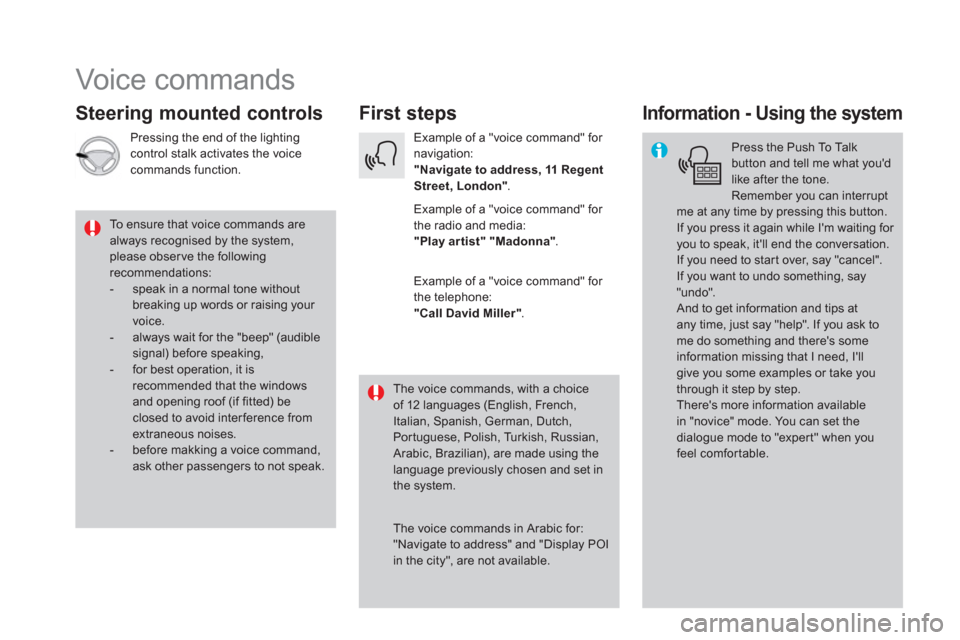
Voice commands
First steps
Steering mounted controls
Information - Using the system
Press the Push To Talk
button and tell me what you'd
like after the tone.
Remember you can interrupt
me at any time by pressing this button.
If you press it again while I'm waiting for
you to speak, it'll end the conversation.
If you need to start over, say "cancel".
If you want to undo something, say
"undo".
And to get information and tips at
any time, just say "help". If you ask to
me do something and there's some
information missing that I need, I'll
give you some examples or take you
through it step by step.
There's more information available
in "novice" mode. You can set the
dialogue mode to "expert" when you
feel comfortable.
To ensure that voice commands are
always recognised by the system,
please obser ve the following
recommendations:
- speak in a normal tone without
breaking up words or raising your
voice.
- always wait for the "beep" (audible
signal) before speaking,
- for best operation, it is
recommended that the windows
and opening roof (if fitted) be
closed to avoid inter ference from
extraneous noises.
- before makking a voice command,
ask other passengers to not speak.
The voice commands, with a choice
of 12 languages (English, French,
Italian, Spanish, German, Dutch,
Portuguese, Polish, Turkish, Russian,
Arabic, Brazilian), are made using the
language previously chosen and set in
the system.
The voice commands in Arabic for:
"Navigate to address" and "Display POI
in the city", are not available.
Example of a "voice command" for
navigation:
"Navigate to address, 11 Regent
Street, London"
.
Example of a "voice command" for
the radio and media:
"Play ar tist" "Madonna"
.
Example of a "voice command" for
the telephone:
"Call David Miller"
.
Pressing the end of the lighting
control stalk activates the voice
commands function.
Page 411 of 512
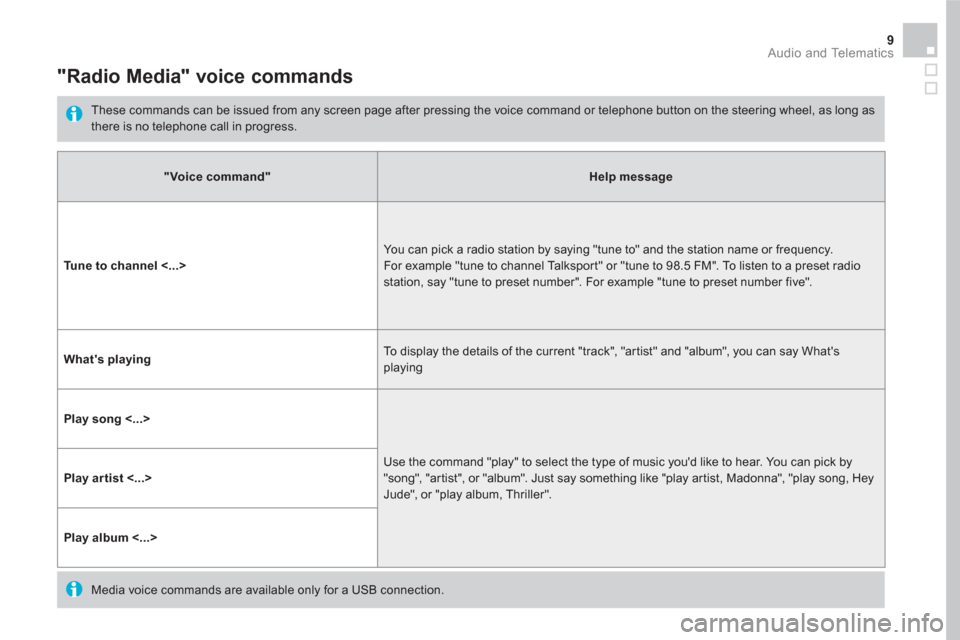
9 Audio and Telematics
"Radio Media" voice commands
These commands can be issued from any screen page after pressing the voice command or telephone button on the steering wheel, as long as
there is no telephone call in progress.
"Voice command"
Help message
Tune to channel <...>
You can pick a radio station by saying "tune to" and the station name or frequency.
For example "tune to channel Talksport" or "tune to 98.5 FM". To listen to a preset radio
station, say "tune to preset number". For example "tune to preset number five".
What's playing
To display the details of the current "track", "artist" and "album", you can say What's
playing
Play song <...>
Use the command "play" to select the type of music you'd like to hear. You can pick by
"song", "artist", or "album". Just say something like "play artist, Madonna", "play song, Hey
Jude", or "play album, Thriller".
Play artist <...>
Play album <...>
Media voice commands are available only for a USB connection.
Page 412 of 512
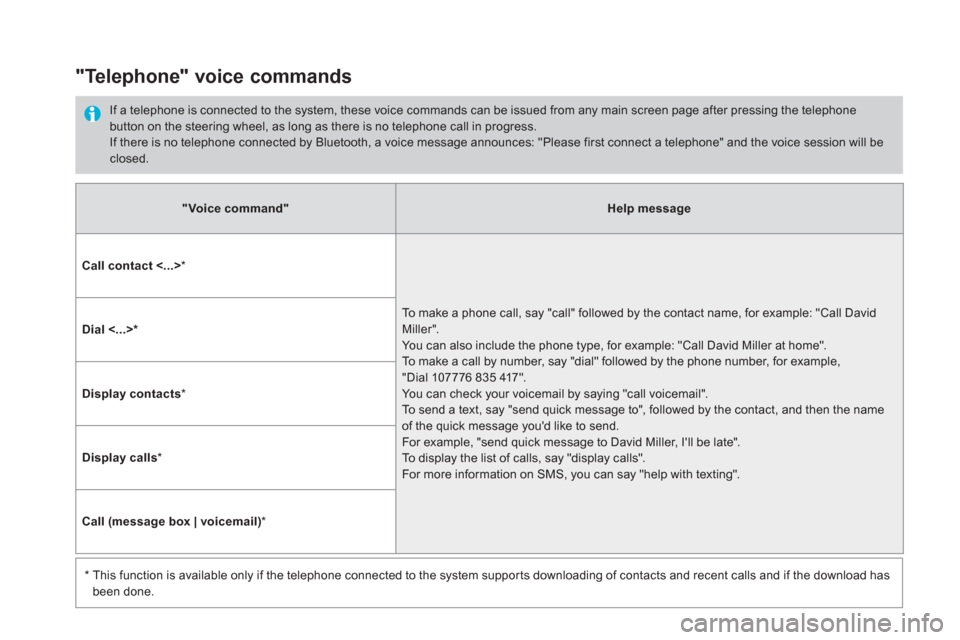
"Voice command"
Help message
Call contact <...>
*
To make a phone call, say "call" followed by the contact name, for example: "Call David
Miller".
You can also include the phone type, for example: "Call David Miller at home".
To make a call by number, say "dial" followed by the phone number, for example,
"Dial 107776 835 417".
You can check your voicemail by saying "call voicemail".
To send a text, say "send quick message to", followed by the contact, and then the name
of the quick message you'd like to send.
For example, "send quick message to David Miller, I'll be late".
To display the list of calls, say "display calls".
For more information on SMS, you can say "help with texting".
Dial <...> *
Display contacts
*
Display calls
*
Call (message box | voicemail)
*
*
This function is available only if the telephone connected to the system supports downloading of contacts and recent calls and if the download has
been done.
"Telephone" voice commands
If a telephone is connected to the system, these voice commands can be issued from any main screen page after pressing the telephone
button on the steering wheel, as long as there is no telephone call in progress.
If there is no telephone connected by Bluetooth, a voice message announces: "Please first connect a telephone" and the voice session will be
closed.