audio Citroen DS5 RHD 2016 1.G Owner's Manual
[x] Cancel search | Manufacturer: CITROEN, Model Year: 2016, Model line: DS5 RHD, Model: Citroen DS5 RHD 2016 1.GPages: 512, PDF Size: 60.28 MB
Page 483 of 512
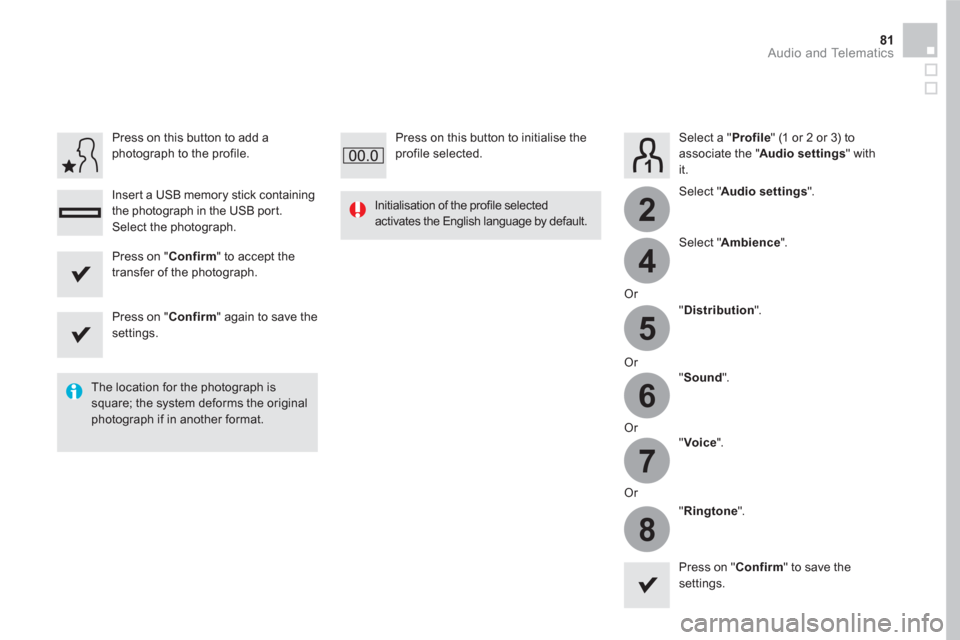
4
2
5
6
7
8
81 Audio and Telematics
Select a " Profile
" (1 or 2 or 3) to
associate the " Audio settings
" with
it.
Select " Audio settings
".
Select " Ambience
".
Or
" Distribution
".
Or
" Sound
".
Or
" Voice
".
Or
" Ringtone
".
The location for the photograph is
square; the system deforms the original
photograph if in another format.
Initialisation of the profile selected
activates the English language by default.
Press on " Confirm
" to save the
settings.
Press on " Confirm
" to accept the
transfer of the photograph.
Press on " Confirm
" again to save the
settings.
Press on this button to add a
photograph to the profile.
Insert a USB memory stick containing
the photograph in the USB port.
Select the photograph.
Press on this button to initialise the
profile selected.
Page 485 of 512
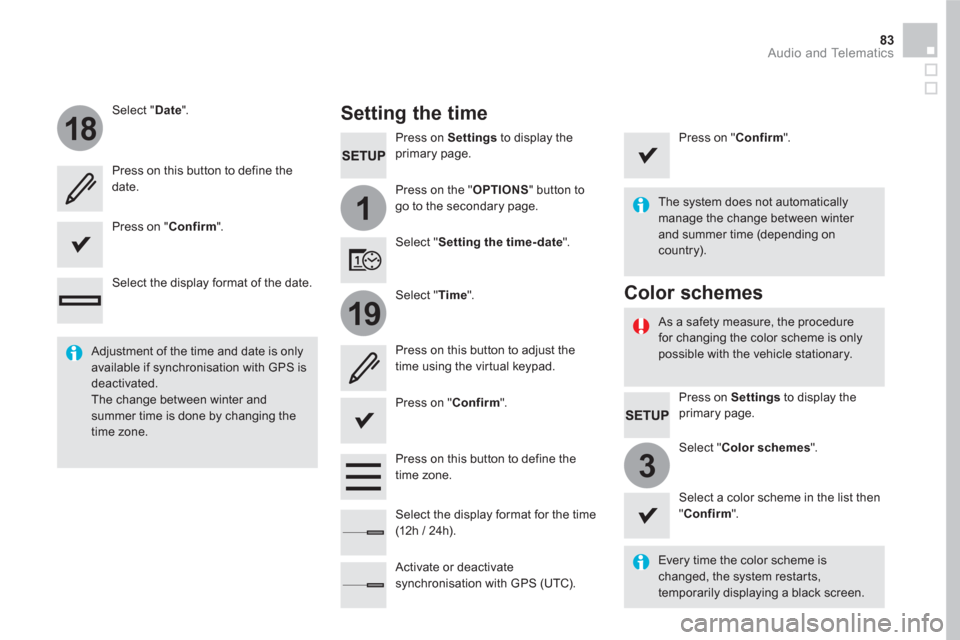
1
18
19
3
83 Audio and Telematics
Press on Settings
to display the
primary page.
Press on the " OPTIONS
" button to
go to the secondary page.
Select " Date
".
Select " Time
".
Select " Setting the time- date
".
Every time the color scheme is
changed, the system restarts,
temporarily displaying a black screen.
Adjustment of the time and date is only
available if synchronisation with GPS is
deactivated.
The change between winter and
summer time is done by changing the
time zone.
The system does not automatically
manage the change between winter
and summer time (depending on
country).
As a safety measure, the procedure
for changing the color scheme is only
possible with the vehicle stationary.
Press on Settings
to display the
primary page.
Select " Color schemes
".
Select a color scheme in the list then
" Confirm
".
Color schemes
Setting the time
Press on this button to define the
date.
Press on this button to adjust the
time using the virtual keypad.
Press on " Confirm
".
Press on " Confirm
".
Press on " Confirm
".
Press on this button to define the
time zone.
Select the display format of the date.
Select the display format for the time
(12h / 24h).
Activate or deactivate
synchronisation with GPS (UTC).
Page 486 of 512
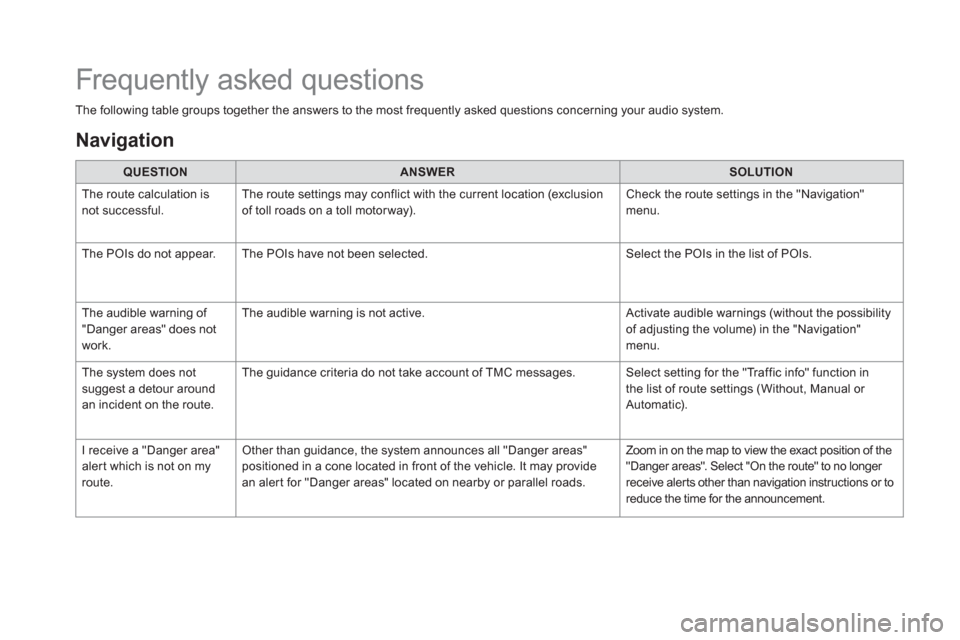
The following table groups together the answers to the most frequently asked questions concerning your audio system.
QUESTION
ANSWER
SOLUTION
The route calculation is
not successful. The route settings may conflict with the current location (exclusion
of toll roads on a toll motor way). Check the route settings in the "Navigation"
menu.
The POIs do not appear. The POIs have not been selected. Select the POIs in the list of POIs.
The audible warning of
"Danger areas" does not
work. The audible warning is not active. Activate audible warnings (without the possibility
of adjusting the volume) in the "Navigation"
menu.
The system does not
suggest a detour around
an incident on the route. The guidance criteria do not take account of TMC messages. Select setting for the "Traffic info" function in
the list of route settings (Without, Manual or
Automatic).
I receive a "Danger area"
alert which is not on my
route. Other than guidance, the system announces all "Danger areas"
positioned in a cone located in front of the vehicle. It may provide
an alert for "Danger areas" located on nearby or parallel roads. Zoom in on the map to view the exact position of the
"Danger areas". Select "On the route" to no longer
receive alerts other than navigation instructions or to
reduce the time for the announcement.
Frequently asked questions
Navigation
Page 487 of 512
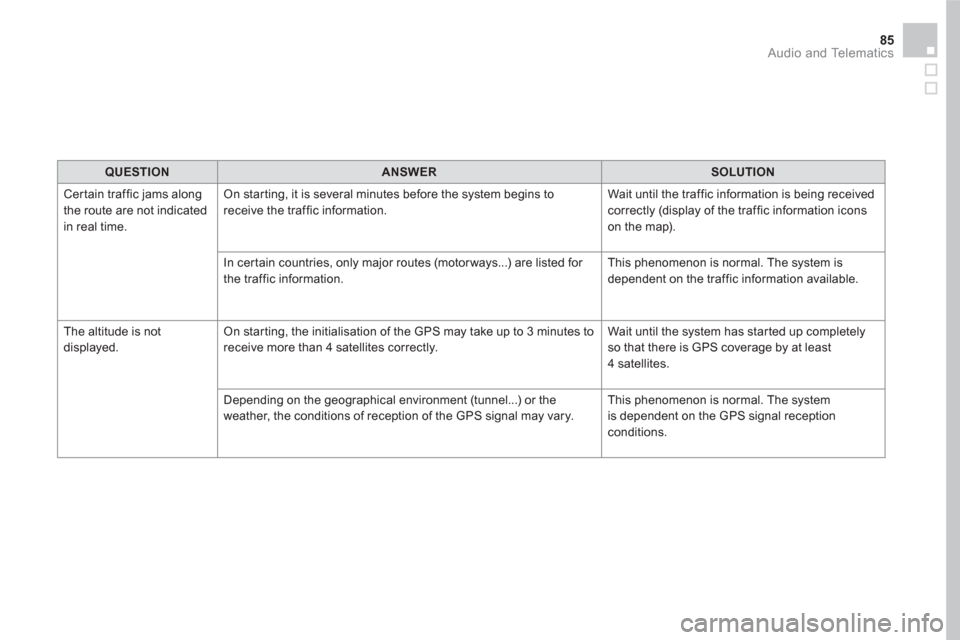
85 Audio and Telematics
QUESTION
ANSWER
SOLUTION
Certain traffic jams along
the route are not indicated
in real time. On starting, it is several minutes before the system begins to
receive the traffic information. Wait until the traffic information is being received
correctly (display of the traffic information icons
on the map).
In certain countries, only major routes (motor ways...) are listed for
the traffic information. This phenomenon is normal. The system is
dependent on the traffic information available.
The altitude is not
displayed. On starting, the initialisation of the GPS may take up to 3 minutes to
receive more than 4 satellites correctly. Wait until the system has started up completely
so that there is GPS coverage by at least
4 satellites.
Depending on the geographical environment (tunnel...) or the
weather, the conditions of reception of the GPS signal may vary. This phenomenon is normal. The system
is dependent on the GPS signal reception
conditions.
Page 488 of 512
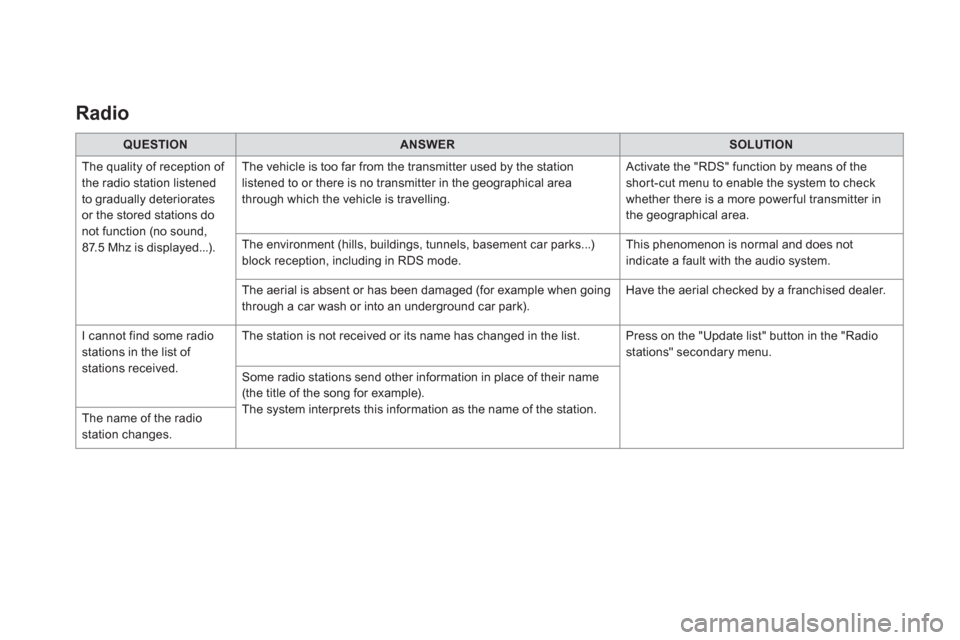
Radio
QUESTION
ANSWER
SOLUTION
The quality of reception of
the radio station listened
to gradually deteriorates
or the stored stations do
not function (no sound,
87.5 Mhz is displayed...). The vehicle is too far from the transmitter used by the station
listened to or there is no transmitter in the geographical area
through which the vehicle is travelling. Activate the "RDS" function by means of the
short-cut menu to enable the system to check
whether there is a more power ful transmitter in
the geographical area.
The environment (hills, buildings, tunnels, basement car parks...)
block reception, including in RDS mode. This phenomenon is normal and does not
indicate a fault with the audio system.
The aerial is absent or has been damaged (for example when going
through a car wash or into an underground car park). Have the aerial checked by a franchised dealer.
I cannot find some radio
stations in the list of
stations received. The station is not received or its name has changed in the list. Press on the "Update list" button in the "Radio
stations" secondary menu.
Some radio stations send other information in place of their name
(the title of the song for example).
The system interprets this information as the name of the station.
The name of the radio
station changes.
Page 489 of 512
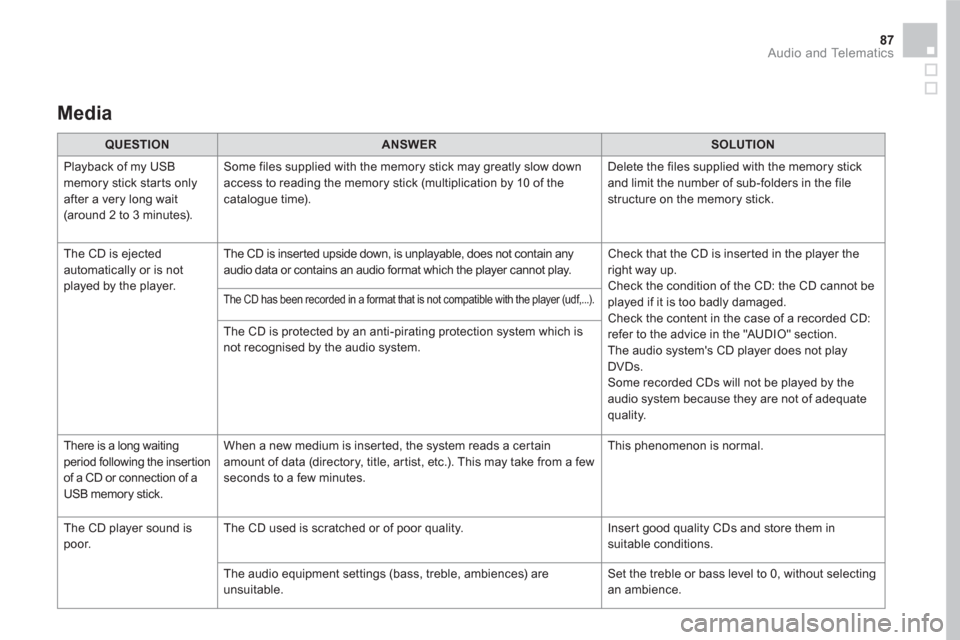
87 Audio and Telematics
Media
QUESTION
ANSWER
SOLUTION
Playback of my USB
memory stick starts only
after a very long wait
(around 2 to 3 minutes). Some files supplied with the memory stick may greatly slow down
access to reading the memory stick (multiplication by 10 of the
catalogue time). Delete the files supplied with the memory stick
and limit the number of sub-folders in the file
structure on the memory stick.
The CD is ejected
automatically or is not
played by the player. The CD is inserted upside down, is unplayable, does not contain any
audio data or contains an audio format which the player cannot play. Check that the CD is inserted in the player the
right way up.
Check the condition of the CD: the CD cannot be
played if it is too badly damaged.
Check the content in the case of a recorded CD:
refer to the advice in the "AUDIO" section.
The audio system's CD player does not play
DVDs.
Some recorded CDs will not be played by the
audio system because they are not of adequate
quality.
The CD has been recorded in a format that is not compatible with the player (udf,...).
The CD is protected by an anti-pirating protection system which is
not recognised by the audio system.
There is a long waiting
period following the insertion
of a CD or connection of a
USB memory stick. When a new medium is inserted, the system reads a certain
amount of data (directory, title, artist, etc.). This may take from a few
seconds to a few minutes. This phenomenon is normal.
The CD player sound is
poor. The CD used is scratched or of poor quality. Insert good quality CDs and store them in
suitable conditions.
The audio equipment settings (bass, treble, ambiences) are
unsuitable. Set the treble or bass level to 0, without selecting
an ambience.
Page 490 of 512

QUESTION
ANSWER
SOLUTION
Some characters in the
media information are not
displayed correctly while
playing. The audio system does not display some types of characters. Use standard characters to name tracks and
folders.
Playing of streaming files
does not start. The peripheral device connected does not support automatic play. Star t the playback from the device.
The names of tracks and
the track length are not
displayed on the screen
when streaming audio. The Bluetooth profile does not allow the transfer of this information.
Page 491 of 512
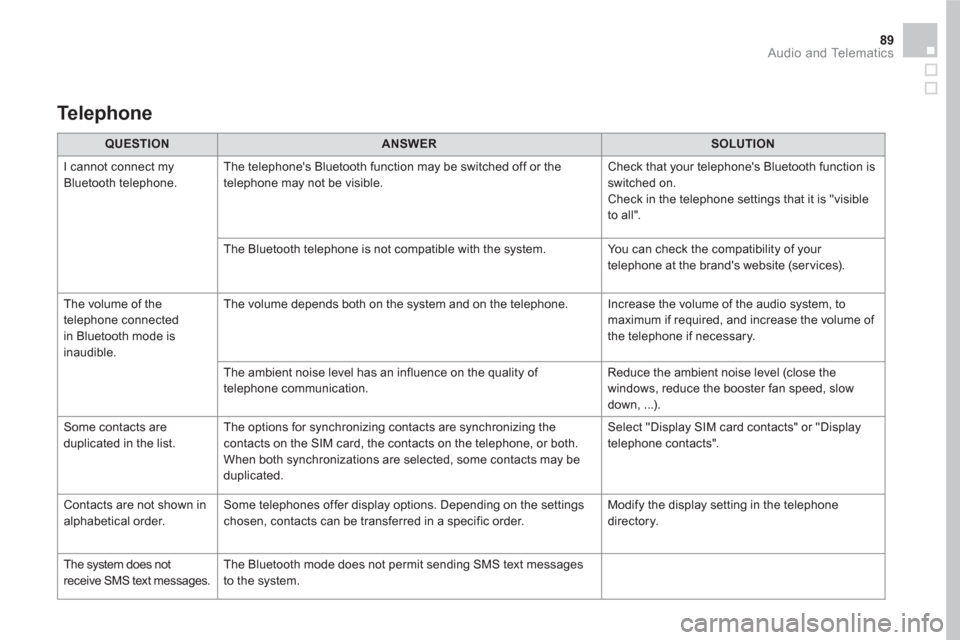
89 Audio and Telematics
QUESTION
ANSWER
SOLUTION
I cannot connect my
Bluetooth telephone. The telephone's Bluetooth function may be switched off or the
telephone may not be visible. Check that your telephone's Bluetooth function is
switched on.
Check in the telephone settings that it is "visible
to all".
The Bluetooth telephone is not compatible with the system. You can check the compatibility of your
telephone at the brand's website (services).
The volume of the
telephone connected
in Bluetooth mode is
inaudible. The volume depends both on the system and on the telephone. Increase the volume of the audio system, to
maximum if required, and increase the volume of
the telephone if necessary.
The ambient noise level has an influence on the quality of
telephone communication. Reduce the ambient noise level (close the
windows, reduce the booster fan speed, slow
down, ...).
Some contacts are
duplicated in the list. The options for synchronizing contacts are synchronizing the
contacts on the SIM card, the contacts on the telephone, or both.
When both synchronizations are selected, some contacts may be
duplicated. Select "Display SIM card contacts" or "Display
telephone contacts".
Contacts are not shown in
alphabetical order. Some telephones offer display options. Depending on the settings
chosen, contacts can be transferred in a specific order. Modify the display setting in the telephone
directory.
The system does not
receive SMS text messages. The Bluetooth mode does not permit sending SMS text messages
to the system.
Te l e p h o n e
Page 493 of 512
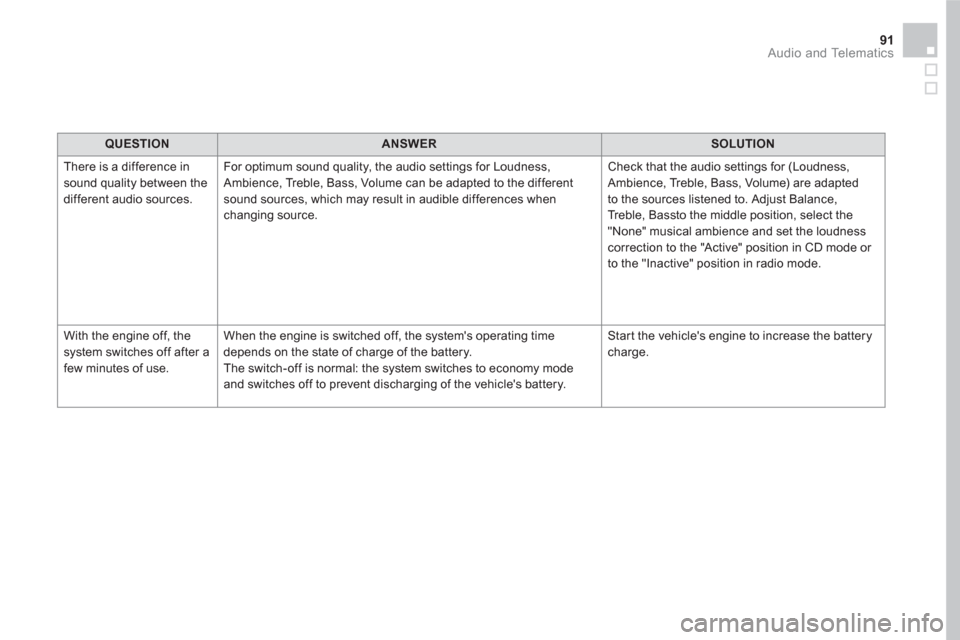
91 Audio and Telematics
QUESTION
ANSWER
SOLUTION
There is a difference in
sound quality between the
different audio sources. For optimum sound quality, the audio settings for Loudness,
Ambience, Treble, Bass, Volume can be adapted to the different
sound sources, which may result in audible differences when
changing source. Check that the audio settings for (Loudness,
Ambience, Treble, Bass, Volume) are adapted
to the sources listened to. Adjust Balance,
Treble, Bassto the middle position, select the
"None" musical ambience and set the loudness
correction to the "Active" position in CD mode or
to the "Inactive" position in radio mode.
With the engine off, the
system switches off after a
few minutes of use. When the engine is switched off, the system's operating time
depends on the state of charge of the battery.
The switch-off is normal: the system switches to economy mode
and switches off to prevent discharging of the vehicle's battery. Start the vehicle's engine to increase the battery
charge.
Page 510 of 512
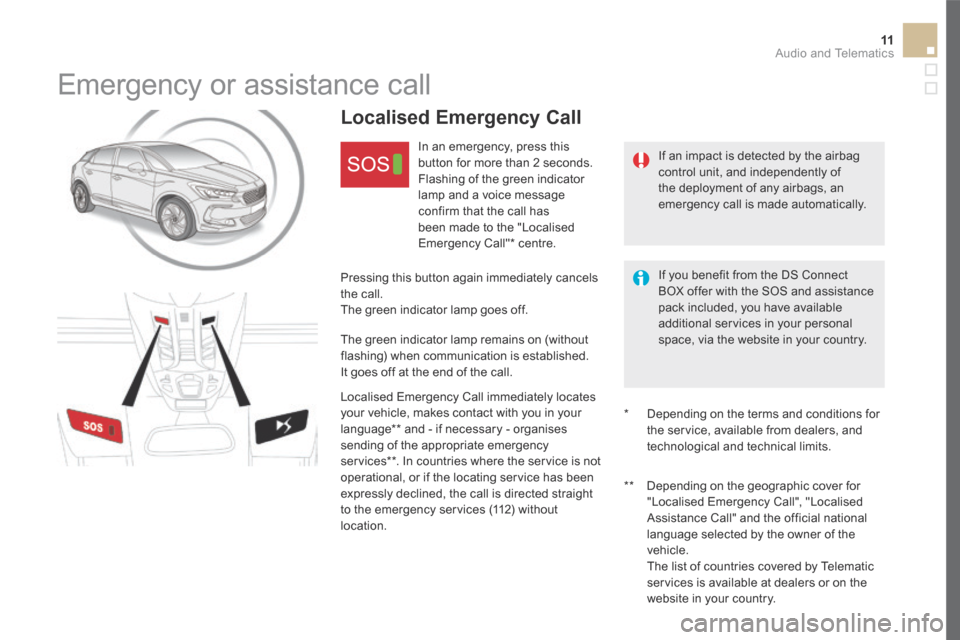
11 Audio and Telematics
DS5_Additif_en_Chap11b_BTA_ed03-2015
Emergency or assistance call
If an impact is detected by the airbag control unit, and independently of the deployment of any airbags, an emergency call is made automatically.
Localised Emergency Call
In an emergency, press this button for more than 2 seconds. Flashing of the green indicator lamp and a voice message confirm that the call has
been made to the "Localised Emergency Call" * centre.
Pressing this button again immediately cancels the call. The green indicator lamp goes off.
The green indicator lamp remains on (without flashing) when communication is established. It goes off at the end of the call.
Localised Emergency Call immediately locates your vehicle, makes contact with you in your language ** and - if necessary - organises
sending of the appropriate emergency services ** . In countries where the service is not operational, or if the locating service has been expressly declined, the call is directed straight to the emergency services (112) without location.
* Depending on the terms and conditions for the service, available from dealers, and technological and technical limits.
If you benefit from the DS Connect BOX offer with the SOS and assistance pack included, you have available additional services in your personal space, via the website in your country.
** Depending on the geographic cover for "Localised Emergency Call", "Localised Assistance Call" and the official national
language selected by the owner of the vehicle. The list of countries covered by Telematic services is available at dealers or on the website in your country.