ECO mode Citroen DS5 RHD 2016 1.G Workshop Manual
[x] Cancel search | Manufacturer: CITROEN, Model Year: 2016, Model line: DS5 RHD, Model: Citroen DS5 RHD 2016 1.GPages: 512, PDF Size: 60.28 MB
Page 443 of 512
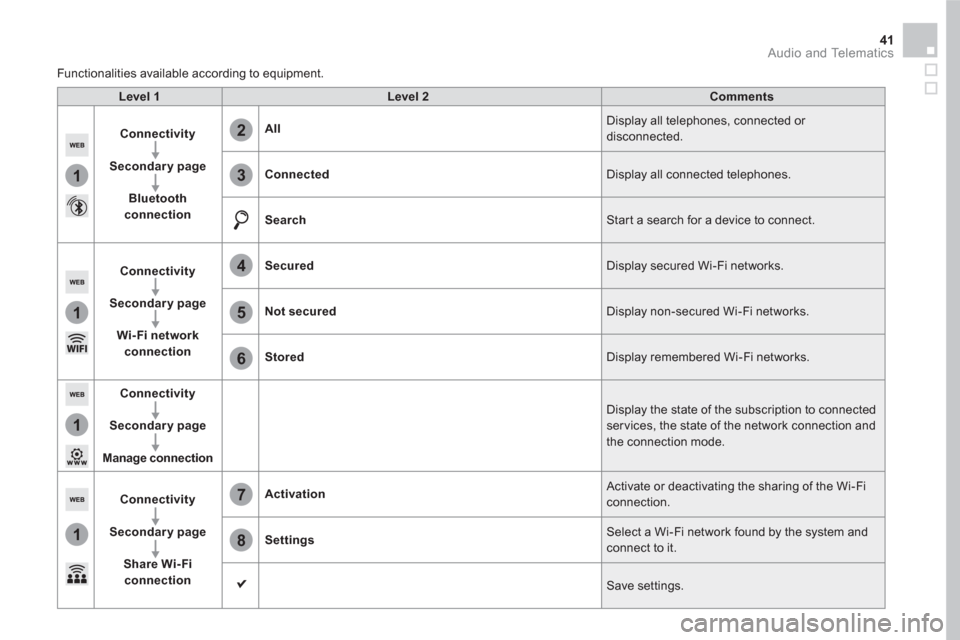
1
1
1
1
6
7
8
2
3
4
5
41 Audio and Telematics
Level 1
Level 2
Comments
Connectivity
Secondary page
Bluetooth
connection
All
Display all telephones, connected or
disconnected.
Connected
Display all connected telephones.
Search
Start a search for a device to connect.
Connectivity
Secondary page
Wi- Fi network
connection
Secured
Display secured Wi-Fi networks.
Not secured
Display non-secured Wi-Fi networks.
Stored
Display remembered Wi-Fi networks.
Connectivity
Secondary page
Manage connection
Display the state of the subscription to connected
ser vices, the state of the network connection and
the connection mode.
Connectivity
Secondary page
Share Wi- Fi
connection
Activation
Activate or deactivating the sharing of the Wi-Fi
connection.
Settings
Select a Wi-Fi network found by the system and
connect to it.
Save settings.
Functionalities available according to equipment.
Page 445 of 512
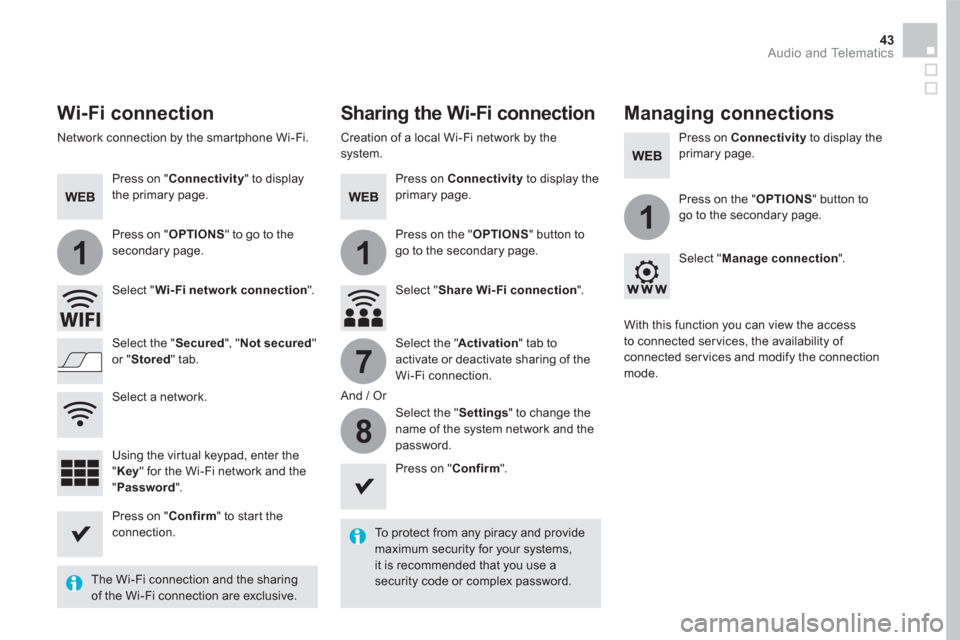
11
1
7
8
43 Audio and Telematics
Wi-Fi connection
Sharing the Wi-Fi connection
Managing connections
To protect from any piracy and provide
maximum security for your systems,
it is recommended that you use a
security code or complex password.
The Wi-Fi connection and the sharing
of the Wi-Fi connection are exclusive.
Press on " Confirm
" to start the
connection.
Press on " Confirm
".
Press on " Connectivity
" to display
the primary page.
Network connection by the smartphone Wi-Fi.
Creation of a local Wi-Fi network by the
system.
Press on Connectivity
to display the
primary page.
Press on Connectivity
to display the
primary page.
Press on " OPTIONS
" to go to the
secondary page.
Press on the " OPTIONS
" button to
go to the secondary page.
Press on the " OPTIONS
" button to
go to the secondary page.
Select " Wi- Fi network connection
".
Select " Share Wi- Fi connection
".
Select " Manage connection
".
And / Or
Select the " Secured
", " Not secured
"
or " Stored
" tab.
Select the " Activation
" tab to
activate or deactivate sharing of the
Wi-Fi connection.
Select the " Settings
" to change the
name of the system network and the
password.
With this function you can view the access
to connected ser vices, the availability of
connected ser vices and modify the connection
mode.
Using the virtual keypad, enter the
" Key
" for the Wi-Fi network and the
" Password
".
Select a network.
Page 451 of 512
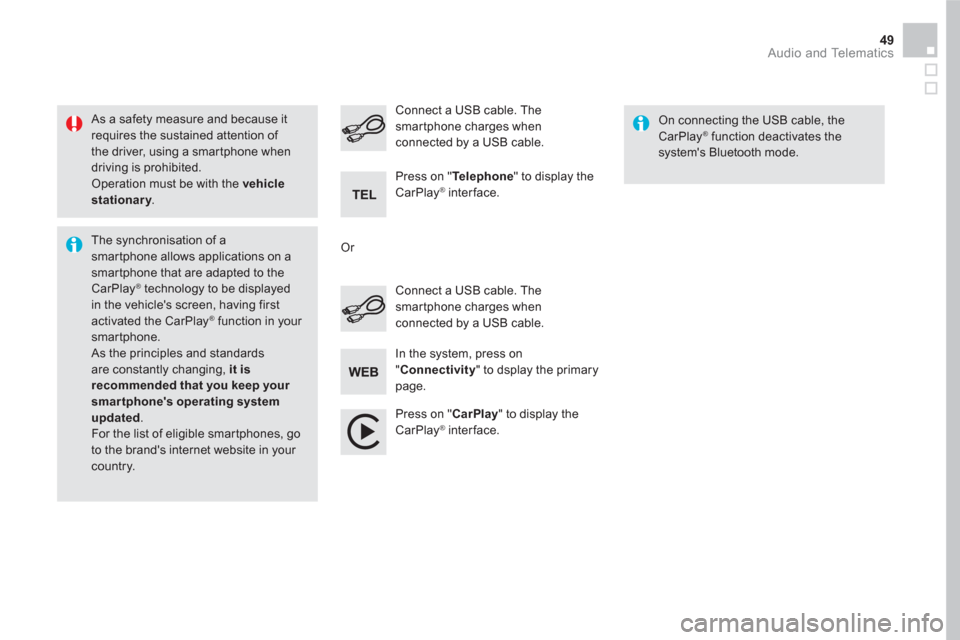
49 Audio and Telematics
As a safety measure and because it
requires the sustained attention of
the driver, using a smartphone when
driving is prohibited.
Operation must be with the vehicle
stationary
.
The synchronisation of a
smartphone allows applications on a
smartphone that are adapted to the
CarPlay
® technology to be displayed
in the vehicle's screen, having first
activated the CarPlay
® function in your
smartphone.
As the principles and standards
are constantly changing, it is
recommended that you keep your
smartphone's operating system
updated
.
For the list of eligible smar tphones, go
to the brand's internet website in your
country.
Connect a USB cable. The
smartphone charges when
connected by a USB cable.
Connect a USB cable. The
smartphone charges when
connected by a USB cable.
Press on " Te l e p h o n e
" to display the
CarPlay
® interface.
Press on " CarPlay
" to display the
CarPlay
® interface.
On connecting the USB cable, the
CarPlay
® function deactivates the
system's Bluetooth mode.
In the system, press on
" Connectivity
" to dsplay the primary
page.
Or
Page 455 of 512
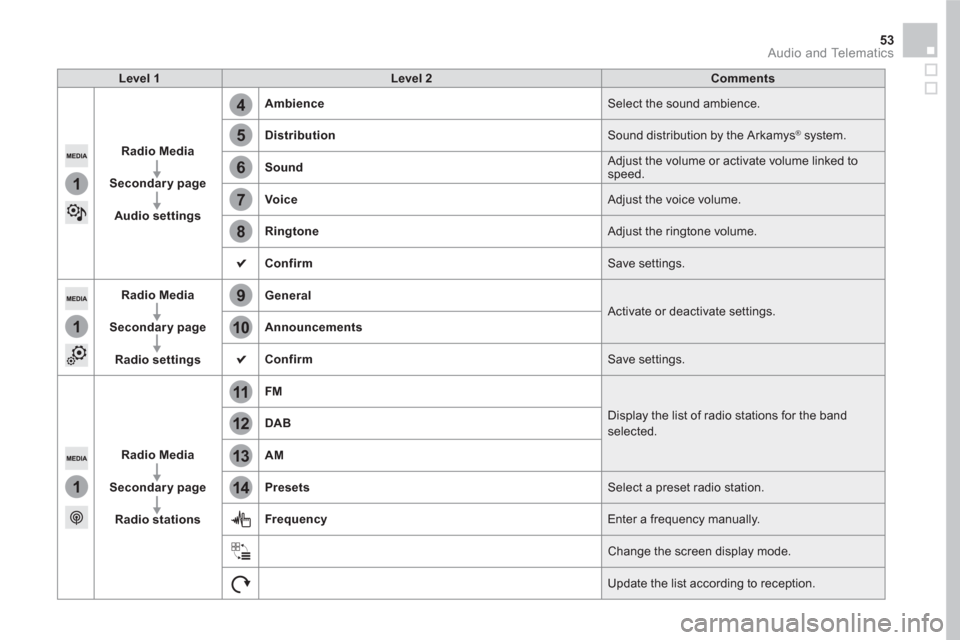
5
12
8
6
13
14
9
7
10
11
1
1
1
4
53 Audio and Telematics
Level 1
Level 2
Comments
Radio Media
Secondary page
Audio settings
Ambience
Select the sound ambience.
Distribution
Sound distribution by the Arkamys
®
system.
Sound
Adjust the volume or activate volume linked to
speed.
Voice
Adjust the voice volume.
Ringtone
Adjust the ringtone volume.
Confirm
Save settings.
Radio Media
Secondary page
Radio settings
General
Activate or deactivate settings.
Announcements
Confirm
Save settings.
Radio Media
Secondary page
Radio stations
FM
Display the list of radio stations for the band
selected.
DAB
AM
Presets
Select a preset radio station.
Frequency
Enter a frequency manually.
Change the screen display mode.
Update the list according to reception.
Page 457 of 512
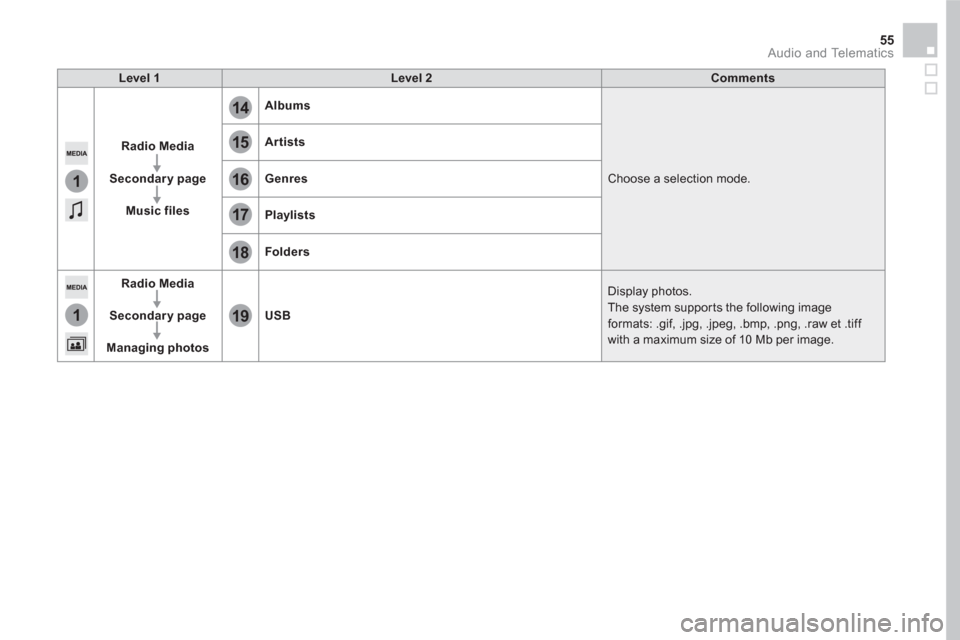
15
18
16
19
17
1
1
14
55 Audio and Telematics
Level 1
Level 2
Comments
Radio Media
Secondary page
Music files
Albums
Choose a selection mode.
Artists
Genres
Playlists
Folders
Radio Media
Secondary page
Managing photos
USB
Display photos.
The system supports the following image
formats: .gif, .jpg, .jpeg, .bmp, .png, .raw et .tiff
with a maximum size of 10 Mb per image.
Page 458 of 512

1
Press Radio Media
to display the
menu.
Press on the " OPTIONS
" button to
go to the secondary page.
Press on " Frequency
".
Press on " Frequency
".
Enter the values using the virtual
keypad.
First enter the units then click on the
decimals zone to enter the figures
after the decimal point.
Press one of the buttons for an
automatic search for radio stations.
Press on Radio Media
to display the
primary page.
Radio
Selecting a station
Radio reception may be affected by
the use of electrical equipment not
approved by the brand, such as a USB
charger connected to the 12 V socket.
The exterior environment (hills,
buildings, tunnel, car park, below
ground...) may prevent reception,
even in RDS station tracking mode.
This phenomenon is normal in the
propagation of radio waves and is in no
way indicative of a fault with the audio
system.
Select " Radio stations
" in the
secondary page.
Or
Or
Move the cursor for a manual search
for frequencies up or down.
Select a radio station or frequency (refer to the
corresponding section).
Press on " Presets
".
Make a long press on one of the
buttons to preset the station.
Preset a station
Press on " Confirm
".
Page 462 of 512
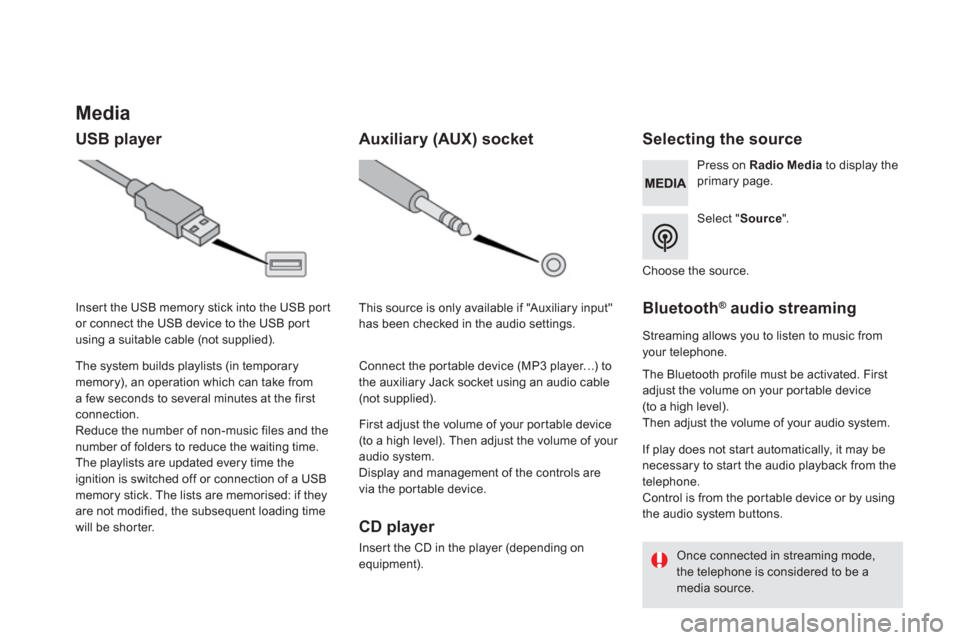
Media
USB player
Selecting the source
Select " Source
".
Press on Radio Media
to display the
primary page.
The system builds playlists (in temporary
memory), an operation which can take from
a few seconds to several minutes at the first
connection.
Reduce the number of non-music files and the
number of folders to reduce the waiting time.
The playlists are updated every time the
ignition is switched off or connection of a USB
memory stick. The lists are memorised: if they
are not modified, the subsequent loading time
will be shorter.
Insert the USB memory stick into the USB port
or connect the USB device to the USB port
using a suitable cable (not supplied).
Auxiliary (AUX) socket
CD player
Insert the CD in the player (depending on
equipment).
First adjust the volume of your portable device
(to a high level). Then adjust the volume of your
audio system.
Display and management of the controls are
via the portable device.
This source is only available if "Auxiliary input"
has been checked in the audio settings.
Connect the portable device (MP3 player…) to
the auxiliary Jack socket using an audio cable
(not supplied).
Choose the source.
Bluetooth ®
audio streaming
Streaming allows you to listen to music from
your telephone.
The Bluetooth profile must be activated. First
adjust the volume on your portable device
(to a high level).
Then adjust the volume of your audio system.
If play does not start automatically, it may be
necessary to star t the audio playback from the
telephone.
Control is from the portable device or by using
the audio system buttons.
Once connected in streaming mode,
the telephone is considered to be a
media source.
Page 463 of 512
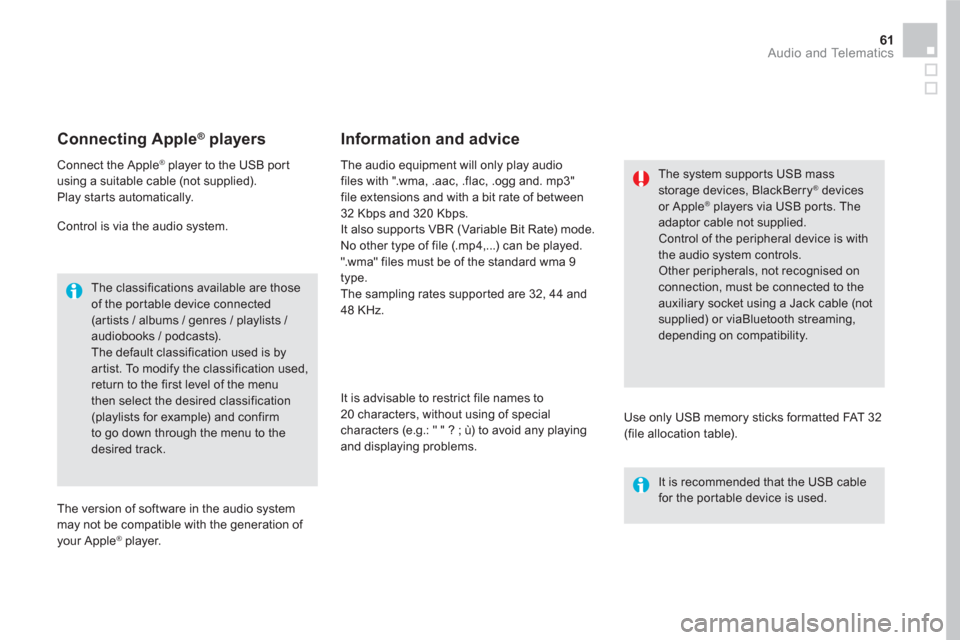
61 Audio and Telematics
Connecting Apple ®
players
Connect the Apple ®
player to the USB port
using a suitable cable (not supplied).
Play star ts automatically.
Control is via the audio system.
The classifications available are those
of the portable device connected
(ar tists / albums / genres / playlists /
audiobooks / podcasts).
The default classification used is by
artist. To modify the classification used,
return to the first level of the menu
then select the desired classification
(playlists for example) and confirm
to go down through the menu to the
desired track.
The version of software in the audio system
may not be compatible with the generation of
your Apple
® player.
The audio equipment will only play audio
files with ".wma, .aac, .flac, .ogg and. mp3"
file extensions and with a bit rate of between
32 Kbps and 320 Kbps.
It also supports VBR (Variable Bit Rate) mode.
No other type of file (.mp4,...) can be played.
".wma" files must be of the standard wma 9
type.
The sampling rates supported are 32, 44 and
48 KHz.
It is advisable to restrict file names to
20 characters, without using of special
characters (e.g.: " " ? ; ù) to avoid any playing
and displaying problems.
Information and advice
Use only USB memory sticks formatted FAT 32
(file allocation table).
The system supports USB mass
storage devices, BlackBerry
® devices
or Apple ® players via USB ports. The
adaptor cable not supplied.
Control of the peripheral device is with
the audio system controls.
Other peripherals, not recognised on
connection, must be connected to the
auxiliary socket using a Jack cable (not
supplied) or viaBluetooth streaming,
depending on compatibility.
It is recommended that the USB cable
for the portable device is used.
Page 488 of 512
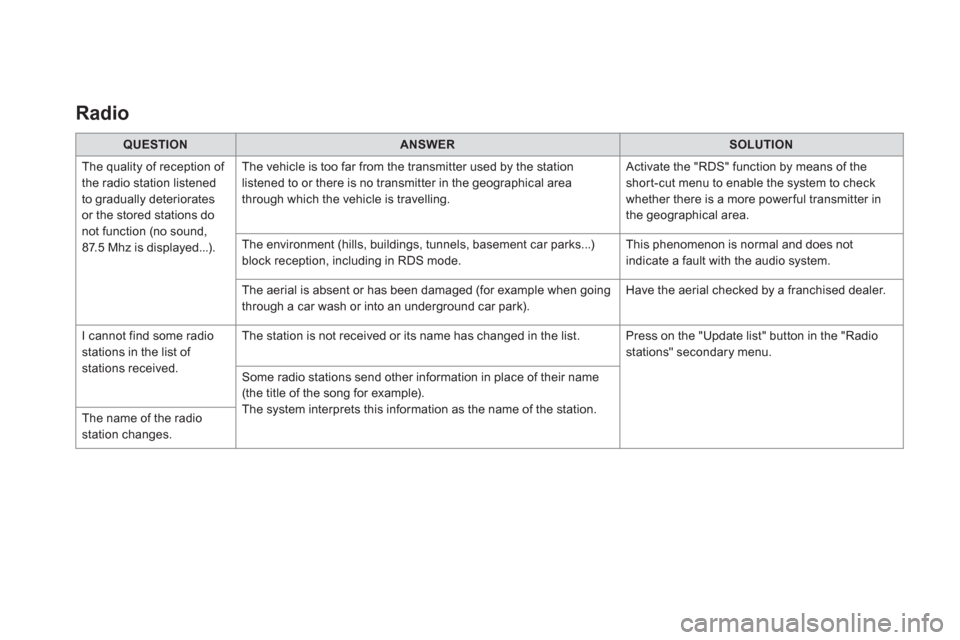
Radio
QUESTION
ANSWER
SOLUTION
The quality of reception of
the radio station listened
to gradually deteriorates
or the stored stations do
not function (no sound,
87.5 Mhz is displayed...). The vehicle is too far from the transmitter used by the station
listened to or there is no transmitter in the geographical area
through which the vehicle is travelling. Activate the "RDS" function by means of the
short-cut menu to enable the system to check
whether there is a more power ful transmitter in
the geographical area.
The environment (hills, buildings, tunnels, basement car parks...)
block reception, including in RDS mode. This phenomenon is normal and does not
indicate a fault with the audio system.
The aerial is absent or has been damaged (for example when going
through a car wash or into an underground car park). Have the aerial checked by a franchised dealer.
I cannot find some radio
stations in the list of
stations received. The station is not received or its name has changed in the list. Press on the "Update list" button in the "Radio
stations" secondary menu.
Some radio stations send other information in place of their name
(the title of the song for example).
The system interprets this information as the name of the station.
The name of the radio
station changes.
Page 493 of 512
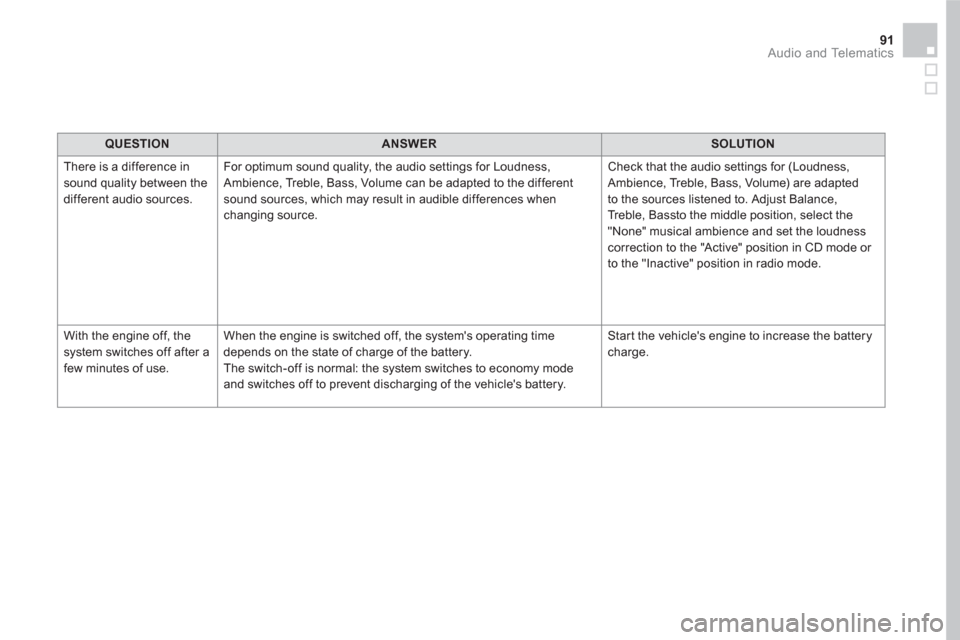
91 Audio and Telematics
QUESTION
ANSWER
SOLUTION
There is a difference in
sound quality between the
different audio sources. For optimum sound quality, the audio settings for Loudness,
Ambience, Treble, Bass, Volume can be adapted to the different
sound sources, which may result in audible differences when
changing source. Check that the audio settings for (Loudness,
Ambience, Treble, Bass, Volume) are adapted
to the sources listened to. Adjust Balance,
Treble, Bassto the middle position, select the
"None" musical ambience and set the loudness
correction to the "Active" position in CD mode or
to the "Inactive" position in radio mode.
With the engine off, the
system switches off after a
few minutes of use. When the engine is switched off, the system's operating time
depends on the state of charge of the battery.
The switch-off is normal: the system switches to economy mode
and switches off to prevent discharging of the vehicle's battery. Start the vehicle's engine to increase the battery
charge.