USB Citroen JUMPER RELAY 2012 2.G Owner's Manual
[x] Cancel search | Manufacturer: CITROEN, Model Year: 2012, Model line: JUMPER RELAY, Model: Citroen JUMPER RELAY 2012 2.GPages: 184, PDF Size: 4.62 MB
Page 99 of 184
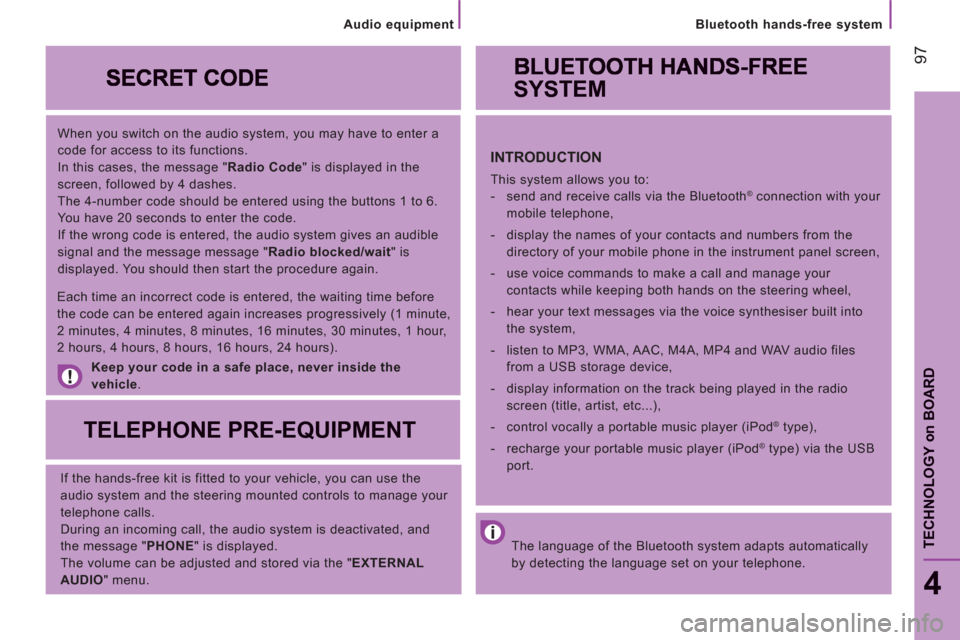
97
Bluetooth hands-free system
4
TECHNOLOGY
on
BOAR
D
When you switch on the audio system, you may have to enter a
code for access to its functions.
In this cases, the message " Radio Code
" is displayed in the
screen, followed by 4 dashes.
The 4-number code should be entered using the buttons 1 to 6.
You have 20 seconds to enter the code.
If the wrong code is entered, the audio system gives an audible
signal and the message message " Radio blocked/wait
" is
displayed. You should then start the procedure again.
Keep your code in a safe place, never inside the
vehicle
.
TELEPHONE PRE-EQUIPMENT
If the hands-free kit is fitted to your vehicle, you can use the
audio system and the steering mounted controls to manage your
telephone calls.
During an incoming call, the audio system is deactivated, and
the message " PHONE
" is displayed.
The volume can be adjusted and stored via the " EXTERNAL
AUDIO
" menu.
Each time an incorrect code is entered, the waiting time before
the code can be entered again increases progressively (1 minute,
2 minutes, 4 minutes, 8 minutes, 16 minutes, 30 minutes, 1 hour,
2 hours, 4 hours, 8 hours, 16 hours, 24 hours).
The language of the Bluetooth system adapts automatically
by detecting the language set on your telephone.
SYSTEM
INTRODUCTION
This system allows you to:
- send and receive calls via the Bluetooth® connection with your
mobile telephone,
- display the names of your contacts and numbers from the
directory of your mobile phone in the instrument panel screen,
- use voice commands to make a call and manage your
contacts while keeping both hands on the steering wheel,
- hear your text messages via the voice synthesiser built into
the system,
- listen to MP3, WMA, AAC, M4A, MP4 and WAV audio files
from a USB storage device,
- display information on the track being played in the radio
screen (title, artist, etc...),
- control vocally a portable music player (iPod
® type),
- recharge your portable music player (iPod
® type) via the USB
port.
Audio equipment
Page 100 of 184
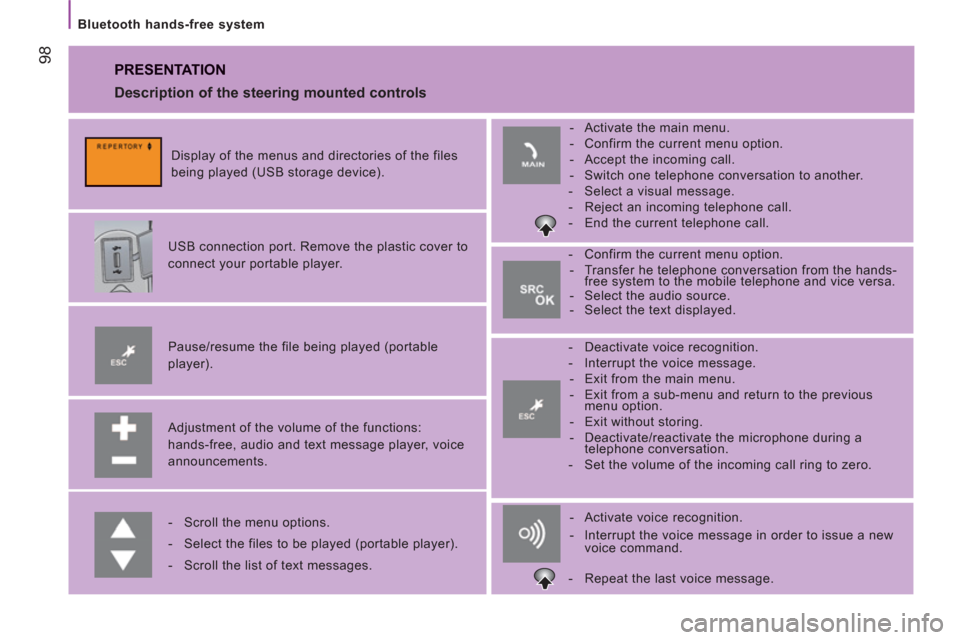
98
Bluetooth hands-free system
PRESENTATION
Adjustment of the volume of the functions:
hands-free, audio and text message player, voice
announcements.
Pause/resume the file being played (portable
player).
USB connection port. Remove the plastic cover to
connect your portable player.
Display of the menus and directories of the files
being played (USB storage device).
- Scroll the menu options.
- Select the files to be played (portable player).
- Scroll the list of text messages.
- Activate voice recognition.
- Interrupt the voice message in order to issue a new
voice command.
- Deactivate voice recognition.
- Interrupt the voice message.
- Exit from the main menu.
- Exit from a sub-menu and return to the previous
menu option.
- Exit without storing.
- Deactivate/reactivate the microphone during a
telephone conversation.
- Set the volume of the incoming call ring to zero.
- Confirm the current menu option.
- Transfer he telephone conversation from the hands-
free system to the mobile telephone and vice versa.
- Select the audio source.
- Select the text displayed.
- Activate the main menu.
- Confirm the current menu option.
- Accept the incoming call.
- Switch one telephone conversation to another.
- Select a visual message.
- Reject an incoming telephone call.
- End the current telephone call.
Description of the steering mounted controls
- Repeat the last voice message.
Page 101 of 184
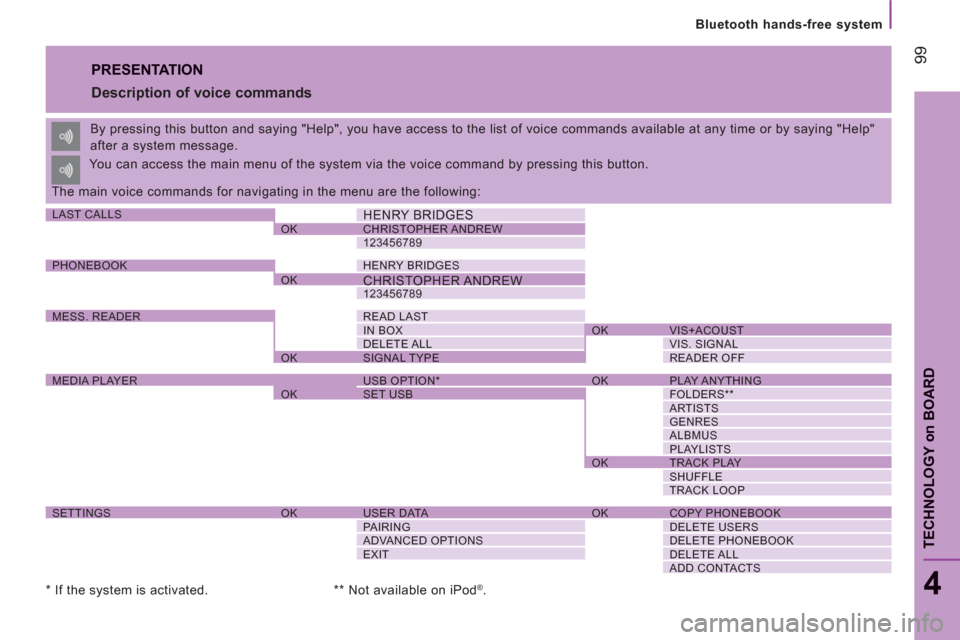
99
Bluetooth hands-free system
4
TECHNOLOGY
on
BOAR
D
PRESENTATION
Description of voice commands
By pressing this button and saying "Help", you have access to the list of voice commands available at any time or by saying "Help"
after a system message.
The main voice commands for navigating in the menu are the following: You can access the main menu of the system via the voice command by pressing this button.
* If the system is activated.
** Not available on iPod
®.
LAST CALLS
HENRY BRIDGES
OK CHRISTOPHER ANDREW
123456789
PHONEBOOK HENRY BRIDGES
OK
CHRISTOPHER ANDREW
123456789
MESS. READER READ LAST
IN BOX OK VIS+ACOUST
DELETE ALL VIS. SIGNAL
OK SIGNAL TYPE READER OFF
MEDIA PLAYER USB OPTION * OK PLAY ANYTHING
OK SET USB FOLDERS **
ARTISTS
GENRES
ALBMUS
PLAYLISTS
OK TRACK PLAY
SHUFFLE
TRACK LOOP
SETTINGS OK USER DATA OK COPY PHONEBOOK
PAIRING DELETE USERS
ADVANCED OPTIONS DELETE PHONEBOOK
EXIT DELETE ALL
ADD CONTACTS
Page 112 of 184
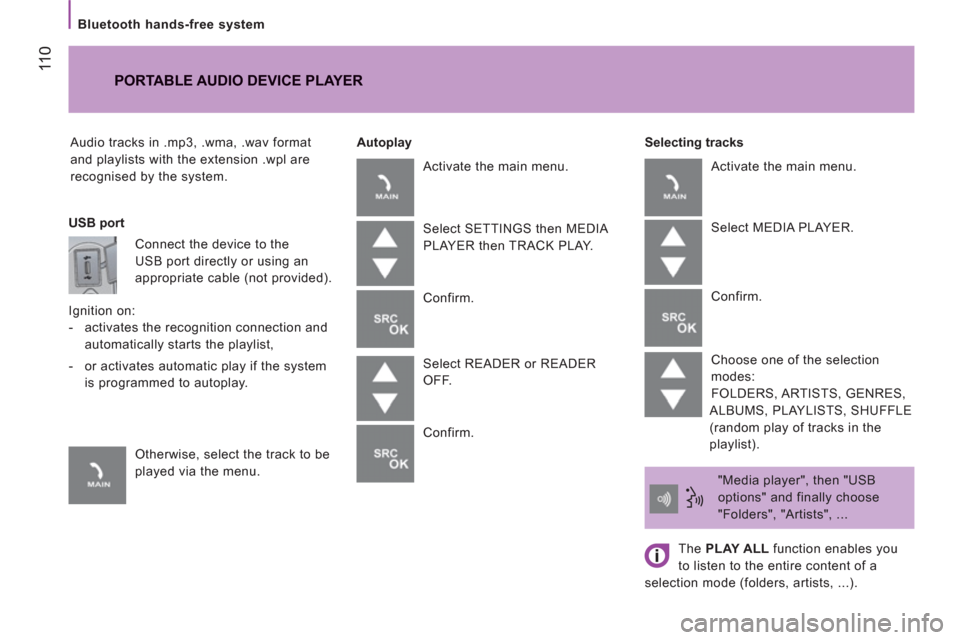
11
0
Bluetooth hands-free system
Audio tracks in .mp3, .wma, .wav format
and playlists with the extension .wpl are
recognised by the system.
Selecting tracks
PORTABLE AUDIO DEVICE PLAYER
Autoplay
USB port
Connect the device to the
USB port directly or using an
appropriate cable (not provided).
Ignition on:
- activates the recognition connection and
automatically starts the playlist,
- or activates automatic play if the system
is programmed to autoplay.
Otherwise, select the track to be
played via the menu. Activate the main menu.
Select SETTINGS then MEDIA
PLAYER then TRACK PLAY.
Confirm.
Select READER or READER
OFF.
Confirm. Activate the main menu.
Select MEDIA PLAYER.
Confirm.
Choose one of the selection
modes:
FOLDERS, ARTISTS, GENRES,
ALBUMS, PLAYLISTS, SHUFFLE
(random play of tracks in the
playlist).
"Media player", then "USB
options" and finally choose
"Folders", "Artists", ...
The PLAY ALL
function enables you
to listen to the entire content of a
selection mode (folders, artists, ...).
Page 114 of 184
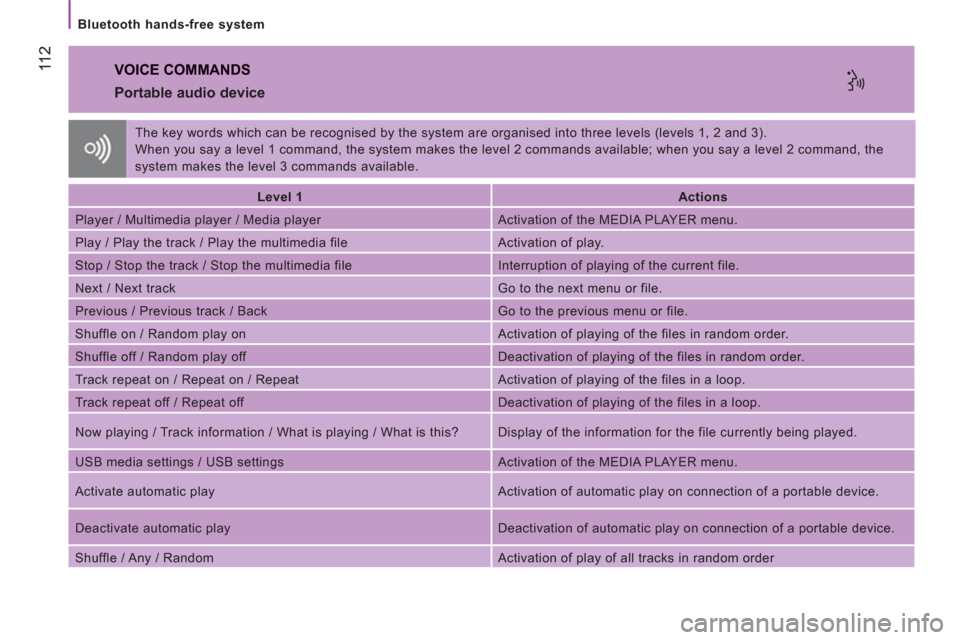
11 2
Bluetooth hands-free system
VOICE COMMANDS
Portable audio device
Level 1
Actions
Player / Multimedia player / Media player Activation of the MEDIA PLAYER menu.
Play / Play the track / Play the multimedia file Activation of play.
Stop / Stop the track / Stop the multimedia file Interruption of playing of the current file.
Next / Next track Go to the next menu or file.
Previous / Previous track / Back Go to the previous menu or file.
Shuffle on / Random play on Activation of playing of the files in random order.
Shuffle off / Random play off Deactivation of playing of the files in random order.
Track repeat on / Repeat on / Repeat Activation of playing of the files in a loop.
Track repeat off / Repeat off Deactivation of playing of the files in a loop.
Now playing / Track information / What is playing / What is this? Display of the information for the file currently being played.
USB media settings / USB settings Activation of the MEDIA PLAYER menu.
Activate automatic play Activation of automatic play on connection of a portable device.
Deactivate automatic play Deactivation of automatic play on connection of a portable device.
Shuffle / Any / Random Activation of play of all tracks in random order The key words which can be recognised by the system are organised into three levels (levels 1, 2 and 3).
When you say a level 1 command, the system makes the level 2 commands available; when you say a level 2 command, the
system makes the level 3 commands available.
Page 115 of 184
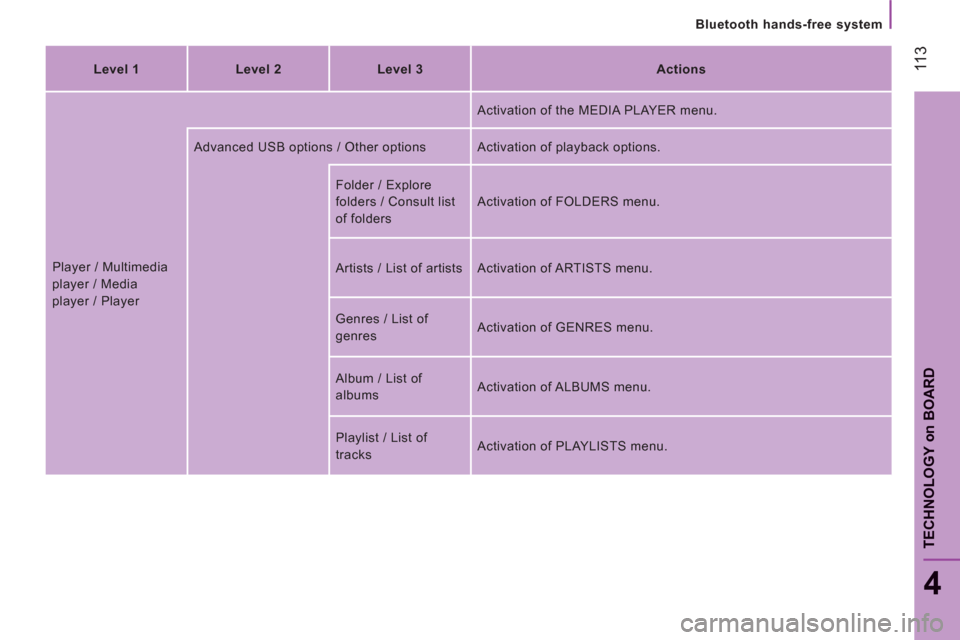
11
3
Bluetooth hands-free system
4
TECHNOLOGY
on
BOAR
D
Level 1
Level 2
Level 3
Actions
Player / Multimedia
player / Media
player / Player Activation of the MEDIA PLAYER menu.
Advanced USB options / Other options Activation of playback options.
Folder / Explore
folders / Consult list
of folders Activation of FOLDERS menu.
Artists / List of artists Activation of ARTISTS menu.
Genres / List of
genres Activation of GENRES menu.
Album / List of
albums Activation of ALBUMS menu.
Playlist / List of
tracks Activation of PLAYLISTS menu.